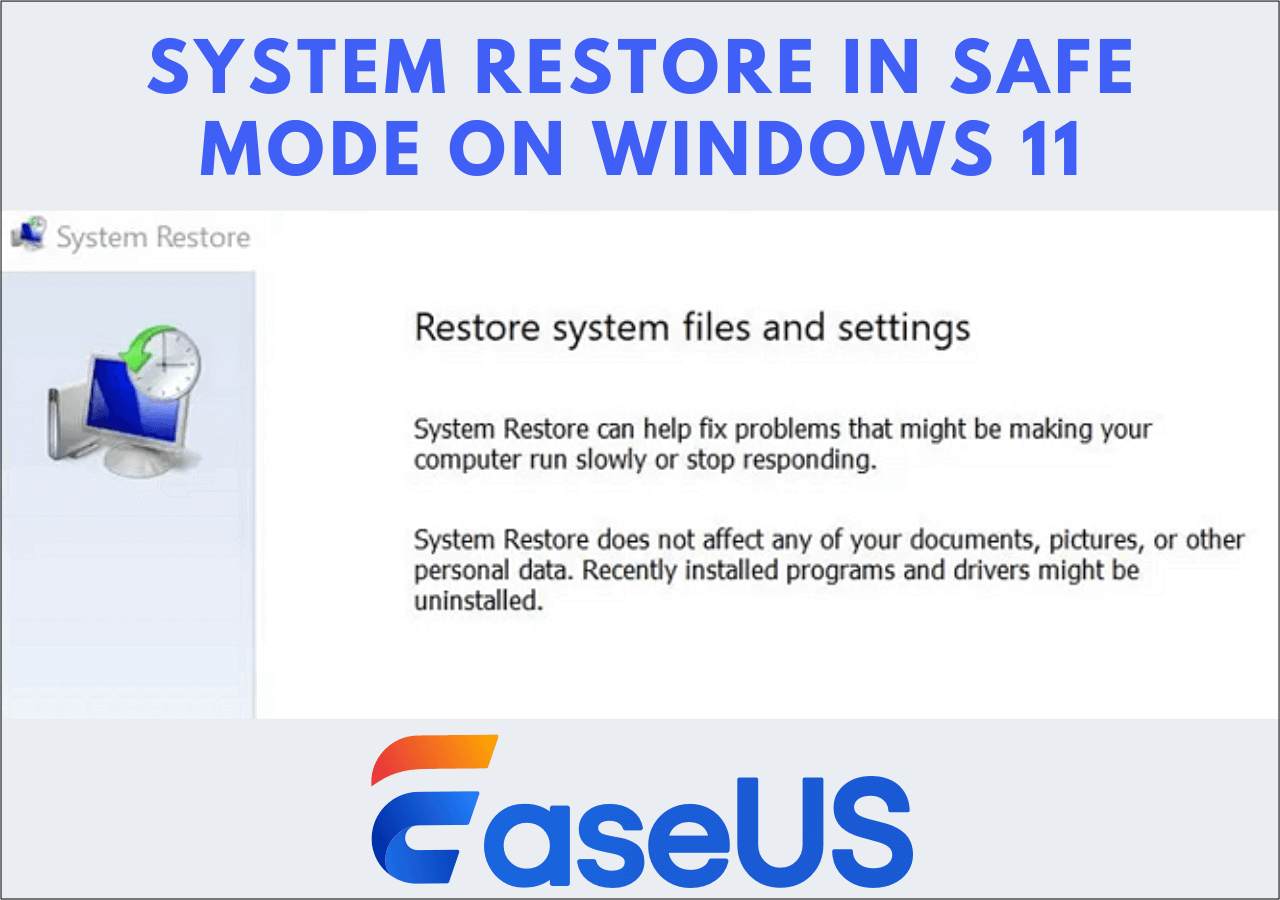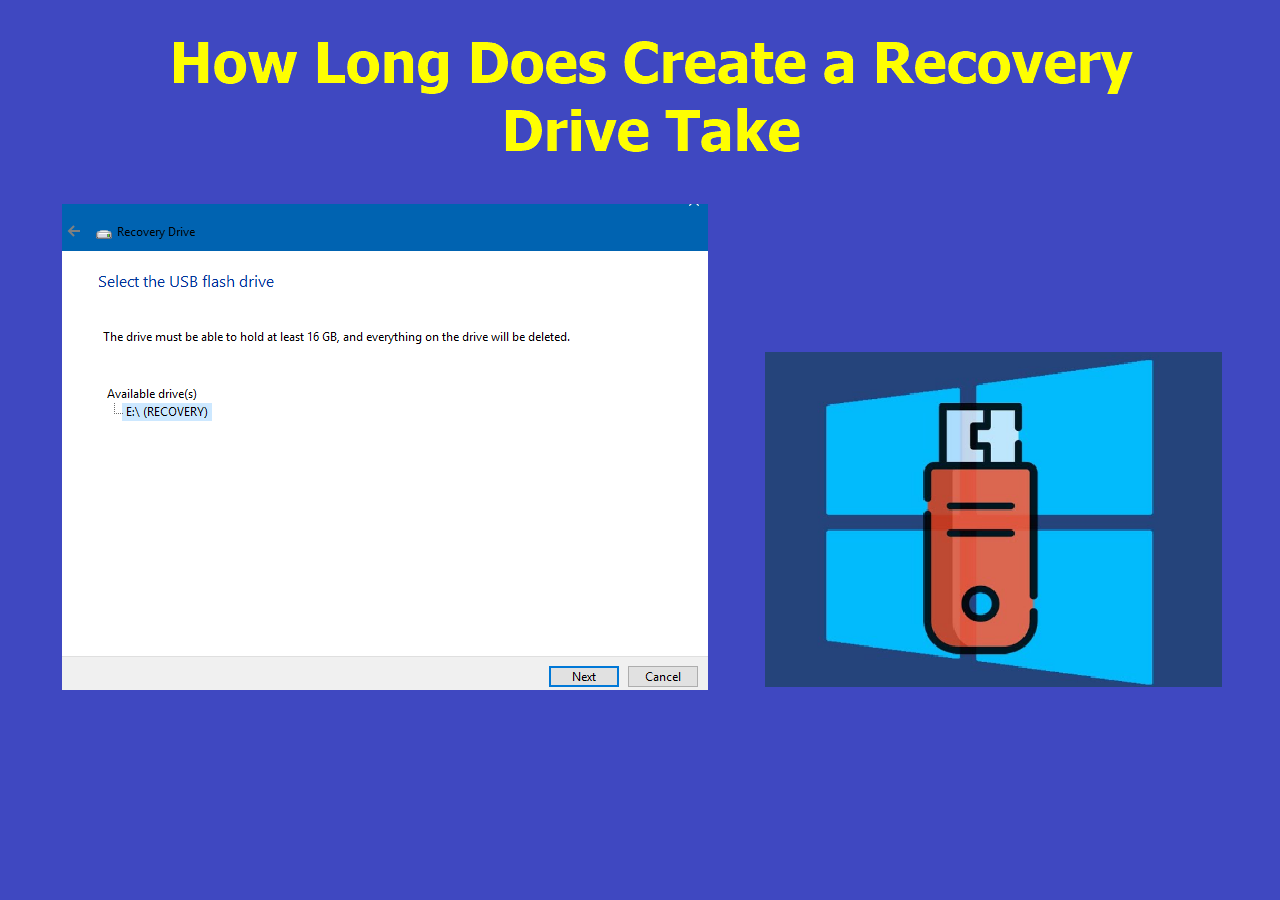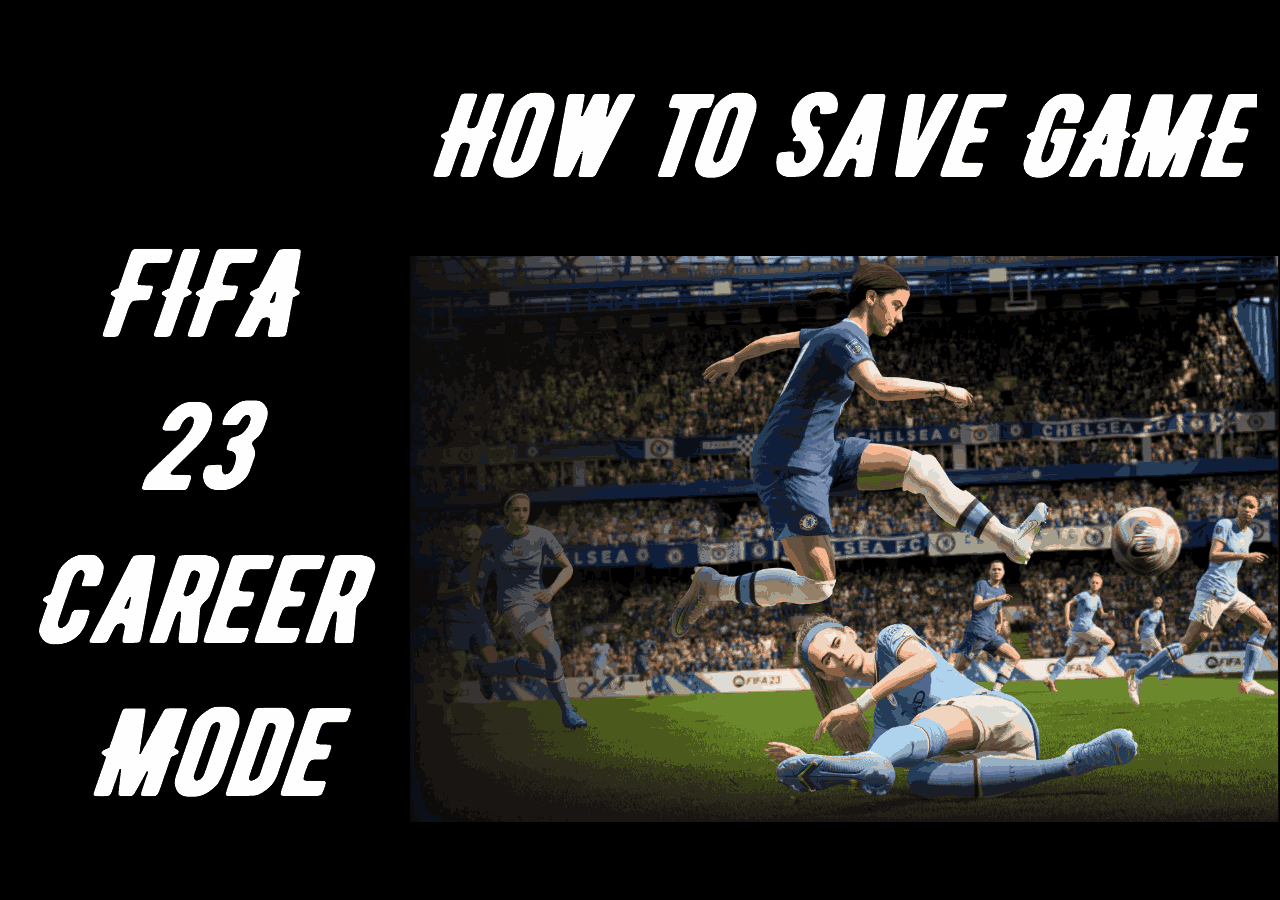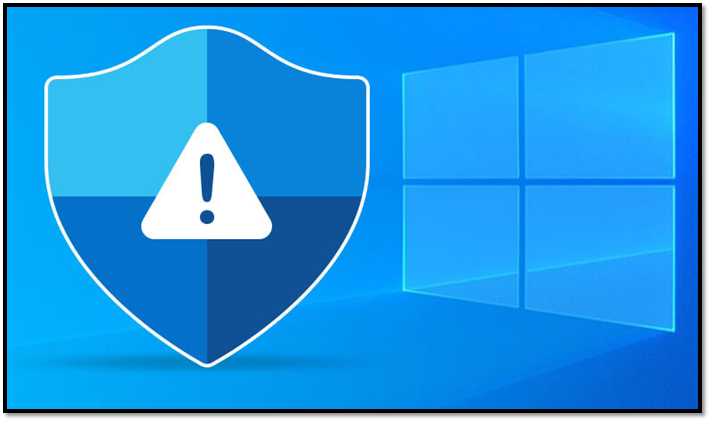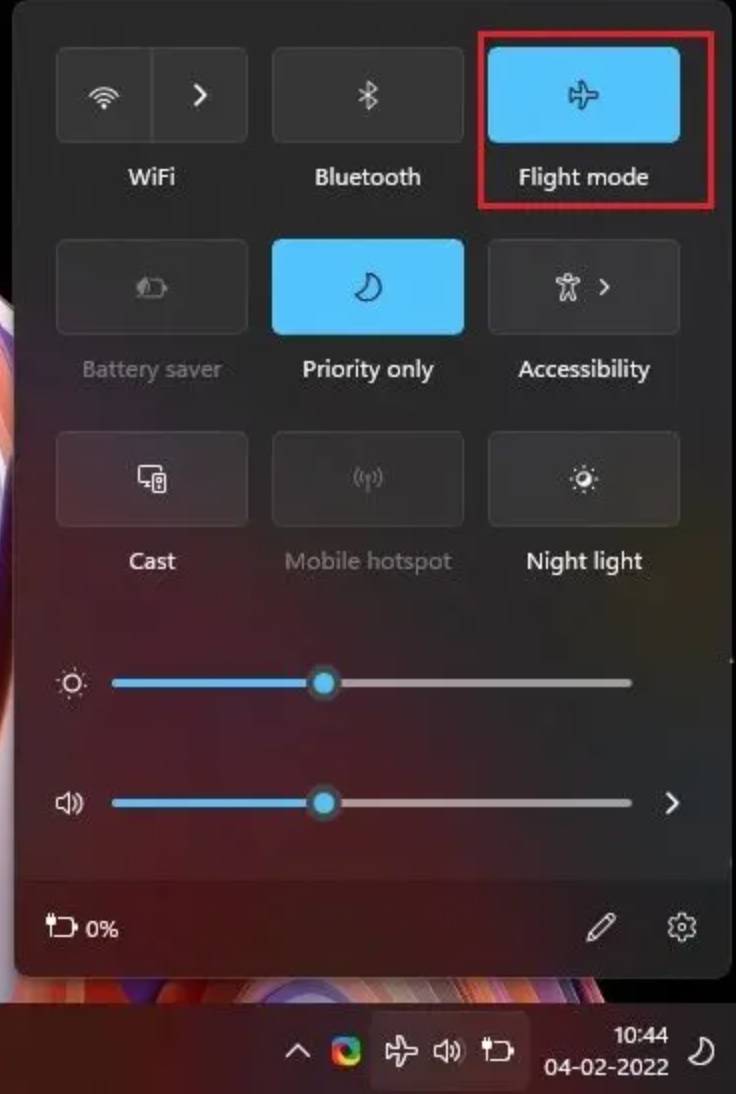Page Table of Contents
Where can I download OneKey Recovery Windows 10 version
"Hello guys, my laptop is Lenovo Yoga 710. I have got all the drivers for Windows 10 64 bit except the onekey recovery for windows 10. How to make the system image of the Windows 10 if it is not provided? Please help me out."
Lenovo OneKey Recovery (OKR)
The OneKey Recovery feature is not new to everyone who uses a Lenovo laptop as well as a desktop, which is designed to backup and restore computer. It's a factory shipped function, in the meantime, kept on a hidden recovery partition. As soon as users' computers ran into trouble and demanded a reset, OneKey Recovery is of great help without requiring a system reinstallation.
However, not all computers of Lenovo branded had such a OneKey Recovery software preinstalled or enabled. For instance, system has once or twice reinstalled and the recovery partition has been removed; accidentally uninstalled OneKey Recovery from Windows 10 preload; or the hard disk containing the recovery partition corrupted due to too many bad sectors. Under those circumstances, people are eager to know how can they download again Lenovo OneKey Recovery on their PC running Windows 10 operating system.
This is where you can download Lenovo OneKey Recovery software
Bad luck when google the phrase onekey recovery download for Windows 10, because we can only find the download source OneKey Recovery for Windows 8 64-bit EXE (98.8 MB) as well as Lenovo OneKey Recovery for 32-bit/64-bit Windows EXE (278MB). It seems that there is not an official release of Windows 10 version of OneKey Recovery yet.
Feeling desperate? Not necessary. There is Lenovo OneKey Recovery alternative solution for you. EaseUS Todo Backup with its system backup and recovery feature enables you to create a system recovery image of not only the factory delivery status but also any system point you'd like to preserve. By the way, the other noticeable benefit over the default OneKey Recovery feature is that you can keep the system image on an external flash drive, network drive and Cloud, without worrying about losing the recovery chance.
How to Make Your Own OneKey Recovery for System Restore
First of all, download and install EaseUS free backup software on your Windows 10 computer, it's compatible with both 64 bit and 32 bit system. Prepare the external storage drive in advance if you decide to keep the system image out of the computer local hard disk.
Secure Download
Step 1. Launch EaseUS Todo Backup on your computer, and click Create Backup on the home screen and then hit the big question mark to select backup contents.

Step 2. To back up your Windows operating system, click "OS" to begin the backup task.

Step 3. Your Windows operating system information and all system related files and partitions will be automatically selected so you don't need to do any manual selection at this step. Next, you'll need to choose a location to save the system image backup by clicking the illustrated area.

Step 4. The backup location can be another local drive on your computer, an external hard drive, network, cloud or NAS. Generally, we recommend you use an external physical drive or cloud to preserve the system backup files.

Step 5. Customiztion settings like enabling an automatic backup schedule in daily, weekly, monthly, or upon an event, and making a differential and incremental backup are available in the Options button if you're interested. Click "Backup Now", and the Windows system backup process will begin. The completed backup task will display on the left side in a card style.

- Tip
- In case that your computer encountered serious problems and cannot boot in the system, after creating a system backup, it's highly suggested to continue creating an emergency disk with EaseUS Todo Backup so that you can boot system from the emergency disk and do a system restore.
Was this page helpful? Your support is truly important to us!

EaseUS Todo Backup
EaseUS Todo Backup is a dependable and professional data backup solution capable of backing up files, folders, drives, APP data and creating a system image. It also makes it easy to clone HDD/SSD, transfer the system to different hardware, and create bootable WinPE bootable disks.
Secure Download
-
Updated by
"I hope my articles can help solve your technical problems. If you are interested in other articles, you can check the articles at the bottom of this page, and you can also check my Facebook to get additional help."…Read full bio -
Written by
Jean is recognized as one of the most professional writers in EaseUS. She has kept improving her writing skills over the past 10 years and helped millions of her readers solve their tech problems on PC, Mac, and iOS devices. …Read full bio
EaseUS Todo Backup

Smart backup tool for your files, disks, APPs and entire computer.
Topic Clusters
Interesting Topics