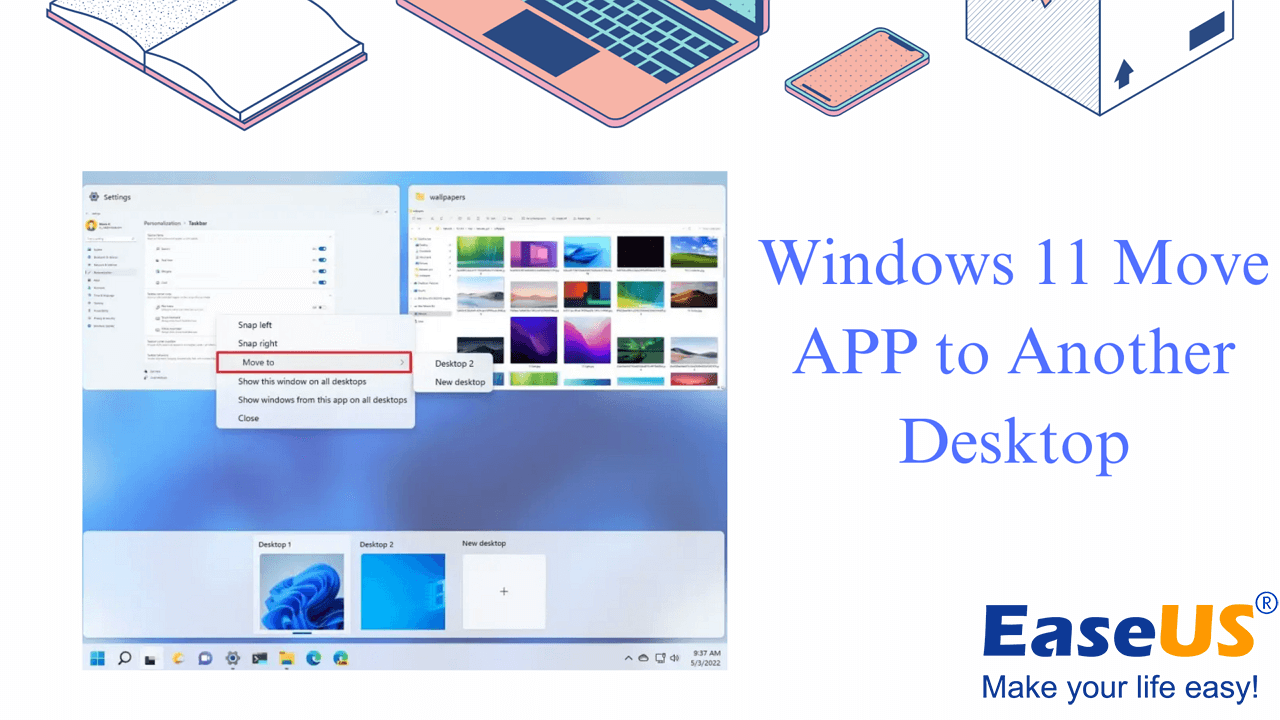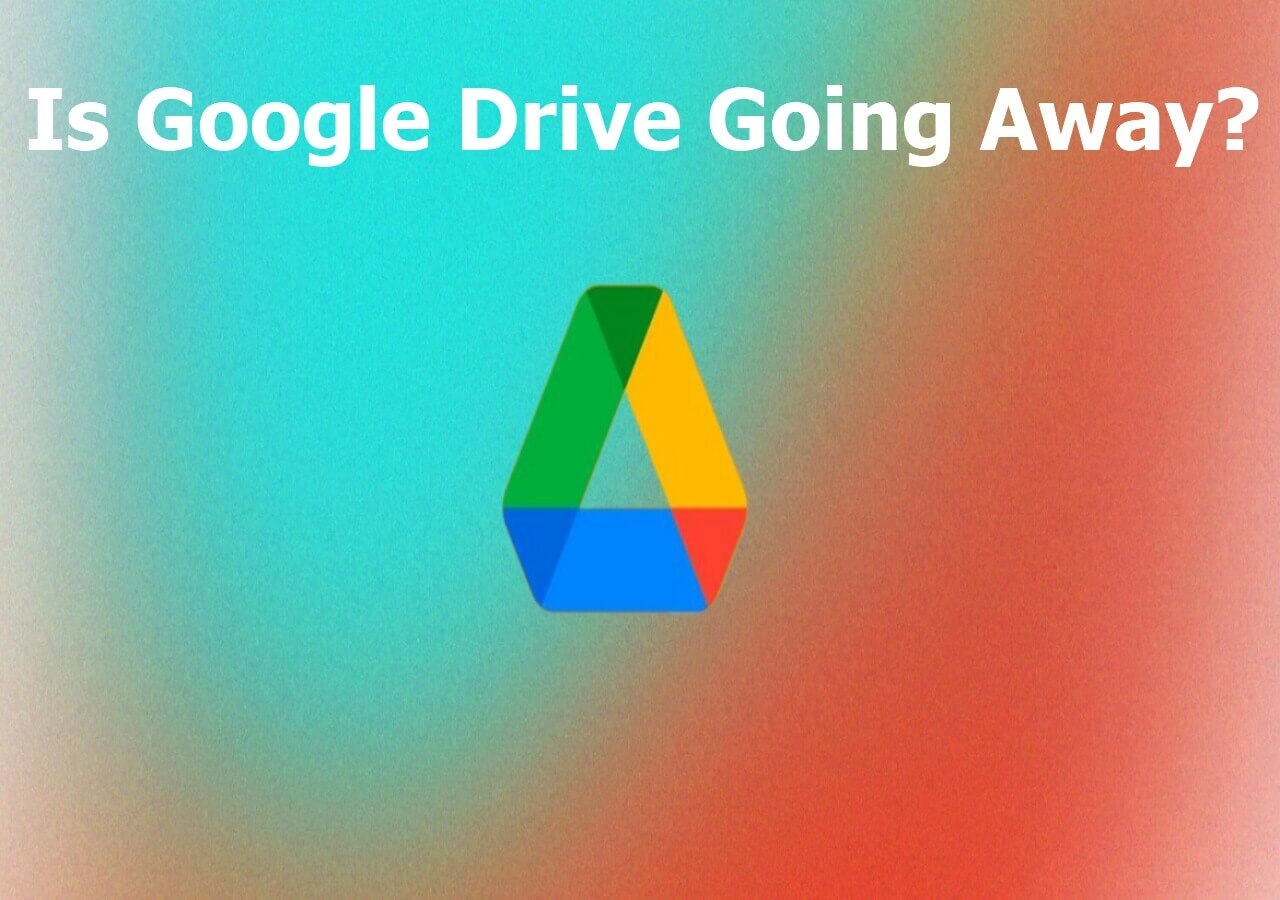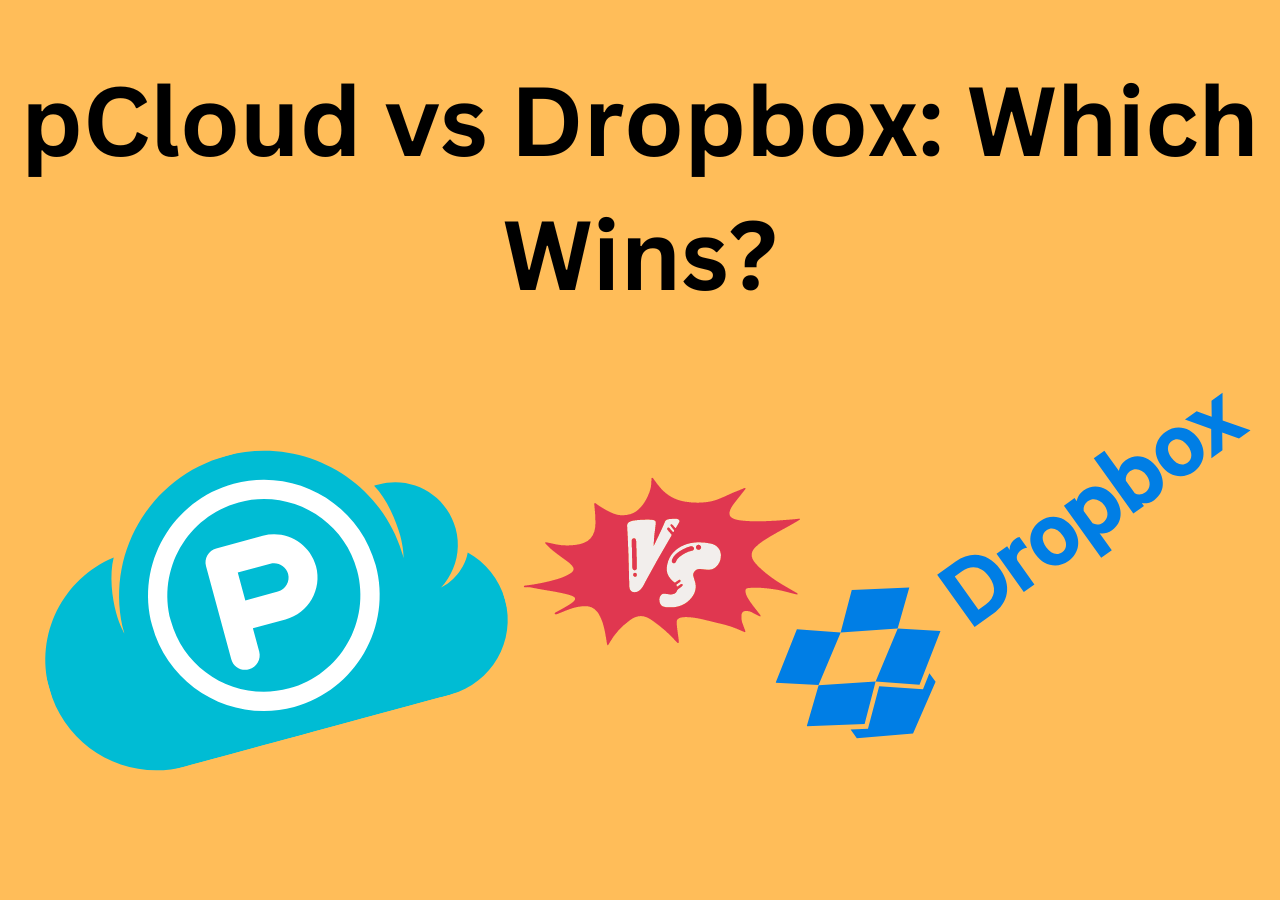Page Table of Contents
Replacing the motherboard is one of all PC manufacturers' maximum demanding tasks. Electronics have a restrained life span. Given the arrival of technological advances, motherboard improvements are probably an essential requirement to preserve your PC up-to-date. Upgrades assist enhance the PC's speed, performance, and sturdiness in today's world. In contrast, changing the motherboard dangers unfavorable to the significant additives of a device. Therefore, they need to be selected carefully. Thankfully, there are numerous approaches to updating it. The related statistics are routinely saved if you've got a backup. And you may, maximum, in all likelihood, lose your data in case you do now no longer have suitable personal backups.
One of the few attempted and examined approaches to update the motherboard is reinstalling Windows. You can update to Windows 7. However, reinstalling Windows tends to absolve the statistics saved in its component. Therefore, it's encouraged that you back up all critical statistics earlier than reinstalling Windows or upgrading your motherboard. This alternative won't be suitable in case you do now no longer have the essential peripherals to lower back up your statistics. The danger issue is pretty significant because the machine might also fail to reboot, or there won't be a motive force in addition to the Windows. This thing happens after converting the cutting-edge additives and upgrading the motherboard.
What You'll Need Before Changing Motherboard?
Before tearing things apart, ensure you have at least one good backup of all your essential data. You needn't fear approximately backing up Windows and programs. Although you should, if possible, again up the configuration data to your mail client, browser, and so forth due to the fact until you are changing an antique motherboard with the same new motherboard, you can want to reinstall Windows and all programs from scratch.
Disconnect all cables and external peripherals from the system, and circulate them to a flat, well-lighted painting area. If you haven't cleaned the system, give it a thorough cleaning before you begin work.
Before replacing a motherboard, it is vital to do all the following:
- Shut down your computer and unplug all its cables, including the power cable, keyboard, mouse, and monitor.
- Remove the screws securing the side panel of your desktop case.
- Carefully pry off the side panel with a screwdriver or other tool and set it aside.
- Locate your old motherboard, unplug its cables and remove any screws holding it in place.
- Carefully slide out your old motherboard while supporting it with another hand on its edges.
- Gently lay your new motherboard in place over the old one and connect any cables you removed earlier - such as power cable, USB ports, video cards, etc.
- Replace any screws you removed earlier to secure it, then replace the side panel of the desktop case to cover everything back up.
- upgrade with Windows or Restore the backup to the new motherboard.
A Step-by-Step Guide to Change Windows 7 Motherboard without Reinstalling
There are three methods for you to choose from you. One way is to perform a universal restore, while the other two are related to Registry Editor. Among these ways, the first one is the easiest way.
We will discuss these three topics and inform you of the technical aspects:
- 1. Perform a universal restore using Easeus Todo Backup (Universal Restore)
- 2. Edit the Windows Registry online
- 3. Edit the Windows registry offline
Let's dive into the detail:
Method 1. Perform a Universal Restore Using EaseUS Todo Backup
EaseUS Todo Backup Restore device allows the Repair of Windows working structures to extraordinary hardware structures without reinstallation. It's designed to backup and restore your data or files, to repair the device photograph as at the beginning sponsored as much as a hardware platform with a remarkable processor, motherboard, or storage. This thing makes it the perfect device you want to improve the motherboard and CPU without reinstalling Windows 7.
It additionally gives a media builder to create a EaseUS bootable USB or disc power beside the PC if the OS turns unbootable while you repair the device to particular hardware.
You can follow the steps below to operate:
Step 1. Create a device backup with EaseUS Todo Backup
Step 2. Remove the antique motherboard (consistent with the above point-out method).
Step 3. Replace the brand-new motherboard.
Step 4. Restore the backup to the brand-new motherboard.
Step 5. Test the entirety to make particular it is running correctly.
Secure Download
Method 2. Upgrading the Motherboard and CPU Without Reinstalling Windows 7 with the help of Changing Registry Online
Before upgrading your motherboard and CPU (Central processing unit), you should first alter the Registry, while Windows can nevertheless begin up typically. You'll adjust the msahci key in Registry, which has been changed using StorAHCI in Windows structures to improve the motherboard and CPU without reinstalling Windows.
(Note) This technique desires high-degree care because the PC can be affected if whatever is going wrong. So, ensuring your complete gadget photograph is sponsored is likewise critical before you begin.
Step 1: Linking Windows account to Microsoft account online
Getting the information from the cloud and linking your account to Microsoft is the first step in preventing data from dissolving. Hence, while reactivating Windows, the retrieved statistics are saved withinside the cloud.
- Go to settings and click on the Update and Security tab
- Click on the activation tab present on the left of the list.
- Sign into the account by clicking "Add an account."
Step 2: Modification of Registry in conjunction with Motherboard Up-gradation
- Go to the Run conversation container using the shortcut "Windows + R."
- Type "Regedit" to go into Registry Editor and press the input key
- Locate HKEY_LOCAL_MACHINESYSTEMCurrentControlSetservicesmsahci
- On the proper panel, double-click on begin and edit the cost to zero
- Locate HKEY_LOCAL_MACHINESYSTEMCurrentControlSetservicespciide
- Change the cost date of the DWORD key to zero
- Save the modifications made
- Exit the Registry Editor
- Shut down the PC and extrude the motherboard
- eventually could cause a Windows reboot with no error.
Step 3: Activation of Window after converting the motherboard
After converting the motherboard, Windows 8 or 10 could create or stir up a few issues. Windows 7 customers are stored from worrying. However, please take a more in-depth search for Windows eight or ten customers.
- Go to Troubleshoot, positioned within the Update and Security tab, which is the gift within the settings.
- Click on the "I modified the hardware in this tool currently" option. This step will improve MOBO, which is completed after the boot command in Windows 10
- Sign in with your Microsoft Account, and click on "Active." This manner enables the device to get the activation key from the account.
- Now, you may extrude your Microsoft account to a nearby account.
This approach applies to the ones who've moved the hard disk to a brand-new PC without the Windows reinstalling manner.
Method 3. Upgrade the Motherboard and CPU Without Reinstalling Windows 7 with the help of Offline Registry Editor
Now we can see a way to modify Registry Offline However, before changing the motherboard, forgetting to edit the Registry needs to be tackled if the difficulty issues boot failure; this technique will assist conquer the difficulty. With the assistance of this process, a get-prepared disk setup will begin the PC quickly. After this, the customers could be capable of editing the Registry offline. Let's see the way it works.
Step 1. Start your PC from the setup disc > press F2/Del time and again to go into BIOS.
Step 2. Set USB/disc because the first boot option > then press F10 to store adjustments and restart.
Step 3. Set your PC's language and different settings (time and format, keyboard/enter method) > click on Repair your laptop to continue.
Step 4. Select the subsequent: Troubleshoot > Advanced options > Command Prompt.
Step 5. In the Command Prompt, kind Regedit and press Enter to open Windows Registry Editor.
Step 6. Highlight the path: HKEY_LOCAL_MACHINE key > pick File and Load Hive from the record menu. This step will load the offline Registry.
Step 7. Now, visit the machine drive (in which Windows is installed) and open the machine record path: C: Windowssystem32configsystem.
Step 8. Click Open.
Step 9. Next, kind a key name, for instance, Offline, then click on "Ok" to store.
Step 10. Go to the vital thing paths and set the begin fee statistics to 0:
HKEY_LOCAL_MACHINEOfflineControlSet001servicesmsahci
HKEY_LOCAL_MACHINEOfflineControlSet001servicespciide
Step 11. Now, spotlight the Offline key, then pick Unload Hive from the File menu. This method will write return the adjustments you made withinside the offline Registry.
Step 12. Close the Registry Editor.
Step 13. Restart your PC to extrude the BIOS settings > then get rid of the disc and run your laptop as usual.
Bonus Tip: The registry methods are tedious, time-consuming, and demanding. We recommend using the EaseUS Todo Backup tool to Change the Motherboard without Reinstalling Windows 7.
Secure Download
Conclusion
If you reinstall Windows on your PC, you'll no longer be capable of retrieving the statistics. Suppose, for a few reasons, the booting fails and nevertheless does no longer remedy the troubles described. Detailed provided detailed commands on how to update the motherboard without reinstalling Windows. A powerful manner to upgrade the motherboard without reinstalling Windows has been defined in detail.
However, we recommend you use the less risky form of EaseUS Todo Backup to Change Motherboard without Reinstalling Windows 7.
FAQ on Change Motherboard without Reinstalling Windows 7
Here are the answers to some frequently asked questions about upgrading the motherboard and CPU without reinstalling Windows 10.
1. Is it possible to change the motherboard without reinstalling Windows 7?
Yes, the same processor is capable of handling it. It permits the replacement of hardware like the motherboard or CPU; however, we advise you to check it beforehand. The system won't function if the computer can't boot up. Therefore, please ensure that all the parts are compatible.
2. Does the system image clone system and applications?
Yes, It can clone and preserve everything, like Windows OS, system settings, executable files, installed programs, and all other files.
Was this page helpful? Your support is truly important to us!

EaseUS Todo Backup
EaseUS Todo Backup is a dependable and professional data backup solution capable of backing up files, folders, drives, APP data and creating a system image. It also makes it easy to clone HDD/SSD, transfer the system to different hardware, and create bootable WinPE bootable disks.
Secure Download
-
Updated by
Larissa has rich experience in writing technical articles and is now a professional editor at EaseUS. She is good at writing articles about data recovery, disk cloning, disk partitioning, data backup, and other related knowledge. Her detailed and ultimate guides help users find effective solutions to their problems. She is fond of traveling, reading, and riding in her spare time.…Read full bio
EaseUS Todo Backup

Smart backup tool for your files, disks, APPs and entire computer.
Topic Clusters
Interesting Topics