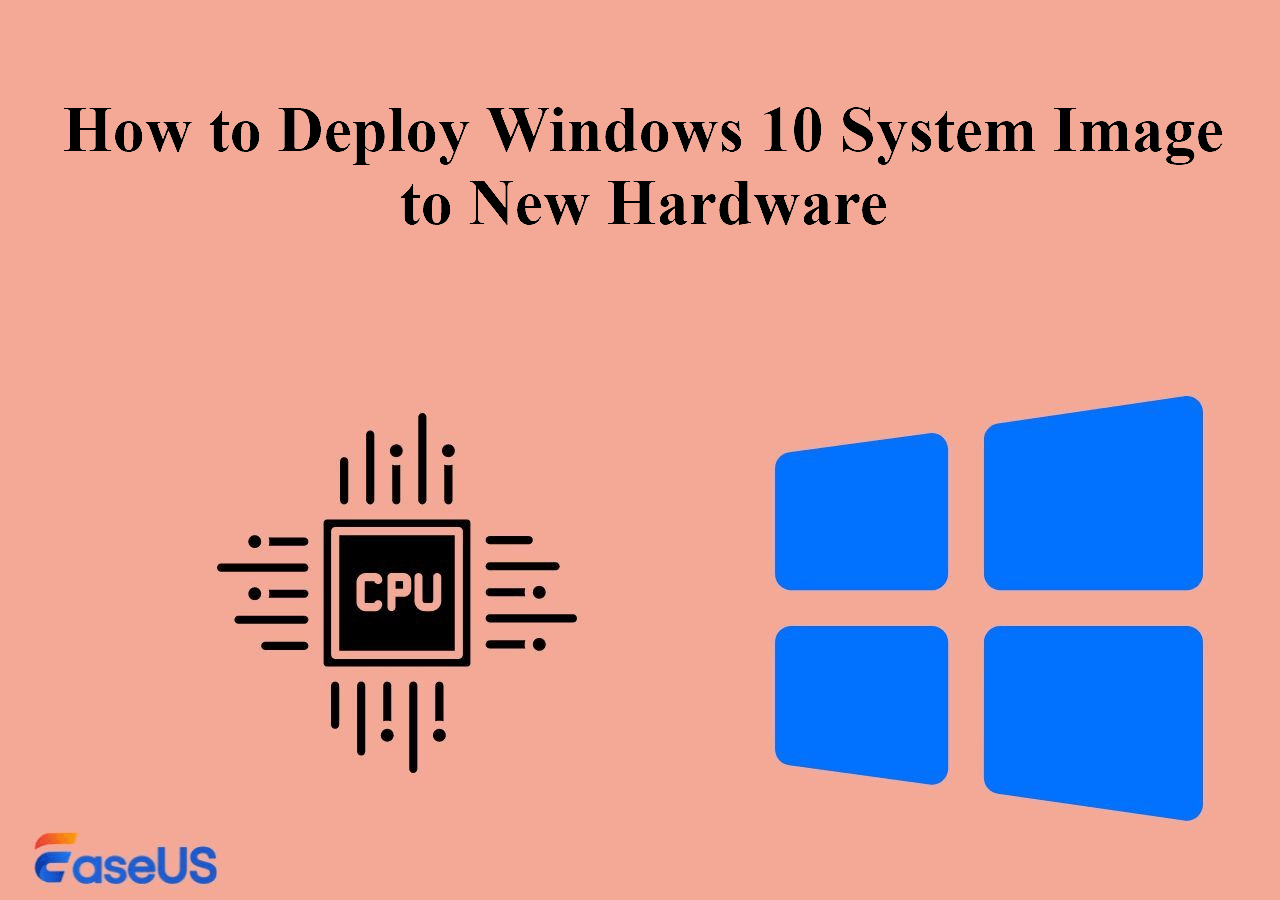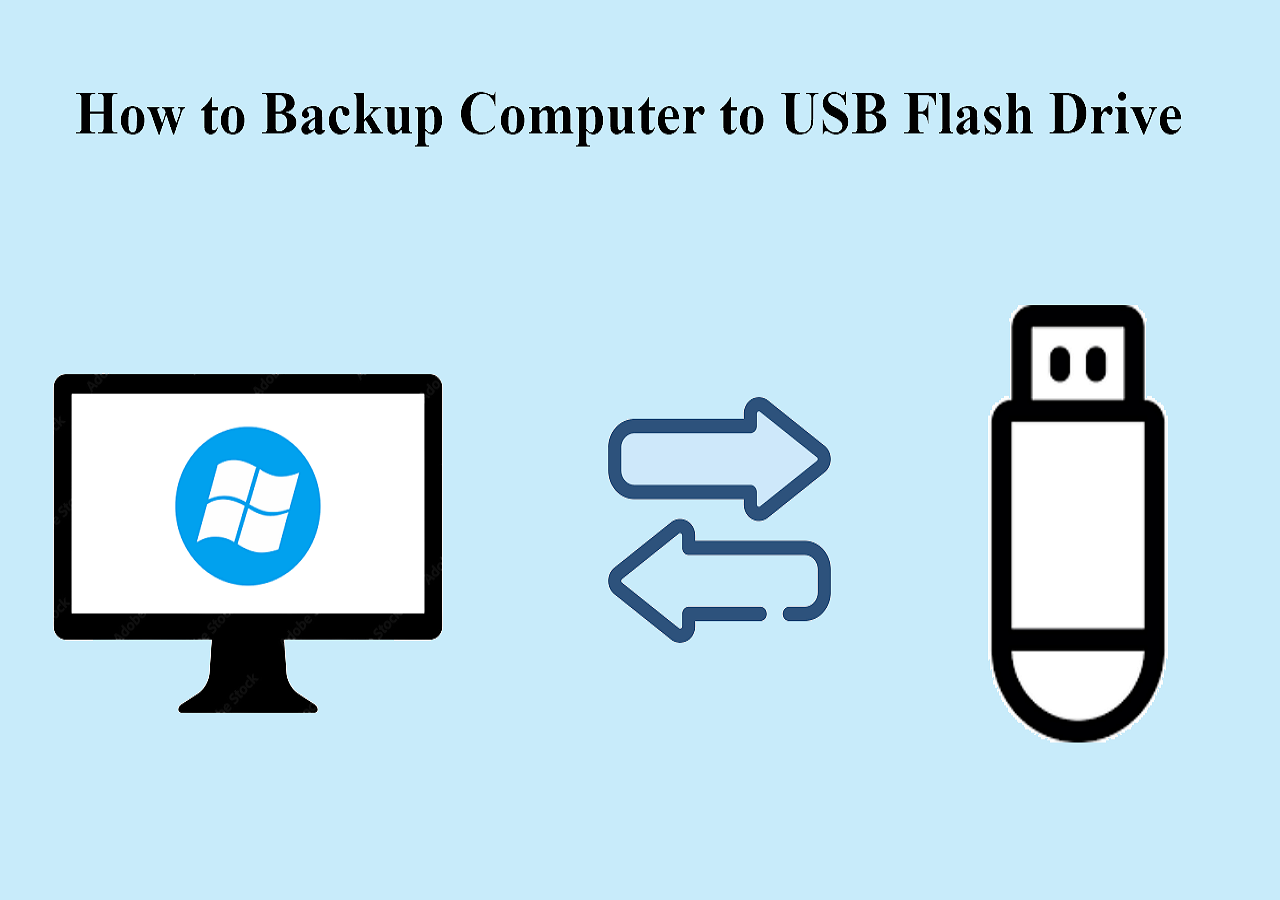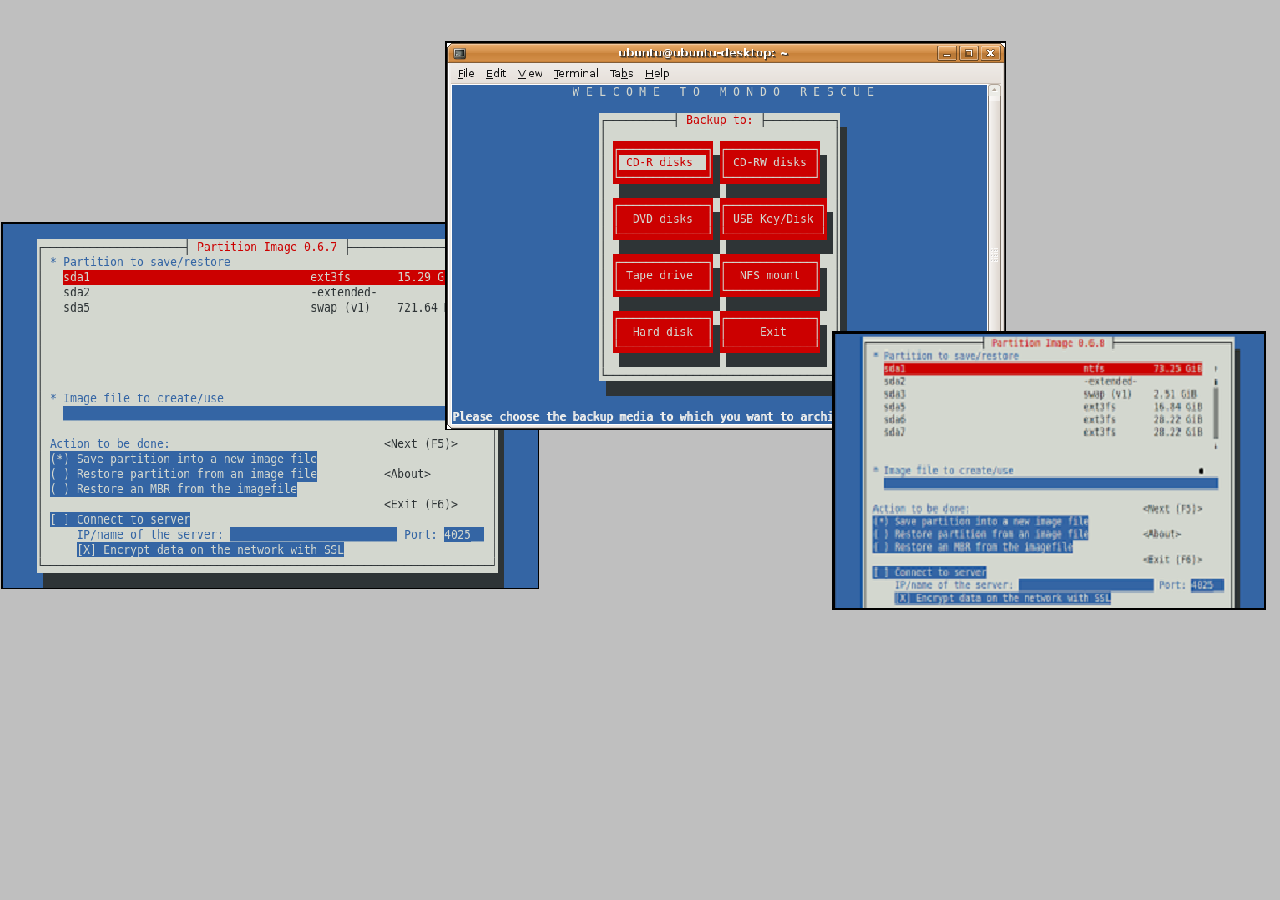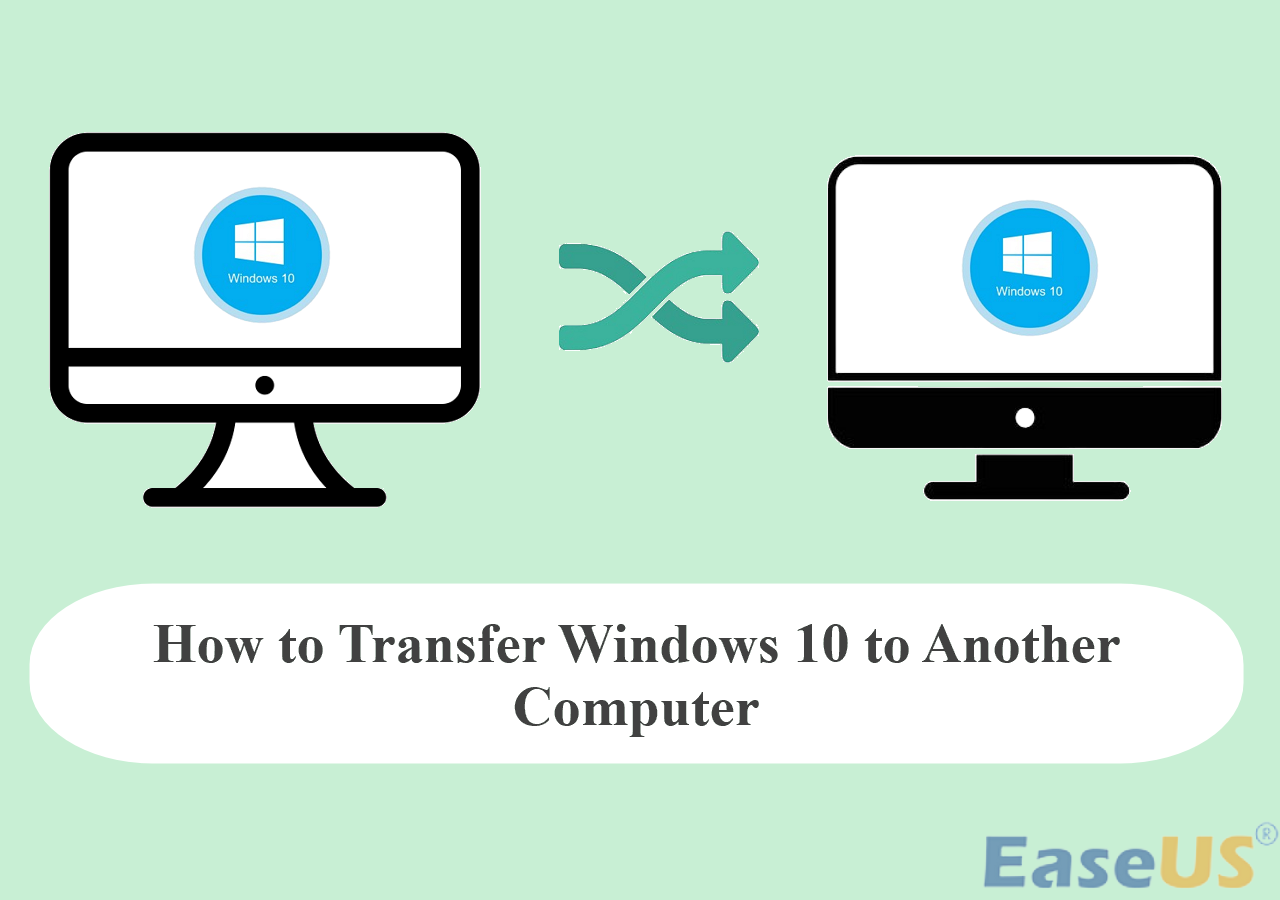Page Table of Contents
Your computer is always at high risk of data loss:
- Intentional or accidental deletion of a file or program.
- Misplacement of CDs or Memory sticks.
- Inability to read the unknown file format.
- Power failure or software crash or freeze: not saving data to permanent memory.
- Hardware failure: such as a head crash in a hard disk.
- Software bugs or poor usability, such as not confirming a file delete command.
- Data corruption: such as file system corruption or database corruption.
- Disaster: natural disaster, earthquake, flood, tornado, fire, etc.
- Crime: theft, hacking, sabotage, etc. malicious act, such as a worm, virus, hacker, or theft of physical media.
The best way to recover from data loss is to back up your computer and store the backup image file in a physically separate location. One day, you just need one click to recover the image to get back whatever you want.
How to restore image files with EaseUS Todo Backup?
Secure Download
If you have previously done disk image with EaseUS Todo Backup, there are five cases when you want to restore the backup image as below:
Case 1: Restore system state.
Case 2: Recover to dissimilar hardware.
Case 3: Restore disk partitions.
Restore disk partitions
* To perform system recovery on a none-bootable machine, try to boot the computer through the EaseUS Todo Backup emergency disk.
Step 1. Launch EaseUS Todo Backup, click "Browse to Recover".

Step 2. Guide to your backup destination, choose the system backup file you need. (The backup file created by EaseUS Todo Backup is a pbd file.)

Step 3. Choose the recovery disk. Make sure that the partition style of the source disk and the recovery disk are the same.

Step 4. You can customize the disk layout according to your needs. Then click "Proceed" to start system backup recovery.

Restore Specific files from disk/partition images
1. Launch EaseUS Todo Backup.
2. Select a backup task to restore. Select the specific folder /file to recover.
Was this page helpful? Your support is truly important to us!

EaseUS Todo Backup
EaseUS Todo Backup is a dependable and professional data backup solution capable of backing up files, folders, drives, APP data and creating a system image. It also makes it easy to clone HDD/SSD, transfer the system to different hardware, and create bootable WinPE bootable disks.
Secure Download
-
Updated by
Jean is recognized as one of the most professional writers in EaseUS. She has kept improving her writing skills over the past 10 years and helped millions of her readers solve their tech problems on PC, Mac, and iOS devices. …Read full bio
EaseUS Todo Backup

Smart backup tool for your files, disks, APPs and entire computer.
Topic Clusters
Interesting Topics