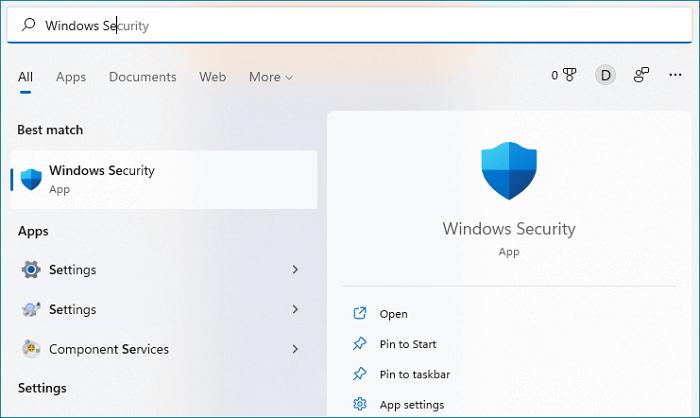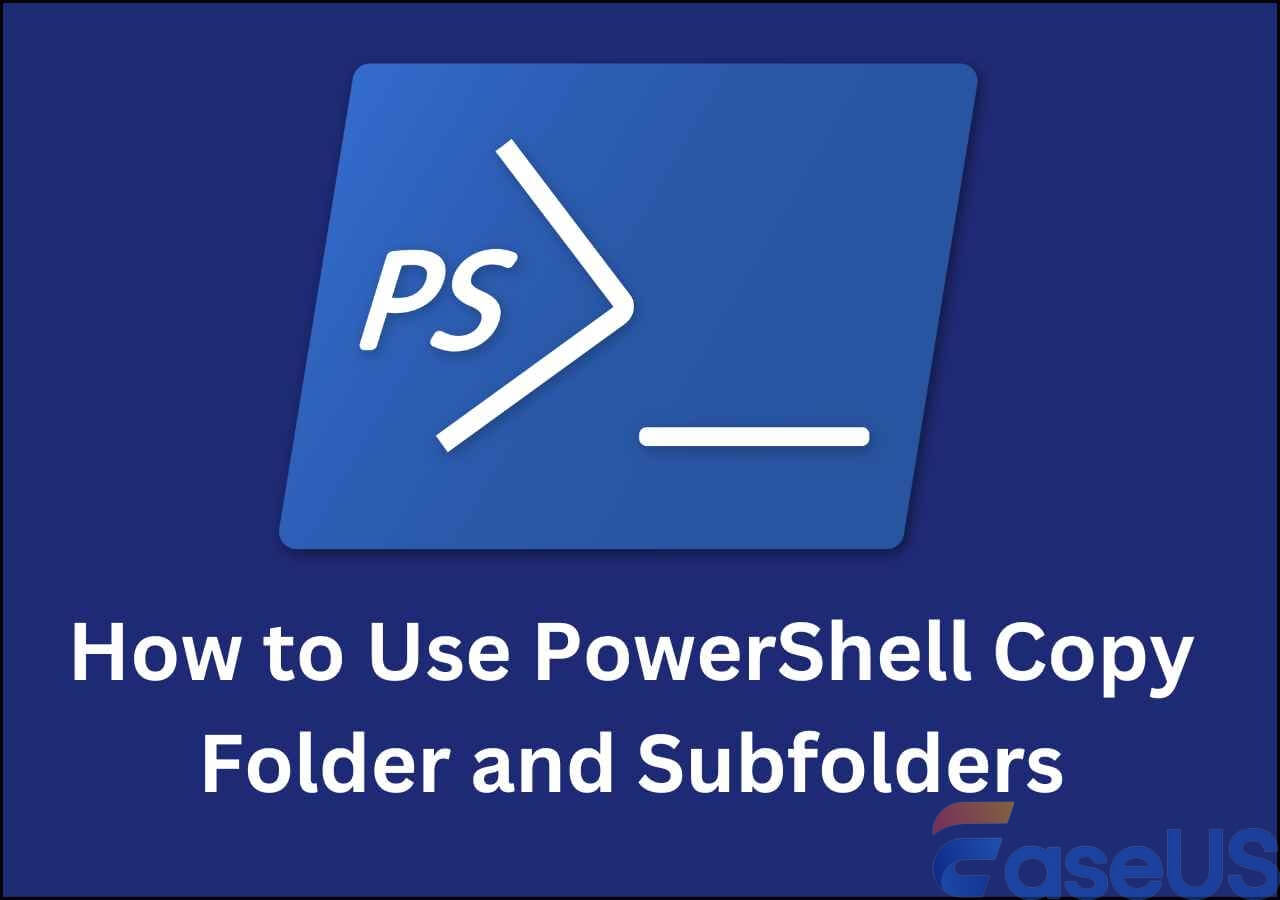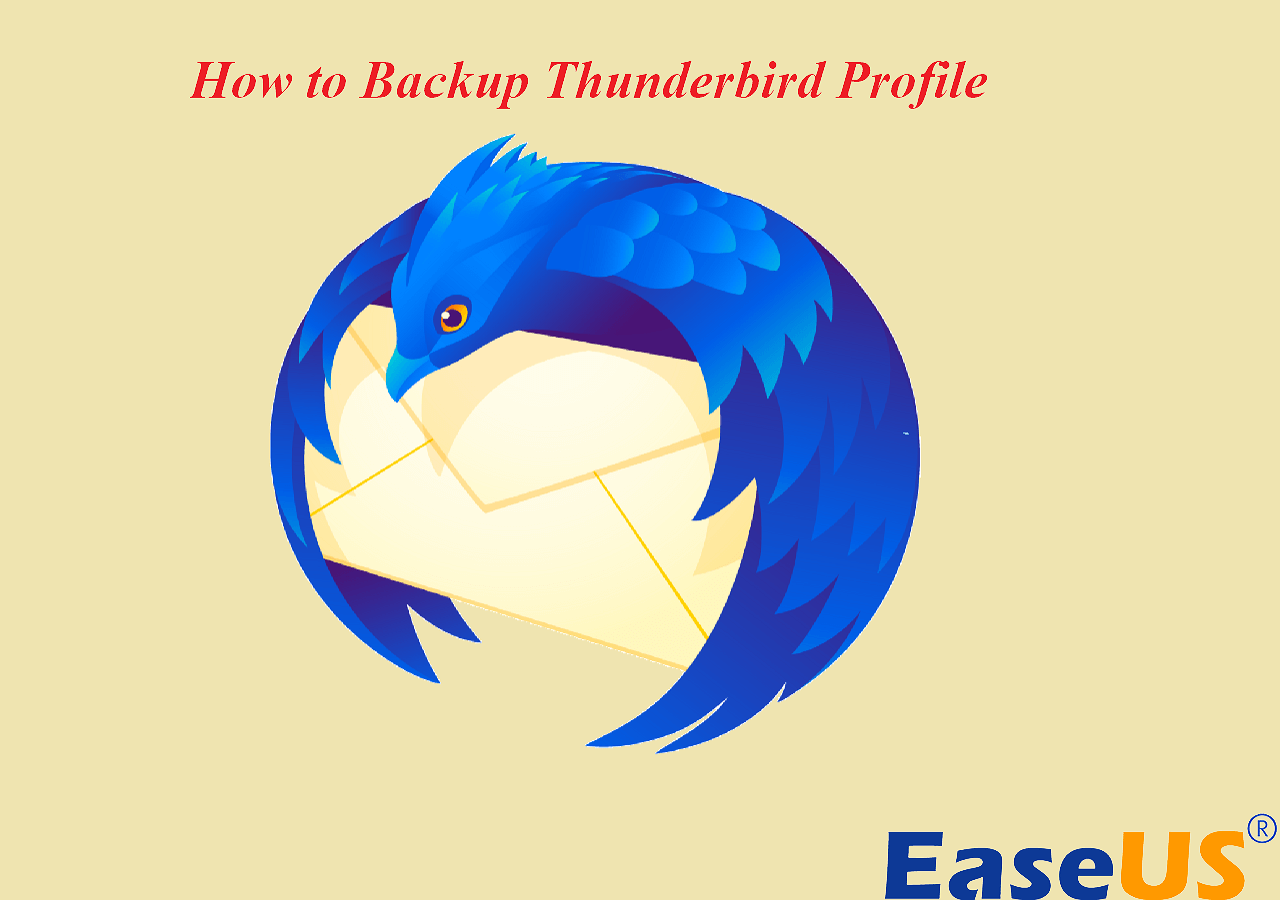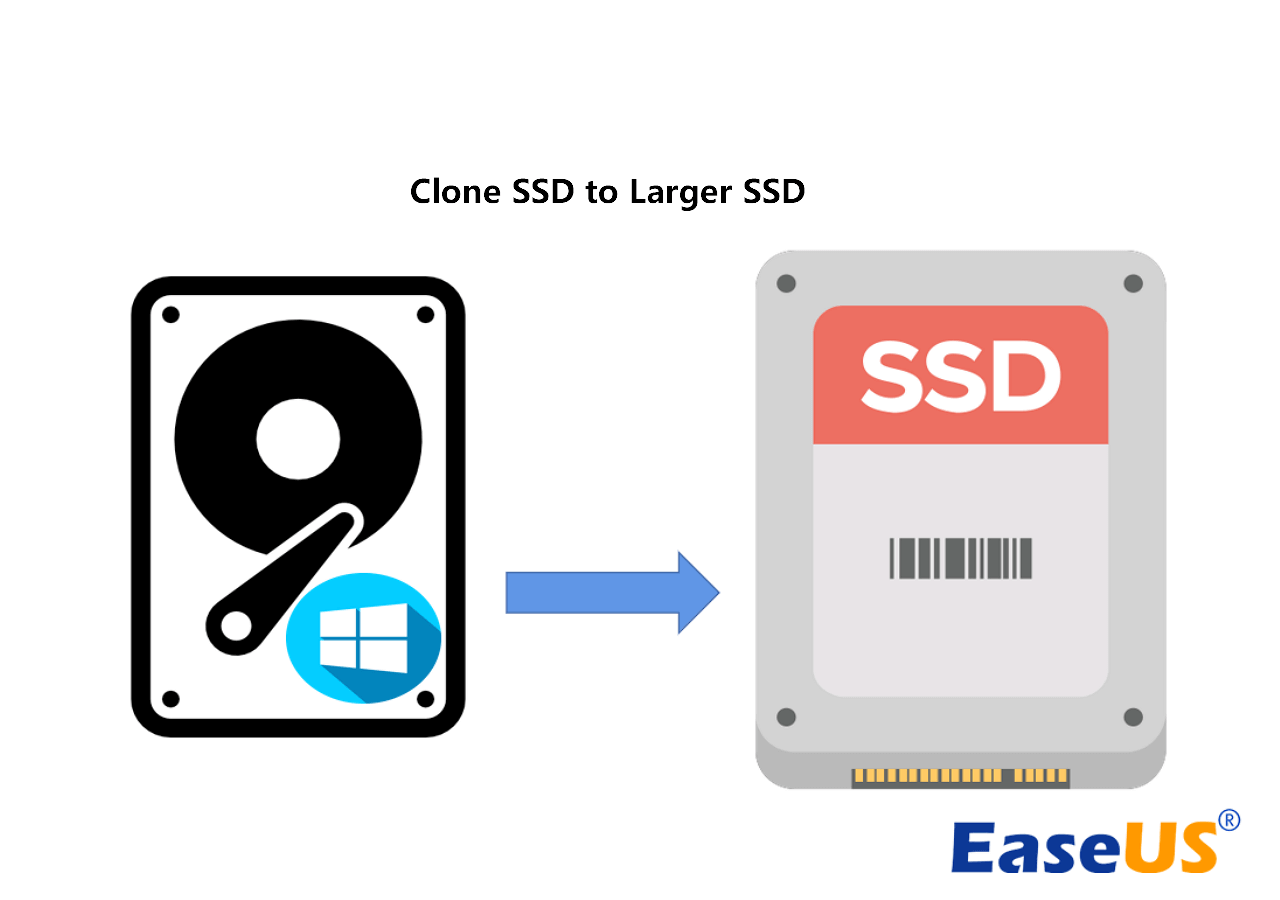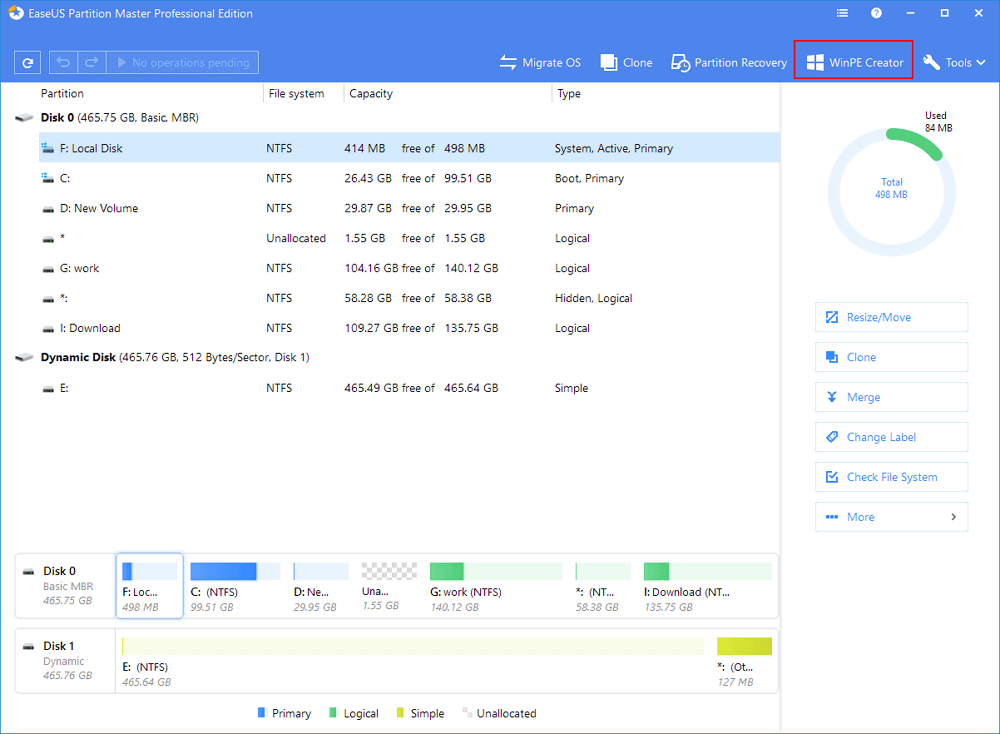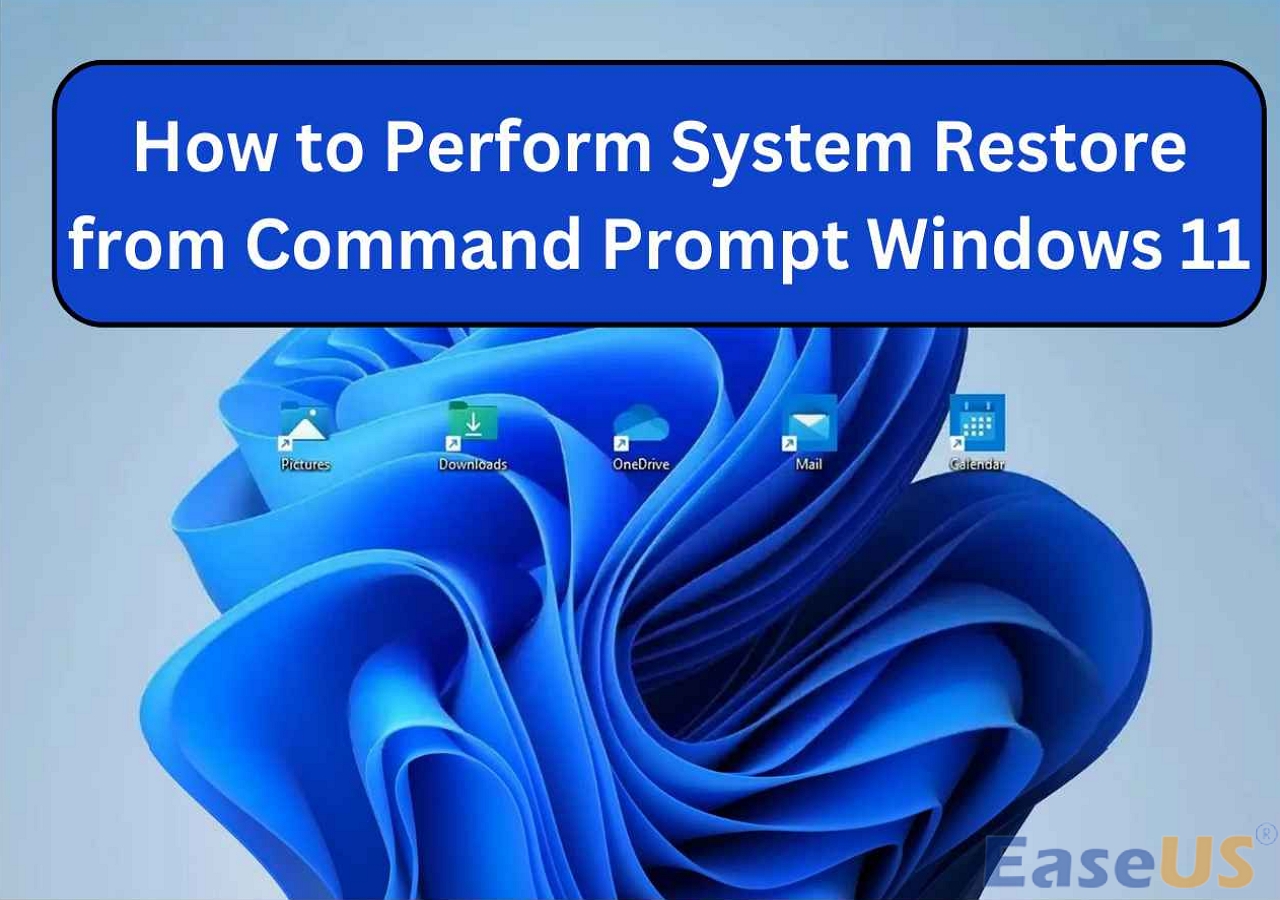Page Table of Contents
Quick Navigation:
- 1. Why Should You Choose Cloud Backup
- 2. How to Choose the Right Cloud Backup Software
- 3. Top 5 Best Cloud Backup Software Recommended
If you have been worried about losing access to your information, regardless of whether those files are papers, images, or anything else, the likelihood is that you will want to ensure that they are protected and backed up in a remote place. Finding the appropriate solution might be a hassle because storing data on hard drives is no longer a secure practice. Backing up data to the cloud is your best bet in these circumstances.
However, you need to have cloud backup software to store your data in the cloud, and finding the Best Cloud Backup Software can be a hassle. To ease this out, this article covers the finest clod backup tools available in the market. Let's get going!

Why Should You Choose Cloud Backup
A cloud backup, also referred to as online backup or remote backup, is a method that involves sending a replica of a virtual or physical file to the database of a secondary site away from the primary location to preserve it if the primary location's equipment fails or that a natural disaster occurs. The use of cloud data backup may assist in strengthening the data security policy of a company without adding to the burden of the information technology personnel.
A cloud backup tool makes copies of data. It saves them on separate media or another storage system in a business's data center so that they are simple to retrieve if a recovery crisis arises. Cloud backup is used by many companies as their off-site facility, even though there are several different alternatives and ways to backup business data. If a business maintains its cloud service, the corporation may own the off-site server; nevertheless, the chargeback process would be the same if the enterprise utilizes a service provider to operate the cloud backup environment.
Some of the benefits of cloud backup are:
- 100% data security
- Decrease operating costs
- Cost-effective
- Synchronization
- Accessibility
A Quick Answer: Is Cloud Backup Safe
The issue of cloud backup has been a hot topic in recent years. Since the introduction of "the cloud," many people worldwide have shifted to keeping data backups on this amazing platform.

How to Choose the Right Cloud Backup Software
In order to choose a cloud backup tool that suits you the most, it is suggested that you think twice and keep the following factors in mind while choosing the right cloud backup software:
Quality of Service: When evaluating cloud backup services, pay close attention to their capabilities and the service quality they provide.
Ease of Use: Before you opt for the software, you need to understand its interface better. Always go for the easiest ones.
Performance: The most significant service aspect is its overall feel (whether while using a web browser, a specialized client, or a mobile app, depending on the circumstances).
Security: All the security measures, including data or backup encryption and protection against ransomware.
Cost: Lastly, you need to consider the value of the money they provide and whether it's worth paying the money for their services.
Cloud Backup VS Cloud Storage: What's the Difference
What exactly is the difference between the two? Pitting Cloud Backup vs. Cloud Storage requires us to understand how each one works.

Top 5 Best Cloud Backup Software Recommended
Wondering what the best cloud backup software is? You'll find the answers in this section. Backing up your essential data is necessary to avoid losing it to some viruses, ransomware, and malware. Since hard drives and other storage devices are prone to getting viruses or damage, your data is not safe. So, you need a cloud backup software, and the following are the best tools in the business:
1. EaseUS Todo Backup
Pricing: Starts at $39.95 per year
EaseUS Todo Backup provides the ultimate solution to all the backup problems! You can easily back up the entire computer to the cloud server of EaseUS Todo Backup, where it is stored safely. You may compress your backups to conserve space, but keep in mind that this can slow down the backup. Backups may also be encrypted and password-protected to guarantee that unauthorized parties cannot access them. Moreover, the backups are stored in the EaseUS Todo Backup cloud, ensuring data security.
Secure Download
Key Features
- Flexible and schedule backup plans for certain days or events.
- Backup and restore the drive, system software, and data files with ease.
- Quickly clone a disk/partition and the Windows between an HDD and an SSD.
- Create a portable USB device and a WinPE disk for crisis recovery.
Pros
- Easy to use
- Supports OneDrive
- 100% data security
Cons
- Slow speed
You can follow the steps below to learn how to use this efficient software:
Step 1. For the first time you use EaseUS Todo Backup to back up files, click Create backup on the home screen and then mouse click the big question mark to select backup contents.

Step 2. Since you're going to back up files and folders on your computer, go on with the "File" backup mode, where you can select pictures, videos, documents and all other types of files to back up.

Step 3. Follow the paths to locate the files, folders or directories you want to back up, select them all and click "OK".

Step 4. Now you need to select a backup location to save and retain the backup.

Step 5. EaseUS Todo Backup allows users to save the backup files to every device that is handy for you, like a local hard drive, external USB drive, SD card, network drive, or a NAS drive, plus a cloud drive of the EaseUS brand. We personally recommend users to choose the cloud drive prior to a physical drive to save important backups due to the greater accessibility, flexibility and safety.

To be able to access to EaseUS cloud, all you need is an email registration and login.

Step 6. If you're interested in an automatic and intelligent backup schedule for the next file backup task, go on with the "Options" setting. There you can encrypt a confidential file backup, compress the backup image size, or customize a backup scheme to tell the software in what time to start the next backup.
Customize an advanced and automatic backup task here:

Step 7. Click "Backup Now" to start the file backup process. Your completed backup files are visible on the left area in a card style.

2. Backblaze
Pricing: $7 per month
URL: https://www.backblaze.com/
Despite a recent price increase, Backblaze remains one of the cheapest cloud-backup providers, gigabyte for gigabyte. It's unquestionably the most user-friendly - you set Backblaze and forget it. It has a restore-by-email capability and fast upload rates. Backblaze even allows you to track down a misplaced or stolen pc by geolocating the Wi-Fi network it connects to.
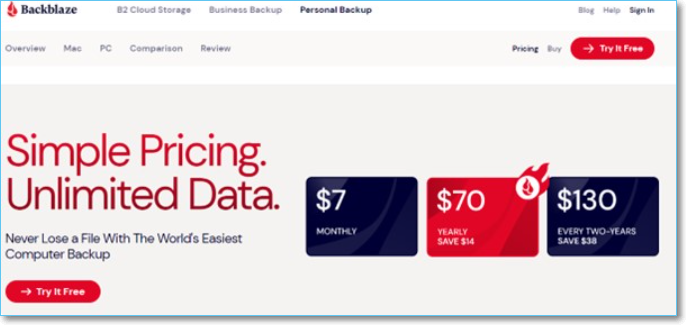
Key Features
- Everything is contained between two simple panels.
- Strong encryption, fortified data centers, and two-factor authentication are used.
- It protects your data from accidental loss or theft.
- It has a restore by mail capability that allows you to recover your data by email.
Pros
- Quick service
- Easily affordable
- Unlimited storage
Cons
- No multiple computer package
3. iDrive
Pricing: $59.62 for 5TB per year
URL: https://www.idrive.com/
iDrive is an amazing online backup solution that offers a plethora of options at a low cost and good security and privacy. All devices, including data centers, NAS, tablet phones, removable hard drives, and desktop computers, are supported. iDrive has each backup functionality you can assume, and version control is available for 30 days.
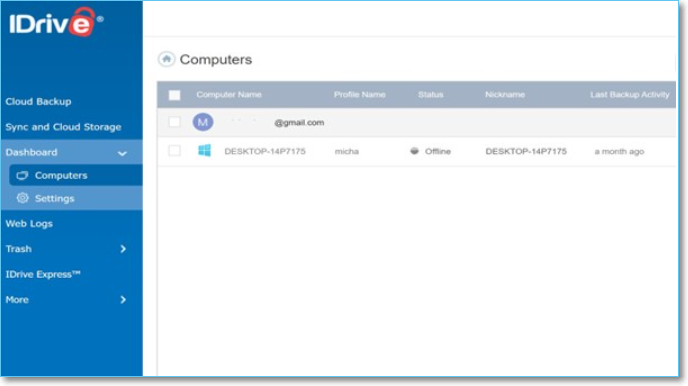
Key Features
- It employs a block-level algorithm to ensure that no bandwidth is wasted.
- You can back up your mobile devices using Android and iOS applications.
- It offers a courier service for the physical delivery of your data.
Pros
- Fast and Reliable
- Easy to use
- 5GB free
Cons
- Slow service
4. Dropbox
Pricing: Starts at $9.99 per month
URL: https://www.dropbox.com/
Dropbox is another well-known cloud storage service that offers solutions for both people and companies. Overall, Dropbox provides a wide variety of options and a massive quantity of capacity, making it a viable alternative for any cloud storage need you may have.
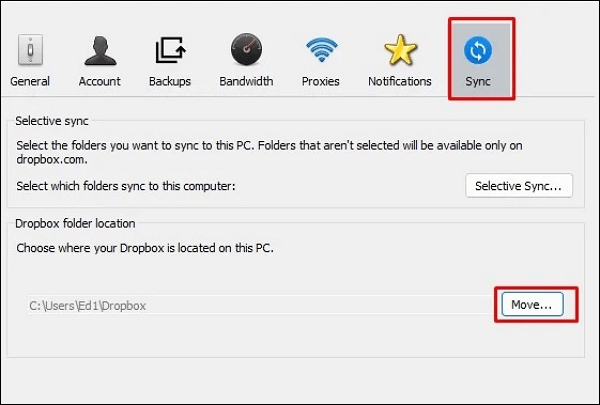
Key Features
- It has a wide variety of tools and a large quantity of storage.
- It has a single admin login and a data retention period of 180 days.
- It supports 256-bit AES encryption, SSL/TLS, and user permissions.
Pros
- Free 5GB
- Provides 100% data security
- Easy to use
Cons
- Lack of metadata
- Outdated functionalities
5. Carbonite
Pricing: Starts at $6/month billed annually
URL: https://www.carbonite.com/
Carbonite, one of the finest NAS cloud backup options, has many similarities with Backblaze in that they both emphasize a simple and simplified approach with unlimited capacity. Although it lacks functionality, Carbonite excels at what it was designed to do: backup computers.
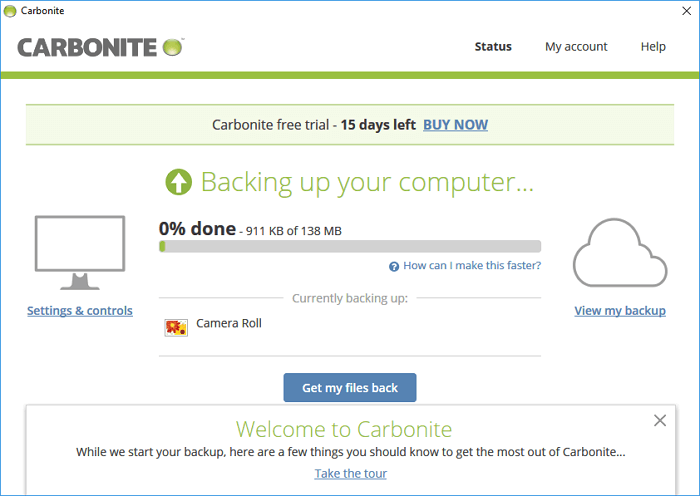
Key Features
- It has robust encryption with AES 256-bit and SSL/TLS.
- All of your files are accessible through a web interface and iOS and Android applications.
- It offers many options for restoring the stored data.
- The first backup is mostly automated, and subsequent incremental backups only upload updated data.
Pros
- Secure platform
- Unlimited storage
- Strong encryption
Cons
- Limited features
- Slow download speed
Conclusion
Since hard drives are prone to losing data or malfunctioning, your data is not safe there. Therefore, you need the Best Cloud Backup Software, which you can pick from the tools discussed in this article. Moreover, we recommend using EaseUS Todo Backup to back up your data to EaseUS Todo servers because it provides maximum data protection. Download EaseUS Todo Backup today to get your data in safe hands!
Secure Download
Was this page helpful? Your support is truly important to us!

EaseUS Todo Backup
EaseUS Todo Backup is a dependable and professional data backup solution capable of backing up files, folders, drives, APP data and creating a system image. It also makes it easy to clone HDD/SSD, transfer the system to different hardware, and create bootable WinPE bootable disks.
Secure Download
-
Updated by
Daisy is the Senior editor of the writing team for EaseUS. She has been working at EaseUS for over ten years, starting as a technical writer and moving on to being a team leader of the content group. As a professional author for over ten years, she writes a lot to help people overcome their tech troubles.…Read full bio -
Written by
Jean is recognized as one of the most professional writers in EaseUS. She has kept improving her writing skills over the past 10 years and helped millions of her readers solve their tech problems on PC, Mac, and iOS devices. …Read full bio
EaseUS Todo Backup

Smart backup tool for your files, disks, APPs and entire computer.
Topic Clusters
Interesting Topics