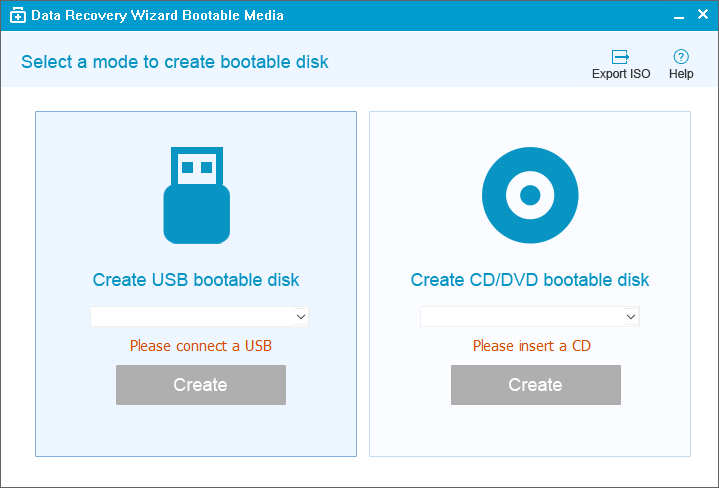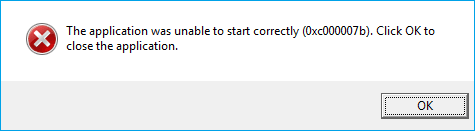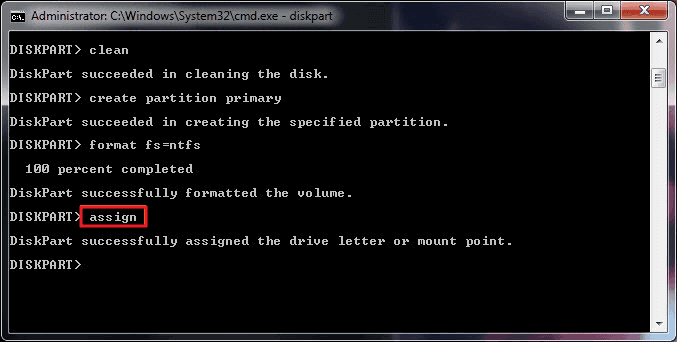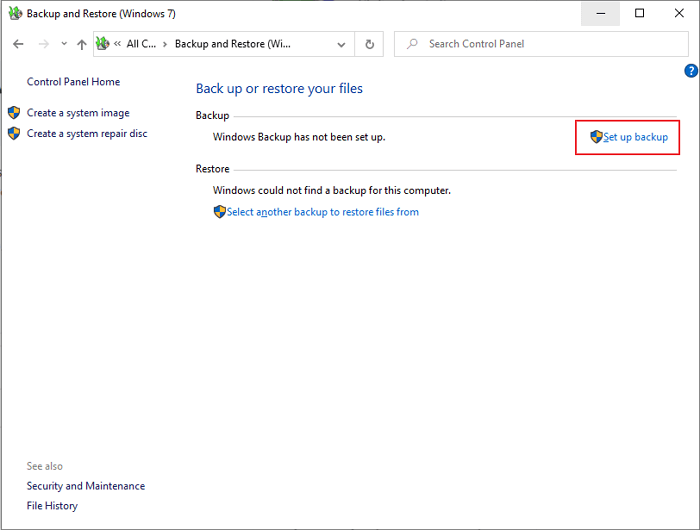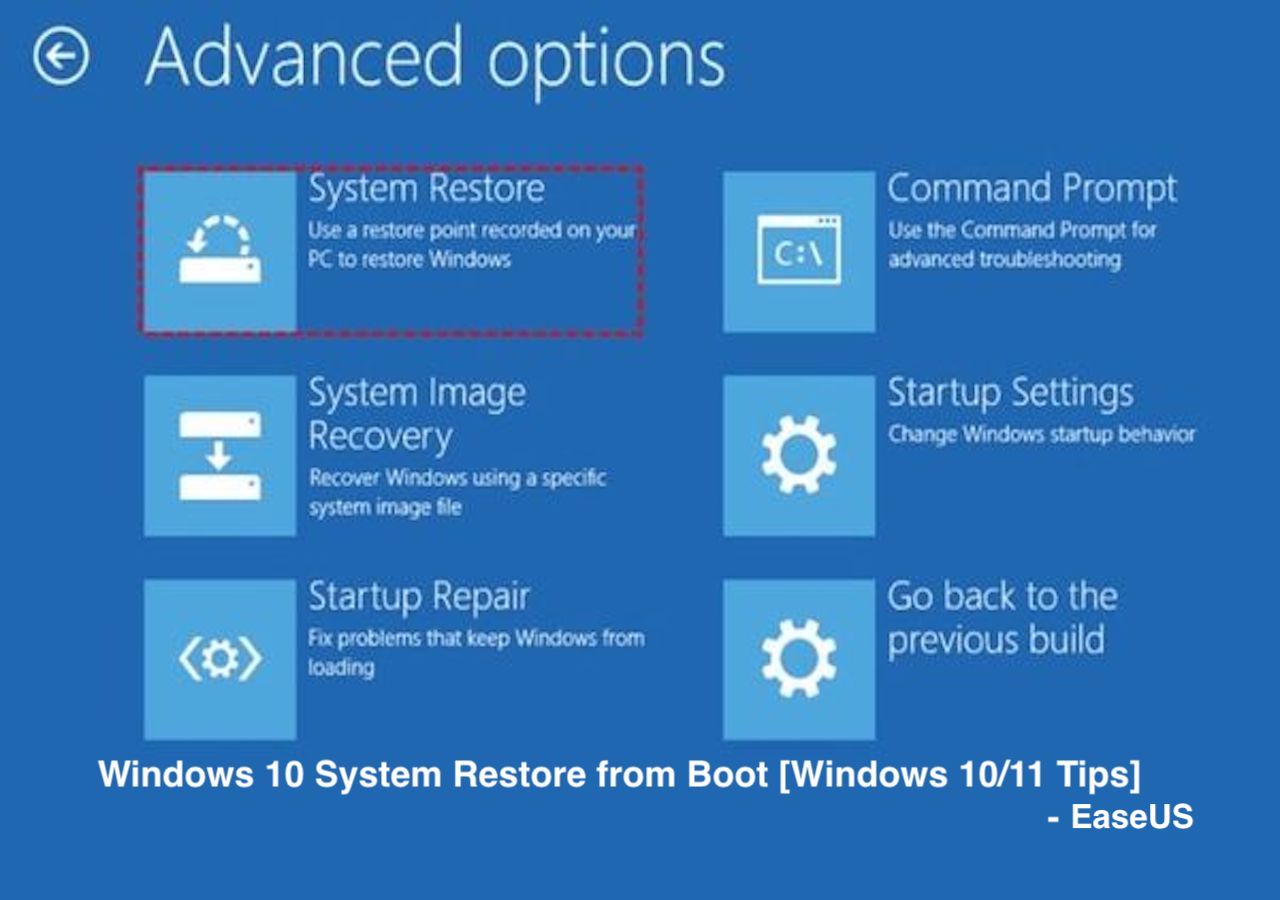Page Table of Contents
| EaseUS WinPE Builder | How to Create WinPE Builder |
|---|---|
| EaseUS Todo Backup WinPE Builder | Prepare a USB drive that can be written and read...Full steps |
| EaseUS Partition Master WinPE Builder | Launch EaseUS Partition Master, find the "WinPE Creator" feature...Full steps |
| EaseUS Data Recovery Wizard WinPE Builder | Prepare a CD/DVD-Recorder and a CD/DVD or USB drive...Full steps |
EaseUS WinPE Builder
Take a second to have an overview of WinPE Builder in advance, and carefully read the brief introduction of the 3 packages of EaseUS WinPE Builder.
WinPE, short for Windows PE, is recognized as a small operating system used to boot up a computer when something goes wrong that sends it to death, being unable to access OS properly. Basically at this moment if you have WinPE environment enabled, things would become easier to handle.
1. EaseUS Todo Backup - Powerful Windows backup and recovery software, making it a strong competitor of Acronis True Image, Paragon Backup & Recovery, and other famous brands you've heard of.
2. EaseUS Partition Master - All-in-one disk & partition software, known as partition magic to worldwide users, dedicated itself to serving better than Windows Disk Management in disk partitioning, creating, formatting, hardware repair, OS migration, and so on.
3. EaseUS Data Recovery Wizard - Instant data recovery software that ranks at the top of the best all around the world. For files that were deleted, formatted, inaccessible and even you lost files for a long time, it's going to take them back at once.
All the three products are regularly applied by customers for the specified purpose as it explains, meanwhile, they all come with WinPE features, which makes them impressively important under the situations your computer cannot start due to OS crash, malware attack, hard drive failure, MBR corruption and other unexpected accidents which require a computer restore!
How to Create EaseUS Todo Backup WinPE Builder?
Download EaseUS Windows backup software on your PC.
Secure Download
Then follow the steps below to create EaseUS WinPE bootable disk:
Step 1. Prepare a USB drive which can be written and read.

Step 2. Launch and install EaseUS Todo Backup on the Computer B.
Step 3. Find and click "Tools" and choose "Create Emergency Disk".

Step 4. Choose the Boot disk location. You can create an ISO file, a bootable USB or CD/DVD disc.

Step 5. Then click "Create" to start.
With EaseUS Todo Backup WinPE bootable disk, you can boot your computer from EaseUS Todo Backup and try to back up important files, disk partitions or choose a system backup and restore a failing system back to normal.
How to Create EaseUS Partition Master WinPE Builder?
Download EaseUS partition magic software on your PC and follow the steps below to create WinPE bootable disk:
Step 1. To create a bootable disk of EaseUS Partition Master, you should prepare a storage media, like a USB drive, flash drive or a CD/DVD disc. Then, correctly connect the drive to your computer.
Step 2. Launch EaseUS Partition Master, and find the "Bootable Media" feature on the left. Click on it.
Step 3. You can choose the USB or CD/DVD when the drive is available. However, if you do not have a storage device at hand, you can also save the ISO file to a local drive, and later burn it to a storage media. Once made the option, click the "Create" button to begin.
- Check the Warning message and click "Yes".
Step 4. When the process finishes, you'll see a pop up window, asking if you want to restart computer from the bootable USB.
- Reboot Now: it means you want to restart the current PC and enter EaseUS Bootable Media to manage your disk partitions without OS.
- Done: it means you don't want to restart the current PC but to use the bootable USB on a new PC.

Note: To use the bootable disk on a new PC, you need to resart the target computer and press F2/F8/Del key to enter BIOS, and set the USB bootable disk as the first boot disk.
Wait patitiently and your computer will automatically boot up from the USB bootable media and enter EaseUS WinPE desktop.

You have created an EaseUS Partition Master WinPE bootable disk now. You can manage your hard disks and partitions through the bootable drive whenever the computer fails to boot normally.
If you have RAID drives, load the RAID driver first by clicking Add Driver from the menu bar, which can help you add the driver of your device under WinPE environment, as some specific devices cannot be recognized under WinPE environment without drivers installed, such as RAID or some specific hard disk.
By booting the computer from EaseUS Partition Master, you can basically do some disk management like format partition, create partition, rebuild MBR, migrate OS to HDD/SSD, check the partition for errors, etc.
How to Create EaseUS Data Recovery Wizard WinPE Builder?
Step 1. Download EaseUS Data Recovery Wizard Pro with Bootable Media on your PC.
Step 2. Prepare a CD/DVD-Recorder and a CD/DVD or USB drive which can be written. Launch the software, it will automatically recognize your device. Select CD/DVD or USB drive and click Proceed to create a bootable disk.
EaseUS data recovery bootable disk is extremely helpful when your computer hard drive won't boot and files are not accessible at the moment, such as the black screen of death, blue screen of death, reboot loop, and so on. By going through three steps, you can easily get files back: select a location - scan - recover.
According to different purposes of letting the WinPE builder software work in certain situations, please feel no hesitate to create a Windows operating system rescue environment, no matter for system backup & restore, hard disk management, or data recovery.
FAQ on WinPE Builder
What is PE Builder?
Assuming you are referring to the tool known as "PE Builder", it is a program that allows users to create a bootable disk or USB drive from which they can run a pre-installed copy of Windows. This can be useful for troubleshooting or recovering a system that is not able to boot from its primary hard drive.
What is WinPE creator?
WinPE is a lightweight version of Windows that can be used for tasks such as troubleshooting and repairing a system, or recovering data. It is typically stored on a bootable disk or USB drive. The "WinPE Creator" tool allows users to create their own custom WinPE environment.
Was this page helpful? Your support is truly important to us!

EaseUS Todo Backup
EaseUS Todo Backup is a dependable and professional data backup solution capable of backing up files, folders, drives, APP data and creating a system image. It also makes it easy to clone HDD/SSD, transfer the system to different hardware, and create bootable WinPE bootable disks.
Secure Download
-
Updated by
Larissa has rich experience in writing technical articles and is now a professional editor at EaseUS. She is good at writing articles about data recovery, disk cloning, disk partitioning, data backup, and other related knowledge. Her detailed and ultimate guides help users find effective solutions to their problems. She is fond of traveling, reading, and riding in her spare time.…Read full bio -
Written by
Jean is recognized as one of the most professional writers in EaseUS. She has kept improving her writing skills over the past 10 years and helped millions of her readers solve their tech problems on PC, Mac, and iOS devices. …Read full bio
EaseUS Todo Backup

Smart backup tool for your files, disks, APPs and entire computer.
Topic Clusters
Interesting Topics