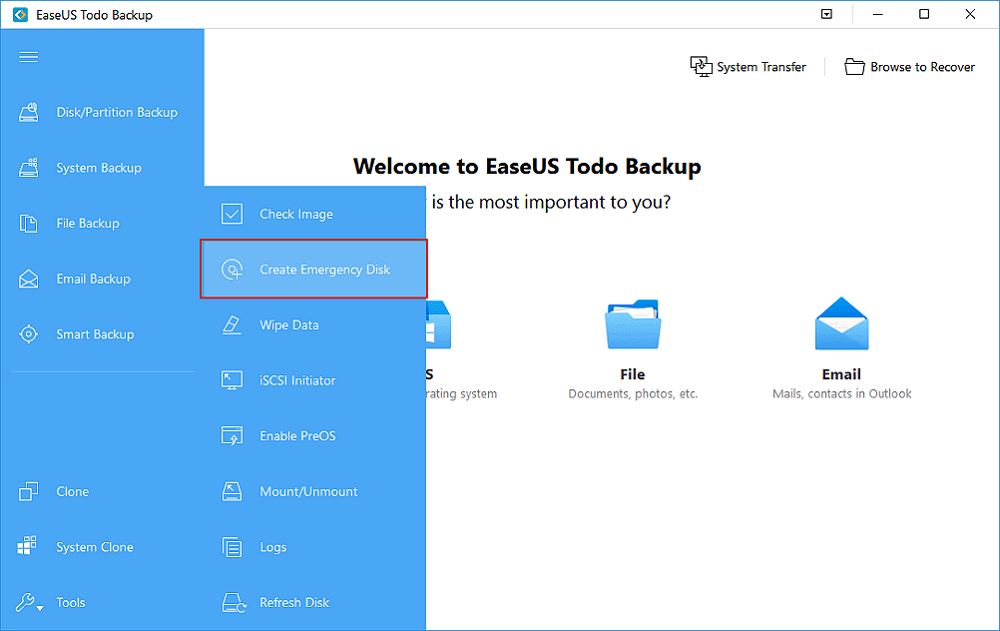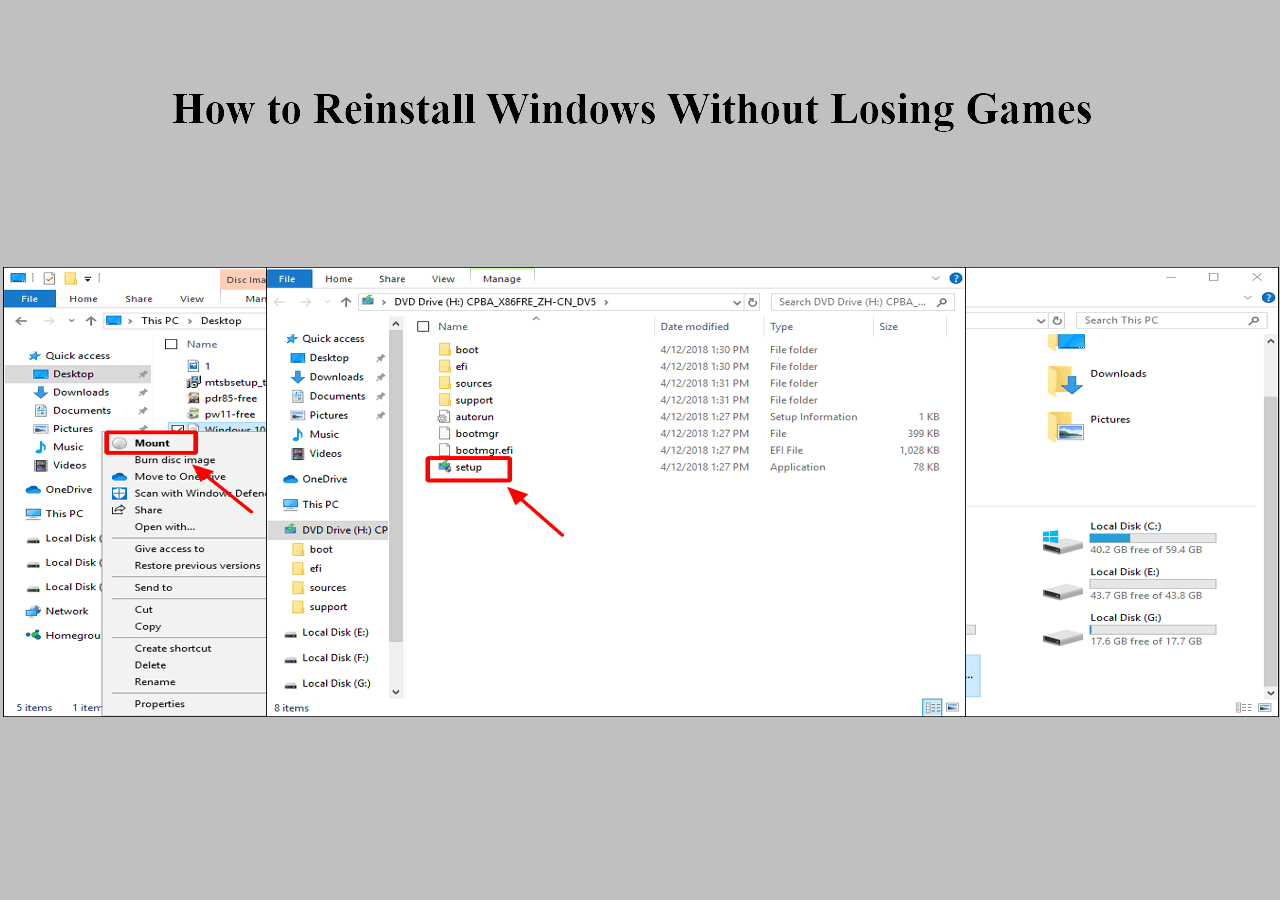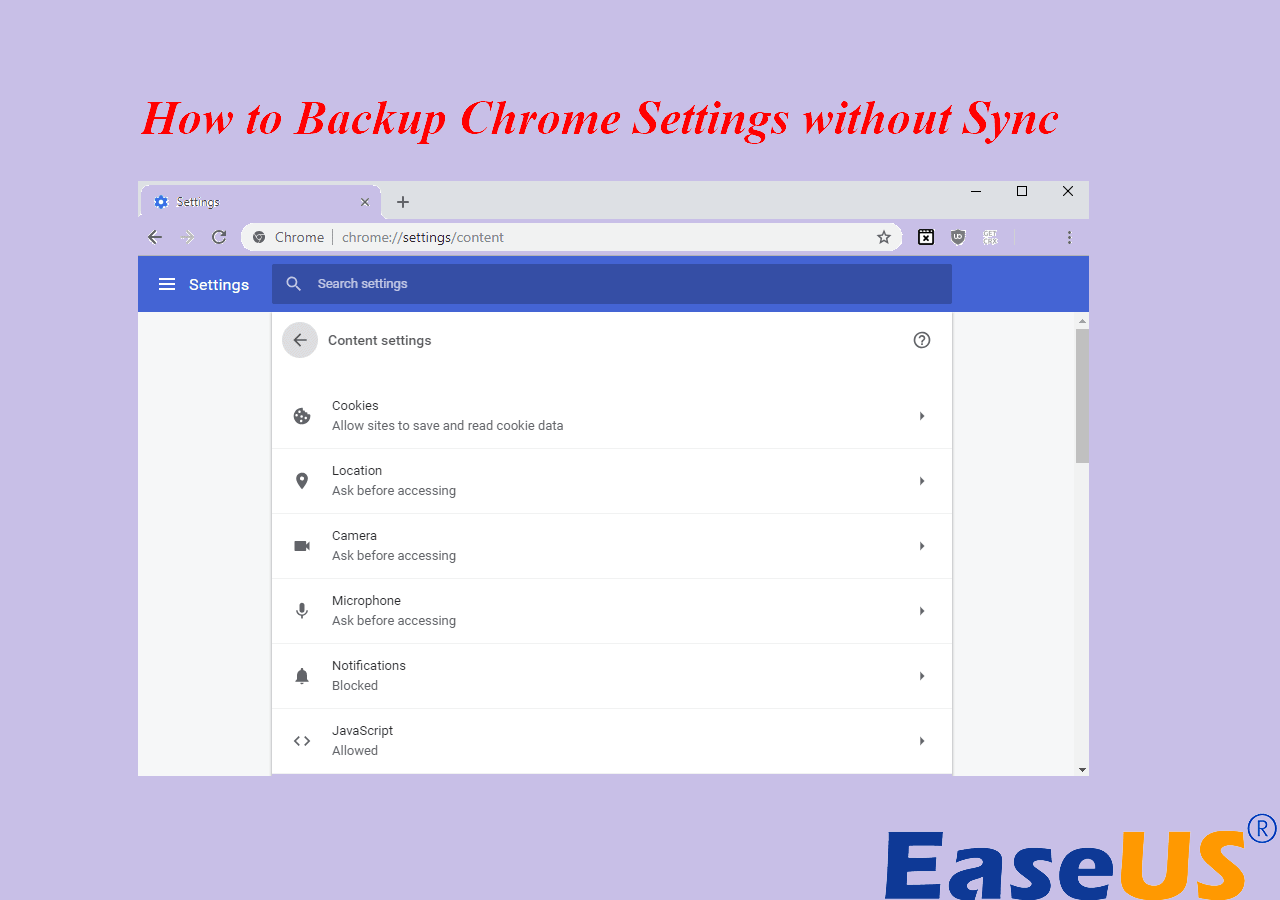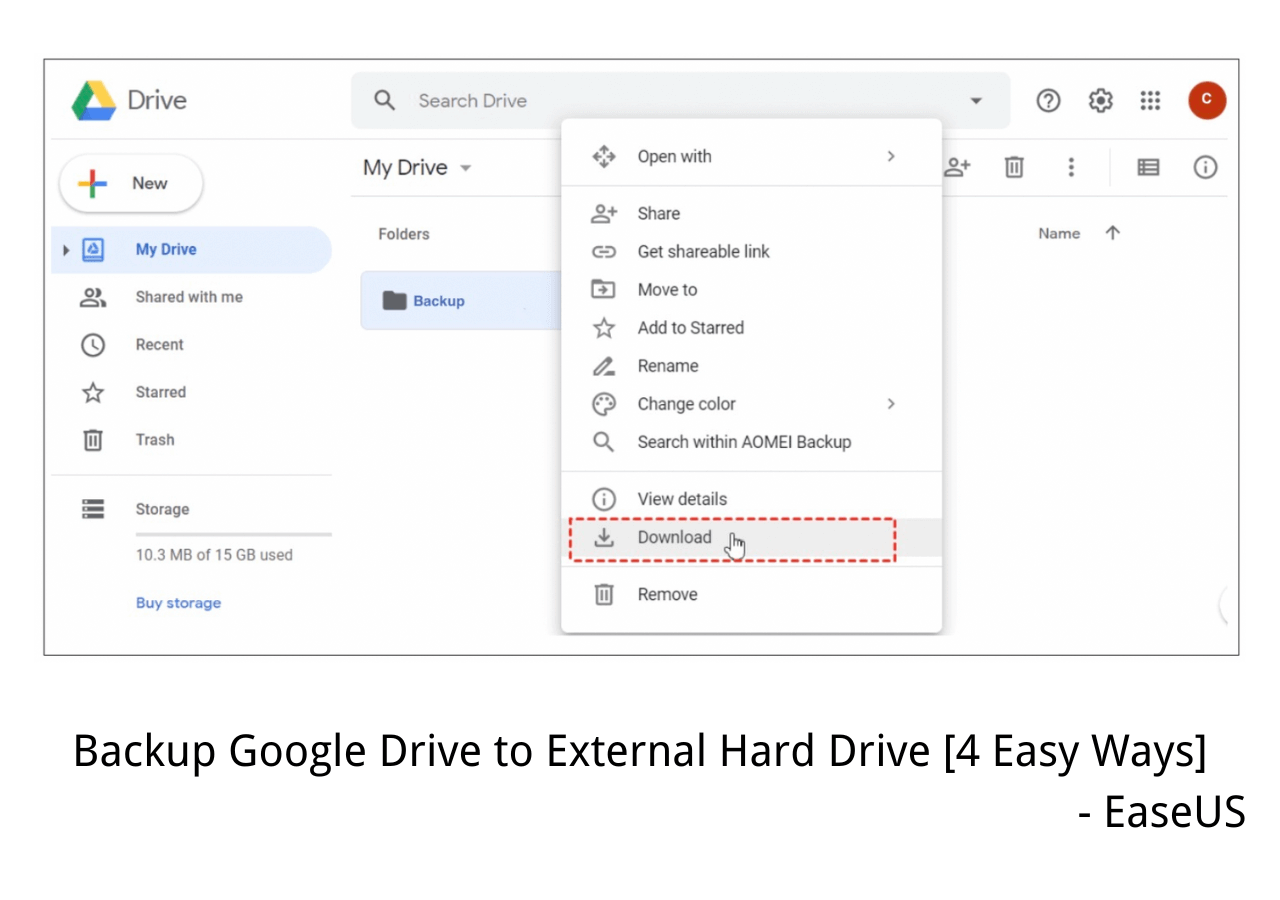Page Table of Contents
Download the Best USB Bootable Software
EaseUS Todo Backup is recommended here as the best USB bootable software, plus an essential bootable USB creation tool for personal users and companies. It's the all-in-one software that integrates both bootable USB and ISO images together, which facilitates users to create portable Windows 11/10/8/7 that greatly reduce worry in case of an unexpected system failure, crash, and similar disasters that cause a complete shutdown.
With EaseUS Windows backup software, customers can gain the following benefits:
| Software Name | Primary Functions | Competitive Advantages |
|---|---|---|
| EaseUS Todo Backup |
1. Backup and recovery for disk/partition, data, files, folders, operating system, mail, exchange, etc. 2. Disk/partition clone, OS migration to HDD/SSD. 3. Transfer system to dissimilar hardware. 4. Create USB portable Windows. 5. Create Linux/WinPE-based bootable USB stick. |
1. A great combination of creating a bootable Windows USB drive and a bootable backup drive. 2. An official, lightweight, easy-to-use and effective bootable USB creation tool that allows even less experienced users to have a try. 3. Automatically detect the USB drive and help format the drive to the required FAT32 file system. |
Secure Download
Two Ways to Create a Bootable USB
With the help of the EaseUS Windows backup software, you are able to create a bootable USB drive in two ways.
- Easily create a portable Windows USB that contains system and user files.
- Simply create a WinPE-based bootable USB stick that can only boot into EaseUS Todo Backup.
Follow the step-by-step guide below, and make your own bootable USB drive with the amazing bootable USB creator.
First and Foremost - Create a Portable Windows USB Disk
Creating a portable USB is your very first choice. All you need to do is download the useful system cloning tool and clone the operating system to your portable device.
During the system cloning process, you can create a portable USB drive. You can boot Windows from the USB drive anytime if you're trying to restore a crashed system even the computer did not install EaseUS Todo Backup software.
USB requirements:
1. Check how much disk space is used for the system C drive. Let's assume 40GB. Then prepare a qualified USB drive, of which the disk capacity must be larger than 40GB.
2. Do you use an empty new USB drive or an old one? Make sure that all the important data has been safely transferred because the system clone will overwrite data on it completely.
3. Correctly connect the USB drive to your machine and make sure that Windows has detected it and assigned a drive letter to it.
Follow the overall process to create a portable Windows USB drive and boot from it:
Step 1. Launch EaseUS Todo Backup. Expand the Tools menu and click "System Clone".

Step 2. On the "System clone" window, the software will choose the system partition and boot partition by default. Just Choose the USB drive as the destination disk. Click on "Advanced options" and then "Create a portable windows USB Drive". Click "OK" and then "Next".
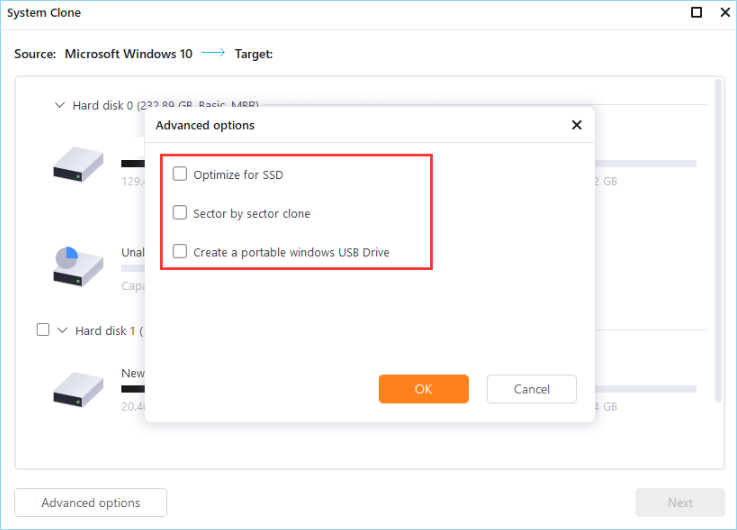
Step 3. You can preview or adjust the disk layout on the destination drive. If there is no problem, click "Proceed" and the software will start immediately cloning the default system partitions of your desktop/laptop to the USB drive. After the cloning process is over, you can safely plug the USB drive out.
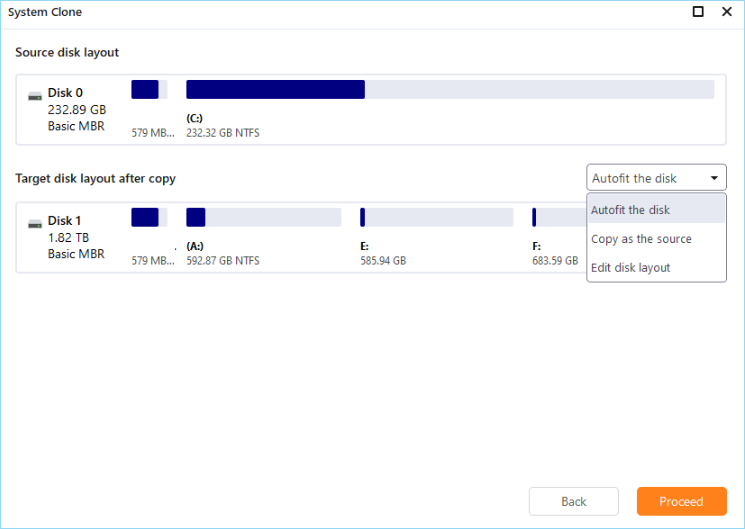
Step 4. Boot from the USB drive.
- Connect your portable USB to the computer
- Restart the computer and press "Del" to enter BIOS
- Set the PC to boot from the portable USB by changing the boot order in BIOS under the "Boot" tab
- Save changes and you'll see your system booting up from the USB drive
Guide - Create a WinPE-Based USB Disk
If you don't want to clone your system to the external device, just want to export the data on the computer, you are advised to create an emergency disk with EaseUS Todo Backup.
By this means, you are only allowed to boot into EaseUS Todo Backup even when your computer or laptop cannot boot as usual. Once you boot into this backup software, you can back up data to an external device or copy files without Windows. Let's see how to create this WinPE disk.
1. Prepare a USB drive that can be written and read.

2. Launch and install EaseUS Todo Backup on the Computer B
3. Open the tool and click Tools - Create Emergency Disk.
4. Select "Create WinPE emergency disk".
5. Select a bootable media type: here we choose USB drive.
6. Click Proceed to create a bootable disk.
FAQ on USB Bootable Software
What is USB bootable software?
A USB bootable software is a type of program that allows you to create a bootable USB drive without the need for any other external software. This is useful if you want to create a bootable USB drive for use with an operating system that does not support booting from USB drives.
Which is the best USB bootable software?
EaseUS Todo Backup is recommended here as the best USB bootable software, plus an essential bootable USB creation tool for personal users and companies. It's the all-in-one software that integrates both bootable USB and ISO images together, which facilitates users to create portable Windows 11/10/8/7 that greatly reduce worry in case of an unexpected system failure, crash, and similar disasters that cause a complete shutdown.
Was this page helpful? Your support is truly important to us!

EaseUS Todo Backup
EaseUS Todo Backup is a dependable and professional data backup solution capable of backing up files, folders, drives, APP data and creating a system image. It also makes it easy to clone HDD/SSD, transfer the system to different hardware, and create bootable WinPE bootable disks.
Secure Download
-
Updated by
Jean is recognized as one of the most professional writers in EaseUS. She has kept improving her writing skills over the past 10 years and helped millions of her readers solve their tech problems on PC, Mac, and iOS devices. …Read full bio
EaseUS Todo Backup

Smart backup tool for your files, disks, APPs and entire computer.
Topic Clusters
Interesting Topics