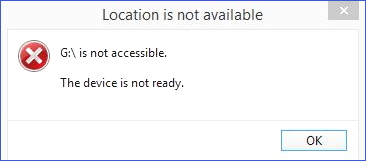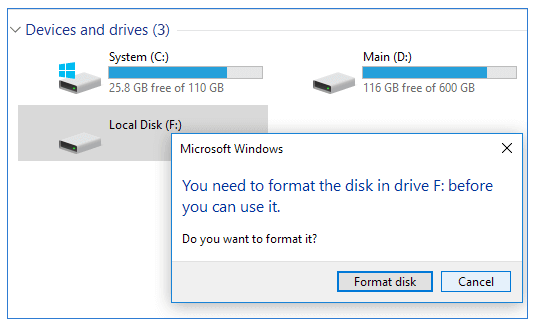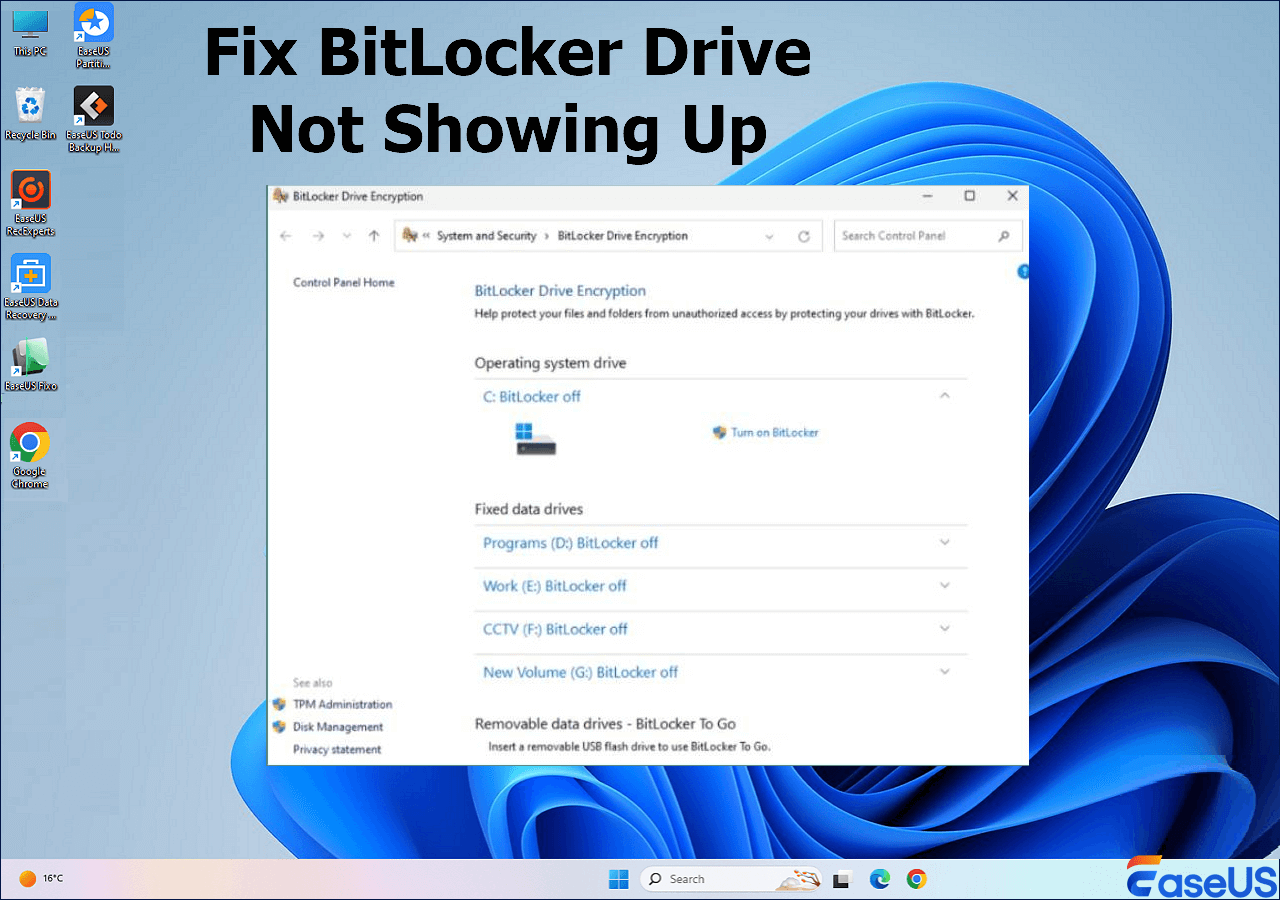-
![]() How to Recover Data from LaCie External Hard Drive? Click and Recover Now
How to Recover Data from LaCie External Hard Drive? Click and Recover Now December 12,2025
December 12,2025 6 min read
6 min read -
How to Fix 'the device is not ready' on USB Flash Drive/HDD
 December 12,2025
December 12,2025 6 min read
6 min read -
![]() [SOLVED] Hard Drive/External Hard Drive Only Shows Half Capacity
[SOLVED] Hard Drive/External Hard Drive Only Shows Half Capacity December 12,2025
December 12,2025 6 min read
6 min read -
![]() Fixe Maxtor External Hard Drive Not Working/Recognized Without Data Loss
Fixe Maxtor External Hard Drive Not Working/Recognized Without Data Loss December 12,2025
December 12,2025 6 min read
6 min read -
![]() Fix Hard Disk Not Detected in BIOS Without Losing Data
Fix Hard Disk Not Detected in BIOS Without Losing Data December 12,2025
December 12,2025 6 min read
6 min read -
![]() How to Fix BitLocker Drive Not Showing Up [Best Ways]
How to Fix BitLocker Drive Not Showing Up [Best Ways] December 12,2025
December 12,2025 6 min read
6 min read -
![]() Why Does My Camera Say Memory Card Full When It's Not [Fixed]
Why Does My Camera Say Memory Card Full When It's Not [Fixed] December 12,2025
December 12,2025 6 min read
6 min read -
![]()
-
![]() How to Recover Data from Huawei MateBook [X/E/D Series]
How to Recover Data from Huawei MateBook [X/E/D Series] December 12,2025
December 12,2025 6 min read
6 min read -
![]() How to Rebuild RAID Without Losing Data [for RAID 0/1/5]
How to Rebuild RAID Without Losing Data [for RAID 0/1/5] December 12,2025
December 12,2025 6 min read
6 min read
Page Table of Contents
In case you sensed an apparently high temperature on your computer host or laptop, you're now stuck on the issue of the hard drive getting overheated.
As statistics show, most hard drives like Seagate and Western Digital have a maximum temperature threshold of around 140 degrees Fahrenheit (140°F), the same as 60 degrees Celsius (60°C), and electrical components begin to degrade past this point. The opposite ambient temperature of a hard drive is presumed to be 25 °C to 40°C, also temperature anywhere around 41 °C to 50 °C is considered acceptable.
Quick navigation to fixing overheated hard drive.
| Workable Solutions | Step-by-step Troubleshooting |
|---|---|
| Fix 1. Lighten Loading Burden | Press Ctrl + Al + Del keys to open Windows Task Manager. Click "Processes" ...Full steps |
| Fix 2. Remove Malware | Go immediately to remove a virus from computer, laptop...Full steps |
| Fix 3. Check bad sectors | Press Windows + X and invoke Command Prompt option...Full steps |
| Fix 4. Do HDD Cleaning | Use a small piece of cotton rag and a dip of alcohol to clean it yourself...Full steps |
Hard Drive Overheating Symptoms
- Unusual heat to touch.
- Running fans are louder.
- Files cannot open, corrupted.
- Computer high (100%) disk usage.
- Hard drive very slow suddenly to access or open files.
- Computer/laptop suddenly shut down, displaying a completely blue screen.
- Constantly bad sector error messages appear when trying to open the drive.
- The hard drive is making unusual noises, mostly a clicking sound or occasionally whirring.
So, when you're seeing any one of the symptoms, especially when the hard drive is accompanying by a sense of heat, there is an imminent hard drive failure that would probably cause an abrupt PC or laptop overheating and shutting down. As a result, the hard drive won't boot and data becomes inaccessible.
Hard Drive Overheating Causes
- Block air flow
Uncover the fans with anything that's blocking the air flow
- Malfunctioning fans
Clean fans generate stronger wind. Do you clean the fans every 3-6 months? If not, start from now on.
- Thick and heavy dust
Dust could block air flow, preventing the fast cooling down effect, it also insulates components that need to be cooled by the fans. Lighter dust environment, better hard drive performance.

Fix Hard Drive Overheating
There are four easy troubleshooting ways to fix an overheated hard drive that is lingering on corruption, dying, and eventual failure.
1. Lighten the loading burden
Maximumly reduce the number of large-size applications that assume high CPU resources and disk memory in Task Manager.
- Press Ctrl + Al + Del keys to open Windows Task Manager;
- Click the Processes tab, select the targets which occupy the most CPU resource and click End Process.
Further reading: How to fix 100% disk usage

2. Check and remove malware and virus
At times the task manager shows 100% disk usage but you will find nothing eating the CPU up. Be cautious then, the victim might be computer viruses that drain your computer memory up.
Go immediately to remove a virus from the computer/laptop.

3. Check bad sectors and prepare for the worse
Too many bad sectors will largely cause hard drive malfunctioning, making it feel strenuous to load computer files so it generates more heat than ever.
- Warning
- Running chkdsk can hopefully fix the bad sectors, however, it can also result in total data loss. So, perform data recovery in advance, and then continue with the CMD method.
This is how you can check bad sectors using chkdsk commands.
- Press Windows + X and invoke Command Prompt option.
- Right-click the Command Prompt and choose Run as administrator.
- On the Command Prompt window, type chkdsk f: /f /r and press enter. f should be replaced by the correct hard drive's drive letter.

If command line is not your ideal choice, you can apply this command-line alternative tool - EaseUS CleanGenius. Use this one-click tool to fix the file system error on your hard drive.
Step 1. Download EaseUS CleanGenius on your computer for free.
Step 2. Run the software. Click "Optimization" on the left panel, and then choose "File Showing" .

Step 3. Go to "Choose drive" and select the drive with a file system error. Check the "Check and fix file system error" option and click "Execute".

Step 4. Wait the EaseUS CleanGenius completes the repairing process. After that, click the "here" to view the result.

Chkdsk won't repair the bad sectors it found, so you can refer to how to repair bad sectors with software's help.
4. Regularly do some hard drive cleaning
The longer you use the machine in a settled location, the more dust and debris in the air will accumulate and cause hard-drive overheating. For a simple cleaning, you may use a small piece of cotton rag and a dip of alcohol to clean it yourself, and a cotton bud is also a good choice for the inside areas. For thorough cleaning, you might consider sending it to a professional repair center.

Still Overheating? Take Care of Data!
In any case, the prior thing is definitely data rescue on an increasingly overheating hard drive that automatically deletes files or corrupts data inside. You can simply copy the intact hard drive contents and paste them all into a backup drive before the overheated hard drive failed too badly.
Choice 1. EaseUS Data Recovery Wizard Professional
The early likelihood of data loss on an overheated hard drive is accused of hard drive not responding, slow to open files, or cannot open itself at all. At this moment, you'll need a data recovery program to recover files from an inaccessible, unreadable, or not responsive hard drive. EaseUS EaseUS Data Recovery Wizard is the second-to-none choice regarding its capability, speed, safety, and efficiency.
Choice 2. EaseUS Data Recovery Wizard with Bootable Media
However, to take care of data on an overheated hard drive that can no longer boot, you can only take the last resort to recover through a bootable USB drive. Download EaseUS Data Recovery Wizard Pro with Bootable Media to export inaccessible data from the bootable data recovery disk, without investing a huge amount of money sending the drive to a repair center.
Choice 3. EaseUS Advanced Manual Data Recovery Service
If your overheating hard drive is not handled promptly as the fixes suggested, bad sectors would increase day by day, at last, it's dying. The data recovery on a dying hard drive is beyond a software's capacity. With a severely damaged hard drive, you would encounter many other errors we didn't mention here, in this case, don't hesitate to hire a professional manual data recovery service to tackle this problem.
Was this page helpful?
-
Brithny is a technology enthusiast, aiming to make readers' tech lives easy and enjoyable. She loves exploring new technologies and writing technical how-to tips. In her spare time, she loves sharing things about her game experience on Facebook or Twitter.…
-
Jean is recognized as one of the most professional writers in EaseUS. She has kept improving her writing skills over the past 10 years and helped millions of her readers solve their tech problems on PC, Mac, and iOS devices. …

20+
Years of experience

160+
Countries and regions

72 Million+
Downloads

4.9 +
Trustpilot Score


Free Data
Recovery Software
Recover data up to 2GB for free!