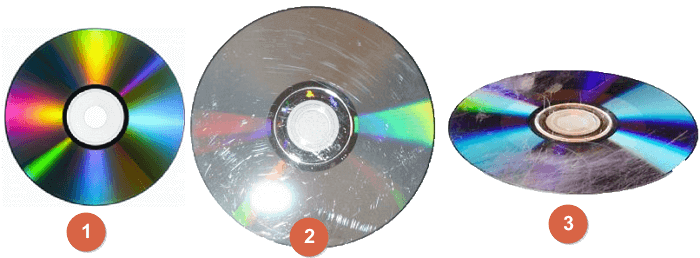How to Recover Data from Corrupted or Scratched CD/DVD Disc
With more portable and powerful storage drives coming out, the number of CD/DVD disc users is decreasing. However, a certain number of people are still using the CD or DVD disc to store favorite music, videos, recordings, or other audio files.
Since the CDs or DVDs are vulnerable get scratched, corrupted, or damaged. In the end, you can no longer access the saved data.
Therefore, is it possible to rescue data on a scratched or corrupted CD or DVD? Given that your CD or DVD is corrupted or scratched, we have found several reliable bad CD/DVD recovery solutions to help repair corrupted or scratched disc and recover files as soon as possible. Read on to get the details.
Manually Check Corrupted or Scratched CD/DVD
Before you start repairing the DVD or CD disc which is not working in a DVD player or computer, here is a manual check process that we need you to follow through first. By doing so, you'll learn the exact problem of your disc and you may even possibly get the data back:
- Step 1: Clear covered dust on the CD or DVD disc with a jewelry cloth.
![Clear dust on CD, DVD.]()
- Step 2: Re-insert the CD or DVD to the DVD player or computer CD-ROM, check if the disc is accessible.
- If yes, congratulations. And we suggest you create a folder on PC and copy the saved data from CD/DVD to the folder.
- If not, move on the next step.
- Step 3: Check the surface of unreadable or scratched CD or DVD, determine the repair method that you'll need.
![Check CD, DVD problem.]()
- If the surface of your CD or DVD is as smooth as the first image, you can turn to professional CD recovery software for help.
- If your CD or DVD disc is covered by scratches as shown in image 2 and 3, you'll need to use a manual method to repair the scratches and then restore the data.
- Note that if your disc is fully covered by deep scratches as shown in image 3, you are at a high risk of being unable to restore the saved data.
Solution 1. Apply Best CD/DVD Data Recovery Software for Help
Applies to: corrupted or lightly scratched CD/DVD that can be detected but not accessible on PC
When CD or DVD discs becomes inaccessible or unreadable, usually, professional CD or DVD data recovery software can scan and restore the disk data with ease.
Here is a list of CD/DVD recovery software that you can apply to restore the inaccessible CD/DVD data:
1. CD Recovery Toolbox
This software has a free version which enables you to scan CD or DVD to find and restore data and files. You can simply search it online and download if for help.
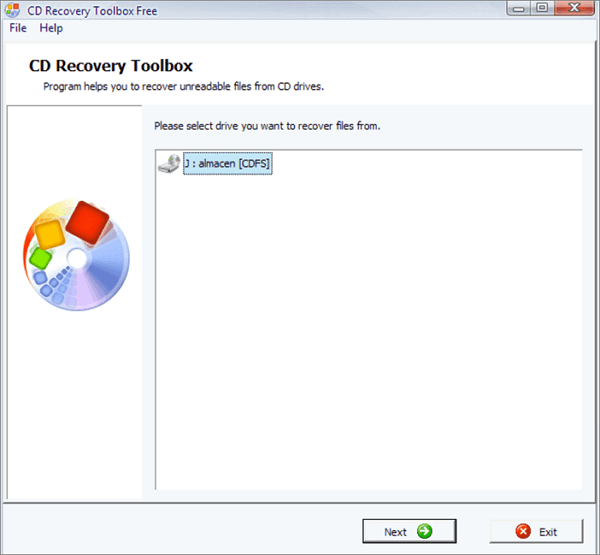
2. Roadkil's Unstoppable Copier
This is a similar software as CD Recovery Toolbox, which supports to scan and restore data from corrupted or scratched discs.
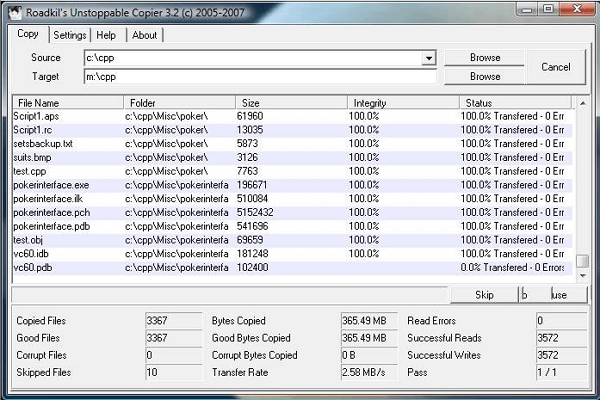
You can also search for CD or DVD recovery software online to find a better solution.
Solution 2. Manually Repair Scratched CD or DVD
Applies to: corrupted CD or DVD that is covered by light or deep scratches
There is a widely used manual way for repairing scratches on CD or DVD disc, which is to wax or polish the discs. And here is how to do it:
- Step 1: Prepare a tube of toothpaste, Vaseline or liquid car wax or Scratch Out.
![Prepare to polish CD, DVD.]()
- Step 2: Cover a thin layer of toothpaste, Vaseline or Scratch Out on the scratched CD/DVD.
![Cover CD, DVD with a layer of toothpaste.]()
- Step 3: Wipe disc in a radial motion: inside - outside with a clean and soft lint-free cloth.
![Polish CD, DVD.]()
- Step 4: Test the disc, inserting it back into your computer to see if it's accessible.
- If yes, congratulations. To protect the valuable data, we suggest you create a new folder on your PC and copy data to the folder immediately.
- If not, don't worry. Go back to Solution 1 and apply the recommended software to recover data from the CD or DVD.
Extra Tip: 3-Step Recovery of Saved CD/DVD Videos, Images
If you have saved the CD or DVD videos, and images on a PC but lost them by careless operation, the last chance to get back your data is to use professional data recovery software and scan the same drive where you used to save CD or DVD copies. And all you need is to download EaseUS EaseUS Data Recovery Wizard to recover files in 3 steps.
- Warning
- You can only use the software to recover files on the drive which was used to save CD or DVD copies or folder. It does not support recovery on CD/DVD directly.
Step 1. Select the drive where you lose your data and click "Search for Lost Data".

Step 2. Use "Filter" or "Search" to find the lost files when the scan completes.

Step 3. Select all the files you want and click "Recover". Then, browse another secure location to save them.
💡Tip: You can restore data on the local disks, external hard drives, and also the cloud storage.

Was This Page Helpful?
Dany is an editor of EaseUS who lives and works in Chengdu, China. She focuses on writing articles about data recovery on Mac devices and PCs. She is devoted to improving her writing skills and enriching her professional knowledge. Dany also enjoys reading detective novels in her spare time.
Jean is recognized as one of the most professional writers in EaseUS. She has kept improving her writing skills over the past 10 years and helped millions of her readers solve their tech problems on PC, Mac, and iOS devices.
Related Articles
-
[4 Fixes] You Must Initialize a Disk Before Logical Disk Manager Can Access It
![author icon]() Jean/Dec 12, 2025
Jean/Dec 12, 2025 -
Internal Hard Drive Not Showing Up Windows 10/11 | How to Fix
![author icon]() Dany/Dec 12, 2025
Dany/Dec 12, 2025 -
Drive Is Not Accessible on Windows 11/10 [Trusted Ways]
![author icon]() Tracy King/Dec 12, 2025
Tracy King/Dec 12, 2025 -
The Parameter Is Incorrect | Drive Is Not Accessible [Solved]
![author icon]() Tracy King/Dec 12, 2025
Tracy King/Dec 12, 2025