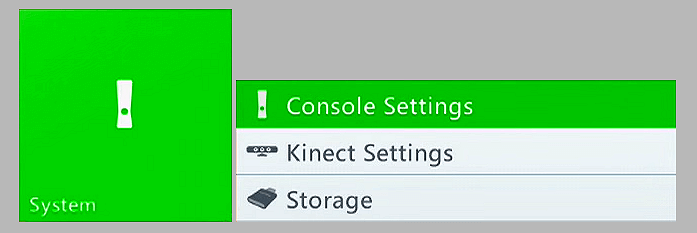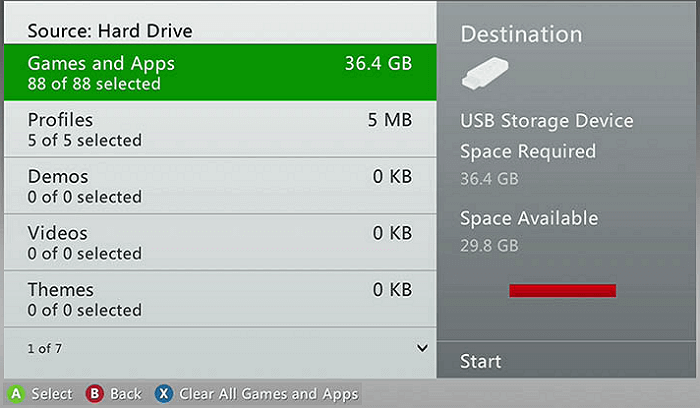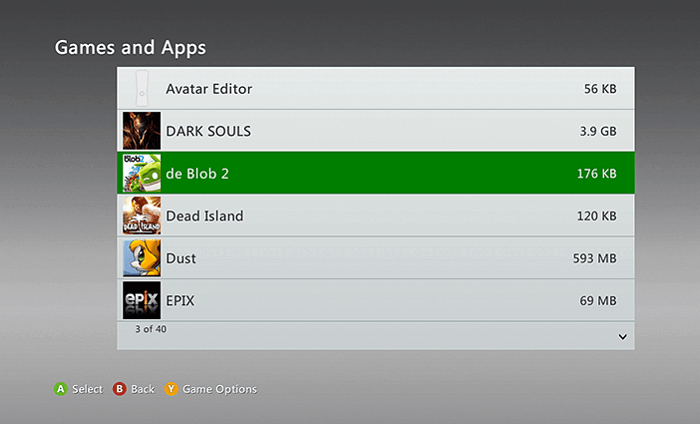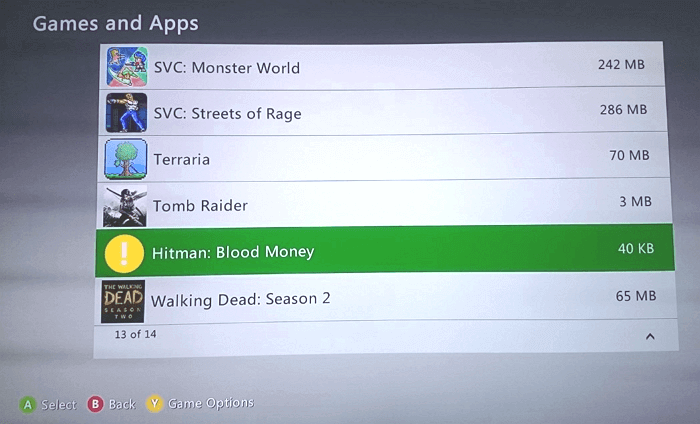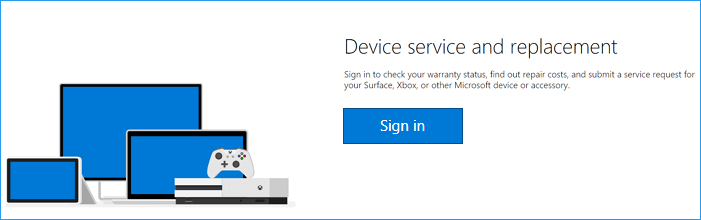Featured Articles
The "saved game corrupted" error is likely to occur inconsistently. To troubleshoot, two advanced solutions are available for you.
| Workable Solutions | Step-by-step Troubleshooting |
|---|---|
| Fix 1. Delete corrupted game files | You can find and delete the corrupted game, then redownload it again to solve the problem. Select Settings-> System-> Storage. Select the storage location, and then press the A button...Full steps |
| Fix 2. Request an Xbox 360 repair | Another solution that you can try is to request Xbox 360 repair from Microsoft. Copy and paste the device repair link in your internet browser and open it: https://support.microsoft.com/en-us/devices...Full steps |
"I met saved game corrupted error on Xbox 360 last night while playing game videos. It happened all of a sudden.
Then I played other games, the same error appears on the screen. It seemed that the saved game files were damaged somehow. Please help me fix the corruption issue."
How to recover Xbox 360 saved games
The "saved game corrupted" error is likely to occur when players try to play a saved game on the console. Usually, if you have logged out and logged in several times but the problem didn't get resolved, you must take further measures.
Being similar to PS4, ordinary Xbox 360 users also can't directly recover corrupted game files on the Xbox 360 console. You'll need to take further measures to resolve this issue.
So far, the Xbox support team offers 2 official solutions to help you get rid of the error.
Solution 1. Delete corrupted game files in Xbox 360 console
You can start the initial workaround by two steps. First, determine whether the game is corrupted. To do this, follow the steps behind.
- Step 1: Select Settings-> System-> Storage.
![delete Xbox 360 games.]()
- Step 2: Select the storage location, and then press the A button.
- Step 3: Select Games and Apps, and then press the A button.
![Select Game to delete.]()
- Step 4: Select the game and then press the A button.
![Select corrupted Xbox 360 games.]()
- Step 5: Select the saved game, and then press the A button.
- If you found yellow exclamation mark on the game file, it's virtually corrupted.
- Step 6: Select the corrupted game and choose "Delete".
![Delete corrupted games saved in Xbox 360 hard drive.]()
After deleting the corrupted game, you can redownload it again. Or you can see whether you have a cloud version, and you can use it from your Xbox 360 cloud.
Solution 2. Request an Xbox 360 repair from Microsoft
Another solution that you can have is to request Xbox 360 repair from Microsoft. Microsoft has its professional Xbox 360 game console repair center, if the issue can still not be fixed by yourself, you can request a device repair.
- Step 1: Copy and paste the device repair link in your internet browser and open it: https://support.microsoft.com/en-us/devices
![request device repair for xbox 360 from microsoft.]()
- Step 2: Sign in as an Xbox 360 customer.
- You can register your Microsoft devices, view your Microsoft registered devices, and even create a repair order for your Microsoft device.
The Xbox support team will assist you to get rid of this issue immediately.
Bonus Tips: Recover Xbox 360 game recordings and screenshots
Usually, game recordings and screenshots are saved in the Videos section on Xbox 360 hard drive. When the saved games corrupted, the videos and screenshots are fine.
If you accidentally delete the videos and screenshots of favored games, you probably can't restore the files. If you saved the game recordings and screenshots on an external storage device, you still have a chance.
EaseUS Data Recovery Wizard is specialized in data recovery. It supports to recover documents, music, video, audio and many other types of files from internal hard drive, external hard drive, removable USB flash drive, pen drive, memory card, and all the popular storage devices.
You can take the Xbox 360 external hard drive or USB out of the console and download EaseUS free data recovery software to give it try. Don't let a single important game recording or screenshot missing against your will.
Step 1. Run EaseUS Data Recovery Wizard and select the location or device where you lost/deleted videos. Click "Search for Lost Data" to find the missing videos.

Step 2. After the scan, choose "Videos" in the left panel. You can directly type the files name in the search bar if you remember. Select the found videos and click "Preview".

Step 3. Select the video files that you want to restore. Click "Recover" to save them to another secure location on your PC, external storage device or cloud storage.

Was This Page Helpful?
Cedric Grantham is a senior editor and data recovery specialist of EaseUS. He mainly writes articles and how-to tips about data recovery on PC and Mac. He has handled 10,000+ data recovery cases and is good at data recovery of NTFS, FAT (FAT32 and ExFAT) file systems, and RAID structure reorganization.
Jean is recognized as one of the most professional writers in EaseUS. She has kept improving her writing skills over the past 10 years and helped millions of her readers solve their tech problems on PC, Mac, and iOS devices.
Related Articles
-
Fix SSD Not Showing Up in Windows 10/11 [2025 Tips]
![author icon]() Tracy King/Dec 12, 2025
Tracy King/Dec 12, 2025 -
Solutions: Cannot Open External Hard Drive and Files/Folders
![author icon]() Tracy King/Dec 12, 2025
Tracy King/Dec 12, 2025 -
5 Ways to Fix the Drive Where Windows Installed Is Locked
![author icon]() Jean/Dec 12, 2025
Jean/Dec 12, 2025 -
How to Fix DJI SD Card Unavailable? The Ultimate Guide Here
![author icon]() Dany/Dec 12, 2025
Dany/Dec 12, 2025