Featured Articles
How to Fix PS4 Cannot Access System Storage
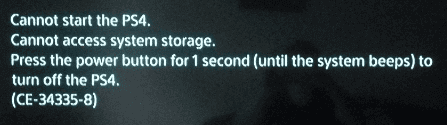
If you received this error code and the message "Cannot access system storage", there is likely an issue with the internal hard drive on the PS4 system. You can follow the steps below to fix the error.
| Workable Solutions | Step-by-step Troubleshooting |
|---|---|
| 1. Troubleshoot in Safe Mode |
|
| 2. Replace the Hard Drive |
|
"Cannot start the PS4. Cannot access system storage. Press the power button for 1 second (until the system beeps) to turn off the PS4. (CE-34335-8)".
While playing PS4, especially in some cases users had removed the hard drive once or twice, PS4 would send a CE-34335-8 error. So, what does the error code imply? If you were caught up in the trouble with PS4 cannot start and cannot access system storage with error code CE-34335-8, do not worry too much, this post will analyze the causes and give a solution to the problem.
Causes for PS4 Cannot Access System Storage
This error code CE-34335-8 is telling you that PS4 cannot detect the hard drive, and you need to know the exact causes by doing some examination.
- Is there a hard drive connected?
- Is the hard drive connection loose?
- Was the PS4 hardware processor broken?
- Were there bad sectors on the hard drive?
- Was the hard drive power supply connector damaged?
Part 1: How to Troubleshoot CE-34335-8 in Safe Mode
If you received this error code and the message "Cannot access system storage", there is likely an issue with the internal hard drive on the PS4 system. You can follow the steps below to fix the error or upgrade PS4 hard drive.
Step 1: Connect your PS4 controller to the console with a USB cable.
Step 2: Press and hold the power button on your PS4 console until you hear the second beep.
Step 3: Select "7. Initialize PS4 (Reinstall System Software)" with your controller.
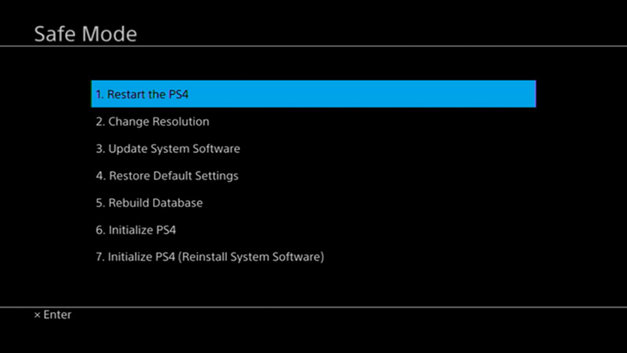
Part 2: Replace the Internal Hard Drive to Fix Error CE-34335-8
As suggested, you can start to press the power button for a second to turn off the PS4 device and try to turn it on to see if the error continues. Many people say that they tried every option in Safe Mode but failed. At this time, accept the truth that something went wrong with the PS4 hard drive. Simply take out the hard drive and reconnect it to another PC, and follow the given procedure to rectify the problem.
- 1 - Preparations
- 2 - Back Up Your PS4 Data
- 3 - Replace the Internal Hard Drive
- 4 - Recover Data from Hard Drive
1 - Preparations to Fix Cannot Access System Storage PS4
- A screwdriver.
- A computer connected to the Internet.
- An external storage device, such as a USB flash drive, with at least 1GB of free space.
- PlayStation 4 full-size system - models CUH-1000 to CUH-1200 or model CUH-1215.
- Officially supported replacement hard drive. Only the 2.5-inch internal type and serial ATA internal hard drives are officially supported with the PS4 system.
2 - Back Up Your PS4 Data
Use a portable device to back up your PS4 internal hard drive with all game, app, saved data, captures, and themes.
Step 1: Connect a portable device or USB storage device to the system.
Step 2: Select "Settings > System > Back Up and Restore > Copy to USB Storage Device".
Step 3: Select "Back Up". Confirm the data you'd like to back up.
Step 4: Then, you can customize the name of the backup. After that, highlight "Back Up" and press the "X" button. Remove the external storage device from the system.

3 - Replace the Internal Hard Drive
You have to prepare for the worst that the PS4 hard drive has been severely damaged. Instead of spending a great sum of money to hire a professional to fix the hardware problem, consider buying a new one and replace the broken hard drive by yourself. This would definitely get rid of the PS4 cannot access the system storage problem.
Step 1: Make sure the PS4 is completely turned off.
Step 2: Remove the old internal hard drive
Step 3: Replace the PS3 or PS4 hard drive to a bigger one.
After the HDD has been replaced, you can copy saved data from a USB storage device to the PlayStation 4 system. You must be signed in with the same account used when you first copied the saved data. If you want to know other solutions to upgrade your PS4 hard drive without losing data, click the link:
How to Upgrade PS4 Hard Drive [2023 Full Guide]
Do you know how to upgrade PS4 hard drive for a better gaming experience or more storage? This article will show you the complete PS4 hard drive replacement guide without losing data.

4 - Recover Data from Hard Drive or External Devices (Extra Tips)
In fact, many players didn't use the hard drive in the correct way. They repeatedly install, connect and then remove the hard drive without thinking, and use one hard drive across various platforms, which causes hard drive corruption. It's a serious problem and the hard drive data can no longer be normally accessed.
Your Reliable Choice - EaseUS Data Recovery Wizard
To recover data from a hard drive or other devices, download EaseUS free data recovery software and let it help. It's the best way to access hard drive without formatting.
- Recover deleted, formatted, and inaccessible data in different data loss situations.
- Recover photos, audio, music, and emails from any storage effectively, safely and completely.
- Recover data from the recycle bin, hard drive, memory card, flash drive, digital camera, and camcorder.
If you are still experiencing the error after reinstalling the HDD, it could be corrupt or faulty, or your system may be in need of service. You can contact PlayStation support team for further assistance.
Was This Page Helpful?
Cici is the junior editor of the writing team of EaseUS. She accepted the systematic training on computers at EaseUS for over one year. Now, she wrote a lot of professional articles to help people resolve the issues of hard drive corruption, computer boot errors, and disk partition problems.
Jean is recognized as one of the most professional writers in EaseUS. She has kept improving her writing skills over the past 10 years and helped millions of her readers solve their tech problems on PC, Mac, and iOS devices.
Related Articles
-
Palworld Save File Location & Config File on PC/Steam/Xbox
![author icon]() Jerry/Jul 04, 2025
Jerry/Jul 04, 2025 -
How to Solve Screen Freezes but PC Keeps Running (2025 Answers)
![author icon]() Larissa/Jul 04, 2025
Larissa/Jul 04, 2025 -
What Is Mac Terminal Format Disk & How to Format Disk [Best Solution]
![author icon]() Cici/Jul 04, 2025
Cici/Jul 04, 2025 -
How to Fix 'Searching for Time Machine Backups' Forever on a Mac
![author icon]() Brithny/Sep 17, 2025
Brithny/Sep 17, 2025