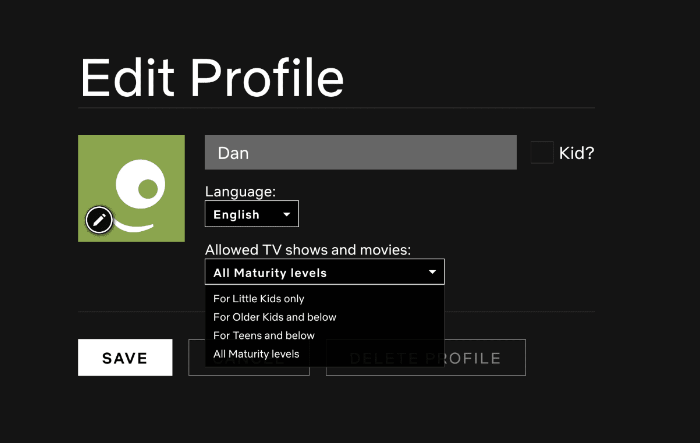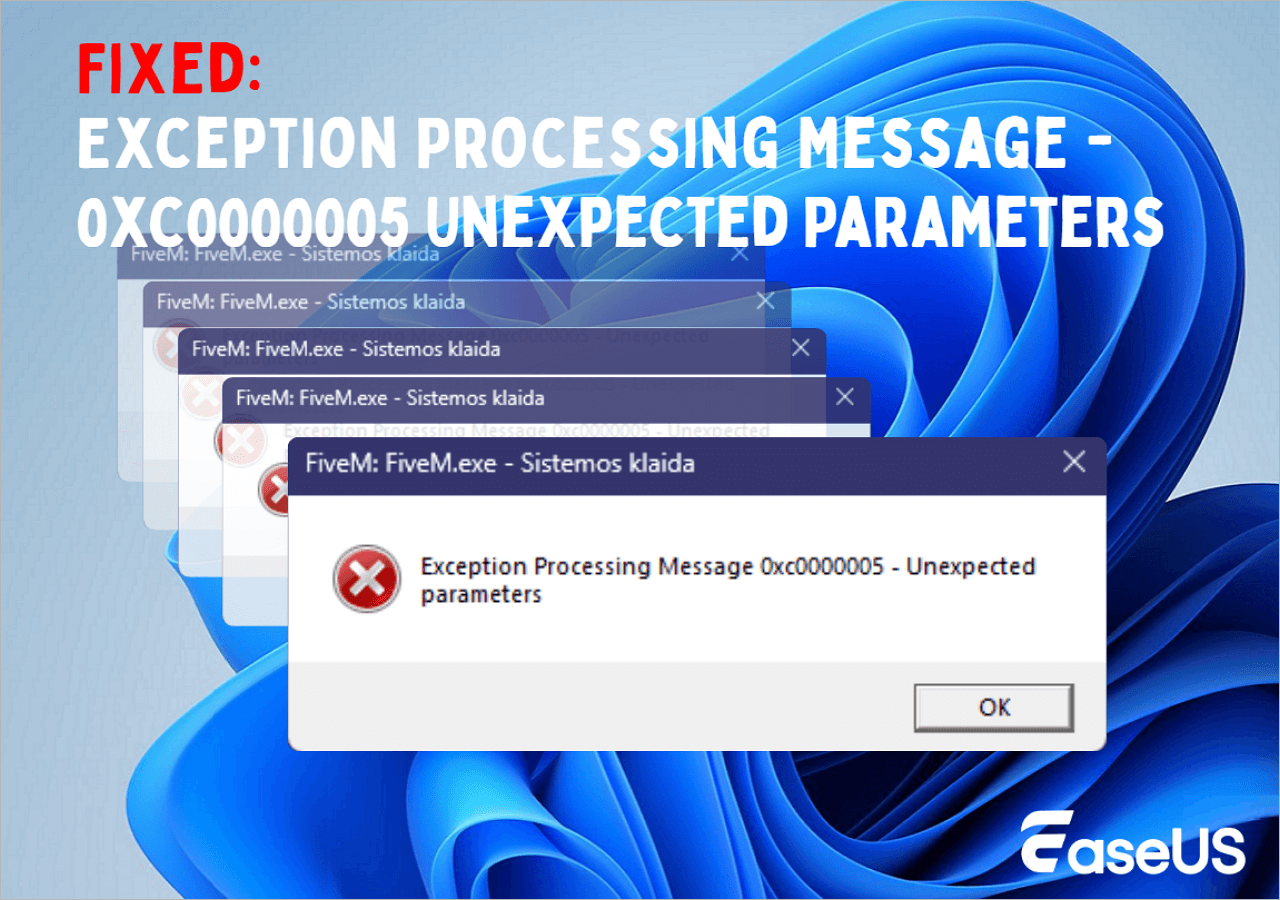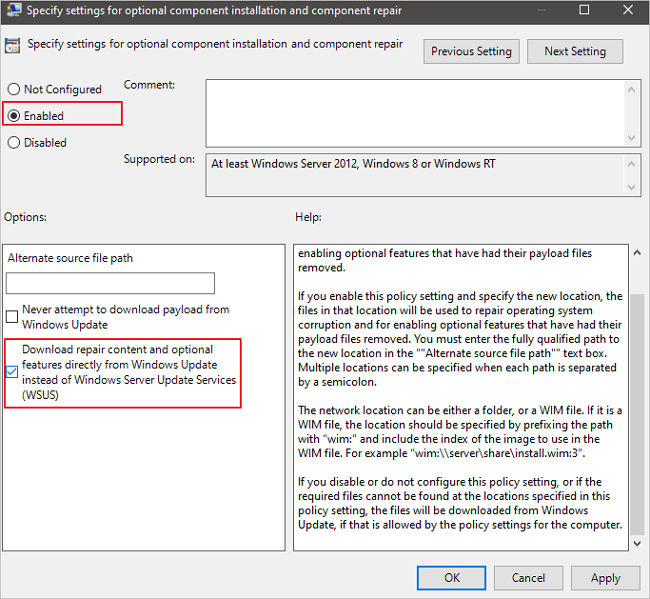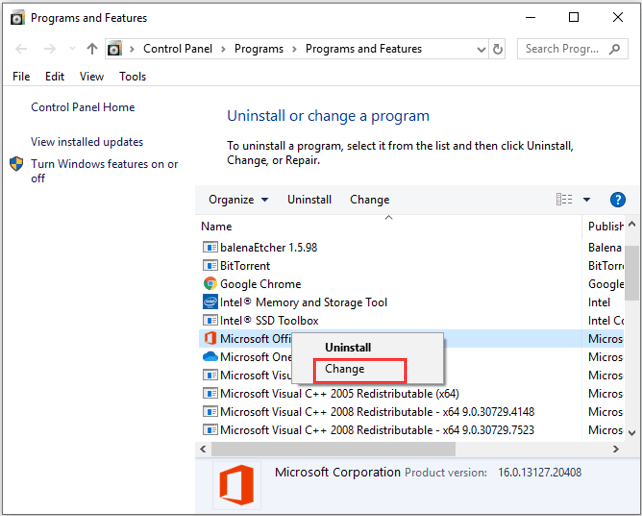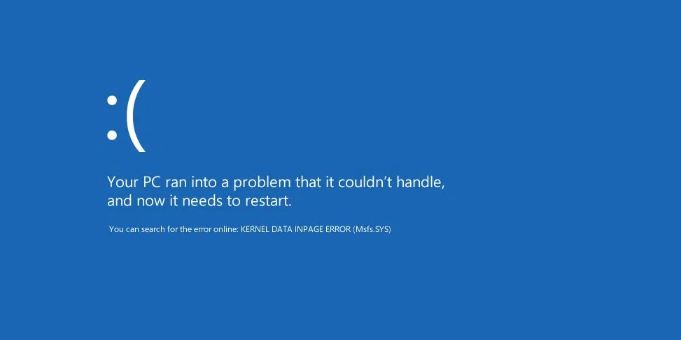-
![]() How to Fix 0x800703EE Error Code in Windows Efficiently
How to Fix 0x800703EE Error Code in Windows Efficiently January 13,2026
January 13,2026 6 min read
6 min read -
![]()
-
![]() Fix Data Error (Cyclic Redundancy Check) | 5 Free Ways
Fix Data Error (Cyclic Redundancy Check) | 5 Free Ways January 13,2026
January 13,2026 6 min read
6 min read -
![]() Exception Processing Message 0xc0000005 - Unexpected Parameters [Fixes]
Exception Processing Message 0xc0000005 - Unexpected Parameters [Fixes] January 13,2026
January 13,2026 6 min read
6 min read -
![]() 3 Steps to Recover Formatted SD Card | Restore Deleted Files
3 Steps to Recover Formatted SD Card | Restore Deleted Files January 13,2026
January 13,2026 6 min read
6 min read -
![]()
-
![]() How to Fix Corrupted HTML File Recovery Solutions (Online & Offline)
How to Fix Corrupted HTML File Recovery Solutions (Online & Offline) January 13,2026
January 13,2026 6 min read
6 min read -
![]()
-
![]()
-
![]()
Error 0x800f020b typically arises when there are challenges in installing or updating components, potentially affecting the performance and security updates of your device. However, overcoming this issue is possible.
This guide will discuss solutions to address the 0x800f020b error, offering users guidance and insights to troubleshoot the problem effectively.
| Workable Solutions | Step-by-step Troubleshooting |
|---|---|
| Fix 1. Solve 0x800f020b Error by Running Windows Update Troubleshooter | To access Windows Settings simply press the "Windows" key + "I" key. Then navigate to...Full steps |
| Fix 2. Clear Update Cache to Fix Windows Update Error 0x800f020b | Press "Windows" + "R" to launch the Run box. Enter services.msc and click "OK...Full steps |
| Fix 3. Run SFC and DISM to Solve Windows Update Error 0x800f020b | Go to the Windows Search bar and search for "Command Prompt." Then, choose "Run as...Full steps |
| Fix 4. Perform System Restore to Resolve 0x800f020b Error | Press "Windows" + "R". Type in rstrui and press "Enter" to initiate System Restore...Full steps |
| Recover Data Lost in 0x800f020b Error with Recovery Software | Encountering the 0x800f020b error while updating Windows can cause difficulties in accessing files...Full steps |
Dealing with the Windows Update Error 0x800f020b on your Windows 10 or 11 operating system can be really annoying since it interrupts the functioning of your system.
The primary cause of the 0x800f020b error typically arises from the absence of system files required for updating. These files might get corrupted due to reasons like downloads, unfinished installations, or clashes with programs. Additionally, issues with Windows Update components or incorrect system settings can trigger this error.
To resolve the Windows update not working 0x800f020b error, users need to address any file corruption issues, troubleshoot problems with update components, and ensure an update process.
Fix 1. Solve 0x800f020b Error by Running Windows Update Troubleshooter
Window OS has an in-built feature known as Windows Update Troubleshooter. It acts as an assistant that can resolve typical update issues.
Therefore, if you encounter that error, consider trying the Windows Update Troubleshooter - it could potentially provide the solution you've been seeking.
Step 1. To access Windows Settings simply press the "Windows" key + "I" key. Then navigate to "Update & Security."

Step 2. Click the "Troubleshoot" tab, then "Additional troubleshooter".

Step 3. Select Windows Update below the "Get up and running" section and then click "Run the troubleshooter.”

Step 4. The Troubleshooter checks your system for anything that might be blocking Windows updates. If it finds any problems, it gives you guidance on how to fix them. Once the Troubleshooter finishes its job simply close the window. Reboot your computer. You'll be able to see if the error code 0x800f020b is fixed.
Windows Update Troubleshooter can help you solve other Windows update errors, such as 0x8007000d, 0x80070422, 0x80080005, etc. You can share this method on social media to help more Windows users!
Fix 2. Clear Update Cache to Fix Windows Update Error 0x800f020b
If the Windows Troubleshooter is not working, you can fix the Windows update error by just removing the cache from your system.
Part 1. Disable the Windows Update Service
Step 1. Press "Windows" + "R" to launch the Run box. Enter services.msc and click "OK.”

Step 2. Scroll down to locate "Windows Update", right-click it, and select "Stop".

Part 2: Clear Windows Update Cache
Step 1. Press Windows + R to open Run.
Step 2. Type %windir%\SoftwareDistribution\DataStore, in the box. Click "OK." This will open up the DataStore folder for you.
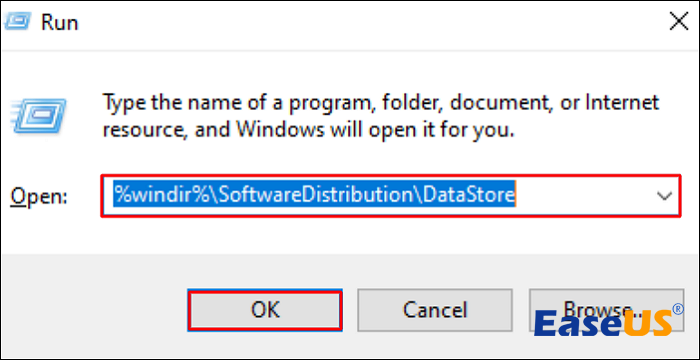
Step 3. To select all items in the folder, hold the "Ctrl" key. Then press "A.". Right-click on them and choose "Delete."
Fix 3. Run SFC and DISM to Solve Windows Update Error 0x800f020b
Another solution to fix this issue is to run SFC and DISM.
Step 1. Go to the Windows Search bar and search for "Command Prompt." Then, choose "Run as administrator."
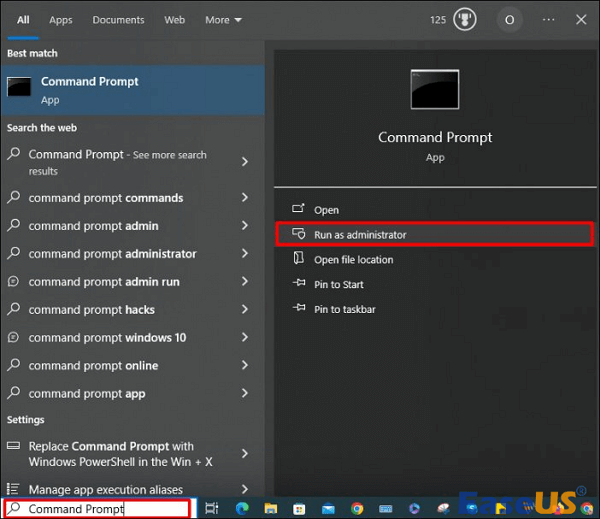
Step 2. In the panel, insert the sfc /scannow command and press "Enter" to execute the scan.

Step 3. Once the scan is done, restart your computer. After that, open Command Prompt as an administrator once more.
Step 4. Type in DISM.exe /Online /Cleanup Image /Restorehealth, in the command prompt. Press the "Enter" key afterwards.

Fix 4. Perform System Restore to Resolve 0x800f020b Error
If you have created restore points, you can roll back your computer to a state to fix the Windows update issue with error code 0x800f020b.
Step 1. Press "Windows" + "R".
Step 2. Type in rstrui and press "Enter" to initiate System Restore.

Step 3. Follow the prompts by clicking "Next" in the window.
Step 4. Choose a backup point from when everything was working and select "Next."
Step 5. Click on "Finish" in the "Confirm your selected backup point" window to complete the process.
If there are no system restore points, check the following passage to resolve the problem:
No System Restore Points Windows 11
Are you wondering how to Enable system restore points on Windows 11? This article will help you with the issue of the system restore points disappearing. Read more >>
Recover Data Lost in 0x800f020b Error with Recovery Software
Encountering the 0x800f020b error while updating Windows can cause difficulties in accessing files or resources. This issue will impact your computer performance and security. Also poses a risk of potential data loss.
If you lose data to the 0x800f020b error, we'd recommend you use EaseUS Data Recovery Wizard. The software comes with a simple interface that will help beginners recover their files easily
This software can help you recover lost files after Windows 11 update. It will be simple to recover lost pictures, documents, and videos with EaseUS recovery tool after a Windows update. You don't need to be afraid of Windows update errors, and this tool can even get files off a laptop that won't turn on.
Check this guide to recover the data lost in 0x800f020b error:
Note: To guarantee a high data recovery chance, install EaseUS data recovery software on another disk instead of the original disk where you lost files.
Step 1. Launch EaseUS Data Recovery Wizard on your Windows 11, Windows 10, Windows 8, or Windows 7 computer. Select the disk partition or storage location where you lost data and click "Search for Lost Data".

Step 2. This recovery software will start scanning the disk to find all lost and deleted files. When the scan process completes, click "Filter" > "Type" to specify lost file types. If you remember the file name, you can also search in the search box, which is the fastest way to find the target file.

Step 3. Preview and restore lost Windows files. You can double-click to preview the scanned files. Then, select the target data and click the "Recover" button to save them to another safe spot in the PC or Cloud drive.

Feel free to pass on this post to your friends and on media if you think it's helpful.
The Bottom Line
The article highlights the importance of being cautious when encountering Windows installation issues such as error code 0x800f081b. It discusses troubleshooting approaches ranging from clearing update caches to resetting system components.
For those concerned about data loss utilizing a tool like EaseUS Data Recovery Wizard may prove beneficial. This multifunctional program is specifically crafted to retrieve files, from storage devices encompassing photos, videos and documents.
0x800f020b Windows Update Error FAQs
Here are a few inquiries and solutions to help you address the issue with Windows Update Error 0x800f081b. Check them out!
1. How do you avoid error 0x800f020b in Windows?
To prevent encountering the 0x800f020b error on Windows, ensure that your computer has storage space and compatible hardware. Additionally, it's advisable to update your device drivers. Lastly employing Windows Update troubleshooters can significantly lower the likelihood of experiencing this error.
2. Can I resolve the 0x800f020b update error in Windows 10?
Certainly! Begin by restarting your computer temporarily, turning off antivirus software using the Windows Update troubleshooter, and checking disk space. If these steps don't help, you can attempt to reset Windows Update components and utilize the System File Checker (SFC) tool to address the issue.
3. Will 0x800f020b error cause data loss?
This error can result in your computer operating at a slower pace and being less secure. In certain instances, it might even lead to data loss. If there's an issue with a device driver missing, like, for a printer or scanner, there's a chance you could end up losing any data saved on that device.
Was this page helpful?
-
Dany is an editor of EaseUS who lives and works in Chengdu, China. She focuses on writing articles about data recovery on Mac devices and PCs. She is devoted to improving her writing skills and enriching her professional knowledge. Dany also enjoys reading detective novels in her spare time. …

20+
Years of experience

160+
Countries and regions

72 Million+
Downloads

4.9 +
Trustpilot Score


Free Data
Recovery Software
Recover data up to 2GB for free!