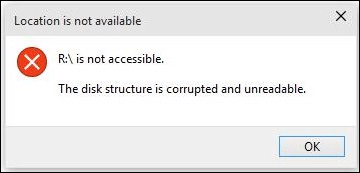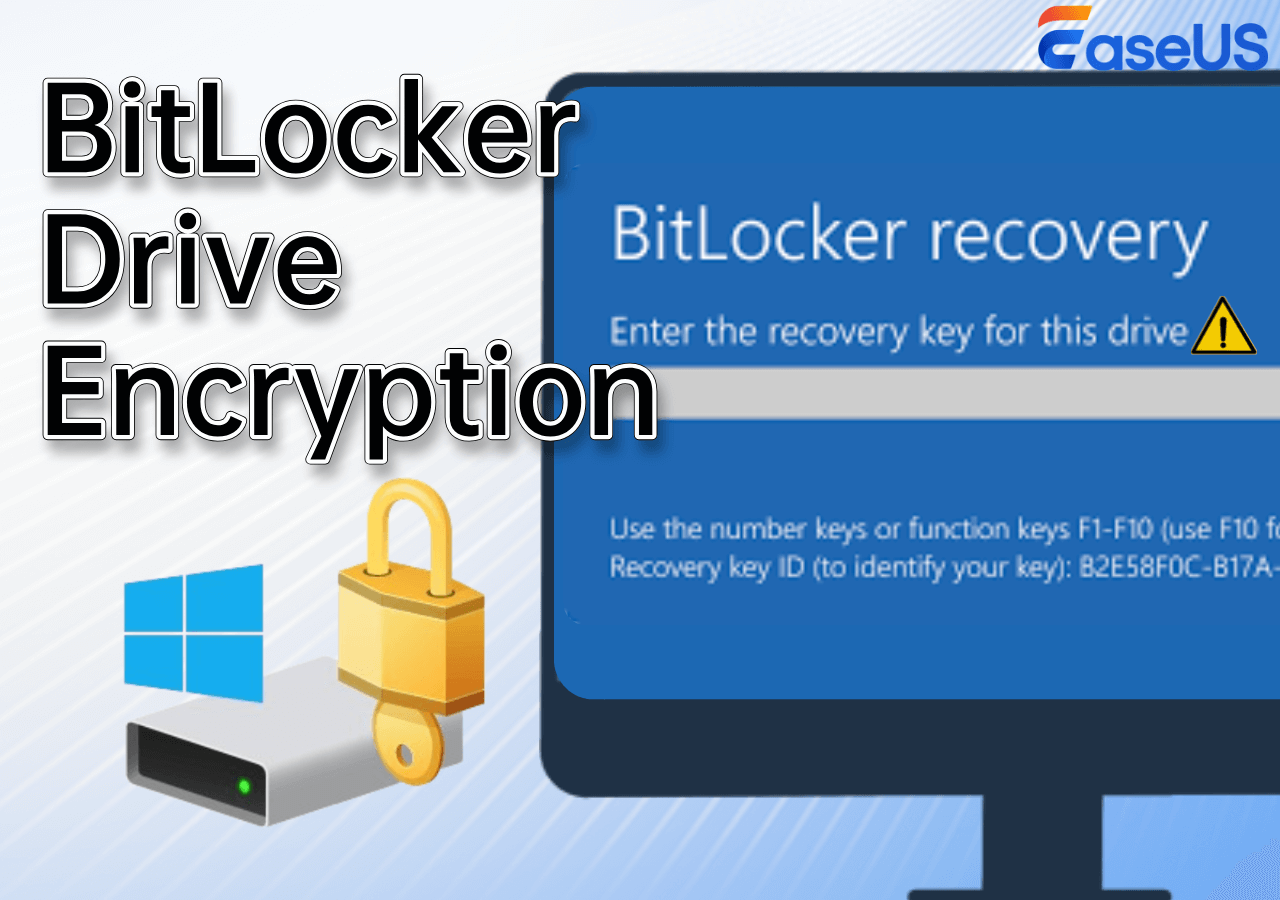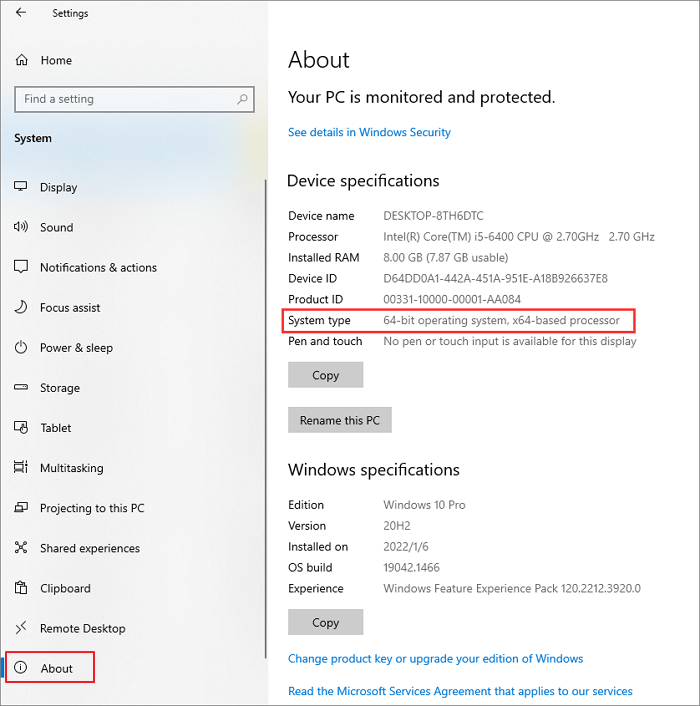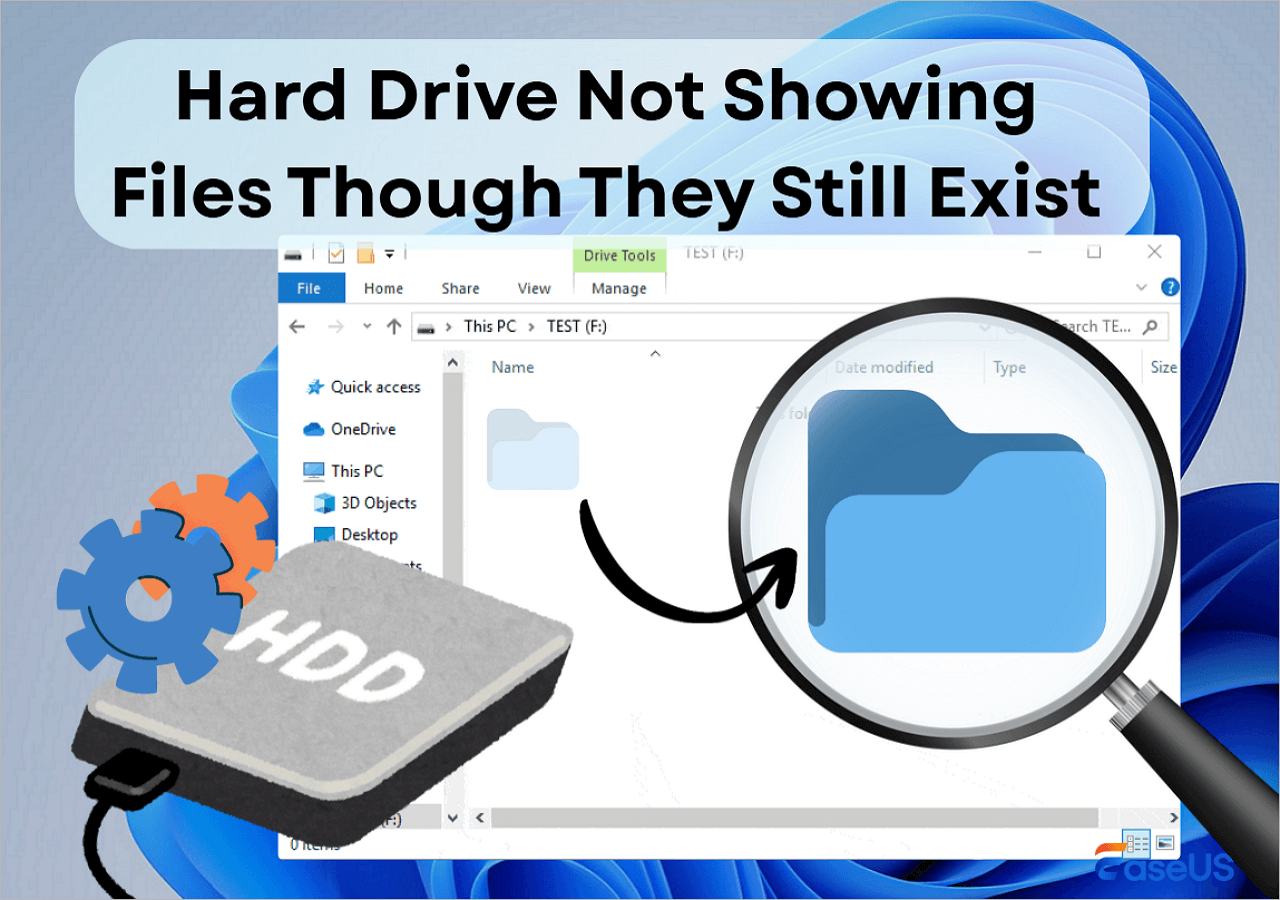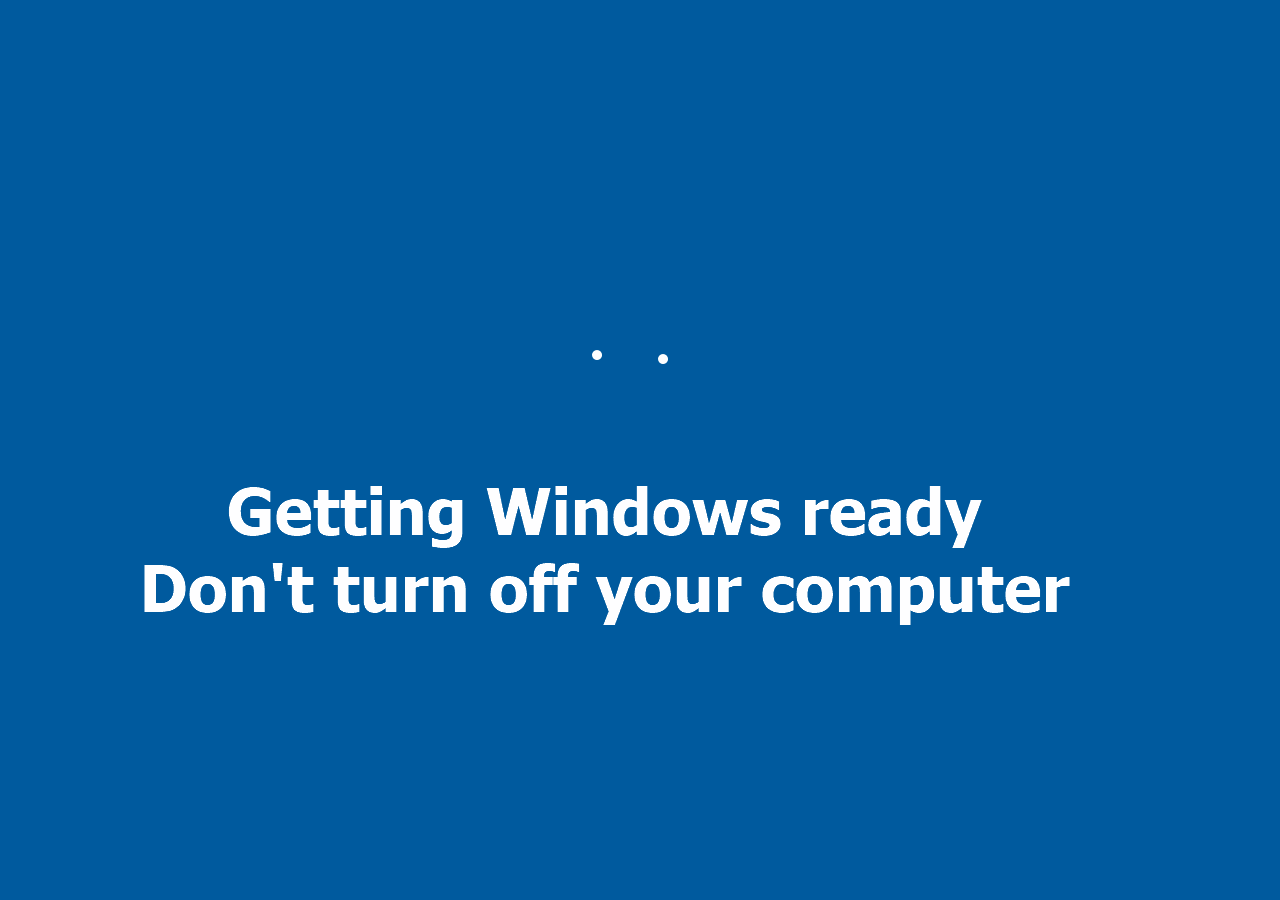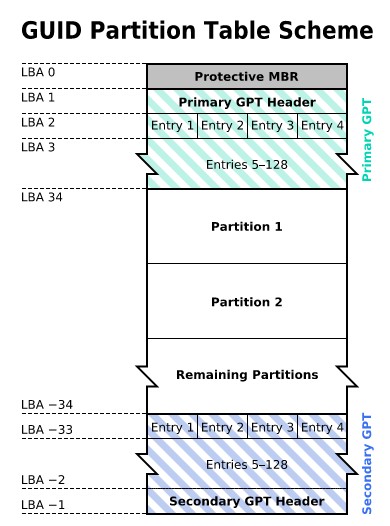-
![]() The Disk Structure Is Corrupted and Unreadable? Here to Fix!
The Disk Structure Is Corrupted and Unreadable? Here to Fix! December 14,2025
December 14,2025 6 min read
6 min read -
![]() BitLocker Drive Encryption, How to Unlock BitLocker Drive
BitLocker Drive Encryption, How to Unlock BitLocker Drive December 12,2025
December 12,2025 6 min read
6 min read -
![]() How to Tell if Your Computer Is 32 or 64 Bit Windows 10 [Full Ways]
How to Tell if Your Computer Is 32 or 64 Bit Windows 10 [Full Ways] December 12,2025
December 12,2025 6 min read
6 min read -
![]() How to Fix Bootrec /fixboot Element Not Found Issue on Windows 11/10/7
How to Fix Bootrec /fixboot Element Not Found Issue on Windows 11/10/7 December 12,2025
December 12,2025 6 min read
6 min read -
![]() Hard Drive Not Showing Files Though They Still Exist
Hard Drive Not Showing Files Though They Still Exist December 12,2025
December 12,2025 6 min read
6 min read -
![]() How to Use DiskPart to Repair Disk Without Losing Data
How to Use DiskPart to Repair Disk Without Losing Data December 12,2025
December 12,2025 6 min read
6 min read -
![]()
-
![]() Exception on Invalid Stack [Troubleshooting & Recover]
Exception on Invalid Stack [Troubleshooting & Recover] December 12,2025
December 12,2025 6 min read
6 min read -
![]() What Is GPT Disk? How to Recover GPT Partition Data
What Is GPT Disk? How to Recover GPT Partition Data December 12,2025
December 12,2025 6 min read
6 min read -
![]() How to Fix Service Registration Is Missing or Corrupt
How to Fix Service Registration Is Missing or Corrupt December 12,2025
December 12,2025 6 min read
6 min read
Page Table of Contents
If everything saved on your hard drive, USB, pen drive, or external hard drive became shortcuts, your storage devices, and all files are infected with shortcut viruses. So, how to fix it? Follow this page, you'll learn how to remove shortcut virus from hard disk/USB/pen drive without losing any data on your own.
| Workable Solutions | Step-by-step Troubleshooting |
|---|---|
|
Fix 1. Remove Shortcut Virus Using CMD |
You can use the del *.lnk command to remove shortcut virus in Command Prompt. Type cmd in the Search...Full steps |
| Fix 2. Remove Shortcut Virus Using Disk Cleaning Tool |
If you are unfamiliar with the CMD, you can use a simple disk cleaning tool instead. EaseUS CleanGenius...Full steps |
| Fix 3. Clear Shortcut Virus Using Registry |
Remove the shortcut virus with Registry Editor. Type regedit in the Search box and right-click "regedit"...Full steps |
| Fix 4. Remove Shortcut Virus Using Antivirus | Use the shortcut virus remover or antivirus software to remove shortcut virus from your storage device...Full steps |
Overview of Shortcut Virus
In this part, you will learn:
- What is a Shortcut Virus?
- How does the Shortcut Virus work or spread?
- What will happen if your hard drive, USB, pen drive are infected with the Shortcut Virus?
Basically, a shortcut virus is a kind of Trojan and worm combination that hides or deletes your original files on the infected device, and then replaces them all with generated shortcuts.
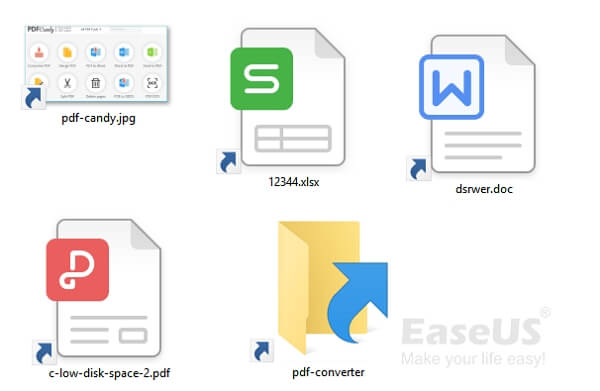
So how does a shortcut virus work or spread? It basically spreads in two ways:
- #1. You clicked a shortcut link or downloaded a shortcut virus file from the browser.
- #2. You launched a file that contains a shortcut virus, then it duplicates the virus and further infects other files and programs in your device.
When your hard disk or USB is attacked by a shortcut virus, all the files, folders, and even programs will turn to shortcuts. You can neither open nor access the files and folders on it as normal. If you double-click one of these malicious shortcuts, you give the virus the opportunity to spread, which will lead to further damage to your data, system, and more.
- Warning
- Once your hard drive or USB is infected with a shortcut virus, stop using the device and don't save any new files to the drive anymore.
So how can I remove the shortcut virus and bring back all the missing files? Follow the fixes presented in the next two parts and you'll learn how to deal with it.
Part 1. How to Remove Shortcut Virus from Hard Disk/USB
Applies to: Remove shortcut virus from hard disk, USB, pen drive, or external hard drive without losing data, without formatting.
One of the commonest reactions to the shortcut virus of the people who see it is to delete the shortcut links. However, it always fails to work since they will reappear later.
Then, how to remove the shortcut virus or convert the shortcut files into the original file without losing your precious data? Here in this part, we've collected 4 reliable methods to help you remove the shortcut virus from your hard disk or USB without losing any data:
- #Method 1. Remove Shortcut Virus Using CMD - Medium
- #Method 2. Remove Shortcut Virus Using CMD Alternative - Easiest
- #Method 3. Permanently Clear Shortcut Virus Using Registry - Hard
- #Method 4. Permanently Remove Shortcut Virus using Antivirus - Easy
Note that we suggest you follow Method 1 or Method 2 to remove the shortcut virus and unhide missing files first. If you didn't see any files, turn to EaseUS Data Recovery Wizard in Part 2 for help.
After getting all files out of the virus-infected drive, follow Method 3 or method 4 to permanently remove shortcut virus from hard disk, USB, pen drive, or external disk.
Method 1. Remove Shortcut Virus Using CMD
- Difficulty Level: Easy
- Best for: Experienced Users
Note that improper use of CMD may cause serious results. Be careful while using CMD - command line to resolve your current issue. In the following, we'll guide you to delete the shortcut virus file first and then guide you to make the hidden files and folders show up again.
Connect the shortcut virus-infected USB/pen drive to your PC and follow to remove the shortcut virus from your drive using CMD:
Step 1. Type cmd in the Search box and right-click Command Prompt, select "Run as Administrator".
Step 2. Type H and hit Enter. (Replace H with the drive letter of your USB, pen drive that is infected with the shortcut virus.)
Step 2. Type del *.lnk and hit Enter.
Or you may also type del autorun.xxx (the extension of the shortcut virus) and hit "Enter".
Replace the file extensions with .exe, .vbs, .lnk, .ini, etc. and repeat this step.
del *.lnk
del autorun.xxx
This command will delete shortcut files and remove the existing shortcut virus from your drive.
Step 3. Type attrib -s - r -h *.* /s /d /l and hit "Enter".
You may also type attrib -h -r -s /s /d H:\*.* and hit Enter to show the hidden files on your device. (Replace "H" with the drive letter of your virus-infected hard disk or USB).

Step 4. When the process completes, type exit and hit "Enter" to close the command prompt window.
Method 2. Remove Shortcut Virus Using CMD Alternative
- Difficulty Level: Easiest
- Best for: All levels of Windows users, beginners' best choice.
Is there an easier way that can replace the CMD command to remove the shortcut virus and recover hidden files within only a few simple clicks? Yes, there is. EaseUS CleanGenius is a perfect CMD alternative tool that can help you out.
Manual execution of the command line is suitable for computer professionals, since incorrect commands can do more harm than good. Therefore, for security and usability, we strongly recommend you try an automatic command line alternative - EaseUS CleanGenius. It is a practical tool that enables you to check and fix file system errors, enable/disable write protection and update your system with one-click instead of typing intricate command lines.
Follow the simple steps below to show hidden files with this 1-click-fix software.
Step 1. DOWNLOAD EaseUS CleanGenius for Free.
Step 2. Start EaseUS CleanGenius, choose "Optimization" on the left panel. Next, click "File Showing" on the right panel.

Step 3. Select the hard drive and click "Execute".

Step 4. After the operation completes, click the here link to check the hidden files.

IMPORTANT: If this method works, you can see all the data on your hard disk/USB shown normally and use them as you like. Besides, to thoroughly clean the shortcut virus, you may follow Method 3 or Method 4 for help.
Method 3. Permanently Clear Shortcut Virus Using Registry
- Difficulty Level: Hard
- Best for: Experienced Windows users.
As Method 1 and Method 2 are quick tips to delete shortcut virus files from storage devices, it may not be able to remove some hidden virus files on your computer.
The Registry on your Windows is a database that stores information, settings, and more for both the OS and the applications/hardware installed. When your hard disk or USB is infected by a shortcut virus, a new subkey containing the information about the virus will be added to the Windows Registry.
Thus, you can also remove the shortcut virus using Registry Editor with the following steps:
Step 1. Type regedit in the Search box right-click "regedit" and choose "Run as administrator".
Step 2. Navigate to HKEY_CURRENT_USER > Software > Microsoft > Windows > CurrentVersion > Run.
Step 3. Under Run, look for Registry Keys named as "WXCKYz", "ZGFYszaas", "OUzzckky", "odwcamszas".
Right-click on them and select "Delete" to remove these keys from Registry.
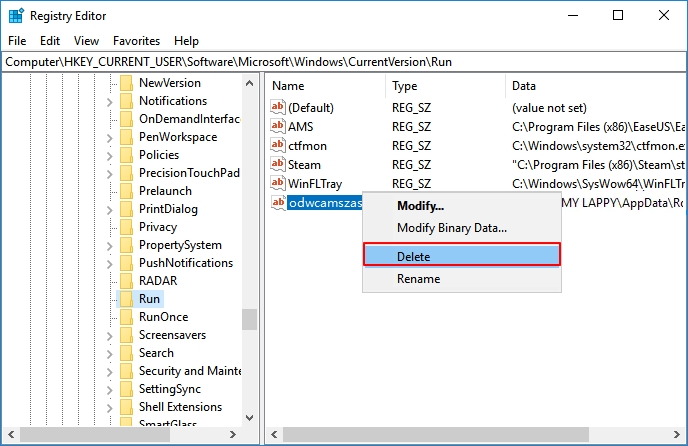
As the file name of the virus varies, you may need to do more searches and be careful. Do not remove any important or non-virus processes.
After deleting the shortcut virus from your hard disk or USB, restart your computer and you will be able to use it as usual.
Method 4. Permanently Remove Shortcut Virus Using Antivirus
- Difficulty Level: Easy
- Best for: All levels of Windows users.
Except for Registry, you can also use the shortcut virus remover or antivirus software to remove shortcut virus from your storage device.
Step 1. Find and download reliable antivirus software on your computer.
Step 2. Connect the shortcut virus-infected device to your PC and then run antivirus to clean up the virus.
According to many professional users, you may try the following virus remover software to clean up shortcut virus from your device and PC. You can use TotalAV, a powerful antivirus & security software that can quickly scan your system and protect your computer.
 TOTALAV
TOTALAVTotalAV is an Award Winning Antivirus and Security Software. It Provides Real-Time Protection from Viruses, Malware & Online Threats.
Get Protected Now
Antivirus Protection Enabled
After removing the virus, you can restart the computer and continue using your drive again. If you find some files are lost or missing, you are highly recommended to recover files from the virus-infected hard disk or USB using powerful data recovery software.
Part 2. How to Recover Files After Removing Shortcut Virus
Applies to: Recover files after removing shortcut virus in Windows 10/8/7.
As mentioned above, a shortcut virus may hide or delete the existing files on your hard drive or USB. And some of the shortcut virus removal methods may also cause file loss during the process.
Fortunately, professional data recovery software is able to recover the folders or files like documents, photos, audio files, and other important files from the virus-infected hard disk or USB. Here, you can try EaseUS Data Recovery Wizard.
This software enables you to perform virus file recovery, restoring files or folders that are hidden, deleted, or cleared by shortcut viruses.
Steps to recover files from devices after removing shortcut virus:
Step 1. Select the virus infected drive to scan
Run EaseUS virus file recovery software on your Windows PC. Select the disk attacked by the virus to scan for lost or hidden files. Note that:
- If it's an HDD where files were hidden or deleted by virus, it's better to install the software on a different volume or an external USB drive to avoid data overwriting.
- If the infected device is an external hard drive, flash drive or memory card, it doesn't matter to install the software on the local drive of the computer.

Step 2. Check all scanned results
EaseUS Data Recovery Wizard will immediately start a scan process to find your deleted or hidden files on the virus infected hard drive. To quickly locate the wanted files, you can use the Filter or search box feature to display only the pictures, videos, documents, emails, etc.

Step 3. Preview and recover deleted/hidden files
When the process finishes, you can preview the scanned files. Select the files you want and click the "Recover" button. You should save restored files to another secure location or Cloud drive, not where they were lost.

Moreover, EaseUS Data Recovery Wizard also supports deleted file recovery, formatted data recovery, OS crash recovery, and many other tough situations on various devices. Download the software and make your files usable again immediately.
Part 3. How to Prevent Shortcut Virus and Virus Infection
Instead of thinking hard about how to remove the virus, it's more important that you pay more attention on how to prevent virus infection.
Here are some tips for you to protect data on your computer or external storage device better from virus infection:
- #1. Install professional antivirus software and run it to scan your computer and storage device regularly.
- #2. Download and install genuine programs on your computer.
- #3. Avoid suspicious websites and links, think twice before you make a click.
- #4. Make sure the network connection is safe.
- #5. Regularly back up your files with free backup software to an external storage device.
The Bottom Line
Here we have provided you with four solutions to remove shortcut viruses without formatting or losing any data. And with the help of EaseUS Data Recovery Wizard, you can clean up the virus without losing any data.
Besides shortcut virus removal, we also listed some tips that you can follow to protect your device and data from the shortcut virus and other types of virus infection. Hope they will be helpful to you.
Was this page helpful?
-
Jaden is one of the editors of EaseUS, who focuses on topics concerning PCs and Mac data recovery. Jaden is committed to enhancing professional IT knowledge and writing abilities. She is always keen on new and intelligent products.…
-
Evan Galasso is a digital forensics and data recovery engineer with over 10 years of experience in the field. He presents opinions on the current state of storage media, reverse engineering of storage systems and firmware, and electro-mechanical systems of SSDs and HDDs.…

20+
Years of experience

160+
Countries and regions

72 Million+
Downloads

4.9 +
Trustpilot Score


Free Data
Recovery Software
Recover data up to 2GB for free!