Table of Contents
![]() About the Author
About the Author
![]() Related Posts
Related Posts

AI-Enhanced
File Repair
Repair corrupted files and enhance file quality!
The runtime error is a common error that usually occurs on all versions of Windows-based operating systems, such as Word and Excel. It is not a single error but happens with different error codes, for example, Excel runtime error 1004 and Word runtime error 53.
| Workable Solutions | Step-by-step Troubleshooting |
|---|---|
| Fix 1. Repair Word Documents | Download and install EaseUS Fixo Document Repair. From the software's main screen...Full steps |
| Fix 2. Change DCOMCnfg.exe | Search DCOMCnfg.exe in the Windows search bar and hit Enter. The Component Services...Full steps |
| Fix 3. Give Full Control | Run Windows as administrator. In Windows Explorer browse to the FRx...Full steps |
| Fix 4. Disable Add-ins | Close Word, press the Windows and R keys at the same time to open the Run box...Full steps |
This error is very tricky, as it doesn't describe what problems that cause it and what makes it show up. Fortunately, for Word runtime error 91, there are exact reasons and effective solutions. Keep reading and check for more details.

What's the Reason for Word Runtime Error 91
The reason why you would see a pop-up window saying "Runtime Error 91: Object variable or with block variable not set" is that the DCOMCnfg.exe file might be corrupted. The DCOMCnfg.exe file is usually used to configure permissions and set system-wide security settings. When there's a problem with this file, it will prevent your system from being able to load the files it requires to run, and that's when you see the runtime error 91.
We found four effective methods to fix this runtime error. We will introduce them one by one with detailed steps. You can apply these methods to solve the problem yourself.
Fix 1. Repair Damaged Word Documents to Fix Runtime Error 91
Many scenarios can corrupt Word files, such as accidental deletion, app crash, virus attack, unexpected formatting, etc. Whatever the reason, you need a professional file repair tool to repair corrupted Word documents
EaseUS Fixo, all-in-one file repair software, offers full-around solutions to repair corrupted photos, videos, and documents of various types.
- Repair corrupted Word .doc and .docx files and recover the complete data, maintaining the original form
- Fix corrupted Word documents in batches at once
- Offer advanced repair technologies to repair severely damaged Word files
Now, download EaseUS document repair tool and then use the following steps to recover and repair your Word files.
Step 1. Download and launch Fixo on your PC or laptop. Choose "File Repair" to repair corrupted Office documents, including Word, Excel, PDF, and others. Click "Add Files" to select corrupted documents.

Step 2. To repair multiple files at once, click the "Repair All" button. If you want to repair a single document, move your pointer to the target file and choose "Repair". You can also preview the documents by clicking the eye icon.

Step 3. Click "Save" to save a selected document. Select "Save All" to save all the repaired files. Choose "View Repaired" to locate the repaired folder.

Share this useful software on Twitter, ins, Facebook, and LinkedIn to help more people who need to repair broken files.
Fix 2. Change DCOMCnfg.exe Settings to Solve Error 91
As the DCOMCnfg.exe is usually the one to be blamed, the first method we suggest you try is to change its Settings.
Step 1. Search DCOMCnfg.exe in the Windows search bar and hit Enter.
Step 2. The Component Services window will pop up. Expand the following: Component Services > Computers.
Step 3. You can see the "My Computer" option. Right-click on it and click Properties.
Step 4. Click the "COM Security" tab, and under Access Permissions, click Edit Limits.
Step 5. Pick Everyone from the groups and make sure that Local and Remote Access is set to Allow.
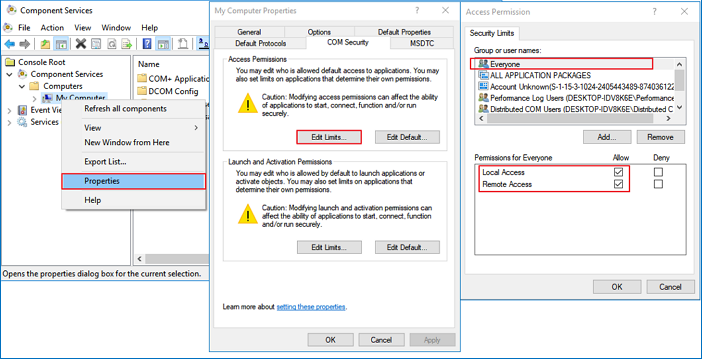
Fix 3. Give Full Control to the FRxXMLTag.XML file
In case the Runtime Error 91 is followed by the Error 5999, you should perform the following steps:
Step 1. Run Windows as administrator.
Step 2. In Windows Explorer browse to the FRx directory.
Step 3. Right-click on the FRxXMLTag.XML file and select Properties.
Step 4. Click the Security tab, add the group Everyone, and select Full Control. Click OK to finish.
Fix 4. Disable Add-ins to Fix Word Runtime Error 91
The third method you can try is to disable the add-ins. The add-in in Word is a program that can be attached to Word to give it additional functionality. An add-in can be thought of as a template that is always loaded when Word is open. So if the add-ins are corrupted, you can also see the runtime error 91. Now, follow the steps below to disable add-ins.
Step 1. Close Word, press the Windows and R keys at the same time to open the Run box.
Step 2. Type winword /safe in the Run box to open Word in Safe Mode.
Step 3. Click "File" > "Options" > "Add-ins". Select "COM Add-ins", and click "Go".
Step 4. Uncheck all the add-ins in the list, and click "OK". Then restart Word.

If the Word runs normally, re-enable the add-ins one by one until Word not opening issue happens again. Thus, you may find out which add-in is the culprit.
The Bottom Line
The reason for runtime error 91 varies, but for Word runtime error 91, this article gives you both the causes and the solutions. Try the given solutions, and see if you can fix the issue on your own. What's more, if you are interested in Word recovery, you can download EaseUS Fixo Document Repair!
Was This Page Helpful?
About the Author
Cedric Grantham is a senior editor and data recovery specialist of EaseUS. He mainly writes articles and how-to tips about data recovery on PC and Mac. He has handled 10,000+ data recovery cases and is good at data recovery of NTFS, FAT (FAT32 and ExFAT) file systems, and RAID structure reorganization.