Page Table of Contents
About the Author
Hot Topics
Updated on Dec 23, 2025
SSD is the storage device used in computers. And Samsung SSD is one of the best manufacturers. You may want to migrate Windows 7 to Samsung SSD for various reasons.

On this page, you will learn how to successfully migrate Windows 7 to Samsung SSD and get a professional cloning tool to help you solve your problem. Before we start, let's briefly understand why we want to migrate Windows 7 to Samsung SSD.
Why Migrate Windows 7 to Samsung SSD
Windows 7 is one of the better-operating systems, and there are many reasons to migrate Windows 7 to Samsung SSD. Migrating Windows 7 to Samsung SSD can eliminate the hassle of installing the operating system. But the two main reasons are as follows:
1. Improve the read-and-write performance of your computer
SSD has faster speed and better performance compared to traditional hard drives. If you have an HDD installed on your computer, and it is running slowly, you may want to migrate Windows to a Samsung SSD.
2. Free up more disk space on your computer
If Windows 7 is using an SSD, but the capacity is smaller. You can migrate the contents of Windows 7 to a better Samsung SSD and completely wipe the hard drive for more free space.
In addition, migrating Windows 7 to Samsung SSD means creating an exact copy of all the data inside Windows 7, including operating system, applications, etc., to Samsung SSD so that you can get a backup of Windows 7 to recover data in case of a system crash or malware attack.
Let's look at how to migrate Windows 7 to Samsung SSD using a professional cloning tool.
How to Migrate Windows 7 to Samsung SSD
Windows built-in tools are not used to migrate Windows 7. However, this article will provide two tools to migrate Windows 7 to Samsung SSD:
1. EaseUS Partition Master: This software focuses on solving disk-related problems.
- Works to: Windows 7/8/10/11 and Windows XP/Vista
- Suitable for: All users, including beginners
- Compatibility: For all hard drives
2. Samsung Data Migration: This is a professional data migration software provided by the manufacturer of Samsung SSD.
- Works to: Outdated on Windows 10
- Suitable for: For most users
- Compatibility: Limited to Samsung SSD
Both tools are very helpful in solving the problem of migrating Windows 7 to Samsung SSD. But EaseUS Partition Master is a more reliable and comprehensive tool. And it has a higher success rate in migrating Windows 7. So I highly recommend using this professional tool to migrate Windows 7.
Next, let's take a look at how these two methods work.
- Notice:
- Before you start, use backup software to back up the important data on the target disk. And make sure that the free space on the target disk is larger than the used space of Windows 7 to be migrated.
Method 1. Migrate Windows 7 to Samsung SSD via EaseUS Partition Master
EaseUS Partition Master provides system cloning and partition cloning. The tool supports SSD 4K alignment and does not damage the SSD's performance during the cloning process. With just a few simple steps, you can migrate Windows 7 to Samsung SSD with success.
Step 1. Launch EaseUS Partition Master, go to the Disk Clone tab, select "Clone OS Disk" and click "Next".

Step 2. Select the target new drive where you want to clone the OS to, and click "Next".

Click "Yes" to confirm that you want to continue the OS disk cloning process.

Step 3. View the disk layout, and click "Start" to begin the OS cloning process.

Step 4. When the process completes, you'll see a confirming message, asking "if you want to start up computer from the clone target disk".
- Reboot Now means to reboot your PC and configure the computer to boot OS from the new disk immediately.
- Done means you want to make the changes later.

In addition to migrating Windows 7 to Samsung SSD, EaseUS Partition Master also supports cloning Windows 7 to USB. And cloning system partition in Windows 7 is also very easy.
Method 2. Migrate Windows 7 to Samsung SSD via Samsung Data Migration
Samsung Data Migration is specially designed for use with SSDs manufactured by Samsung. It can safely migrate Windows OS and personal files to SSDs. The following is a step-by-step guide to migrating Windows 7 to Samsung SSD.
Step 1. Download Samsung Data Migration software and open it.
Step 2. Connect the Samsung SSD to your computer and select the target drive.
Step 3. Select the volume you want to clone.
Step 4. Click "Start" to transfer your operating system or personal files to the Samsung SSD.
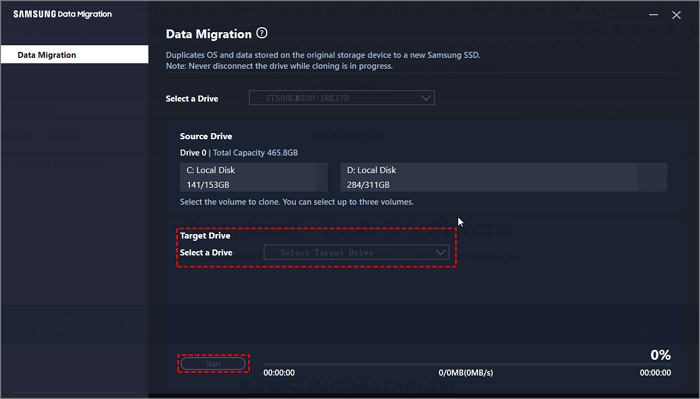
If cloned SSD won't boot, you can check if the cloning is complete and change the boot order in the BIOS environment:
Step 1. Reboot your computer and press F2/F8/Del to enter BIOS.
Step 2. Set the cloned Samsung SSD as the boot disk on the right side.

Step 3. Save and exit.
Conclusion
This article details everything about migrating Windows 7 to Samsung SSD. And it provides two migration methods. Instead of downloading Samsung Data Migration, EaseUS Partition Master can provide faster, better, and more features that deserves your trust. You can easily migrate Windows 7 to Samsung SSD without losing data. Then you can set the cloned SSD as the boot disk.
Besides, EaseUS Partition Master also provides more advanced features such as resizing partitions, converting partition format, deleting partitions, etc. If you have any disk-related problems, you can download them and solve them.
FAQs About Migrate Windows 7 to Samsung SSD
Here are some frequently asked questions about how to migrate Windows 7 to Samsung SSD. Hope these short questions and answers can be helpful to you.
1. Does Samsung Data Migration work on Windows 7?
Yes, Samsung Data Migration works well on Windows 7. But it is no longer updated and outdated on Windows 10. To ensure the success of cloning, it's better to try a Samsung Data Migration alternative tool.
2. How do I transfer Windows to my Samsung SSD?
Follow the steps to use EaseUS Partition Master to transfer Windows to Samsung SSD:
Step 1. Open EaseUS Partition Master and select "Clone" on the left menu.
Step 2. Select "Clone Partition" and "Next."
Step 3. Choose the source and target partition and click "Next."
Step 4. Click "Start" to begin transferring Windows to Samsung SSD.
3. Can I move just Windows to a new SSD?
Of course, you can move Windows to a new SSD. Unfortunately, windows built-in tools are not allowed to do this, but you can trust a third-party tool: EaseUS Partition Master. And you should initialize the new SSD to MBR/GPT.
How Can We Help You
About the Author
Updated by Tracy King
Tracy became a member of the EaseUS content team in 2013. Being a technical writer for over 10 years, she is enthusiastic about sharing tips to assist readers in resolving complex issues in disk management, file transfer, PC & Mac performance optimization, etc., like an expert.
Cici is the junior editor of the writing team of EaseUS. She accepted the systematic training on computers at EaseUS for over one year. Now, she wrote a lot of professional articles to help people resolve the issues of hard drive corruption, computer boot errors, and disk partition problems.
Product Reviews
-
I love that the changes you make with EaseUS Partition Master Free aren't immediately applied to the disks. It makes it way easier to play out what will happen after you've made all the changes. I also think the overall look and feel of EaseUS Partition Master Free makes whatever you're doing with your computer's partitions easy.
Read More -
Partition Master Free can Resize, Move, Merge, Migrate, and Copy disks or partitions; convert to local, change label, defragment, check and explore partition; and much more. A premium upgrade adds free tech support and the ability to resize dynamic volumes.
Read More -
It won't hot image your drives or align them, but since it's coupled with a partition manager, it allows you do perform many tasks at once, instead of just cloning drives. You can move partitions around, resize them, defragment, and more, along with the other tools you'd expect from a cloning tool.
Read More
Related Articles
-
How to Format USB to NTFS & Convert USB to NTFS in Windows 10/11 (All 4 Ways)
![author icon]() Jean/2025/12/23
Jean/2025/12/23 -
NVMe Speed Test Tutorial on Windows [3 Efficient Ways]
![author icon]() Cici/2025/12/23
Cici/2025/12/23 -
CHKDSK Cannot Run Because the Volume Is in Use by Another Process
![author icon]() Sherly/2025/12/23
Sherly/2025/12/23 -
How to Fix Nintendo Switch Keeps Asking Format SD Card
![author icon]() Sherly/2025/12/23
Sherly/2025/12/23
Hot Topics
EaseUS Partition Master

Version 20.0 is here - full exFAT support, easier disk partitioning, and PC performance optimization.








