Page Table of Contents
About the Author
Hot Topics
Updated on Apr 22, 2024
NTFS is the new technology file system provided by Windows. It has more features and higher security than other file system format. Sometimes, you may want to copy NTFS partition. Copying an NTFS partition means cloning an NTFS partition to another partition.
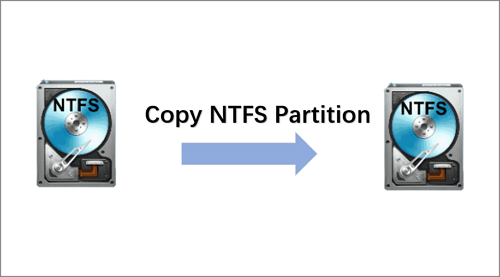
Why do you need to copy NTFS partition? How to use an easy and safe way to copy NTFS partitions? This article will take you to explore the answers one by one.
Why Need to Copy NTFS Partition
Partition copy refers to cloning a partition to another partition. After cloning the partition, the target partition will have the same data as the original partition. The following reasons may cause you to copy an NTFS partition:
- Backup data: copying an NTFS partition to another partition allows double data preservation and prevents data loss.
- Save time: it is faster to clone an entire partition directly than to copy files one by one.
- Space expansion: you can clone NTFS partition to a larger space and save the space of the original partition.
- Transfer data: you can safely transfer large amounts of data, and you can use and edit copies of data.
- Avoid bad sectors: if the disk where the NTFS partition is located has bad sectors, you can clone the important partition to the new disk.
Copy NTFS partitions can bring a lot of conveniences. In Windows, Disk Management and Diskaprt command allow you to create, delete, resize and format partitions. But they do not provide the function to clone NTFS partitions. You need to use professional cloning software - EaseUS Partition Master.
In the next part, I will explain how to copy NTFS partitions.
- Important
- Before you start copying the partition, you need to make sure two things:
- 1. Back up all essential data of the target partition to avoid the target partition data being overwritten.
- 2. Make sure that the target partition has enough space.
How to Copy NTFS Partition Quickly and Easily
EaseUS Partition Master is a comprehensive all-in-one disk partition manager. It provides partition and disk cloning features to prevent data loss due to program errors or other events. It supports sector-by-sector copying and file-by-file copying of NTFS partitions.
And this tool is easy to use. You can easily copy NTFS partitions even if you are a novice.
Step 1. Select "Clone" from the left menu. Click "Clone Partition" and "Next".
Step 2. Select the source partition and click "Next".
Step 3. Choose your the target partition and click "Next "to continue.
- If you clone partition to the existing partition, you should transfer or back up data before cloning to prevent it being overwritten.
- Check warning message and confirm "Yes".
Step 4. Click Start and wait for the clone to complete.
You can check how to clone partition or system reserved partition on this video tutorial.
This is a quick and safe way to copy NTFS partition on hard drive/HDD/SSD. EaseUS Partition Master is a comprehensive tool for partitioning disks and has many more features.
What Else Can EaseUS Partition Master Do
The following features of EaseUS Partition Master can help you better manage your disks and solve more problems about copy disks and partitions.
Download EaseUS Partition Master and enjoy the convenience it brings to your computer.
- Migrate OS to SSD: it can simplify OS migration and saves time.
- Clone larger HDD to smaller SSD: it can optimize computer performance.
- Move space from D drive to C drive: it allows better use of disk space.
- Completely wipe hard drive: it can avoid data leakage.
- Support partition conversion: it can convert the primary partition to logical or convert MBR to GPT without data loss
Conclusion
In this article, we explore why you need to copy NTFS partition. And this page provides a quick and safe way to copy NTFS partition. With the help of EaseUS Partition Master, you can easily copy NTFS partition.
Besides, you can also perform some advanced operations with EaseUS Partition Master. For example, you can migrate OS to SSD or HDD, convert MBR to GPT, etc. Next are some other questions about cloning NTFS partitions. Read on if you are interested.
FAQs About How to Copy NTFS Partition
There are some frequently asked questions related to copying NTFS partition. If you also have these questions, please check the simple answers, and hope they will be helpful to you.
1. Can I clone the drive with partitions?
You can use EaseUS Partition Master to clone the whole drive or the specific partition on the drive. You just need to choose the target partition and the original partition. Then you can finish the clone program with the "Clone Partition" function. If you want to update the system to a larger drive, clone drive with partitions would be helpful to you.
2. How do I clone a Windows partition?
You cannot use the built-in tools to clone a Windows partition because Windows does not offer the clone function. You can trust a reliable and comprehensive clone tool: EaseUS Partition Master. Download it and follow the steps to clone a Windows partition.
Step 1. Choose "Clone" from the left menu. And click "Clone Partition."
Step 2. Choose the source partition and target partition and click "Next."
Step 3. Click "Start" to finish cloning a Windows partition.
3. Does Windows 10 have a cloning tool?
No, Windows 10 do not have a clone tool. Although Windows offers a system image program, it can help you transfer hard drives. However, it only works when you want to clone the hard drive to a larger drive. You are unable to use it to copy partitions.
How Can We Help You
About the Author
Oliver is an EaseUS professional writer who dares explore new areas. With a passion for solving tech issues with straightforward guides for common users, Oliver keeps honing his writing craft by developing in-depth solutions for disk and partition management, computer boot-up issues, file transfer, etc.
Cici is the junior editor of the writing team of EaseUS. She accepted the systematic training on computers at EaseUS for over one year. Now, she wrote a lot of professional articles to help people resolve the issues of hard drive corruption, computer boot errors, and disk partition problems.
Product Reviews
-
I love that the changes you make with EaseUS Partition Master Free aren't immediately applied to the disks. It makes it way easier to play out what will happen after you've made all the changes. I also think the overall look and feel of EaseUS Partition Master Free makes whatever you're doing with your computer's partitions easy.
Read More -
Partition Master Free can Resize, Move, Merge, Migrate, and Copy disks or partitions; convert to local, change label, defragment, check and explore partition; and much more. A premium upgrade adds free tech support and the ability to resize dynamic volumes.
Read More -
It won't hot image your drives or align them, but since it's coupled with a partition manager, it allows you do perform many tasks at once, instead of just cloning drives. You can move partitions around, resize them, defragment, and more, along with the other tools you'd expect from a cloning tool.
Read More
Related Articles
-
How Do I Clone Windows to New Computer/PC? Your Checklist in 2024 [New]
![author icon]() Tracy King/2024/05/10
Tracy King/2024/05/10 -
6 Best Hard Drive Disk Format Tool | HDD Format Tools
![author icon]() Tracy King/2024/05/10
Tracy King/2024/05/10 -
Top 5 Best Kingston USB Format Utility and Software Recommend [Pros and Cons]
![author icon]() Tracy King/2024/04/22
Tracy King/2024/04/22 -
Can't Install Windows 7 on Dynamic Disk - 3 Fixes 🔥
![author icon]() Sherly/2024/04/22
Sherly/2024/04/22
Hot Topics in 2024
EaseUS Partition Master

Manage partitions and optimize disks efficiently








