Featured Articles
- 01 Clone Disk in Windows Server
- 02 Clone A Hard Drive on Windows 11
- 03 Clone HDD to 250GB/500GB SSD Without Reinstalling
- 04 Clone WD SSD on Windows 10/11
- 05 Clone 1TB HDD to 2TB SSD Without Reinstalling
- 06 Clone A Hard Drive with Samsung Disk Cloner
- 07 Western Digital VS Seagate
- 08 Easy VHD to Physical Disk Solution
With the popularity and improved performance of SSD (Solid State Drive), an increasing number of users are thinking about upgrading their HDD (Hard Disk Drive) to SSD. Compared with HDD, SSD enjoys some noticeable benefits, making it better performed.

- Much faster
- More durable
- More efficient
- Easier to carry
Based on these advantages, many users want to upgrade their system disk from HDD to SSD or clone their data drive to an SSD in order to work more effectively. However, since HDD is larger than common SSD, one confusion arises: is it possible to clone HDD to smaller SSD?
EaseUS Partition Master - Your optimal choice to clone a hard drive, from a larger HDD to smaller SSD
Can I Clone 1TB HDD to 500GB SSD or Even Smaller? Like 250GB
"I plan on buying a Samsung SSD of around 250~500GB to replace the HDD system drive. The old HDD is 1TB, which is surely bigger than the new SSD. Can I use any disk cloning software to migrate Windows installation, programs, and files from a 1TB HDD to a smaller SSD?"
Yes, the answer is positive. You may have heard of many qualified HDD to SSD cloning software on the market, for example, EaseUS Partition Master, Clonezilla, Samsung HDD to SSD cloning software, SanDisk SSD cloning software, etc. But which is the most capable to clone larger HDD to smaller SSD then?
Generally, whether the HDD contains the Windows OS or not, as long as the used space on the HDD is less than the total space of the SSD, you can clone an HDD to a smaller SSD as the below image demonstrates.
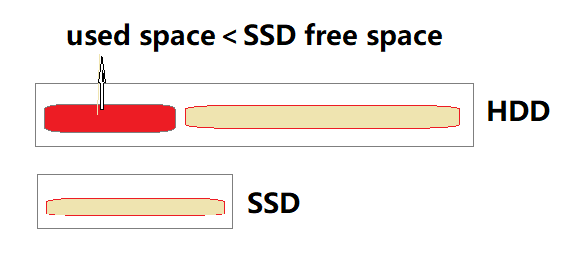
Regarding the ease of use, success rate, and the ability to clear up useless files on HDD, migrate OS to HDD/SSD, clone a disk or partition, we highly recommend you choose a professional partition tool, like EaseUS Partition Master. Besides the HDD to SSD clone, you can enjoy many more useful features as follows.
- Clone and resize hard drive: Adjust the partition size and layout before executing the final clone procedure.
- Manage disk partitions: Resize (shrink or extend) a partition, merge partitions, format partitions
- Convert disk/partitions: Convert MBR to GPT and vice versa, convert basic disk to dynamic disk and vice versa, and interconvert primary partition and logical partition...
- Check partition errors: Solve the problem of cloning a hard drive that takes forever by checking disk errors and performing an instant repair.
Download the EaseUS HDD to SSD cloning software and then follow the guide below to clone your HDD to a smaller SSD immediately.
Guide: How to Clone an HDD to a Smaller SSD
To ensure you can clone the HDD to SSD without any data loss, before the start, you need to go over the essential factors to successfully clone a 1TB HDD to 500GB SSD, or 500GB SSD to 250GB SSD.
- The total space of the SSD is larger than the used space on the HDD
- Back up the existing files on the SSD since the disk clone process will erase the data on your SSD
Take one more step to clean up the hard drive, removing some useless junk files, and extremely large files from the HDD before doing the clone. This will significantly reduce the used space on the HDD.
Now take the simple steps to clone your 1TB HDD to a 500GB or 250GB SSD without data loss:
Step 1. Select the source disk.
- Click the "Clone" from the left menu. Select the "Clone OS Disk" or "Clone Data Disk" and click "Next".
- Choose the source disk and click "Next".
Step 2. Select the target disk.
- Choose the wanted HDD/SSD as your destination and click "Next" to continue.
- Read Warning message and confirm "Yes" button.
Step 3. View the disk layout and edit the target disk partition size.
Then click "Continue" when the program warns it will wipe out all data on the target disk. (If you have valuable data on the target disk, back up it in advance.)
You can select "Autofit the disk", "Clone as the source" or "Edit disk layout" to customize your disk layout. (Select the last one if you want to leave more space for C drive.)
Step 4. Click "Start" to start the disk cloning process.
If you want to migrate OS from an HDD to SSD, you can use the "Migrate OS" feature in EaseUS Partition Master to get things done. If any part of this process seems unclear, don't hesitate to reach out to our knowledgeable support team for clarification.
EaseUS OS or Disk Cloning Online Services
Click here to contact EaseUS Partition Master experts for free
EaseUS experts are available to provide you with one-on-one manual services (24*7) and help solve system or disk cloning startup issues. Our experts will offer you free evaluation services and efficiently diagnose and resolve disk cloning or system disk boot problems using their decades of experience.
- 1. Target disk becomes unbootable or SSD won't boot after clone.
- 2. Target disk is unable to boot after performing customized partition operations.
- 3. To seamlessly clone OS disk to new drive and boot PC without any issues.
The Bottom Line
When you want to clone an HDD to an SSD, the first thing you need to check is how much space is used on the source disk and how much the total space is in the target disk. That decides whether you can clone an HDD to a smaller SSD without data loss. Then you need to find a reliable partition manager that can help you complete the cloning process effectively. Hope you can get your needs met by following this article.
FAQs About Clone 1TB HDD to 500GB SSD
If some of you have further questions about cloning HDD disk to SSD, follow and find answers here:
1. Can I clone a larger HDD to a smaller SSD?
Yes, sure. As long as the used data capacity in your hard drive is equal to or smaller than the storage space in SSD, you can apply a reliable disk cloning software to clone the larger HDD to a smaller SSD.
2. How to clone a 1TB HDD to a 250GB SSD?
- Confirm the the data capacity on HDD is smaller than 250GB, if yes, continue with the next step.
- Install the SSD to your PC and initialize it.
- Launch EaseUS Partition Master, go to the Clone section.
- Click "Clone disk" and select the source HDD disk, click "Next".
- Select the target disk - SSD, click "Next".
- Click "Execute Task".
3. Can a HDD to be cloned to a SSD?
Yes, you can clone a HDD disk to a SSD as long as the data capacity on the HDD is equal to or smaller than SSD. You can clone the HDD to SSD with simple clicks by the help of reliable disk cloning software.
Was This Page Helpful?
Roxanne is one of the main contributors to EaseUS and has created over 200 posts that help users solve multiple issues and failures on digital devices like PCs, Mobile phones, tablets, and Macs. She loves to share ideas with people of the same interests.
Brithny is a technology enthusiast, aiming to make readers' tech lives easy and enjoyable. She loves exploring new technologies and writing technical how-to tips. In her spare time, she loves sharing things about her game experience on Facebook or Twitter.
Related Articles
-
3 Ways to Fix Convert to Dynamic Disk Greyed Out
![author icon]() Tracy King/Sep 23, 2024
Tracy King/Sep 23, 2024 -
How to Create Partition from Unallocated Space in Windows 10
![author icon]() Cici/Nov 27, 2024
Cici/Nov 27, 2024 -
Unable to Format SD Card? Fix SD Card Won't Format [2024 Tutorial]
![author icon]() Jean/Nov 01, 2024
Jean/Nov 01, 2024 -
How to Restore USB Drive Back to Full Capacity [100% Working]
![author icon]() Daisy/Oct 29, 2024
Daisy/Oct 29, 2024