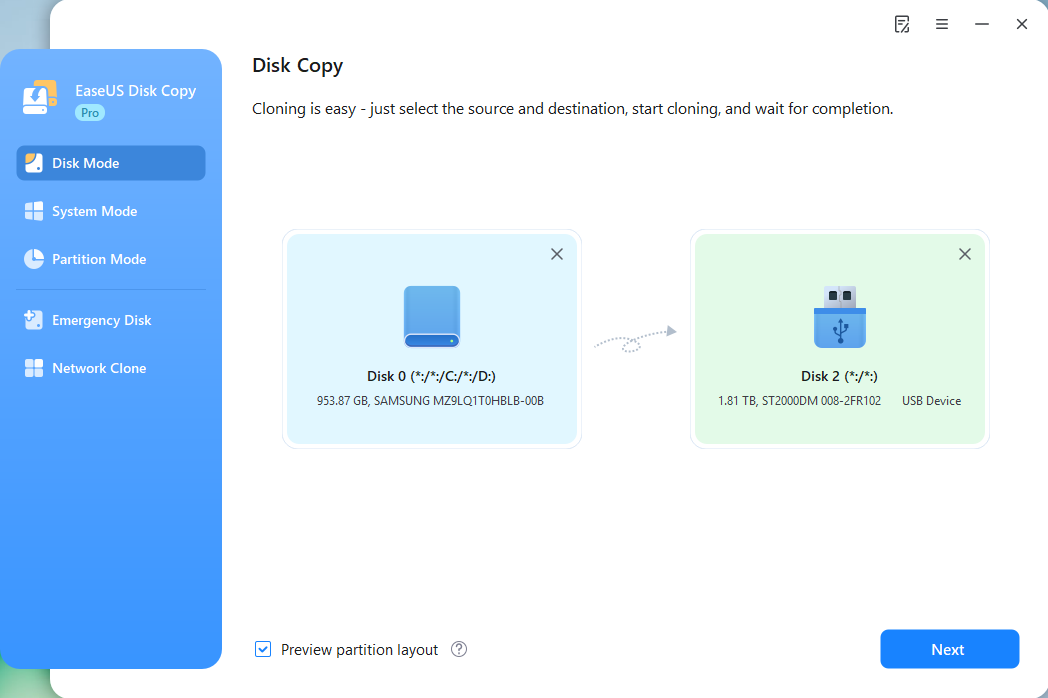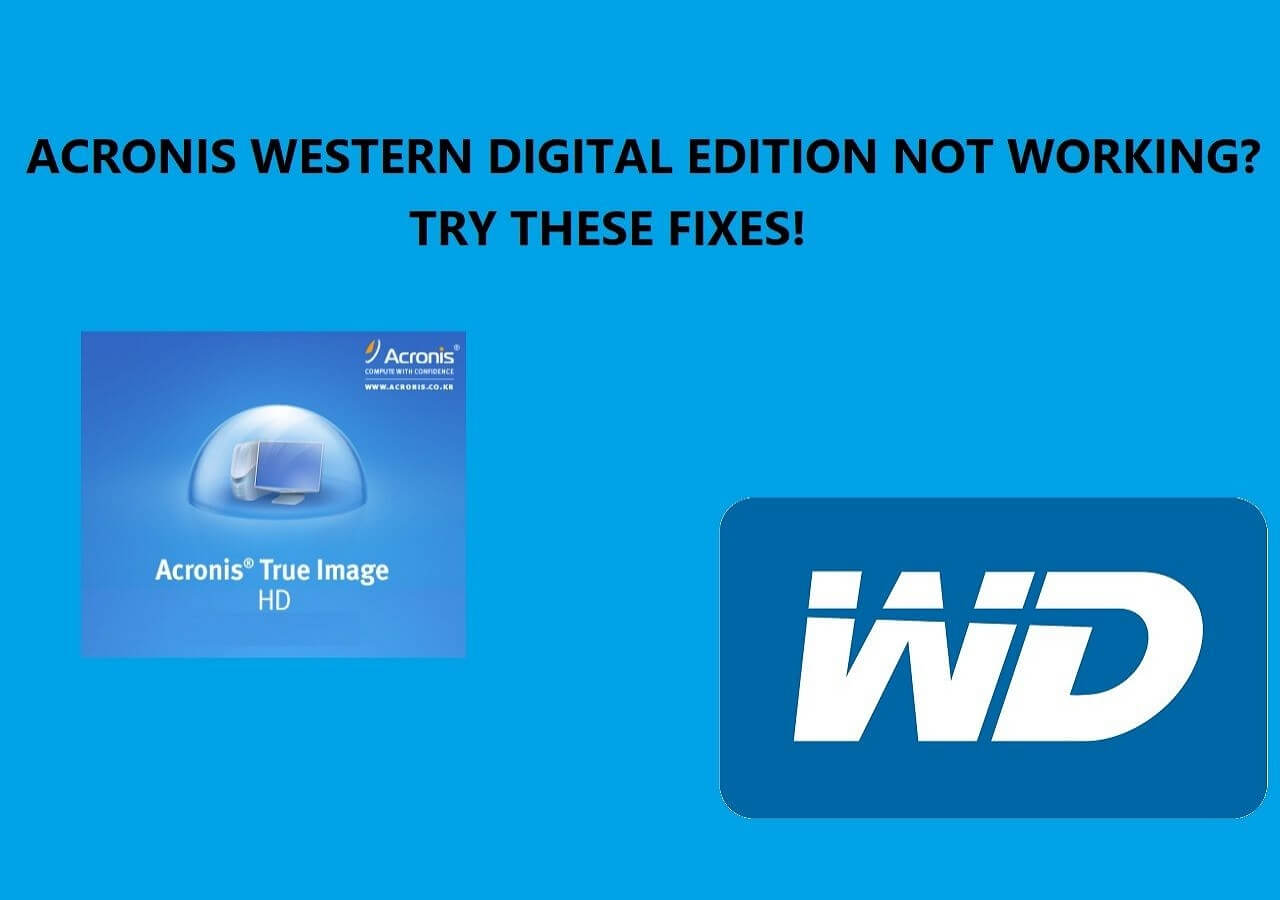Page Table of Contents
Changing the primary hard drive on Windows 10 has 2 cases: changing & replacing the disk where your Windows is installed to get more storage or enjoy faster boot time, and changing the default hard disk for saving files and installing apps to manage storage more effectively. We will tell how to change primary hard drive Windows 10 or how to change default hard drive without reinstalling Windows.
- For those who want to change the default hard drive for saving files & installing apps, go to How to Change Default Drive from C to D on Windows 10
- For those who want to replace the HDD with an SSD as the default boot drive, go to How to Replace Main Hard Drive Windows 10
How to Change Default Drive from C to D on Windows 10
If your primary drive (usually C drive) is running out of space, but your D drive has much, changing the default hard drive for saving files & installing apps can help manage storage more effectively. Here is how to change default save location or change default installation drive for apps on Windows 10:
Step 1. Press Win + I to open Settings.
Step 2. Click System.
Step 3. In the left sidebar, click Storage.
Step 4. Scroll down to the More storage settings section.
Step 5. Click Change where new content is saved.

You can change the default save locations for apps, documents, music, pictures, videos, and offline maps, such as from C to D disk.

Following these steps, you can set a new drive as the default for app installations, downloads, and user files, freeing up space on the original drive (C drive) and optimizing storage performance.
- Notice:
- If you have nothing that needs to be saved on D, open Disk Management, delete the D drive, and expand the C drive.
Is this page helpful? If so, share it on your social media to help more people out!
How to Replace Main Hard Drive Windows 10
If you want a completely new drive to be your main C: drive (boot drive), you'll need to clone your current C: drive to the new one, then physically replace the hard drives and change the boot order in your computer's BIOS/UEFI settings. Cloning is much easier and quicker to install Windows as cloning a hard drive can help you transfer data from one hard drive to another without reinstalling OS or losing data, and make the target drive bootable.
However, if you prefer the clone method, use third-party disk-cloning software, such as EaseUS Disk Copy, because Windows does not have built-in cloning tools.
EaseUS cloning software enables you to upgrade to a larger hard drive and clone a hard drive with bad sectors, thanks to its sector-by-sector cloning technology. EaseUS disk cloning software is well-suited if you want to change your boot drive or primary drive. Ensure you download it on your PC and use it today.
- Notice:
- 1. You must prepare a USB-to-SATA cable to connect the new drive to your PC before cloning.
- 2. If your target disk contains data, back it up before cloning, since cloning will wipe all data on the target disk.
Here is how to clone your old drive to a new one for changing the primary drive on Windows 10 using EaseUS Disk Copy:
Step 1. Run Disk Cloning Software
- Download and install EaseUS Disk Copy.
- Launch EaseUS HDD to SSD cloning software and select Disk Mode.
Step 2. Select Source and Target Drives
- Select the HDD as the source disk.
- Select the SSD as the destination disk.
Step 3. Adjust Disk Layout (Optional)
- Choose "Autofit the disk" to make full use of the larger capacity on the target disk.
- Choose "Copy as the source" to use the "Sector-by-sector copy" feature.
- Choose "Edit disk layout" to manually resize the layout on destination drive.
Step 4. Start Cloning
- Confirm the warning message (all data on the destination disk will be wiped) and start cloning.
- Wait for the cloning process to be done.
- After cloning, all your data will be transferred to the new disk, including data, Windows, settings, and programs.
This video shows you how to change the default boot drive using EaseUS Disk Copy in Windows 10:

It is worth noting that whether you clone your Windows to a new hard drive or clean install Windows 10 on a new drive, you need to replace the old drive with the new drive and set the target disk as your first boot drive in the BIOS settings. After that, you can successfully boot from the new drive and change your primary/startup disk.
Here is how to boot your Windows from a new cloned hard drive after you replace it:
Step 1. Restart the PC, press the BIOS key (F2, Delete, or F12, Esc) to enter the BIOS.
Step 2. Choose the new disk as the first boot choice.

Step 3. Save the changes and leave BIOS. Then, reboot your PC.

Now, you have changed your primary hard drive on Windows 10, and you can enjoy a faster boot time and a better user experience!
Troubleshooting Tips:
Is this page helpful? If so, share it on your social media to help more people out!
What to Do Before Changing Primary Hard Drive
Before you swap your primary hard drive, you must prepare. You should pay special attention to the following items.
- Back up data on the old drive. You'd better create a data backup on the old drive to avoid data loss risks. To do this, you can use Windows' built-in backup tools or third-party tools like EaseUS Todo Backup. If you want more practical and advanced features, it is highly recommended to use EaseUS backup software.
- Determine the hard drive type. HDD or SSD? If you prioritize large capacity at a low price, an HDD is a better option, while an SSD is your top choice if you prefer high performance. In addition, when selecting a new drive, ensure the disk interface is compatible with your PC. Last, you should consider the storage capacity of your new drive. Generally, 1TB is preferred.
To Wrap Things Up
This article describes how to change primary hard drive Windows 10 or how to change default hard drive Windows 10. You can choose the method above based on your needs. It is important to note that cloning is a better option than performing a clean installation. This is because cloning can help you migrate everything to a new disk without reinstalling OS or apps.
To clone a hard drive, you must utilize professional cloning software, such as EaseUS Disk Copy. Such a tool can let you clone a drive easily and quickly without trouble. Just download it and have a try! You will find it very useful!
FAQs about How to Change Default Drive Windows 10
Below are some frequently asked questions about how to change the default drive in Windows 10:
1. How do you change the default hard drive in Windows 10?
To change main hard drive on Windows 10:
- Go to the Control Panel and select System and Security.
- You'll see the Advanced System Settings window. Click Advanced, then click Settings under Startup and Recovery.
- In System Startup, click the Edit button. This will launch the Windows Boot Manager.
- Select the hard drive you want to set as the primary drive, then click Set as Default.
- Finally, click OK, and you have successfully changed your primary hard drive on Windows 10.
Or, to change default hard drive on Windows 10, follow these steps:
- Go to the Settings page.
- Click the System tab.
- Choose the Storage option.
- Select the new drive as the default location.
- Click on the Apply button.
2. Can you replace HDD with SSD without cloning?
Yes, you can replace HDD with SSD without cloning or change the primary hard drive without cloning. It is called clean installation. You must install Windows from scratch, reinstall the required drivers, and install the applications. Additionally, your data won't appear on the new SSD either.
To clean/fresh install Windows 10 on a new hard drive, you need to prepare a USB disk with a capacity of at least 8GB. Then, you need to create a Windows 10 bootable USB. Generally speaking, performing a clean installation of Windows 10 includes 3 parts:
- Creating a Windows 10 bootable USB.
- Booting your PC from the USB.
- Installing Windows 10 on the new drive.
3. Can I change the default drive without reinstalling Windows?
Yes, you can change your default hard drive without reinstalling Windows via cloning. If your default installation drive is full and you need to replace it with a larger one, you can clone your old disk to a new one by cloning it because cloning lets you transfer everything, including data and Windows, to another drive. So you do not need to reinstall your OS.
4. How do I change my default C drive to D drive?
To change default drives in Windows 10, go to Settings > System > Storage > Change where new content is saved to set defaults for new apps, documents, etc., to a different drive like D:; for moving existing user folders (like Documents, Downloads), right-click the folder in File Explorer, go to Properties > Location, and click Move to move existing files to a new drive. Here are the detailed steps:
- Step 1. Press Win + I to open Settings.
- Step 2. Click System.
- Step 3. In the left sidebar, click Storage.
- Step 4. Scroll down to the More storage settings section.
- Step 5. Click Change where new content is saved, such as from C drive to D drive.
-
Updated by
>"I hope my articles can help solve your technical problems. If you are interested in other articles, you can check the articles at the bottom of this page, and you can also check my Facebook to get additional help."…Read full bio
EaseUS Disk Copy

One-Click Disk Clone
Smooth PC Upgrade
EaseUS Disk Copy Resources

Start cloning disk with EaseUS Disk Copy