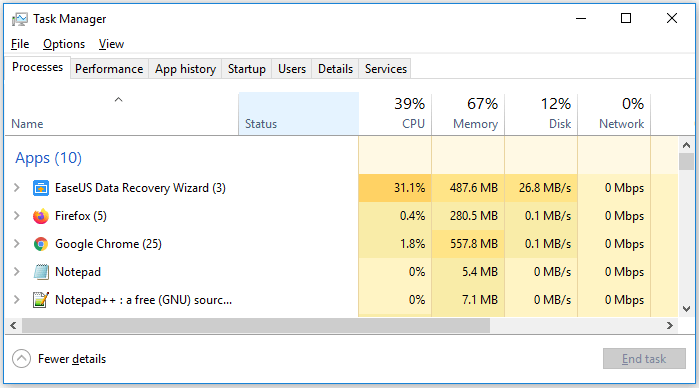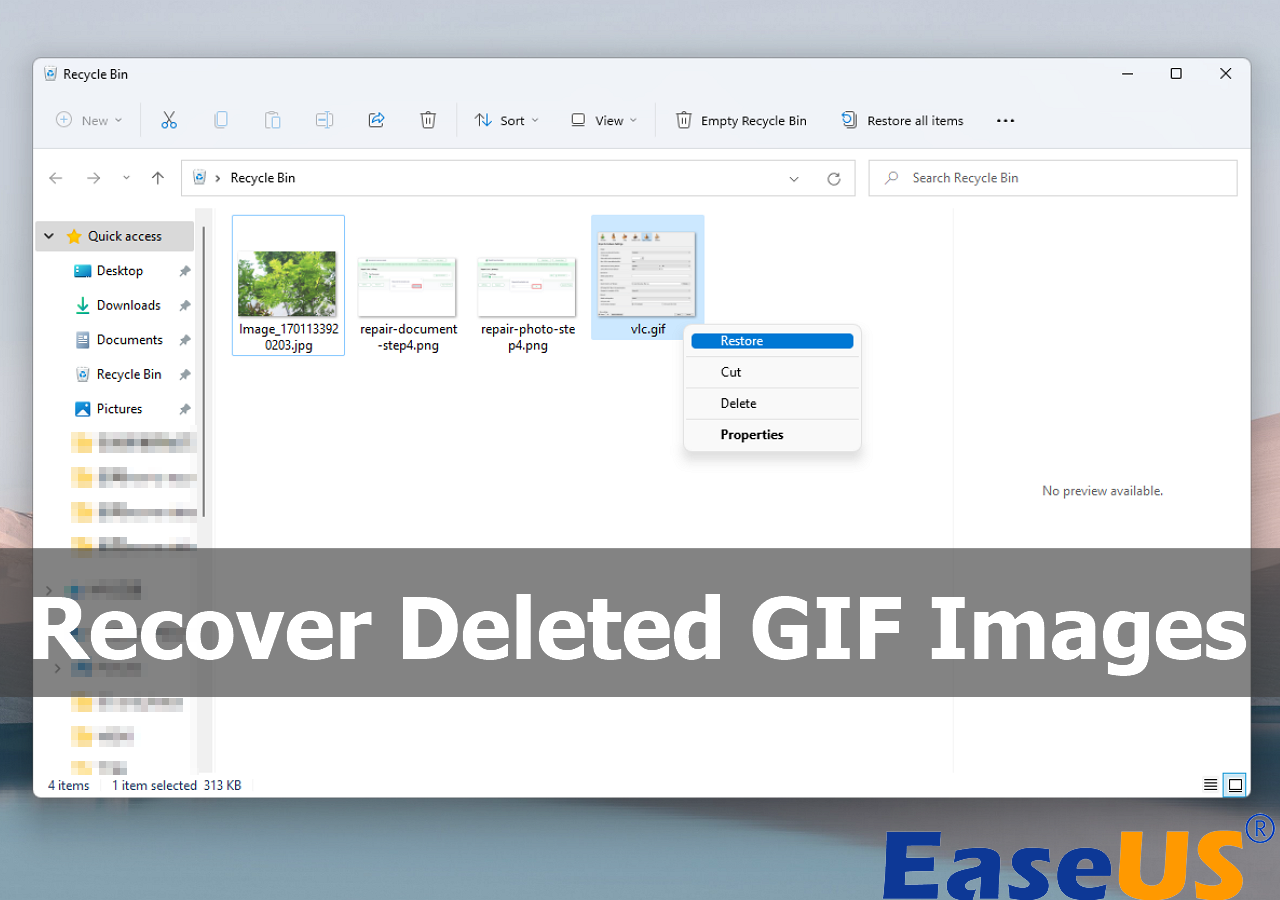-
![]() Fix the Volume You Have Selected to Shrink May Be Corrupted [with Tips]
Fix the Volume You Have Selected to Shrink May Be Corrupted [with Tips] December 12,2025
December 12,2025 6 min read
6 min read -
![]()
-
![]()
-
![]()
-
![]()
-
![]()
-
![]() SnowRunner Lost Save Files on Steam/PS/Xbox | SnowRunner Recovery
SnowRunner Lost Save Files on Steam/PS/Xbox | SnowRunner Recovery December 12,2025
December 12,2025 6 min read
6 min read -
![]() Recover Lost Files with EaseUS Portable Data Recovery Software | 2025 Method
Recover Lost Files with EaseUS Portable Data Recovery Software | 2025 Method December 12,2025
December 12,2025 6 min read
6 min read -
![]()
-
![]()
Page Table of Contents
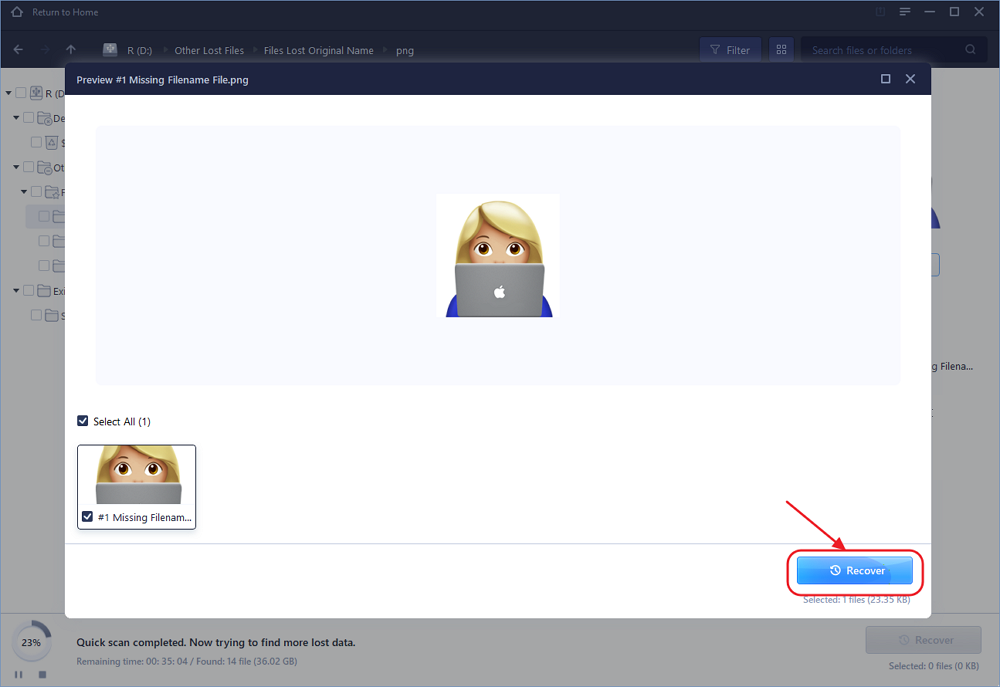
To recover data from a formatted or damaged disk, perform the following steps:
- 1. Start EaseUS Data Recovery Wizard and locate the damaged disk.
- 2. Scan the damaged disk.
- 3. View the search results.
- 4. Preview the files by double-clicking them.
- 5. Mark the files and folders you want to recover.
- 6. Click "Recover" and choose another location to save the recovered data. More items...
PAGE CONTENT:
The external hard drive is used almost universally in our daily lives because we can store and transfer our important files to it easily and quickly. While we enjoy the convenience it brings to us, we also encounter the trouble it makes. Data loss on an external hard drive is inevitable. You may delete files accidentally and format the external hard drive. The external hard drive itself gets corrupted unexpectedly and may not show up in File Explorer or Disk Management. All these issues can cause data, and you can read the following parts to recover files from corrupted external hard drives.
Part 1. Reliable External Hard Drive Recovery Software
The fact that external hard drives become corrupted because of corrupted system files and encounter data loss is not entirely uncommon. Everyone could be faced with this problem. Corrupted external hard drive recovery with professional software is your best choice to recover external hard drives without formatting. There are lots of external drive recovery programs that claim to recover anything from an external hard drive.
Frankly speaking, only a few of them can give the desired results. If you are looking for safe and reliable external hard drive recovery software to recover deleted data, then try EaseUS Data Recovery Wizard.
Being one of the most professional data recovery programs, it has 10+ million users around the world. It can also recover lost or deleted data from internal hard disks, SD cards, USB flash drives, and more. It has many extraordinary features:
- Recover data from external hard drives in different data loss situations.
- Recover photos, audio, music, and emails from any storage effectively, safely, and completely.
- Recover data from corrupted hard drives, memory cards, flash drives, external hard disks, and other storage devices.
- It supports most external hard drive brands, and it can recover deleted files from Samsung external hard drives, SanDisk, Toshiba, etc.
Why is it the best data recovery software? Can you prove it? Yes, we have tested 5 widely used data recovery tools. We have tested the time and speed when they are scanning the same partition (127GB free of 141GB), searching for lost or deleted files. For the powerful data recovery software, the scanning speed and the ability to find more files really make sense. According to the results, EaseUS Data Recovery Wizard is the best. Check the details in the table:
| Product Name | Recover My Files | Recuva | Disk Drill | Stellar Data Recovery | EaseUS Data Recovery Wizard |
|---|---|---|---|---|---|
| Scanning Time | 1h | > 1h | > 1h | 37min | 27min |
| Files Found | 321,297 files | 111,213 files | 2,254 files | 414,170 files | 784,741 files |
| File Size | 13.80GB | no size is shown | 1.92GB | 19.84GB | 38.53GB |
Part 2. How to Recover Data from a Corrupted Hard Drive
When your external hard drive gets corrupted or damaged, the first thing you need to do is extract files before they're gone forever. It is the only way to get out of the situation before the hard drive becomes dead forever. But you need to make sure that your external drive is showing as "Online" in Disk Management.

Then, you can try the best EaseUS external hard drive recovery software to restore all lost data from the external storage device with the video.

You can also follow the guidelines below to recover lost files from a corrupted external hard disk. By the way, this software will automatically repair corrupted files during the data recovery process.
Step 1. Use a correct USB cable to connect your external hard drive to your computer. Run EaseUS Data Recovery Wizard and you will see your external disk under External drives. This software supports all the popular external disk brands, including WD, Seagate, Toshiba, LaCie, SanDisk, Samsung, etc.
Select the external hard drive and then click the "Search for Lost Data" button.

Step 2. As soon as the scan process starts, the software will find more and more lost and deleted data and display the data in the scan results. The recovered data will be nicely organized. You can quickly find the target files/folders by file type or search in the search box with exact file name.

Step 3. You can preview the files found by EaseUS Data Recovery Wizard's scanning algorithms. Then, select files and click "Recover". To avoid data overwriting, we recommend that you save the recovered data to a different drive than the original Seagate drive.
💡Tip: You can restore data on the local disks, external hard drives, and also the cloud storage.

Part 3. How to Repair the Corrupted External Hard Drive
A corrupted external HDD is a widely common situation, and thousands of people face it every day. When you fail to access your external drive, you need to follow the solutions below to check and fix it to avoid further data loss:
- Check the power supply and connection errors. It's likely that your device has a separate power source. Therefore, checking the power supply will be important.
- Try another USB cable. Maybe there's something wrong with the old one.
- Use antivirus to scan your drive if the external drive has viruses on it.
- Run SFC (Open "Command Prompt" and enter sfc /scannow). It helps fix the damaged or missing Windows operating system files that may cause drive corruption.
Run CHKDSK to Fix the File System Errors (Recommended)
If the three simple ways are unable to help, my suggestion is to run CHKDSK to fix the file system errors on the external device. CHKDSK command prompt checks the file system and file system metadata of a volume for logical and physical errors.
Step 1. In the Search Window, type cmd. On the search result, right-click on the Command Prompt and select "Run as administrator".
Step 2. Type the command: chkdsk E: /f /r /x.
Here, you should replace E with your drive letter.

If command line is not your ideal choice, you can apply this command-line alternative tool - EaseUS CleanGenius. Use this one-click tool to fix the file system error on your hard drive.
Step 1. Download EaseUS CleanGenius on your computer for free.
Step 2. Run the software. Click "Optimization" on the left panel, and then choose "File Showing" .

Step 3. Go to "Choose drive" and select the drive with a file system error. Check the "Check and fix file system error" option and click "Execute".

Step 4. Wait the EaseUS CleanGenius completes the repairing process. After that, click the "here" to view the result.

| 💡If you choose to repair the corrupted external HDD by formatting it, you can use the EaseUS recovery tool to recover formatted external hard drives. |
Part 4. How to Prevent the External Hard Drive from Corruption/Failure
The best way to prevent data loss is to reduce the chances of an external hard drive failure by taking preventative measures. Here are some tips that may cause your drive corruption and you can follow to prevent storage devices from corrupting now:
- Be exceedingly careful with the drive. Always ensure that the drive is in a secure location when powered on. Store the external hard drive away from direct sunlight.
- Always use the Remove Device option. Never unplug an external hard drive while files are being accessed because this will corrupt its data.
- Be away from a magnet. A magnet will erase all data on an external hard disk, so keep them far away.
- Use the USB plug properly. When removing a USB cable from a device, pull gently from the cable connector. Do not yank the cable out, as it could damage the connector.
- Back up, back up, and back up. You can create a copy of your external hard drive files and upload them to a cloud service like Dropbox or Google Drive. Also, you can copy them to another drive or create a backup schedule to back up files automatically. Having a backup in advance will always help.
Conclusion
It's very common to get damaged or corrupted external hard drives. You are very lucky if your computer detects an external HDD, even if it seems that all the files are gone. There is a chance to restore missing files using professional software - EaseUS Data Recovery Wizard. No matter what data loss scenarios you encounter, EaseUS is always ready to help you.
By the way, if you encounter serious data loss, contact EaseUS data recovery services and retrieve lost data. Professional recovery experts can even help you recover data from a dead external hard drive.
EaseUS External Hard Drive Data Recovery Services
Click here to contact our experts for a free evaluation
Consult with EaseUS data recovery experts for one-on-one manual recovery service. We could offer the following services after FREE diagnosis
- Repair corrupted RAID structure, unbootable Windows OS, and corrupted virtual disk file
- Recover/repair lost partition and re-partitioned drive
- Unformat hard drive and repair the RAW drive(Bitlocker encrypted drive)
- Fix disks that become GPT-protected partitions
- External hard drive repairs without losing data
Was this page helpful?
-
Jaden is one of the editors of EaseUS, who focuses on topics concerning PCs and Mac data recovery. Jaden is committed to enhancing professional IT knowledge and writing abilities. She is always keen on new and intelligent products.…
-
Evan Galasso is a digital forensics and data recovery engineer with over 10 years of experience in the field. He presents opinions on the current state of storage media, reverse engineering of storage systems and firmware, and electro-mechanical systems of SSDs and HDDs.…

20+
Years of experience

160+
Countries and regions

72 Million+
Downloads

4.9 +
Trustpilot Score


Free Data
Recovery Software
Recover data up to 2GB for free!