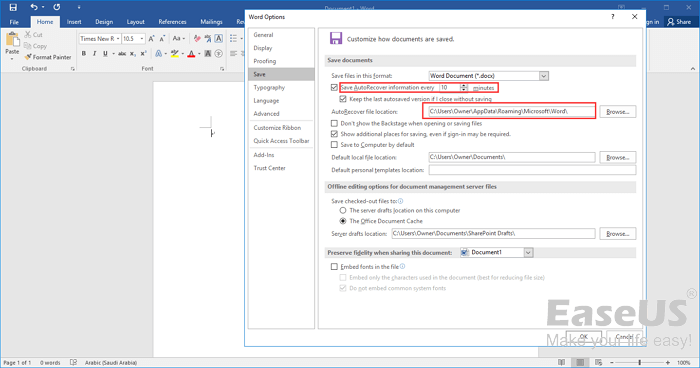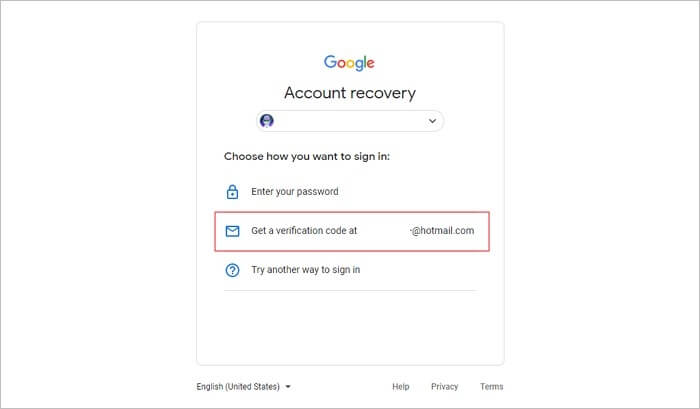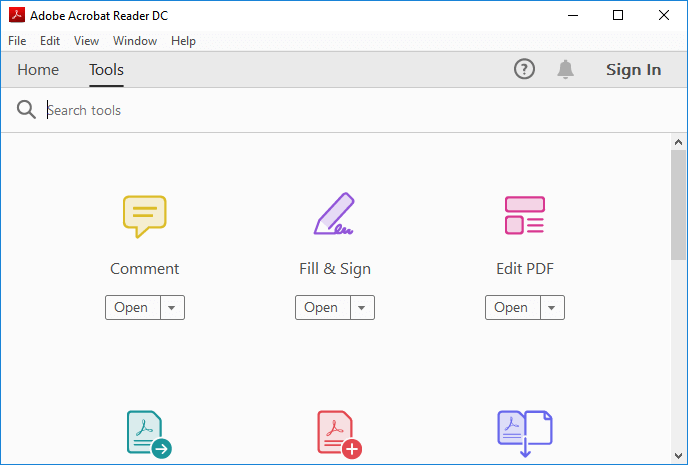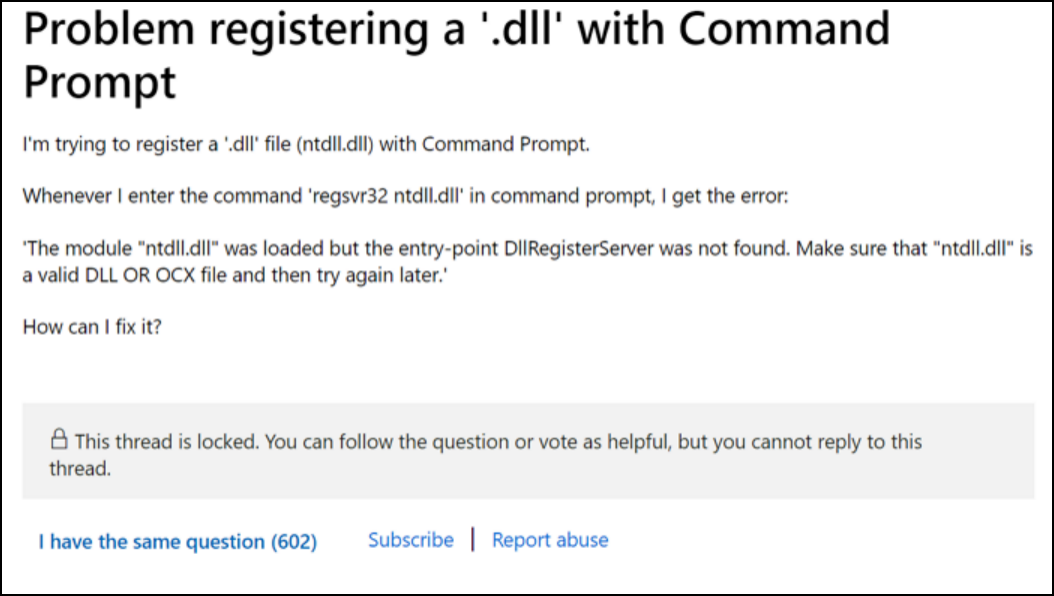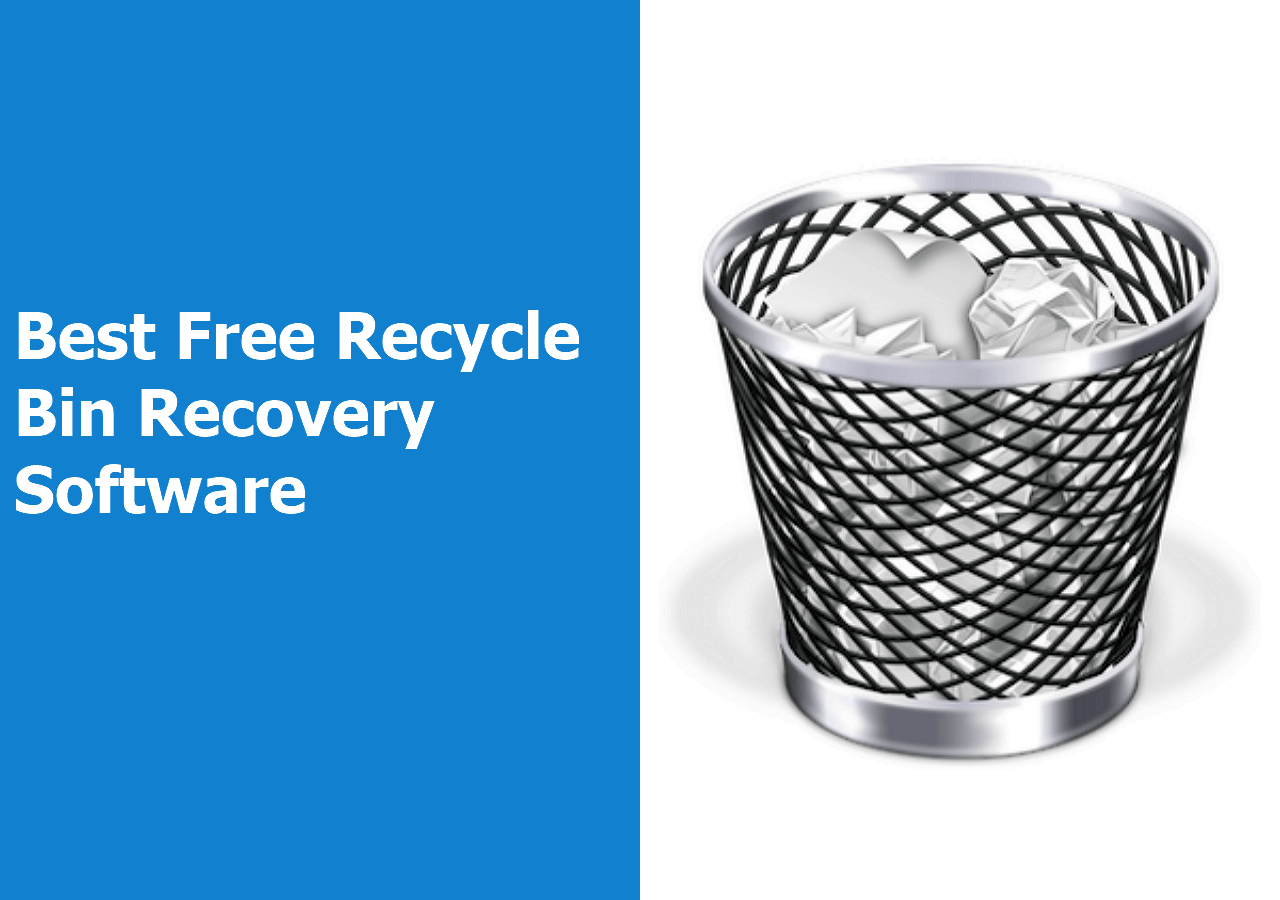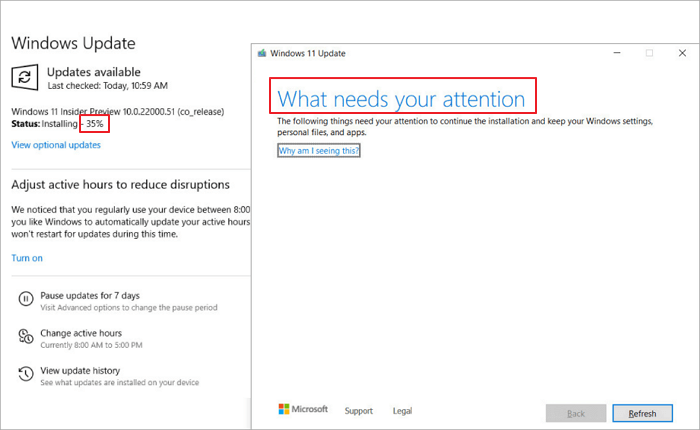-
![]() Free Toshiba HDD Recovery: Perform Toshiba Hard Drive Recovery for Free
Free Toshiba HDD Recovery: Perform Toshiba Hard Drive Recovery for Free December 12,2025
December 12,2025 6 min read
6 min read -
![]()
-
![]() How to Recover Data from a Wiped Hard Drive [Safest Methods]
How to Recover Data from a Wiped Hard Drive [Safest Methods] December 12,2025
December 12,2025 6 min read
6 min read -
![]() Email Password Recovery: How to Recover Gmail Account and Password
Email Password Recovery: How to Recover Gmail Account and Password December 12,2025
December 12,2025 6 min read
6 min read -
![]() Deleted PDF Recovery: Best Methods to Restore Deleted PDF Files
Deleted PDF Recovery: Best Methods to Restore Deleted PDF Files December 12,2025
December 12,2025 6 min read
6 min read -
![]()
-
![]()
-
![]()
-
![]()
-
![]() How to Fix Windows 11 Installation Stuck at 35%, 85%, 100% in 2025
How to Fix Windows 11 Installation Stuck at 35%, 85%, 100% in 2025 December 12,2025
December 12,2025 6 min read
6 min read
Page Table of Contents
PAGE CONTENT:
Hey, I am using a SATA HDD but when this is attached via USB to a separate PC or Laptop their respective systems demand formatting of the HDD. How can I read an external HDD without formatting? Thank you in advance for your help. from Microsoft Community
Have you ever encountered a situation where important files went missing due to accidental deletion or corrupted data on an external hard drive? Many people lose their invaluable data in such situations and sometimes feel helpless. Worry not! This post will show you how to recover files from external hard drives without formatting. We will guide you through the process so that even beginners can easily understand it. Read on for all the details about this topic!
What Causes a Faulty External Hard Drive
Unfortunately, faulty external hard drives can occur due to various issues. To determine why you have experienced such an issue, it is best to consider the construction and components associated with your specific external drive. Since external hard drives often contain sensitive, irreplaceable data and valuable information, these faulty components can be difficult to repair.
The potential causes are listed below:
- 🦠Virus attack
- 🚫Unsupported drivers on your PC
- 🦹♀️Damaged cables and connectors
- 🔋Faulty power supplies or faulty electronics
How to Recover Files from External Hard Drive Without Formatting
Before you take action to repair the hard drive, you should export the data on the disk first. And the best way is to use data recovery software before the external hard drive stops working completely.
Recovering data from faulty external hard drives can be stressful, but EaseUS Data Recovery Wizard makes it easy and reliable. This software is simple to use and provides effective results quickly. It allows users to recover lost data from an external hard drive without formatting.
- It works with various models and allows users to browse recovered files easily.
- All file types are supported, ensuring the recovery of whatever information needs to be salvaged.
- This software allows users to recover deleted files such as documents, photos, music, videos, and email from their faulty external hard drives.+
Here's a step-by-step guide to recovering deleted files from an external hard drive:
Step 1. Choose and scan the external hard drive
- Download and install EaseUS Data Recovery on your PC or laptop.
- Connect the external hard drive to your computer.
- Run EaseUS Data Recovery Wizard and choose the external drive from External drives list. Then, click "Search for Lost Data".

Step 2. Check the scan results
- EaseUS data recovery software will immediately scan the selected drive for all data, including deleted, corrupted, and existing data.
- You can use the Filter feature to quickly locate the files of one kind, such as Pictures, Word, Excel, PDF, videos, emails, etc.

Step 3. Preview and recover data
- Double-clicking a file from the scanned results to preview.
- Choose the files you want and click "Recover".
- Select a different drive to save the recovered files instead of the original one.
💡Tip: You can restore data on the local disks, external hard drives, and also the cloud storage.

Download this external hard drive recovery software and recover data from an external hard drive without formatting. Before the step-by-step guide, watch the video to run external hard drive recovery.
- 0:00 Causes of External Hard Drive Data Loss
- 0:37 What to Do When Losing Data on an External Hard Drive
- 1:00 Recover Files with EaseUS Data Recovery Wizard
You can share this post on external drive data recovery with your friends or colleagues:
Format the External Hard Drive to Repair Corrupted Hard Drive
The primary fix for this issue is to format the hard drive through your computer's built-in device manager. Back up any important data or files saved on the hard drive before formatting in case of data loss during this process.
Step 1. Connect the problematic external hard drive to the PC.
Step 2. Right-click the device and select "Format".
Step 3. Set a new file system, NTFS or FAT, for the drive and click "OK" to finish the process.

But you need to back up your critical files and data first before you fix the damaged external hard drive.
Update External Hard Drive Drivers to Fix Faulty Hard Drive
Your external hard drive could get wrong if your drivers are out-of-date. Thus, you can fix a corrupted external hard drive by updating the external hard drive. Follow the steps below to update USB drivers.
- Right-click "This PC" and choose "Properties > Devices Manager".
- Click on "Disk drives", right-click on your hard drive that is not showing up in Windows, and choose "Update driver".
- Click "Search automatically for updated driver software". Windows will automatically search and download the latest USB driver on your Windows 10 computer.
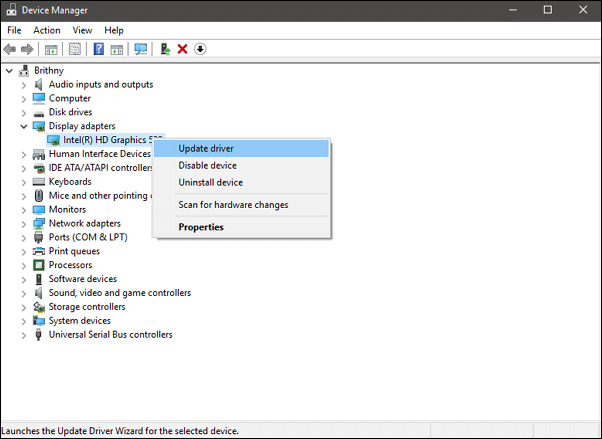
Repair Corrupted External Hard Drive with Experts
Why not let experts help? They can repair damaged external hard drives without losing data. EaseUS provides a data recovery service to repair external hard drives and restore lost data easily.
EaseUS External HDD Repair/Recovery Services
Click here to contact our experts for a free evaluation
Consult with EaseUS data recovery experts for one-on-one manual recovery service. We could offer the following services after a FREE diagnosis
- Repair corrupted RAID structure, unbootable Windows OS, and corrupted virtual disk file
- Recover/repair lost partition and re-partitioned drive
- Unformat the hard drive and repair the RAW drive(Bitlocker encrypted drive)
- Fix disks that become GPT-protected partitions
Conclusion
Although an external hard drive offers portability and convenience, there are a number of things that can go wrong and cause your files to become corrupted or lost. This post outlines some of the most common causes of a faulty external hard drive and how you can recover your files without formatting or repairing the drive. We hope you find this information helpful and that it gives you peace of mind that there are ways to retrieve your lost data.
Recover Files from External Hard Drive Without Formatting FAQs
If you still have problems, read the questions and answers below to get additional help.
1. What can I do when an external hard drive not working?
If your external hard drive not working, you can fix the issue with the solutions below:
- Check and Fix Disk Errors on External Hard Drive
- Format External Hard Drive to NTFS
- Create A New Partition in External Hard Drive
- Assign a New Drive Letter to External Disk
- Initialize External Disk and Create a New Volume
- Turn to External Hard Drive Manufacturer or Repair Center for Help
2. How to fix the external hard drive freezes the computer?
Follow the steps below to fix the external hard drive freezes computer error:
- Solution 1. Diagnose & Repair Drive
- Solution 2. Fix Bad Sectors
- Solution 3. Reformat External Drive
3. How do I fix my external hard drive without formatting?
If you are faced with a damaged external hard drive, you can fix the drive without formatting. Use CHKDSK to fix the external hard drive.
- Press Windows Key + R and search for Command Prompt
- Right-click it, then click Run as administrator
- Type CHKDSK E: /F /R /X and press Enter
- Replace E: with your own drive letter
When the scan is finished, you can see a screen that details how many issues were found and resolved.
4. Can you recover files from a corrupted external hard drive?
Yes, you can. If you don't have a backup of the external hard drive, you can recover files from a hard drive using hard drive recovery software.
Was this page helpful?
-
Finley is interested in reading and writing articles about technical knowledge. Her articles mainly focus on file repair and data recovery.…
-
Brithny is a technology enthusiast, aiming to make readers' tech lives easy and enjoyable. She loves exploring new technologies and writing technical how-to tips. In her spare time, she loves sharing things about her game experience on Facebook or Twitter.…

20+
Years of experience

160+
Countries and regions

72 Million+
Downloads

4.9 +
Trustpilot Score


Free Data
Recovery Software
Recover data up to 2GB for free!