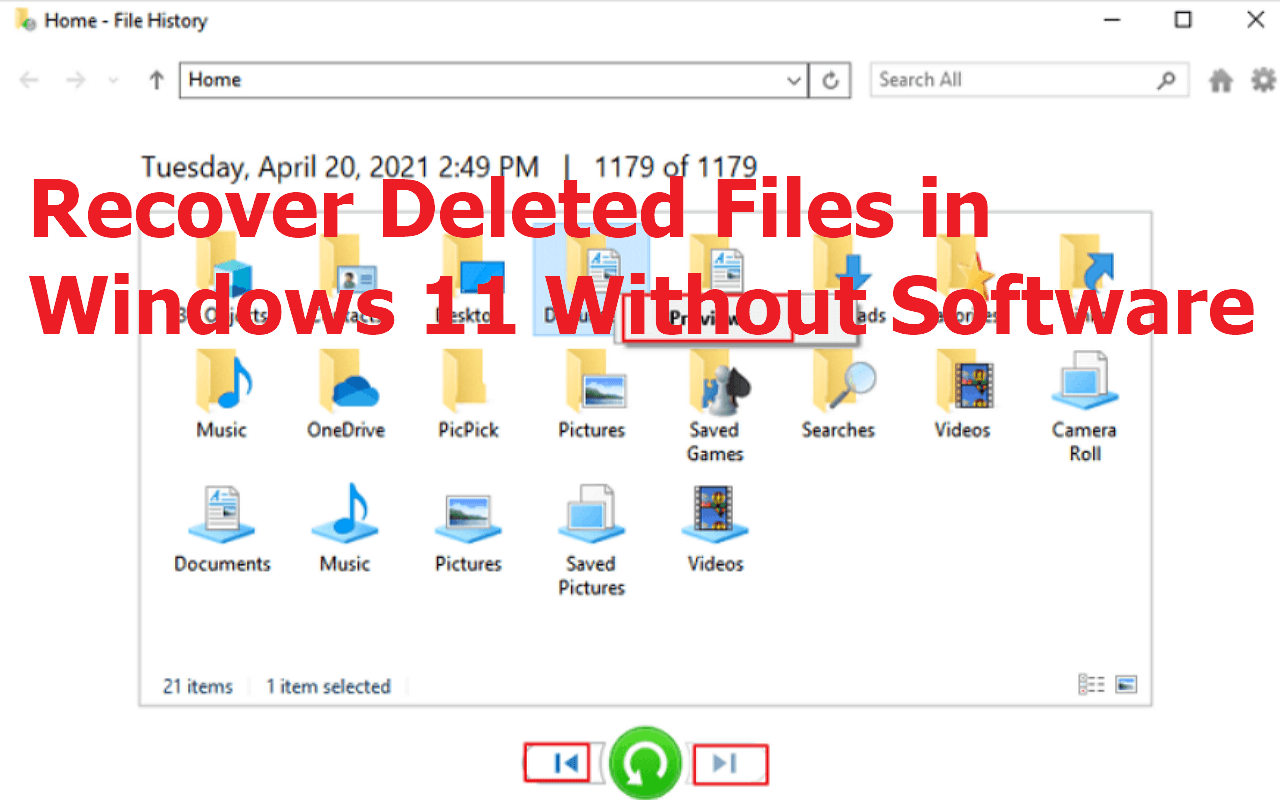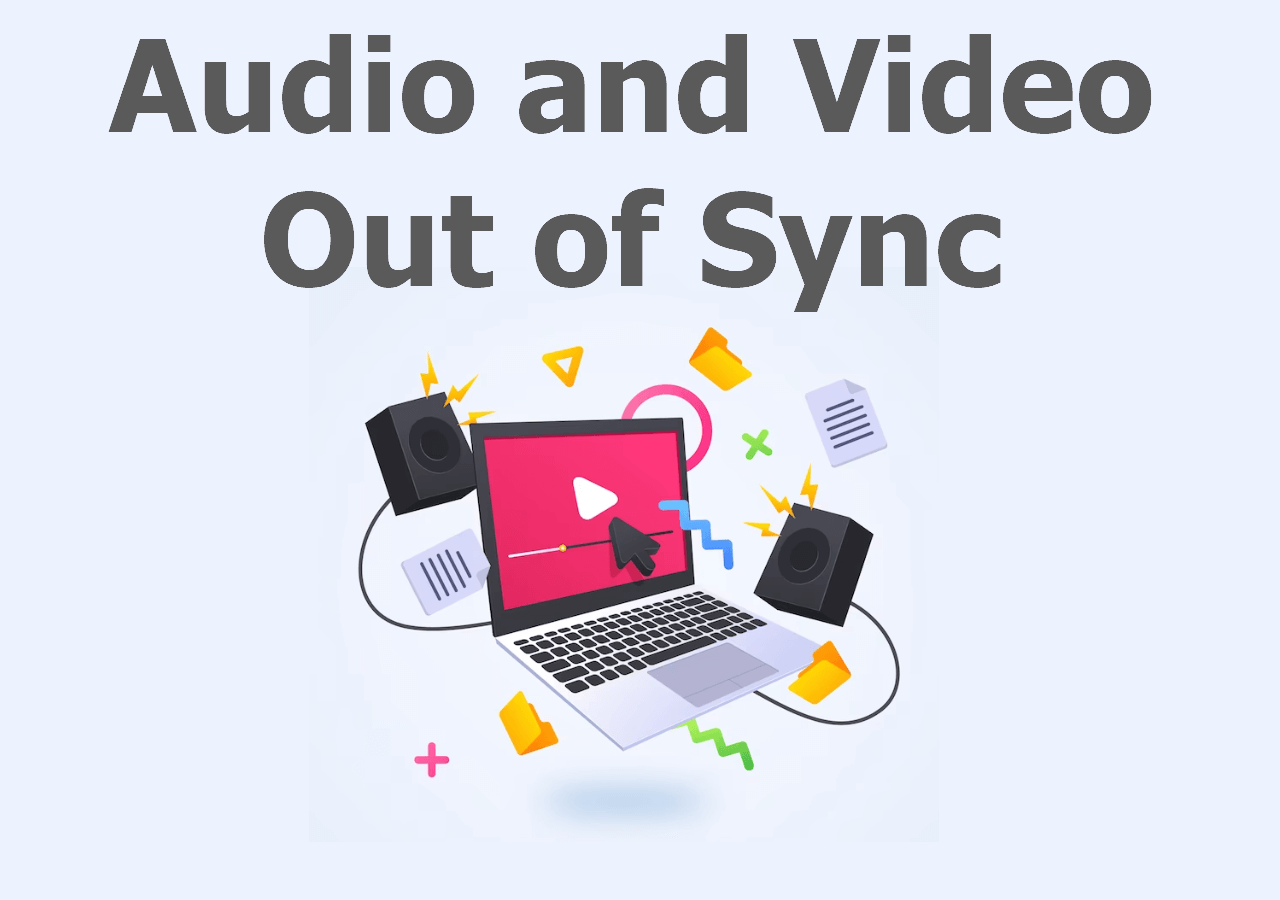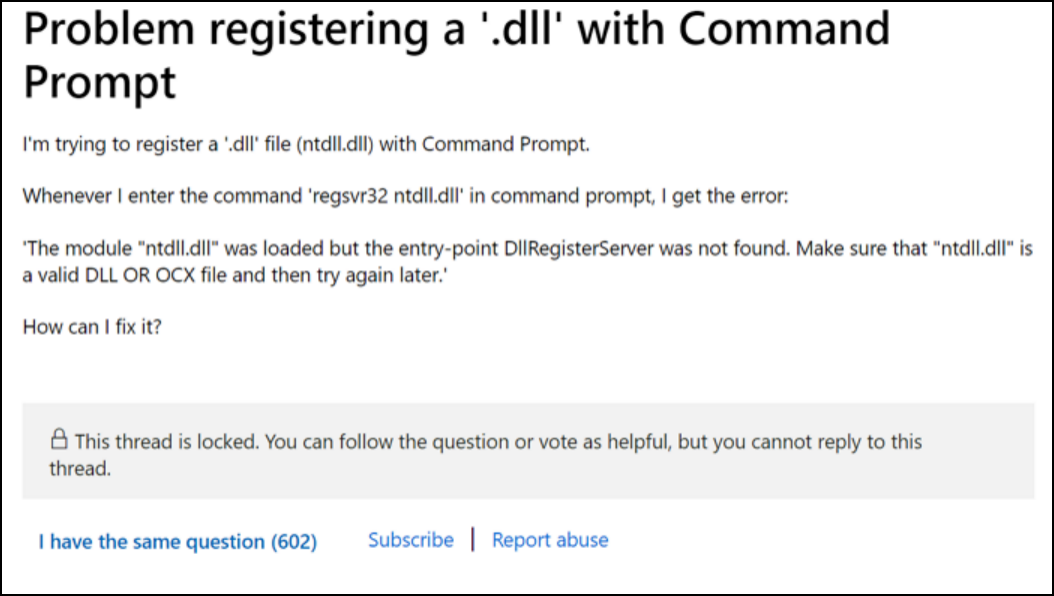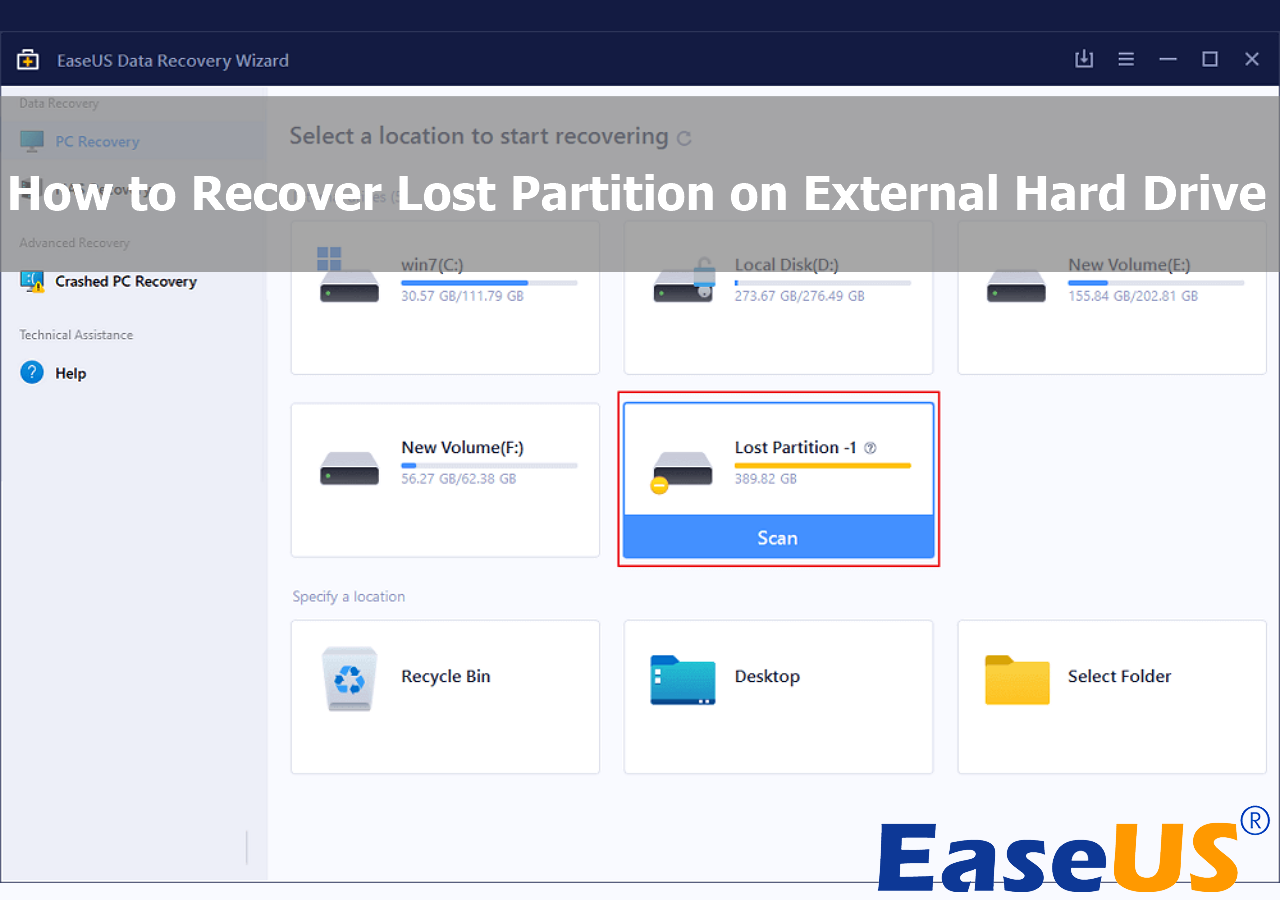-
![]()
-
![]() How to Recover Deleted Files in Windows 11 Without Software | 4 Best Ways
How to Recover Deleted Files in Windows 11 Without Software | 4 Best Ways December 12,2025
December 12,2025 6 min read
6 min read -
![]() Delete Video Recovery Online: How to Recover Permanently Deleted Videos
Delete Video Recovery Online: How to Recover Permanently Deleted Videos December 12,2025
December 12,2025 6 min read
6 min read -
![]()
-
![]()
-
![]()
-
![]() How to Remove Recycle Bin from Desktop Windows 10/11 in 3 Ways
How to Remove Recycle Bin from Desktop Windows 10/11 in 3 Ways December 12,2025
December 12,2025 6 min read
6 min read -
![]()
-
![]() How to Recover Unformatted Partition [RAW Partition Recovery]
How to Recover Unformatted Partition [RAW Partition Recovery] December 12,2025
December 12,2025 6 min read
6 min read -
![]() How to Recover Lost Partition on External Hard Drive [Easy]
How to Recover Lost Partition on External Hard Drive [Easy] December 12,2025
December 12,2025 6 min read
6 min read
Page Table of Contents
PAGE CONTENT:
User query: How do I recover deleted files in Windows 8
"I carelessly deleted some important files on my Windows 8 PC. I thought everything was fine when I realized I had mistakenly deleted my needed files. I'm helpless and need an effective solution to recover permanently deleted files on Windows 8. Please help!"
It's happened to most of us. You delete a file and then realize you need it back. Except for accidental deletion, you might also lose your data due to the following causes:
- Accidental deletion or format
- Virus or malware attack
- Unexpected system crash
- Missing folders or files without reasons
- Files and folders can not be accessed, and more...
Whether you want to recover deleted files on Windows 8 or Windows 8.1 or find data that has been lost for other reasons, you can use the effective solutions in this article.
Method 1. Recover Deleted Files on Windows 8 from Recycle Bin
When we delete a file, it usually goes to the Recycle Bin. Once you accidentally delete some files, it is easy to get them back if they are still in the Recycle bin. To restore deleted files from Recycle Bin:
Step 1. Locate the Recycle Bin icon, right-click, and choose "Open".
Step 2. You can now select specific files or the entire content to restore them to their original path. Right-click the files, and select "Restore" to get back lost Windows files.
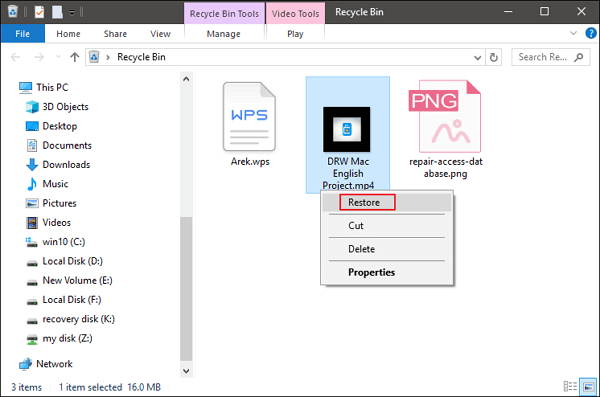
Method 2. Recover Permanently Deleted Files on Windows 8 Files Using Software (Recommended)
What if deleted files are not in Recycle Bin? How do you recover permanently deleted files or folders on Windows 8 PC or laptop? When you emptied the Recycle Bin or permanently deleted files by shift+delete or formatting, the files are not gone forever immediately. They're still can be restored as long as it is not overwritten.
To recover permanently deleted files in Windows 8, you only need a professional data recovery software. EaseUS Data Recovery Wizard does an amazing job of restoring files lost in various situations. This reliable file recovery tool can:
- Recover deleted, formatted, and inaccessible data in different data loss situations.
- Recover lost Word documents, photos, audio, music, and emails from any storage effectively, safely, and completely.
- Recover deleted files Recycle Bin, hard drive, memory card, SD card, flash drive, digital camera, and camcorder.
- Restore lost data on Windows 10/8.1/8/7/Vista/XP and Windows Server 2019 - 2003.
Now, you can download this powerful & easy-to-use file recovery software for Windows 8 and follow the tutorials below to recover deleted files in simple steps.
Note: To guarantee a high data recovery chance, install EaseUS data recovery software on another disk instead of the original disk where you lost files.
Step 1. Launch EaseUS Data Recovery Wizard on your Windows 11, Windows 10, Windows 8, or Windows 7 computer. Select the disk partition or storage location where you lost data and click "Search for Lost Data".

Step 2. This recovery software will start scanning the disk to find all lost and deleted files. When the scan process completes, click "Filter" > "Type" to specify lost file types. If you remember the file name, you can also search in the search box, which is the fastest way to find the target file.

Step 3. Preview and restore lost Windows files. You can double-click to preview the scanned files. Then, select the target data and click the "Recover" button to save them to another safe spot in the PC or Cloud drive.

Method 3. How to Recover Deleted Files in Windows 8.1 via Backup
If you have created a backup in advance with the Windows Backup utility, you can retrieve deleted files on Windows 8 from an earlier version. Take the steps below to restore permanently deleted files from Windows File History:
Step 1. Go to the folder or location where you deleted files, right-click and choose "Properties" from the drop-down menu.
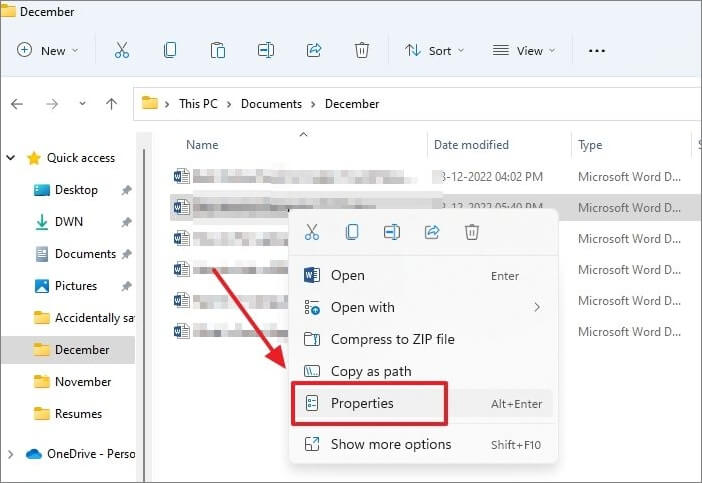
Step 2. Next, click on the "Previous Versions" tab and check if any previous versions are available.

Conclusion
We have provided you with the three most useful ways to recover deleted files on Windows 8. If you remove files temporarily, go to Recycle Bin and restore files easily. To recover permanently deleted files on Windows 8, using ultimate data recovery software is the best way. EaseUS Data Recovery Wizard can retrieve lost files from any storage device like HDD, SSD, USB, SD card, pen drive, etc.
Computer users may encounter unexpected data failures because of uncertain causes. You should create a file image on an external hard drive to protect your data. If you make one backup ahead of time, you can restore the system image from an external hard drive when needed.
Recover Deleted Files on Windows 8 FAQs
Here are a few hot questions related to Windows 8 deleted file recovery. Get more helpful instructions.
Where does the deleted file go in Windows 8?
Where do deleted files go on the PC? When you deleted files on your Windows 8 computer, they first go to the Recycle Bin and stay there for a period. When the time expires, these files will be completely erased. Then, you need a file recovery program to get data back.
How to recover permanently deleted files using the command prompt in Windows 8?
Windows File Recovery can restore permanently deleted files using command lines in Windows 8:
Step 1. Run Windows File Recovery on your computer.
Step 2. Type the commands: winfr source-drive: destination-drive: [/switches].
How do I recover deleted files on Windows?
To recover deleted files on Windows, here are the solutions:
Was this page helpful?
-
Finley is interested in reading and writing articles about technical knowledge. Her articles mainly focus on file repair and data recovery.…
-
Cedric Grantham is a senior editor and data recovery specialist of EaseUS. He mainly writes articles and how-to tips about data recovery on PC and Mac. He has handled 10,000+ data recovery cases and is good at data recovery of NTFS, FAT (FAT32 and ExFAT) file systems, and RAID structure reorganization. …

20+
Years of experience

160+
Countries and regions

72 Million+
Downloads

4.9 +
Trustpilot Score


Free Data
Recovery Software
Recover data up to 2GB for free!