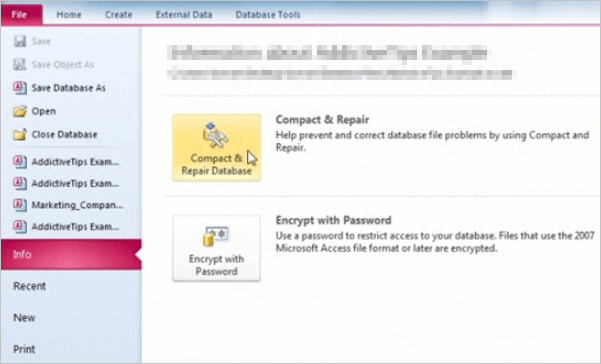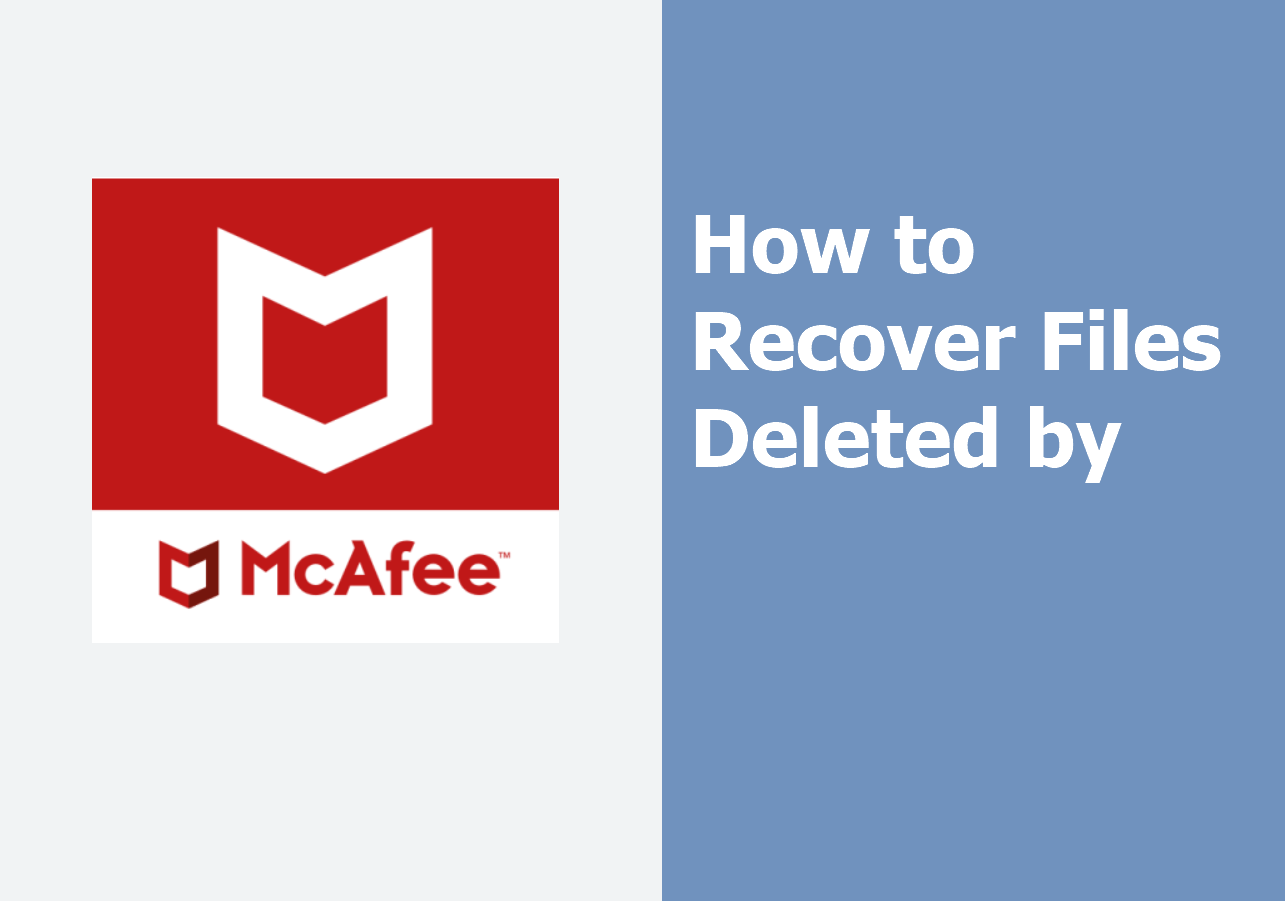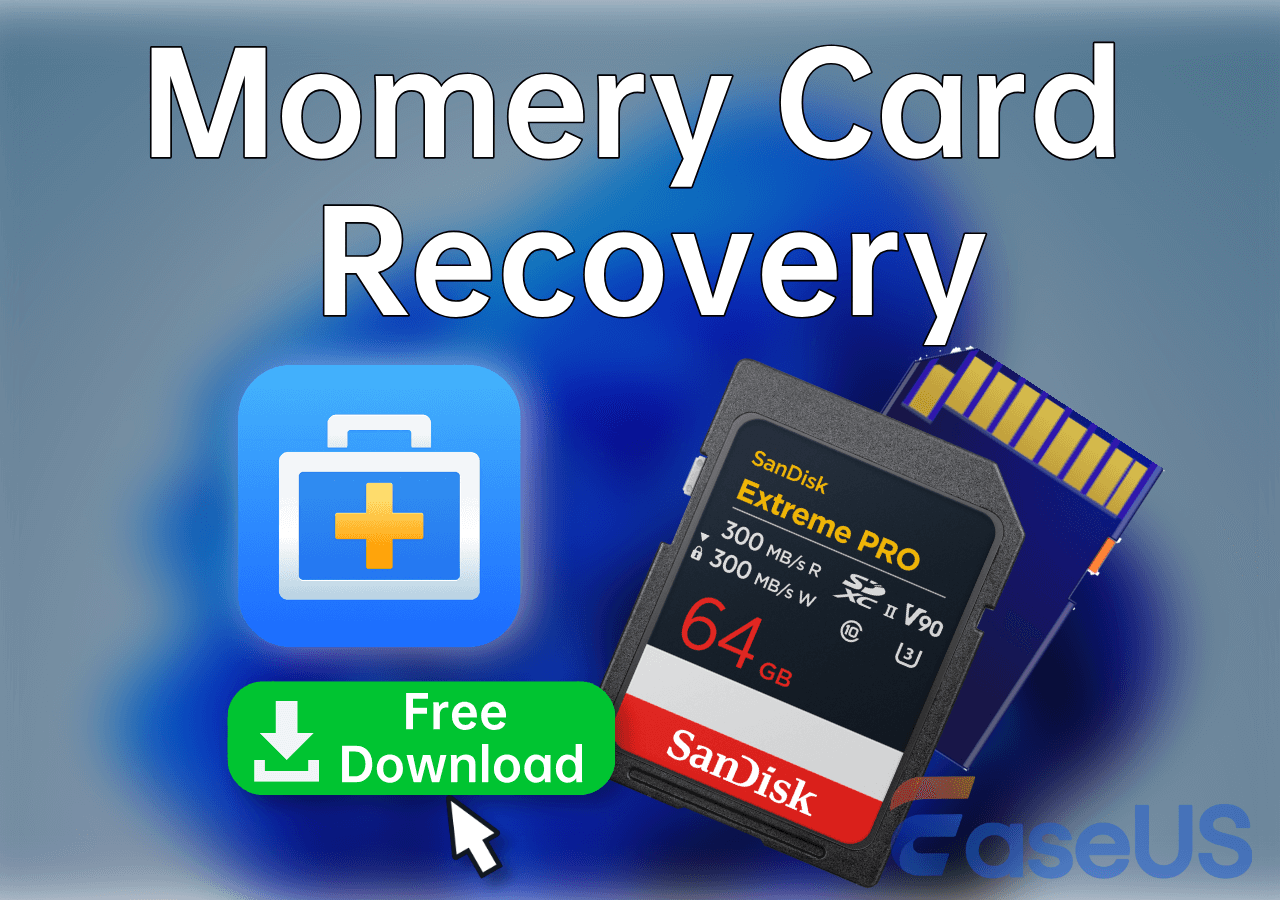-
![]()
-
![]() Recover Access Files with Access Database Recovery Software for Free
Recover Access Files with Access Database Recovery Software for Free December 12,2025
December 12,2025 6 min read
6 min read -
![]()
-
![]()
-
![]() Where Are Screenshots Saved Windows 11 | Screenshots Default Location
Where Are Screenshots Saved Windows 11 | Screenshots Default Location December 12,2025
December 12,2025 6 min read
6 min read -
![]()
-
![]()
-
![]() How to Recover Deleted Photos on Canon Camera 5D/6D/70D/80D
How to Recover Deleted Photos on Canon Camera 5D/6D/70D/80D December 18,2025
December 18,2025 6 min read
6 min read -
![]() How to Recover Deleted Photos from Insta360? Find 3 Tested Methods Here
How to Recover Deleted Photos from Insta360? Find 3 Tested Methods Here December 12,2025
December 12,2025 6 min read
6 min read -
![]()
Page Table of Contents
PAGE CONTENT:
Dealing with lost files is a significant headache for Windows 10 users. Whether you've accidentally deleted an important document or experienced data loss due to hardware failure, it's an unwelcome disruption to your workflow. Thankfully, the System Restore point can recover those deleted files in Windows 10 - but does it actually work? In this blog post, we'll provide all the information you need on how you can use System Restore in Windows 10 and reassure yourself that those precious documents are secure.
Will System Restore Recover Deleted Files in Windows 10
System Restore will not recover deleted files in Windows 10. System Restore is designed to fix various Windows 10 operating system issues. It will revert your computer to an earlier point in time, thus undoing any recent changes made by programs and applications.
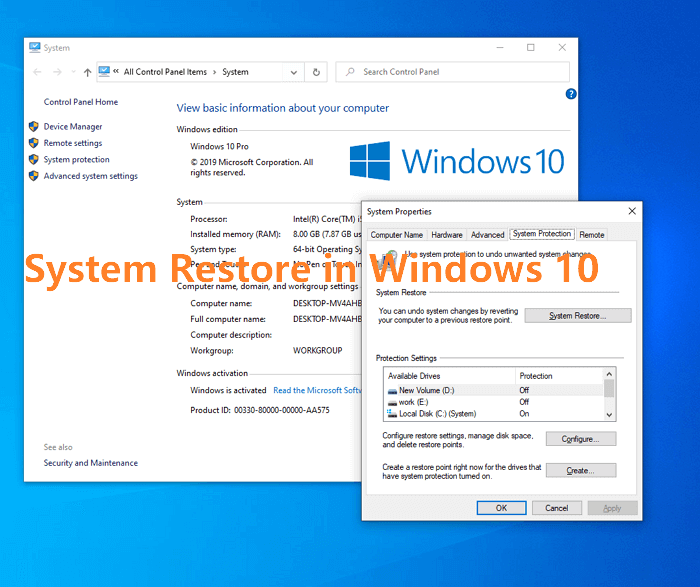
However, it will not recover any deleted files, such as documents and photos. This is because System Restore will not overwrite already removed data from your device; instead, it will simply restore the previous state of your computer's software configuration. You should regularly back up or save them to a secure storage space or external drive.
System Restore backs up and restores Windows:
- System files
- System settings
System Restore doesn't contain any personal data created by users, such as:
- Documents
- Images
- Movies
- Music
That's why you can't recover deleted files using Windows' System Restore.
How to Turn On System Restore Point in Windows 11/10
A System Restore point helps you keep your system settings and revert to the previous state of your PC. But how to turn on a System Restore point? Here are the steps to turn on System Restore in Windows 10.
Step 1. Right-click on This PC in Windows 10 and choose "Properties".
Step 2. Click "System protection". Now the System Properties window will open.
Step 3. If you didn't turn on the System Restore option before, you could see the protection status of each drive partition is labeled as "off".
Step 4. To enable the System Restore feature on the C drive, click the C drive option and then "Configure".
Step 5. Under the Restore Settings, tick the option "Turn on system protection".
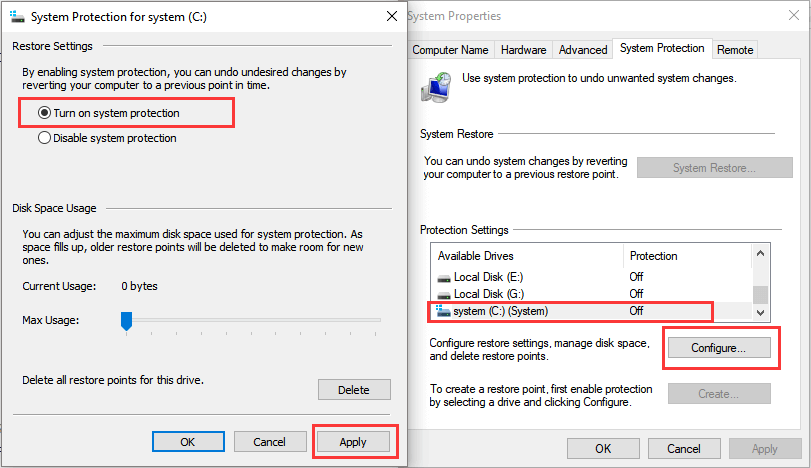
You can set a backup reservation strategy to adjust the maximum disk space used for system protection, and it's helpful to manage your backup hard drive disk space. After the changes are made, click "Apply". Your System Restore should now be up and running!
If you have created a System Restore point, you can learn how to turn off System Restore to free up disk space.
How to Recover Deleted Files in Windows 11/10/8/7
Since System Restore can't recover deleted files, what can you do to recover deleted files? All you need is effective data recovery software - EaseUS Data Recovery Wizard.
It is a powerful data recovery solution that can help users safely recover their deleted files. EaseUS Data Recovery Wizard offers extensive scanning capabilities and support for disk partition recovery, making it the perfect solution for recovering deleted files.
- Recover all kinds of files like documents, photos, videos, and more.
- Restore files after formatting, deleting, virus attacks, and more.
- Support hard drive recovery, SSD data recovery, SD card recovery, memory card recovery, and more.
With EaseUS Data Recovery Wizard, recovering your deleted files has never been easier! Download this software and recover deleted files in Windows 11/10/8/7.
Step 1. Choose the exact file location and then click the "Search for Lost Data" button to continue.

Step 2. After the process, locate the deleted or lost files in the left panel using the "Path" or "Type" feature. Or, you can apply the "Filter" feature to find the deleted files.

Step 3. Click the "Recover" button and save the restored files – ideally, it should be different from the original one. You can choose a cloud storage, such as OneDrive, Google Drive, etc., and click "Save" to save your recovered files.

Conclusion
While System Restore can help you roll back to a previous system state, it cannot recover deleted files. If you need to recover deleted files in Windows 10, you will need to use other methods, such as EaseUS hard drive recovery software. We hope this article was helpful and that you successfully turned on System Restore Point in Windows 11/10.
Does Windows System Restore Recover Deleted Files FAQs
Read the questions and answers below to get additional help.
1. Will system recovery delete my files?
Will system recovery delete my files? No. System Image Recovery is to restore a computer from a system image you created on a disk. It won't delete your files.
2. Where do permanently deleted files go to Windows 10?
Where do deleted files go? They are still on the device or in the Recycle Bin. If you are using an internal hard drive, they may go to the Recycle Bin or still be on the drive. The files will not go to the Recycle Bin if you use an external hard drive. It remains on the drive.
3. Can we recover permanently deleted files in Windows 10?
You need to use data recovery software to recover permanently deleted files:
- Download and run EaseUS Data Recovery Wizard
- Select the drive and click Scan
- Wait patiently and preview the files
- Select the files and click Recover
Was this page helpful?
-
Finley is interested in reading and writing articles about technical knowledge. Her articles mainly focus on file repair and data recovery.…
-
Brithny is a technology enthusiast, aiming to make readers' tech lives easy and enjoyable. She loves exploring new technologies and writing technical how-to tips. In her spare time, she loves sharing things about her game experience on Facebook or Twitter.…

20+
Years of experience

160+
Countries and regions

72 Million+
Downloads

4.9 +
Trustpilot Score


Free Data
Recovery Software
Recover data up to 2GB for free!