For Windows users, the Shift + Delete shortcut can delete selected files and folders "permanently" without moving the items to the Recycle Bin. This shortcut key will delete the items immediately, and the files cannot be recovered with the Recycle Bin's Restore feature.
Shift Delete VS Delete: What Are the Differences
Does shift + delete have the same effect as removing files permanently in recycle bin/trash? if i press delete and then empty recycle bin, is this the same as me just pressing shift + delete? from Reddit
The Shift + Delete key can delete files or folders on your Windows computer, but it's different from the Delete key. For the Shift Delete shortcut, once you have selected files or folders and deleted them with this shortcut, the selected items will be "permanently" deleted. That means the deleted files and folders will bypass the Recycle Bin.
Usually, when you delete a file in Explorer by pressing the Delete key or by right-clicking and selecting Delete, it will be moved to the Recycle Bin, allowing you to quickly retrieve it if you change your mind about the deletion. The following picture can help you quickly learn the differences between Delete and Shift + Delete.
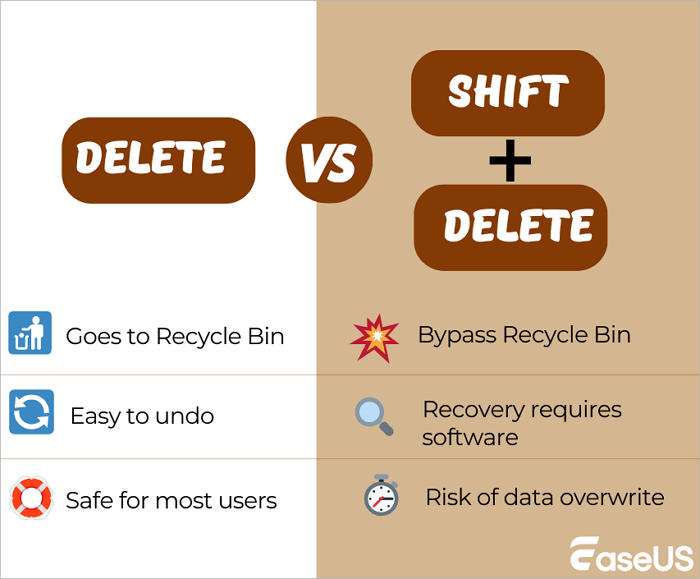
Windows 10/11 users may choose to delete files with the Shift Delete shortcut for the following reasons:
- ⭐Permanent Deletion. The selected items are decided to be removed from the computer permanently, and users are confirmed that these deleted files are not needed anymore.
- ⭐Time Saving. Sending large files to the Recycle Bin with the Delete button may take a long time and sometimes will fail. Use the Shift Delete shortcut to delete these large files by bypassing the Recycle Bin, which can save time.
- ⭐Privacy and Security. Some users prefer Shift + Delete when dealing with sensitive or temporary files, thinking it removes traces instantly.
- ⭐Storage Management. Moving deleted files to the Recycle Bin will take up C drive storage space, some users may use Shift Delete to save storage space.
Can Shift Deleted Files Really Be Recovered
You may know where deleted files go, but where do shift-deleted files go? When you "Shift+Delete" a file, it seems like it's gone forever, but in reality, the data still resides on your hard drive for a limited time. After pressing the Shift + Delete keys in Windows, the system removes the file's reference in the file allocation table, but the file's actual data remains on the drive until new data overwrites it.
So, while Shift deleted files don't go to any visible folder like the Recycle Bin, they still exist in the background, at least temporarily. You can apply professional recovery software like EaseUS Data Recovery Wizard to help you find these files
When it comes to recovering files deleted with Shift + Delete, the chances of success are not the same across all situations. Several factors—including the type of storage device, file system, and how quickly you attempt recovery - play a critical role.
💡HDD vs SSD
- On traditional HDDs, recovery rates are generally higher because deleted data remains on the disk until overwritten.
- On SSDs, success can be much lower, especially when the TRIM command is enabled. TRIM actively clears deleted blocks, making file recovery difficult.
💡Impact of TRIM on SSDs
- TRIM Disabled: Recovery success is similar to HDDs, with a relatively high chance if recovery is attempted promptly.
- TRIM Enabled: The probability drops sharply, often close to zero once the system clears the deleted blocks.
💡File System Differences
- NTFS (Windows default): Usually offers higher recovery success because of its detailed metadata structure.
- exFAT/FAT32: Less metadata tracking, which means fragmented or overwritten files are harder to bring back.
💡Simplified Success Rate Trend
- HDD + NTFS, quick recovery: 70–90%
- HDD + NTFS, delayed recovery (weeks): <30%
- SSD + TRIM disabled: 60–80% if fast action is taken
- SSD + TRIM enabled: often <5% regardless of timing
There is some good news if you discover that you need to recover shift deleted files. While you may not be able to use the Recycle Bin to get the files back, you will be pleased to learn that the data has not actually been deleted. The file may not be visible in Windows, but it does still exist on your hard drive – Windows has just marked that section of your hard drive as available for use by other data.
So, if you ask if Shift Delete recovery is possible or not, you may get a YES answer. It is possible to recover files deleted with Shift + Delete, especially if you stop using the affected drive immediately and use the right tools.
How to Recover Shift Deleted Files | 5 Tested Methods
The critical thing to do when you discover that you have deleted a file that you want to restore is that you need to stop saving data to the drive, as far as possible, to avoid overwriting recovered files. In this guide, we'll show you how to recover files that you have Shift-Deleted using various techniques.
| Method | Difficulty | Cost | Success Rate | Best For |
| Shift Delete Recovery Software | Easy | Free / Paid | ★★★★☆ | Most cases, works for HDD/SSD (higher success on HDD & NTFS) |
| Windows File History | Easy | Free | ★★☆☆☆ | If File History was enabled before deletion |
| Windows Backup and Restore | Moderate | Free | ★★☆☆☆ | For users who regularly create system backups |
| Cloud Storage | Easy | Free / Paid | ★★★☆☆ | Files previously synced to the cloud |
| Data recovery services | Hard | Expensive | ★★★★☆ | Critical cases, hardware damage, or SSD with TRIM enabled |
Fix 1. Recover Shift Deleted Files with Data Recovery Software
| 💡Expert review: Using a data recovery tool, which can be convenient for those who prefer to handle the recovery process themselves. Users can recover shift deleted files easily without advanced recovery knowledge. |
How to get back the shift deleted files in Windows 11/10? The best solution should be applying professional data recovery tool. There is a wide range of data recovery software on the market, but we highly recommend EaseUS Data Recovery Wizard. You can download this software and scan for lost files for free!
The software's advanced scanning and detection algorithms can search your hard disk to locate and recover permanently deleted files that have been shift deleted or recover files from the Recycle Bin after emptying. The program offers the following key features:
- ✅Recover deleted, formatted, and inaccessible data in different data loss situations.
- ✅Recover deleted files in Windows 11 like Excel, Word, PowerPoint, photos, and videos simultaneously.
- ✅Multi-Disk Drive Support - Performs Shift Delete recovery on FAT/NTFS, EXT2/EXT3, and all IDE, EIDE, and SCSI devices.
Follow the guide below to undelete Shift-Deleted data with EaseUS Data Recovery Wizard:
Step 1. Download EaseUS Data Recovery Wizard and open it.
Step 2. Select the recovery location where you have permanently deleted files using Shift+Delete, or you can scan the whole disk when you don't know where your deleted files go.

Step 3. When the scan completes, select the "Deleted Files" and "Other Lost Files" folders in the left panel. Then, apply the "Filter" feature or click the "Search files or folders" button to find the Shift deleted files quickly.

Step 4. Select the downloaded files and click "Preview". Next, click "Recover" to save them to another secure recovery location or storage device.
When comparing Shift Delete file recovery tools, many users want to know how EaseUS stacks up against other tools. To help you decide, here's a side-by-side comparison of EaseUS and Recuva:
| Features | EaseUS | Recuva |
| Supported Devices | HDD, SSD, USB, SD card, external drives,etc | Mainly HDD, USB, and memory cards |
| File Types | Over 1000 types: photos, videos, documents, emails, archives | Basic formats: photos, documents, some media files |
| Recovery Success Rate | High (advanced scanning + deep recovery mode, file reconstruction technology) | Average (may miss fragmented or overwritten files) |
| Ease of Use | User-friendly interface, step-by-step recovery wizard | Simpler interface, fewer recovery options |
| Advanced Features | Preview before recovery, repair corrupted photos/videos, BitLocker recovery | Limited preview, lacks repair or encrypted recovery options |
| OS Support | Windows & macOS | Windows only |
| Customer Support | 24/7 live chat, email support, detailed guides | Community forum, limited support |
The highlight of EaseUS Data Recovery Wizard is not only that it is highly effective but also that it is straightforward to use. In just a matter of minutes, you should find how to recover permanently deleted files - so try it now! The following reviews may help you learn more about EaseUS recovery tool:
| ⭐Reviews |
|
If you still have problems, watch this Windows 11 shift deleted file recovery video.
- 00:37 - Recover Shift Deleted Files from File History
- 01:03 - Recover Shift Deleted Files from Windows Backup and Restore
- 01:49 - Recover Shift Deleted Files from OneDrive Backups
- 02:21 - Recover Shift Deleted Files with Data Recovery Software
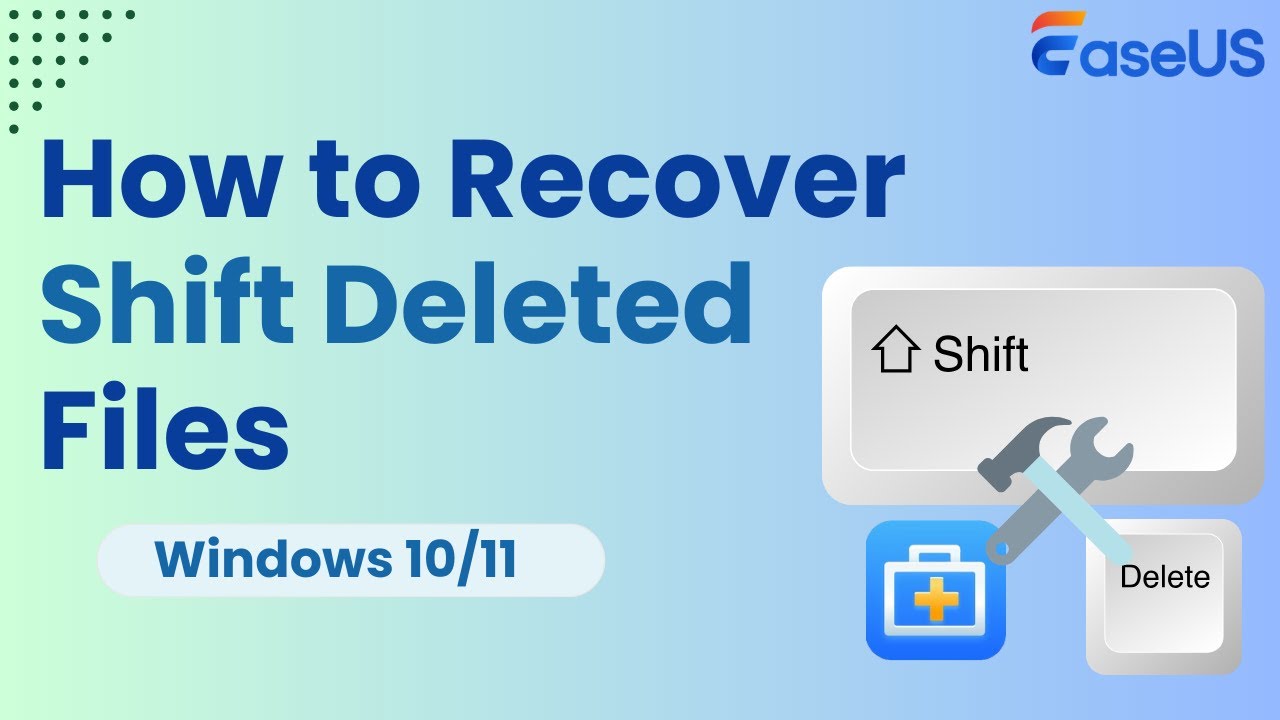
To help you learn this method better, check the following pros and cons, and we'll put this table in each method:
|
✅Pros:
|
❌Cons:
|
Don't forget to share this passage to help more Windows users recover deleted folders!
Fix 2. How to Recover Shift Deleted Files from File History in Windows 11/10
| 💡Expert Review: It can be a straightforward solution for users who have enabled this feature and regularly back up their files. It offers an automated way to recover shift deleted files. |
You might wonder how to recover deleted files without software in Windows. The good news is that this may well be possible. Windows includes a handy feature called File History, and if you have it enabled, it can help you get back files.
If you don't have the feature enabled yet, it's recommended to check other backups or apply data recovery software to recover deleted files not in the Recycle Bin.
Now is a great time to turn it on for future use. To activate File History, use the following steps:
Step 1. Click the Start button and type File History.
Step 2. Under Settings in search results, click "Restore your files with File History".
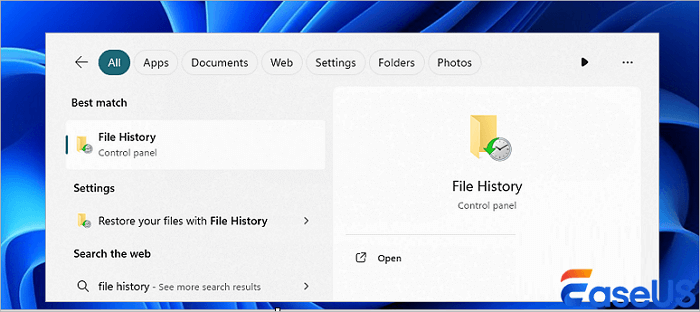
Step 3. If you are told that the feature is not enabled, click "Configure File History settings".
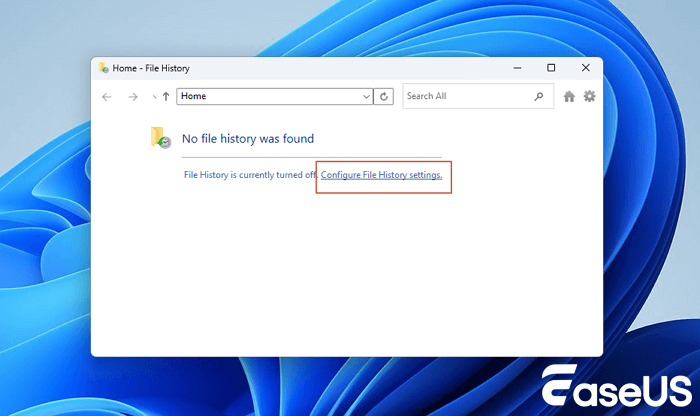
Step 4. Select the drive for which you'd like to enable the feature and then click "Turn on".
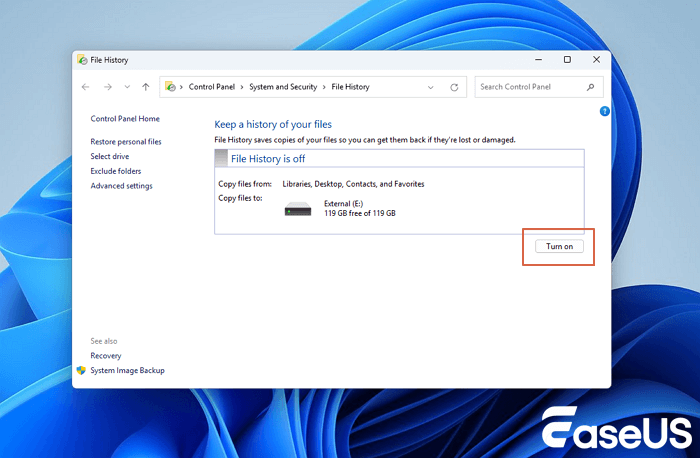
Once enabled, Windows backs up data in a critical folder periodically. You can take advantage of this fact to recover deleted data when needed.
Remember that Windows 10 backs up only the folders in your User folder, and it does so every hour. Once you have enabled this feature in advance, you can restore downloaded files from the copies. To restore Shift deleted files from File History:
Step 1. Click the Start button and type File History.
Step 2. Under "Settings" in search results, click "Restore your files with File History".
Step 3. Browse through the available folders and select your deleted files. Click the green arrow to restore the files.

It is, unfortunately, not guaranteed that you will be able to get your files back using this method. Windows will display a message that reads, "There are no previous versions available," if so.
|
✅Pros:
|
❌Cons:
|
Fix 3. Undo Shift Delete with Windows Backup and Restore
| 💡Expert Review: It can be suitable for users who have set up regular restore backups using this tool. It provides an additional option for recovering shift-deleted files. |
You can use the following steps to determine whether the backup feature is active if you're using an older version of Windows and can only access the Backup and Restore in Windows 7 feature to safeguard your files against data loss:
Step 1. In Windows 10/11, use the search box to find the Control Panel.
Step 2. You will find various options after clicking "System and Security".
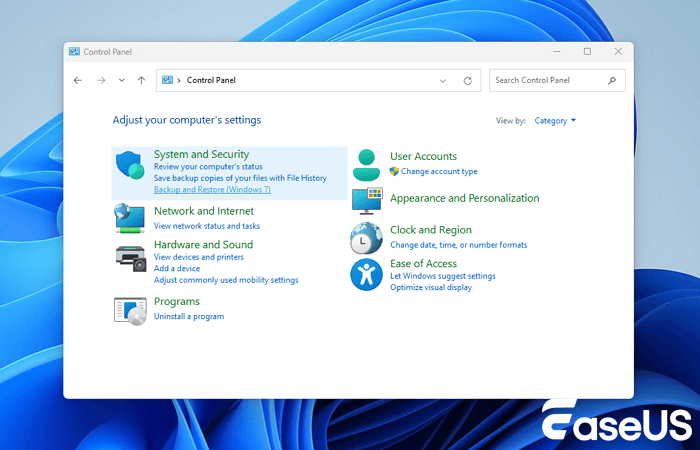
Step 3. Click "Back Up and Restore" to recover deleted files from Windows 7 after placing the cursor over it.
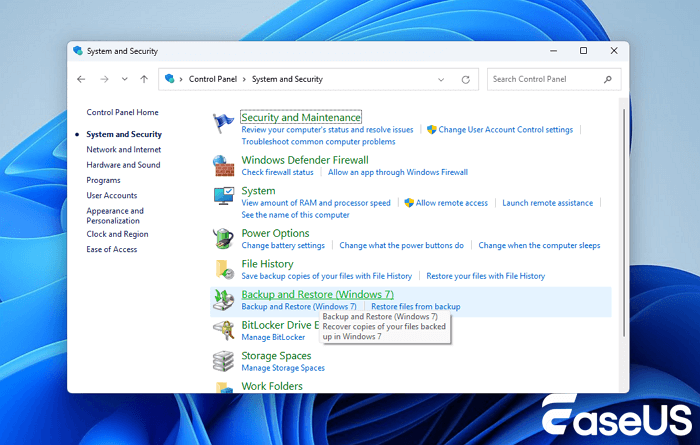
Step 4. Select "Restore my files".
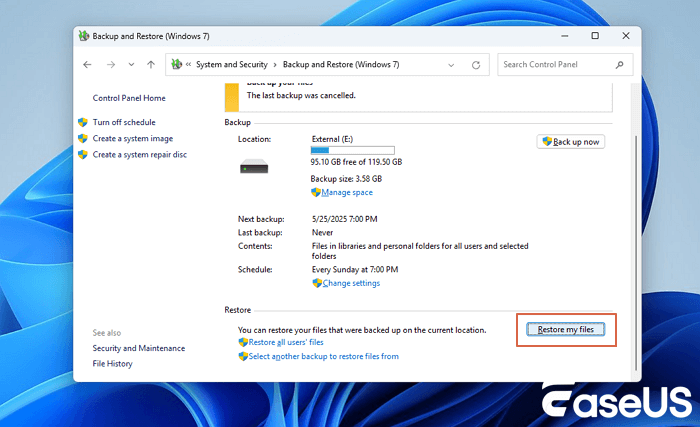
Step 5. Then select "Browse for folders" to look for any lost folders.
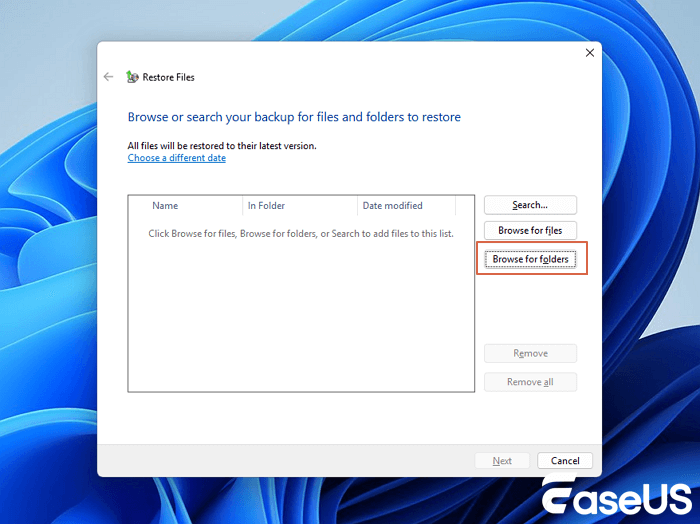
Step 6. From there, locate the deleted folder and follow the instructions to restore it.
|
✅Pros:
|
❌Cons:
|
Fix 4. Recover Files Deleted by Shift + Delete from Cloud Storage
| 💡Expert Review: Users who have stored their files on cloud platforms can easily retrieve shift-deleted files. This fix highlights the importance of regularly backing up files to the cloud for seamless recovery. |
OneDrive, Microsoft's cloud backup service, is integrated into the most recent versions of the Windows operating system. It gives users a second backup place to recover permanently deleted files from OneDrive, allowing them to protect their most crucial files.
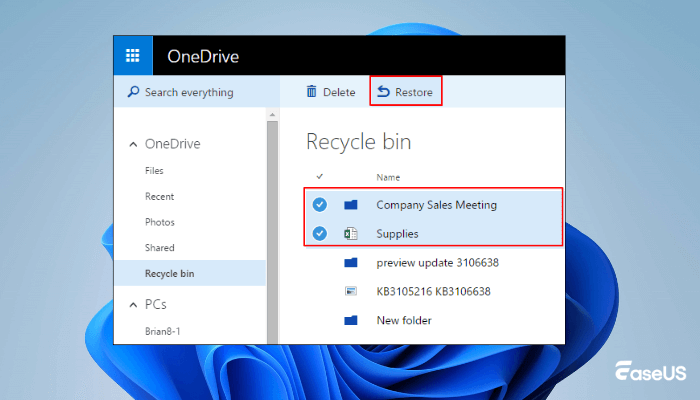
Of course, many additional cloud backup options exist, such as Google Drive, Dropbox, Mega, etc. These services may sync files across many personal storage devices and store them securely in distant data centers, shielding you from typical causes of data loss such as theft, natural disasters, accidental shift delete, and unintentional shift delete.
|
✅Pros:
|
❌Cons:
|
Fix 5. Recover Data with Shift Delete Data Recovery Service
| 💡Expert Review: Utilizing a data recovery service can benefit users who lack the technical expertise or prefer to leave the issue to professionals. It provides a reliable option, but it may come with a cost depending on the service provider. |
If you don't want to use data recovery software to retrieve Shift-Deleted files, if it cannot find your lost data, or if you do not have a backup, you may need to call in professional data recovery services. While using a data recovery service gives a very high chance of getting back your lost data, it will usually prove to be quite expensive. So it's definitely worth trying recovery software first.
Consult with EaseUS Data Recovery Experts for one-on-one manual recovery service. We could offer the following services after FREE diagnosis:
- Repair corrupted RAID structure, unbootable Windows OS and corrupted virtual disk file (.vmdk, .vhd, .vhdx, etc.)
- Recover/repair lost partition and re-partitioned drive
- Unformat hard drive and repair raw drive (BitLocker encrypted drive)
- Fix disks that become GPT protected partitions
EaseUS experts can help recover hundreds of file formats. This service can use powerful data recovery algorithms to locate files that other Windows file recovery tools couldn't find.
|
✅Pros:
|
❌Cons:
|
How to Maximize the Success Rate of Recovering Shift Deleted Files
To help you increase the chances of recovering Shift + Delete permanently deleted files, you can check the following tips:
🚩Stop using the drive after deletion. After pressing the Shift + Delete shortcut to remove files or folders on the computer, do not save new data on this drive, and find a recovery plan as soon as possible.
🚩Use reliable Shift Delete recovery software. Find trustworthy data recovery software on the internet, and install the tool on a different drive than the one you're recovering from to avoid overwriting data.
🚩Act quickly after shift delete. The longer you wait, the higher the chance that the data will be overwritten by system or user activity.
🚩Run a deep scan. Quick scans may miss shift-deleted files. Always choose deep scan options for more thorough recovery.
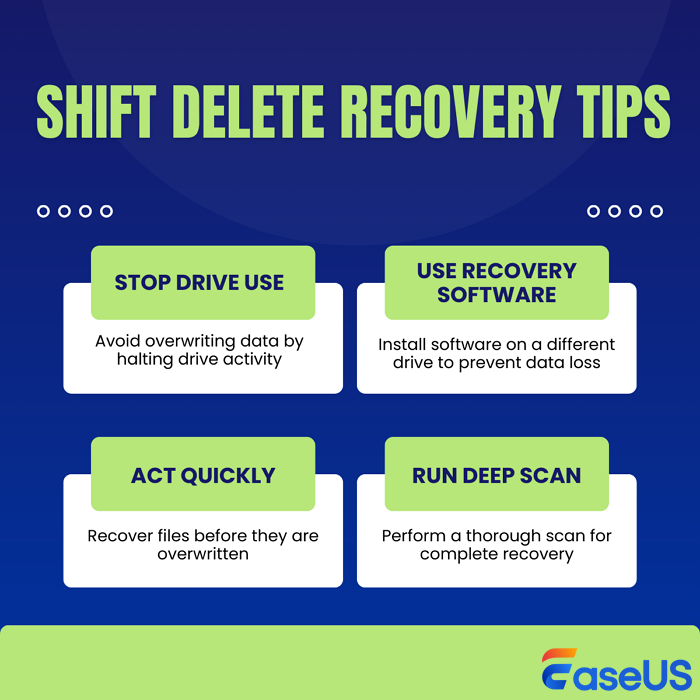
You can share these tips on social media and help more Windows users recover shift deleted files.
Conclusion
Although there are plenty of ways to recover shift-deleted files in Windows, EaseUS is undoubtedly the best choice. It only takes three steps to recover data, and the entire scanning process is very simple and user-friendly.
How to Recover Shift Deleted Files FAQs
If you still have problems, read these questions and answers for additional help.
1. Can I recover files deleted by Shift Delete?
Of course, yes. When you delete a file with the Shift + Delete option, the file will bypass the Recycle Bin. You can only recover deleted files with data recovery software.
2. How do I recover a shift-deleted file in Windows 10?
- Right-click the folder that the shift deleted file was located in.
- From the context menu, select "Restore Previous Version". You must first click Show More Choices in Windows 11.
- Click the "Restore" button after selecting the version you wish to recover deleted files in Windows 10.
Remember that just the folders in your User folder are backed up by Windows 10 every hour. By selecting More choices, which are located directly under the on or off slider, you can modify these settings.
3. How do I recover shift deleted files without software?
The best 4 practical ways to recover Shift deleted files in Windows 11
- Check the Recycle Bin.
- Recover files using Windows File Recovery from Microsoft.
- Restore deleted files from Windows Backups or Cloud backups.
- Repair the corrupted file system with a Command Prompt to restore data.
4. How do I recover permanently deleted files?
In Windows 11, you have two options for recovering permanently lost files:
- Restore data from backups generated by File History
- Utilize data recovery software to recover permanently deleted files.
5. How to fix Shift Delete not working?
If your Shift Delete shortcut is not working in Windows, it probably the keyboard functionality and system settings issues. You can also run the CleanMgr from Command Prompt to fix your Shift Delete keys.
6. How to Shift Delete on a Mac?
There is no Shift key on a Mac, but you can permanently delete files and folders on the Mac with the Option + Command + Delete shortcut.
Was This Page Helpful?
Dany is an editor of EaseUS who lives and works in Chengdu, China. She focuses on writing articles about data recovery on Mac devices and PCs. She is devoted to improving her writing skills and enriching her professional knowledge. Dany also enjoys reading detective novels in her spare time.
Approved by Mark Sofia
Mark Sofia is a tech journalist who's been writing about software, hardware and the web for nearly 20 years – but still looks as youthful as ever! After years writing for magazines, life moved online and remains fuelled by technology, music and nature.
Related Articles
-
Törölt mappák helyreállítása Windows 10/11 rendszeren [Gyors]
![author icon]() Cedric/Dec 12, 2025
Cedric/Dec 12, 2025 -
How to Recover Deleted Files from Laptop/PC [New Updated]
![author icon]() Jean/Dec 12, 2025
Jean/Dec 12, 2025 -
How to Recover Permanently Deleted Files in Windows 11 [Top Methods]
![author icon]() Brithny/Dec 12, 2025
Brithny/Dec 12, 2025 -
Recover Deleted Files by Date | Easy and Effective Methods
![author icon]() Jean/Dec 12, 2025
Jean/Dec 12, 2025

