Featured Articles
Jump to Top 5 Data Recovery Solutions:
- Top 1. EaseUS Data Recovery Wizard🏅
- Top 2. Stellar Data Recovery
- Top 3. Disk Drill
- Top 4. Recover My Files
- Top 5. R-Studio
Recover Large Deleted Files Windows 10/11
"I accidentally delete a folder with several files larger than 4GB. I've tried the following application so far:
- Recuva
- GetDataBack for NTSF v4.0
- File Scavenger 3.2
None of them can see files larger than 4GB. Am I pretty much out of luck trying to recover these files?
Is there some custom settings I must apply? Or is this a limitation of Windows Vista?
- OS: Windows Vista
- Core 2 Duo 2.0 GHz
- 4 GB RAM
Greatly appreciate any help. If there is a Windows undelete tool that will recover files larger than 4GB, please let me know, and I will buy it."
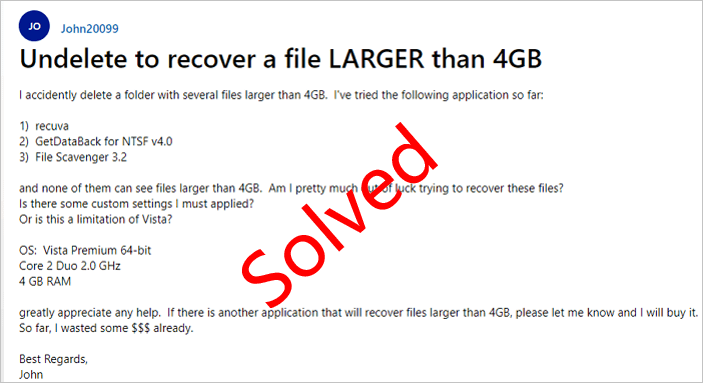
Just as the scenario says, many people find it difficult to restore large files about 4GB to 8GB or even larger size directly from Recycle Bin, or from other devices. Why is that? First, you may encounter a notice that this folder is too big to Recycle Bin when they got deleted. Files over the maximum size will bypass the Recycle Bin and be permanently removed from the computer drive. You'll find nowhere to get them back unless employing third-party large file recovery software.
However, not all recovery tools would help you recover 4GB or larger files successfully because files bigger than 4GB are stored on an NTFS partition drive. Only a powerful NTFS partition recovery software can perform this task.
Among all the renowned data recovery software, we recommend the top 5 data recovery solutions to recover deleted large files. We have tested these professional data recovery programs for weeks, and you may gain the key information from the following table:
| 👉 Data loss scenarioias | Accidental deletion, hard drive formatting, OS corrupting, factory reset, virus attack, or RAW issues. |
| 🔢 Number of larger file recovery software tested | 5 |
| 💻 Version limits | Unlimited free or limited |
| ⌨️ OS Compatibility | Windows |
| 🗂️ File formats | Documents, photos, videos, audio files, emails, etc. |
Top 1. EaseUS Data Recovery Wizard 🏅
Among all the renowned large file recovery software, we happily recommend EaseUS Data Recovery Wizard when you get trouble in more than 4GB file recovery in Windows 11/10/8/7/XP/Vista computer. With this data recovery software, you will be able to recover deleted files Windows 10, whether it was lost by deletion, formatting, hard drive crash or virus infection without capacity limitation. EaseUS Data Recovery Wizard will undelete files from the hard drive, memory card, USB, digital camera, mobile devices, and other storage media.
You can download the Recycle Bin recovery software as soon as possible by clicking the following buttons, and it also has a Mac version.
⭐Highlights
- Support to recover deleted files of all file types from various devices
- Virus-free and plugin-free; Has fast scanning speed and high data recovery quality
- A simple interface and advanced features that contribute to a smooth recovery process, like filters, tags, search bar, and preview pane
- Supports file system including FAT(FAT12,FAT16,FAT32), exFAT, NTFS, NTFS5, ext2/ext3, HFS+, ReFS
I believe the program you can use is EaseUS Data Recovery.
— Venerabela Vuh'uni ❀ (@VenerabelaAD) January 6, 2023
The file is not gone. It's space on your hard drive is simply marked as 'vacant' until more data comes to overwrite it.
Tutorial: Detailed Steps to Recover Deleted Large Files
You can easily undelete large files of varied files from emptied Recycle Bin, such as Word documents, Photoshop PSB/PSD files, videos, music files, and more. Learn with the video guide below to perform large file recovery no matter if the file is 4 GB or more.
- 01:13 Recover deleted file from Recycle Bin
- 01:59 Restore deleted file with File History
- 03:39 Recover files with EaseUS Data Recovery Wizard
Now, you can check the written tutorial to recover large deleted files with EaseUS Data Recovery Wizard:
Step 1. Launch EaseUS file recovery software on your Windows computer. Choose the exact location where you lost the files and click the "Search for Lost Data" button.

Step 2. The software will immediately start scanning the drive, and the deleted files will be displayed soon. If you find the files you need during the scan, you can stop the scan. In order to find the target file quickly, you can use the file format filter or search in the search box.

Step 3. Select files, such as Word, Excel, PDF, photos, videos, or emails and click the "Recover" button. You can browse for a different location or Cloud drive to keep the recovered files.

EaseUS Data Recovery Wizard supports full NTFS partition recovery along with 4GB larger file recovery. Moreover, it's also known as FAT recovery software that enables any file recovery on FAT 12/16/32 partition drives. If you think this tool is handy enough, please share this page on social media.
Top 2. Stellar Data Recovery
Stellar Data Recovery Professional, previously known as Stellar Phoenix Windows Data Recovery Professional, recovers lost or deleted data from any Windows device or storage media. It deals with all types of data loss situations, including drive formatting, disk corruption, file deletion, etc.
I've used @stellarinfo software before, it worked great from me. So we should seek to get in touch with Stellar data Recovery to get justice for SSRhttps://t.co/zX3ux4BLsu
— 𝗩𝗶𝗲𝗻𝗻𝗮𝘆 𝗧𝗶𝘄𝗮𝗮𝗿𝗿𝗶 🎤 (@viennaytiwaarri) August 28, 2020
⭐Highlights
- Recovers data from completely crashed & unbootable systems
- Recovers data from HDDs, SSDs, external USB drives & optical media
- Recovers data from lost or deleted Windows partitions

Top 3. Disk Drill
Disk Drill, developed by CleverFiles, is uniquely tailored to scan both external and internal storage devices, from your local disk drive to portable USB drives and SD cards. It is a formidable hard drive data recovery software that ranks high in the information technology industry.
⭐Highlights
- Has auxiliary features like data protection and backup drive
- Organizes files found by category
- Filters the results by size and data
- Supports multiple file systems

Top 4. Recover My Files
Recover My Files data recovery software recovers deleted Word documents from the Windows Recycle Bin, files lost due to the format or re-install of a hard drive, or files removed by a virus, Trojan infection, unexpected system shutdown, or software failure.
⭐Highlights
- Scans the backup (image file) of a partition
- Sorts out files by date
- Adjusts the layout of the viewed items

Top 5. R-Studio
Empowered by the new unique data recovery technologies, R-Studio is the most comprehensive data recovery solution for recovery files from NTFS, NTFS5, ReFS, FAT12/16/32, exFAT, HFS/HFS+ and APFS (Macintosh), Little and Big Endian variants of UFS1/UFS2 (FreeBSD/OpenBSD/NetBSD/Solaris) and Ext2/Ext3/Ext4 FS (Linux) partitions. It claims to use unique and advanced data recovery technologies that perform well in all kinds of data loss scenarios.
⭐Highlights
- Enables data recovery from various data loss situations
- Supports multiple file systems
- Exclusively supports NAS data recovery

Conclusion
How to figure out which one is the best one? If you are looking for a guaranteed data recovery program, I recommend EaseUS Data Recovery Wizard. They have both Windows and macOS versions and support recovering data from mobile devices like iPhones and Android phones as well. Free versions are available but only allow you to recover up to 2GB of files.
Large File Recovery Software FAQ
1. What is the best free data recovery software?
Best free file recovery software:
- EaseUS data recovery software free
- Stellar Data Recovery Free
- Disk Drill
- Recover My Files
- R-Studio
2. How can I recover deleted files from my hard drive for free?
You can recover hard drive data with EaseUS Data Recovery Wizard Free if your data is no more than 2GB. Also read - Best Hard Drive Recovery Software.
Step 1. Launch EaseUS hard drive recovery software.
Step 2. Check and preview all lost hard drive data.
Step 3. Restore lost hard drive data to a safe location.
3. How do I recover permanently deleted files?
Permanently deleted files by using shift+delete keys or third-party software are also recoverable with the help of EaseUS Data Recovery Wizard. See how to recover deleted files in Windows 10.
4. Is there a free iPhone data recovery?
Yes, there is. EaseUS MobiSaver Free helps recover contacts, messages, photos, videos, notes, and other content on your iPhone, iPad or iPod Touch. Support the latest iOS 13 and iPhone 11, 11 Pro, XS, XS Max, and XR.
Was This Page Helpful?
Dany is an editor of EaseUS who lives and works in Chengdu, China. She focuses on writing articles about data recovery on Mac devices and PCs. She is devoted to improving her writing skills and enriching her professional knowledge. Dany also enjoys reading detective novels in her spare time.
Approved by Evan Galasso
Evan Galasso is a digital forensics and data recovery engineer with over 10 years of experience in the field. He presents opinions on the current state of storage media, reverse engineering of storage systems and firmware, and electro-mechanical systems of SSDs and HDDs.
Related Articles
-
Dragon's Dogma: Dark Arisen Save File Lost? Recover Now
![author icon]() Finley/Dec 12, 2025
Finley/Dec 12, 2025 -
Zip Recovery: How to Recover Deleted Zip Files
![author icon]() Dany/Dec 12, 2025
Dany/Dec 12, 2025 -
Shift Delete Recovery: Recover Permanently Deleted Files Now
![author icon]() Tracy King/Dec 12, 2025
Tracy King/Dec 12, 2025 -
Recover Palworld Lost Save Now [Workable Fixes]
![author icon]() Dany/Dec 12, 2025
Dany/Dec 12, 2025