Featured Articles
To recover lost data from a formatted NTFS drive, follow these steps:
- Download and install EaseUS Data Recovery on your PC or laptop.
- Connect the formatted NTFS drive to your computer.
- Run EaseUS Data Recovery Wizard and choose the NTFS drive from External drives list.
- Then, click "Search for Lost Data".
In this article, you'll learn:
- NTFS Undelete, Possible or Not
- Method 1. Perform NTFS Undelete with EaseUS File Recovery Freeware
- Method 2. Recover Deleted NTFS Partition in Windows 11/10/8/7
- NTFS File Recovery FAQs
NTFS Undelete, Possible or Not
NTFS is a high-performance and self-healing file system proprietary to Windows. It supports file-level security, compression, and auditing. It also supports large volumes and powerful storage solution such as RAID. NTFS's most important new feature is the ability to encrypt files and folders to protect your data. It is widely used to store your personal files owing to its better performance. However, you may delete this partition or files owing to improper operation, virus attack, power failure, etc.
NTFS undelete is possible. People usually delete one or more important files from their computer by accident. It is not a big problem as the "Recycle Bin" allows them to recover deleted files with one click. But, there are many file loss situations where data recovery from Recycle Bin is useless. Don't say "It will never happen to me". It happens with every PC user. No need to be panic, though. Be prepared, and you'll have a chance to get data back for NTFS with powerful NTFS file recovery freeware. Follow method 1 to get back NTFS files.
Method 1. Perform NTFS Undelete with EaseUS File Recovery Freeware
Here we recommend you a safe and powerful NTFS recovery tool, EaseUS free data recovery software program. It recovers data from NTFS disks easily and quickly. This software supports Windows 11/10/8/7/XP/ Vista. Don't bother to search NTFS recovery software free download on Google, and you can directly download it on your PC to undelete NTFS files.
Check the main functions of EaseUS NTFS file recovery freeware:
- Support Recycle Bin recovery, and you can recover data from multiple storage devices.
- Recover deleted files, including pictures, videos, audio, documents, and even emails.
- Recover formatted hard drives, USB flash drives, external hard drives, SD cards, etc.
Lost Partition Recovery and Data Restore
Stop writing new data to your formatted hard drive or partition from now on. Then launch EaseUS Data Recovery Wizard and scan your formatted partition.
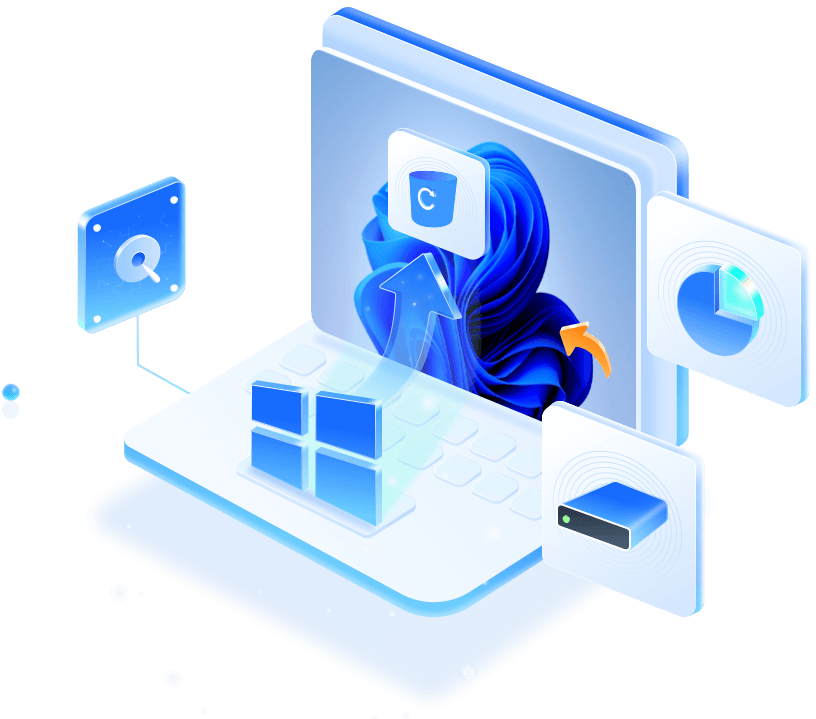
You don't need to have any special knowledge or experience in NTFS file recovery. The recovery process is fully automatic and safe. It will find and restore months of work or gigabytes of your priceless photos, letters, and other valuable files. It will help you even if your NTFS disk is not accessible from Windows.
Follow the next steps to see how to undelete NTFS files.
Step 1. Select and scan the lost partition
Launch EaseUS Data Recovery Wizard, select "Lost Partition" and click "Search for Lost Data" to search for all the lost data from your lost or deleted partition. If there are many lost partitions, you can identify them through its partition size.
Note: Since the Windows system doesn't support the Linux file system, the Ext2 or Ext3 partition will be recognized as lost partition with no drive letter in the software. If you want to recover data from Ext2/Ext3 partition, you can follow these steps.

Step 2. Filter the scanned results
Because there will be a lot of scanned files, you can choose a file category for quick filtering, such as Pictures, Videos, Documents, Audio, and Others. Or if you remember the file name, you can just look it up in the search box in the upper right corner.

Step 3. Preview and recover data from the lost partition
Before recovery, you can preview the file to make sure it is the data you need. Choose all the files you need and click "Recover" to restore them. Choose a storage location (including cloud storage, such as OneDrive, Google Drive, etc.), and click "Save" to save your recovered files.

You can easily share this page and detailed tutorial on social media by clicking the following buttons:
If you cannot fix NTFS undelete freeware, try to contact EaseUS data recovery services for help. Our professional data recovery team will diagnose the problem and help you recover data from the NTFS partitions.
Consult with EaseUS Data Recovery Experts for one-on-one manual recovery service. We could offer the following services after FREE diagnosis:
- Repair corrupted RAID structure, unbootable Windows OS and corrupted virtual disk file (.vmdk, .vhd, .vhdx, etc.)
- Recover/repair lost partition and re-partitioned drive
- Unformat hard drive and repair raw drive (BitLocker encrypted drive)
- Fix disks that become GPT protected partitions
Method 2. Recover Deleted NTFS Partition in Windows 11/10/8/7
What if you deleted the NTFS partition? The deleted partition will be marked as unallocated space in the Disk Management or similar tools. Deleted NTFS partition recovery is the first thing you should do when your partition suddenly becomes unallocated space.
How to Partition Windows 10 Hard Drive with Disk Management Tool?
Data Recovery is not a challenge anymore. EaseUS serves as a dependable data recovery application to retrieve lost data within simple clicks.

To recover deleted partition in Windows 10 free, you need proper NTFS partition recovery software. I highly recommend you EaseUS Partition Master. It is free partition recovery software, which can help you recover deleted NTFS partition with ease. It supports all kinds of Windows operating system, including Windows XP/7/8/10. Thus, no matter what operating system you use, you can recover partition through this software.

You can learn more information and detailed steps in the following passage:

How to Recover Deleted or Lost Partition in Windows 10
You can run lost partition recovery within 4 steps with EaseUS. Partition Recovery Wizard in EaseUS Partition Master can recover. Read more >>
NTFS File Recovery FAQs
Do you have more questions about NTFS file recovery? Here are some additional Q&As can help you learn more:
1. Can I recover deleted files from NTFS?
You can easily recover deleted files from NTFS with EaseUS data recovery software:
- 1. Launch the software and select a partition to scan.
- 2. Select all the deleted files you want to restore.
- 3. Save these recovered files to a safe location.
2. How to avoid NTFS data loss?
If you don't want to encounter data loss anymore, you can follow these tips:
- 1. Back up data frequently
- 2. Run antivirus software frequently
- 3. Avoid physical damage
- 4. Avoid downloading unsafe software
3. What are the best NTFS file recovery tools?
You can try these NTFS recovery tools:
- 1. EaseUS Data Recovery Wizard
- 2. Disk Drill
- 3. Recuva
- 4. EaseUS Partition Master
Was This Page Helpful?
Jaden is one of the editors of EaseUS, who focuses on topics concerning PCs and Mac data recovery. Jaden is committed to enhancing professional IT knowledge and writing abilities. She is always keen on new and intelligent products.
Approved by Evan Galasso
Evan Galasso is a digital forensics and data recovery engineer with over 10 years of experience in the field. He presents opinions on the current state of storage media, reverse engineering of storage systems and firmware, and electro-mechanical systems of SSDs and HDDs.
Related Articles
-
Recover Deleted DAT File/Canon DAT Video File Now
![author icon]() Finley/Dec 12, 2025
Finley/Dec 12, 2025 -
[SOLVED] Will System Restore Recover Deleted Files in Windows 10
![author icon]() Brithny/Dec 12, 2025
Brithny/Dec 12, 2025 -
How to Recover Deleted Files in Windows 11 in 9 Ways
![author icon]() Cedric/Dec 12, 2025
Cedric/Dec 12, 2025 -
Free Download MySQL Recovery Tool to Recover MySQL Database | 2025 Free
![author icon]() Tracy King/Dec 12, 2025
Tracy King/Dec 12, 2025
