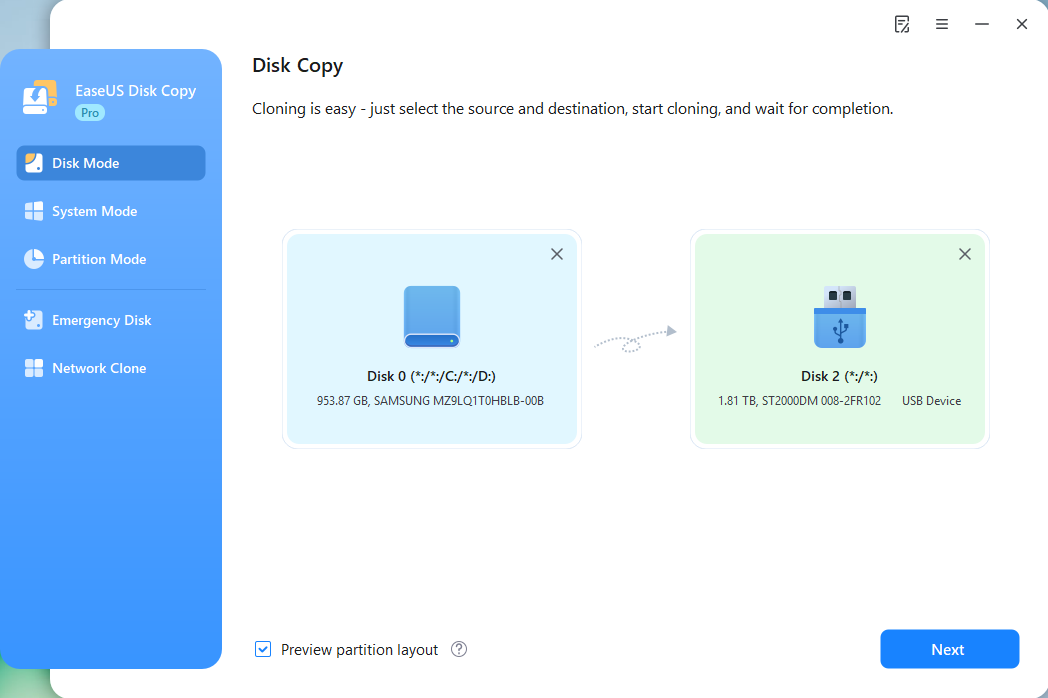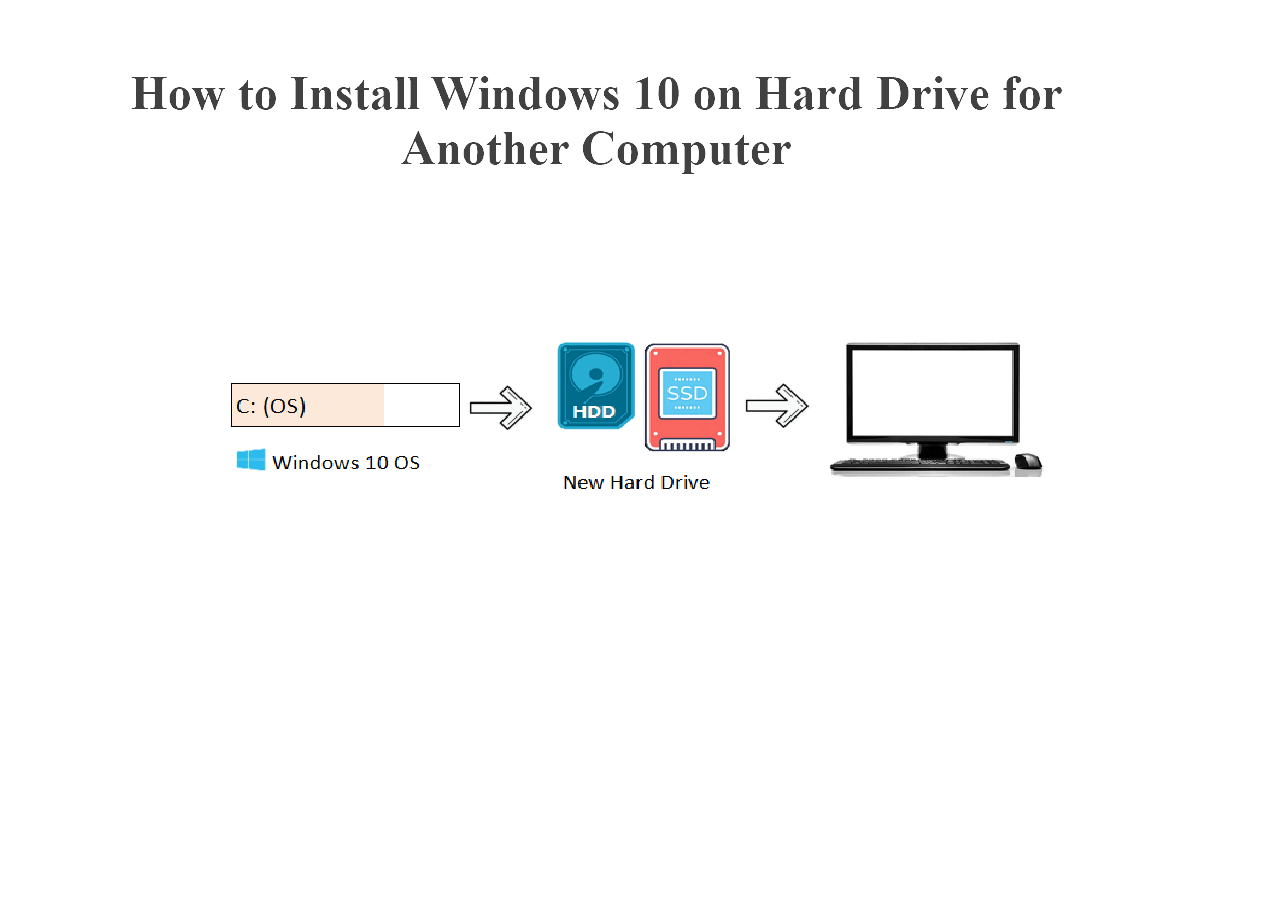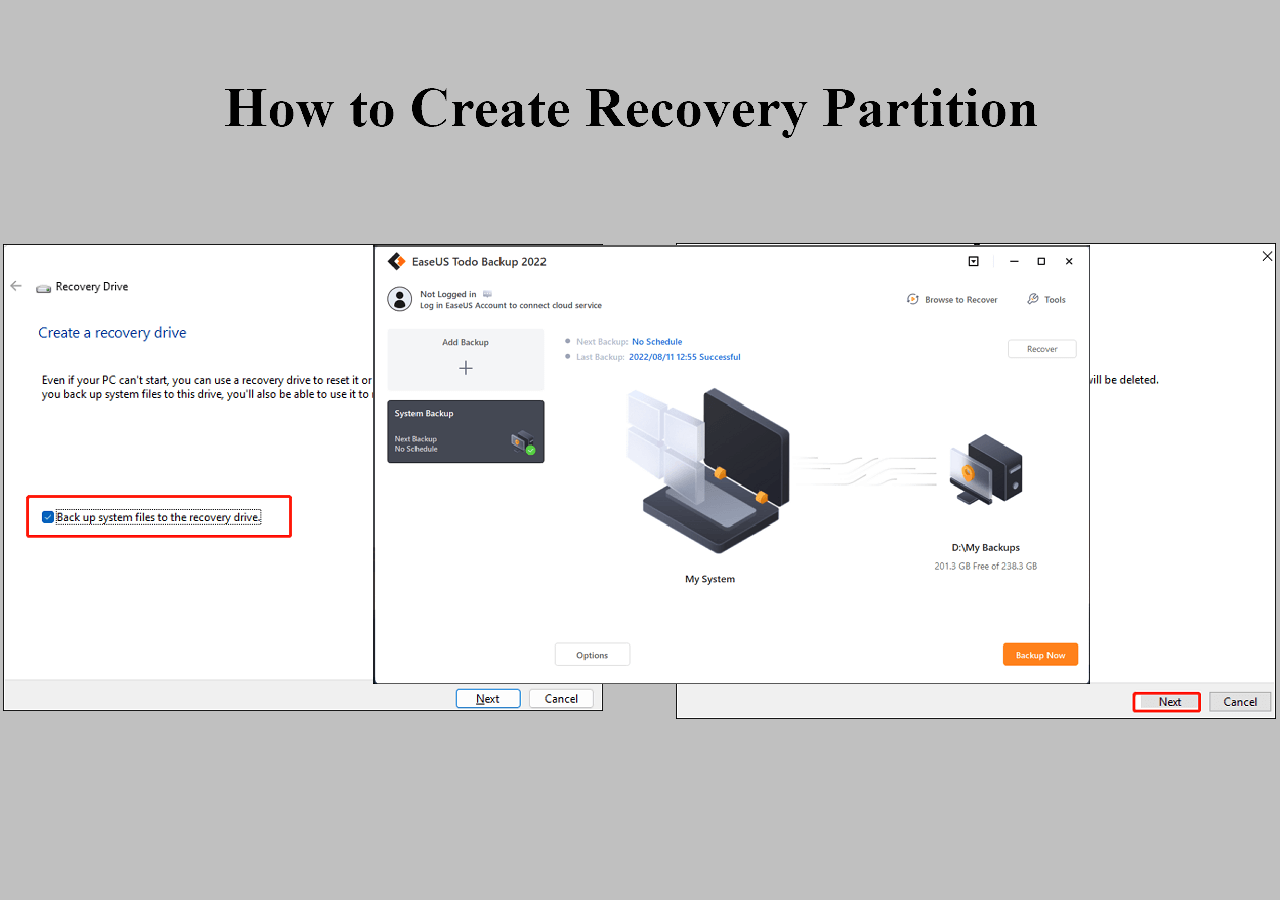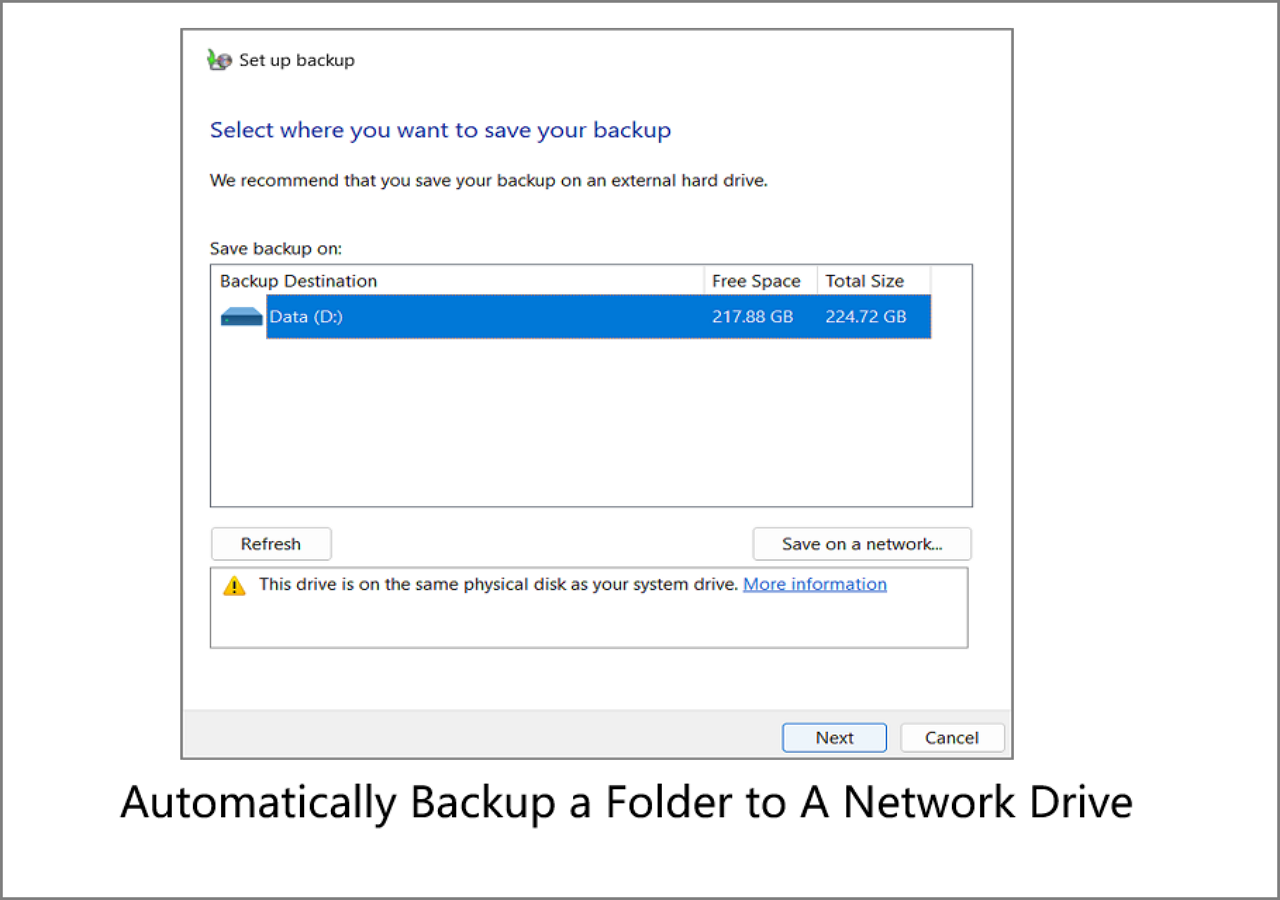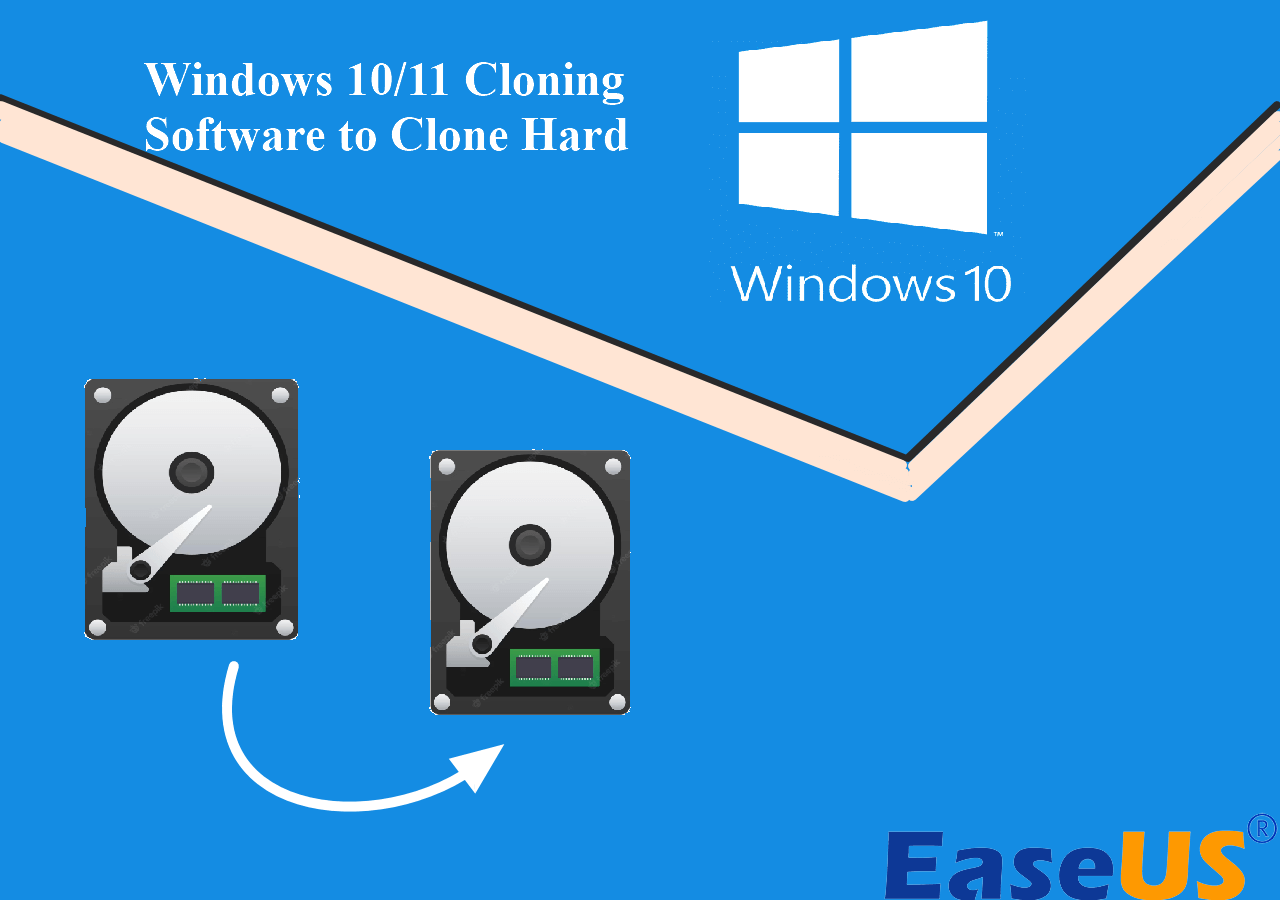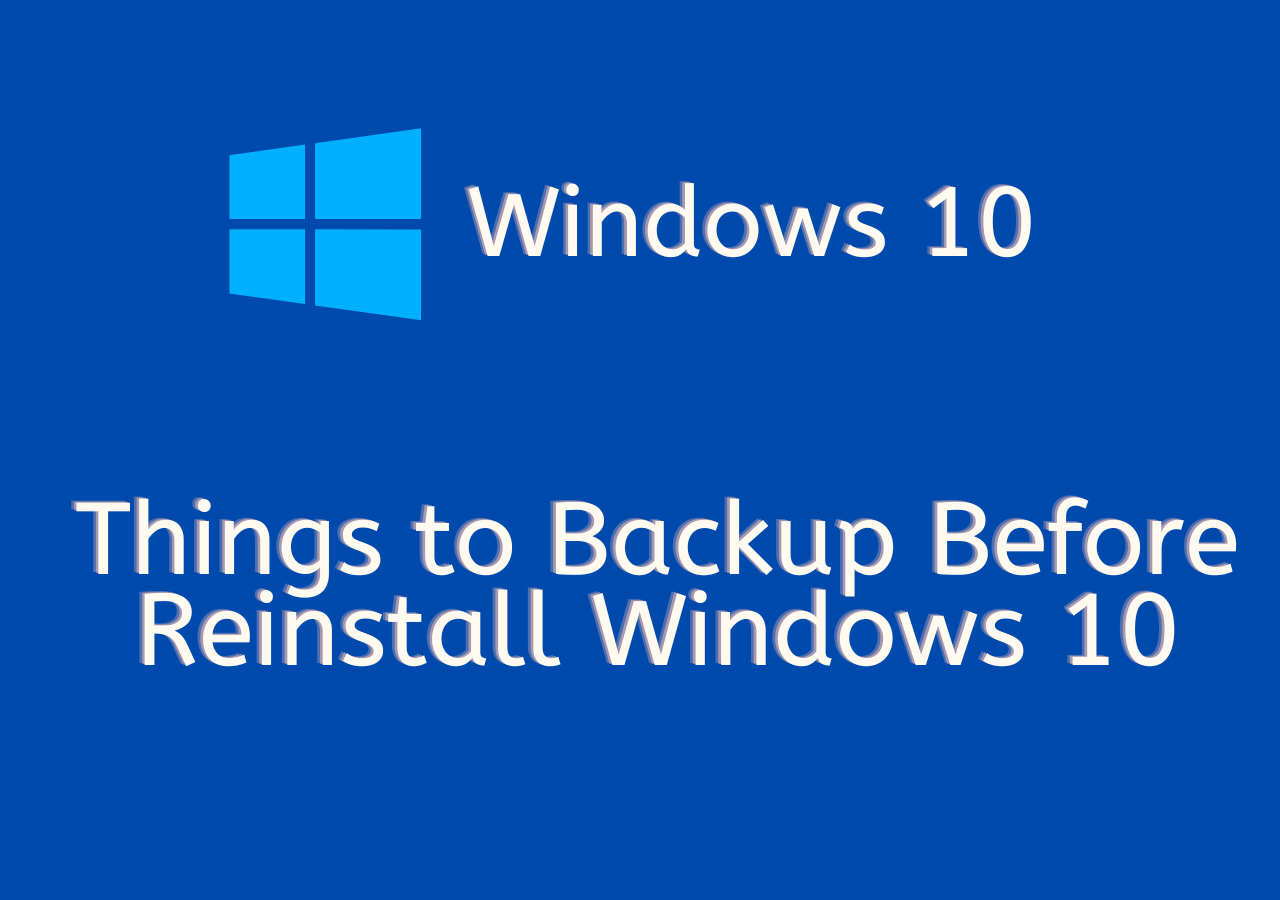Page Table of Contents
- Why Upgrade Kingston HDD to SSD
- Does Kingston SSD Have Cloning Software
- Best Kingston Cloning Software: Kingston Acronis Alternative
- How to Use EaseUS Kingston SSD Cloning Tool to Clone HDD to SSD
- Common Questions about Kingston SSD Migration
Why Upgrade Kingston HDD to SSD
Upgrading your Kingston HDD to an SSD is one of the most effective ways to boost your computer's performance. Solid State Drives are significantly faster, more durable, and energy-efficient compared to traditional hard drives. To make this transition seamless, using reliable Kingston cloning software is essential. It allows you to perform a complete Kingston SSD clone, including your operating system, installed applications, and personal files, without reinstalling everything from scratch. Whether you're a gamer, content creator, or general user, switching to a Kingston SSD means faster boot times, quicker file transfers, and overall smoother operations.
Instead of starting fresh or risking data loss, users can depend on proven Kingston SSD migration tools to clone Kingston HDD to SSD effortlessly. This upgrade is especially beneficial for older laptops or desktops that struggle with speed and storage limitations. With the right cloning software, upgrading to a Kingston SSD becomes a quick, secure, and hassle-free improvement to your system.
Does Kingston SSD Have Cloning Software
Although Kingston does not develop standalone cloning software, it does offer seamless disk migration through integration with Acronis True Image for Kingston. To access this cloning utility, you need to install Kingston SSD Manager (KSM)—Kingston's official drive-management app. Within KSM's "Acroni" tab, users can download and launch Acronis® True Image directly once a Kingston SSD is detected.
Acronis True Image for Kingston enables complete system cloning: it backs up your OS, applications, and all data from your original HDD and restores it to the new SSD. Using the built-in "Clone Disk" tool, you can select automatic cloning, choose source and target drives, and start the migration, all without manually reinstalling software. This ensures clean and accurate data migration for Windows-based PCs (Windows 8.1, 10, 11).
To use this feature, ensure:
- A Kingston SSD is connected to your system.
- You've installed Kingston SSD Manager and navigated to its Acronis tab.
- You download and install Acronis True Image for Kingston.
- After installation, open the app, go to Tools ➡️ Clone Disk, and follow step-by-step prompts.
In summary, while KSM doesn't clone drives by itself, it provides a convenient portal to Acronis True Image, Kingston's recommended solution for smooth, full-disk migration.
One-click to share the post on social media to help others choose Kingston cloning software with confidence.
Best Kingston Cloning Software: Kingston Acronis Alternative
While Kingston integrates with Acronis True Image for SSD migration, some users may seek a simpler, faster, or more flexible alternative. That's where EaseUS Disk Copy stands out.
Compared to Acronis, which requires a Kingston SSD to activate and has a steeper learning curve, EaseUS Disk Copy offers a more intuitive interface, broader hardware compatibility, and one-click sector-by-sector cloning. It works seamlessly with Kingston drives, without activation hurdles, and supports full system migration, bootable USB creation, and disk resizing during clone. For users who want a hassle-free Kingston cloning experience, EaseUS Disk Copy is a reliable, high-performance alternative worth considering. EaseUS cloning software offers the following stunning functions:
- Sector-by-sector cloning to copy only used space
- Support clone a hard drive with bad sectors
- Clone Kingston SSD or HDD with clicks
- The pro version allows users to migrate Windows 10 to Kingston SSD
- Compatible with various HDD/SSD types from almost all manufacturers
- Clone a larger disk to a smaller SSD seamlessly
- Migrate OS from one disk to another
Besides being Kingston cloning software, this tool has been welcomed by Samsung SSD users, for it provides easy and quick Samsung data migration as well. So, download EaseUS Disk Copy and follow the step-by-step guides below to perform Kingston data migration.
How to Use EaseUS Kingston SSD Cloning Tool to Clone HDD to SSD
Now, connect your Kingston SSD to your computer, and make sure it can be detected by Windows. Then, follow the steps below to clone HDD to Kingston SSD with EaseUS disk cloning software.
You can use it to clone a large HDD to a smaller Kingston SSD as long as the usage space on the HDD is less than or equal to the SSD size.
🚀Bullet Points: Steps to Clone Kingston HDD to SSD
- 1️⃣Connect the Kingston SSD to your computer, and make sure it is recognized properly.
- 2️⃣Launch EaseUS Disk Copy, and select the old disk as the source disk under the Disk Mode, click Next.
- 3️⃣Choose the Kingston SSD as the target disk
- 4️⃣Adjust the target disk layout, and click Proceed to start cloning.
Step 1. Run Disk Cloning Software
- Download and install EaseUS Disk Copy.
- Launch EaseUS HDD to SSD cloning software and select Disk Mode.
Step 2. Select Source and Target Drives
- Select the HDD as the source disk.
- Select the SSD as the destination disk.
Step 3. Adjust Disk Layout (Optional)
- Choose "Autofit the disk" to make full use of the larger capacity on the target disk.
- Choose "Copy as the source" to use the "Sector-by-sector copy" feature.
- Choose "Edit disk layout" to manually resize the layout on destination drive.
Step 4. Start Cloning
- Confirm the warning message (all data on the destination disk will be wiped) and start cloning.
- Wait for the cloning process to be done.
- After cloning, all your data will be transferred to the new disk, including data, Windows, settings, and programs.
After cloning, you can swap your disk from a Kingston HDD to an SSD, and enjoy a faster boot speed.
One-click to share the post on social media to help others choose Kingston cloning software with confidence.
Conclusion
While Kingston offers a decent migration solution through Acronis True Image, users looking for a faster, easier, and more flexible cloning experience will benefit more from a dedicated tool like EaseUS Disk Copy.
Whether you're upgrading from a Kingston HDD to SSD or cloning an existing Kingston SSD for backup or performance, EaseUS Disk Copy provides a streamlined, reliable, and user-friendly solution. With support for all major drive types, bootable clone options, and zero data loss, it's the ideal alternative for both beginners and advanced users. Download EaseUS Disk Copy today and make your Kingston SSD upgrade effortless.
Common Questions about Kingston SSD Migration
Does the Kingston SSD come with cloning software?
Yes, some Kingston SSDs come with access to Acronis True Image for Kingston, which provides free disk cloning capabilities. However, it requires a Kingston SSD to be connected for activation. The software isn't pre-installed but can be downloaded through Kingston SSD Manager (KSM), making it a convenient but limited solution for data migration.
Is Acronis free for cloning?
Acronis True Image for Kingston is free, but only when a Kingston SSD is detected on your system. It allows you to clone your disk, migrate data, and back up your system. However, the full-featured Acronis software is paid, and the free version is limited to basic cloning functions tied to Kingston drives.
What happens if I replace my SSD without cloning?
If you replace your SSD without cloning, your operating system, programs, and personal files won't transfer to the new drive. This means you'll need to perform a clean OS installation, reinstall all applications, and manually recover your data, if it's backed up. Cloning avoids this hassle by creating an exact copy of your original drive.
How do I clone my hard drive to Kingston SSD?
To clone hard drive to Kingston SSD easily and quickly, try EaseUS SSD clone software:
Step 1. Download and Launch EaseUS Disk Copy and choose "Disk Mode".
Step 2. Choose the source hard drive you're going to clone. Click "Next".
Step 3. Choose Kingston SSD as the destination disk. Here, choose the SSD. To largely improve the SSD performance after cloning, tick the option for "Optimize for SSD" in "Advanced options". Click "OK" > "Next".
Step 4. Preview a disk layout and click "Proceed" to clone HDD to Kingston SSD.
-
Updated by
>Jean is recognized as one of the most professional writers in EaseUS. She has kept improving her writing skills over the past 10 years and helped millions of her readers solve their tech problems on PC, Mac, and iOS devices. …Read full bio
EaseUS Disk Copy

One-Click Disk Clone
Smooth PC Upgrade
EaseUS Disk Copy Resources

Start cloning disk with EaseUS Disk Copy