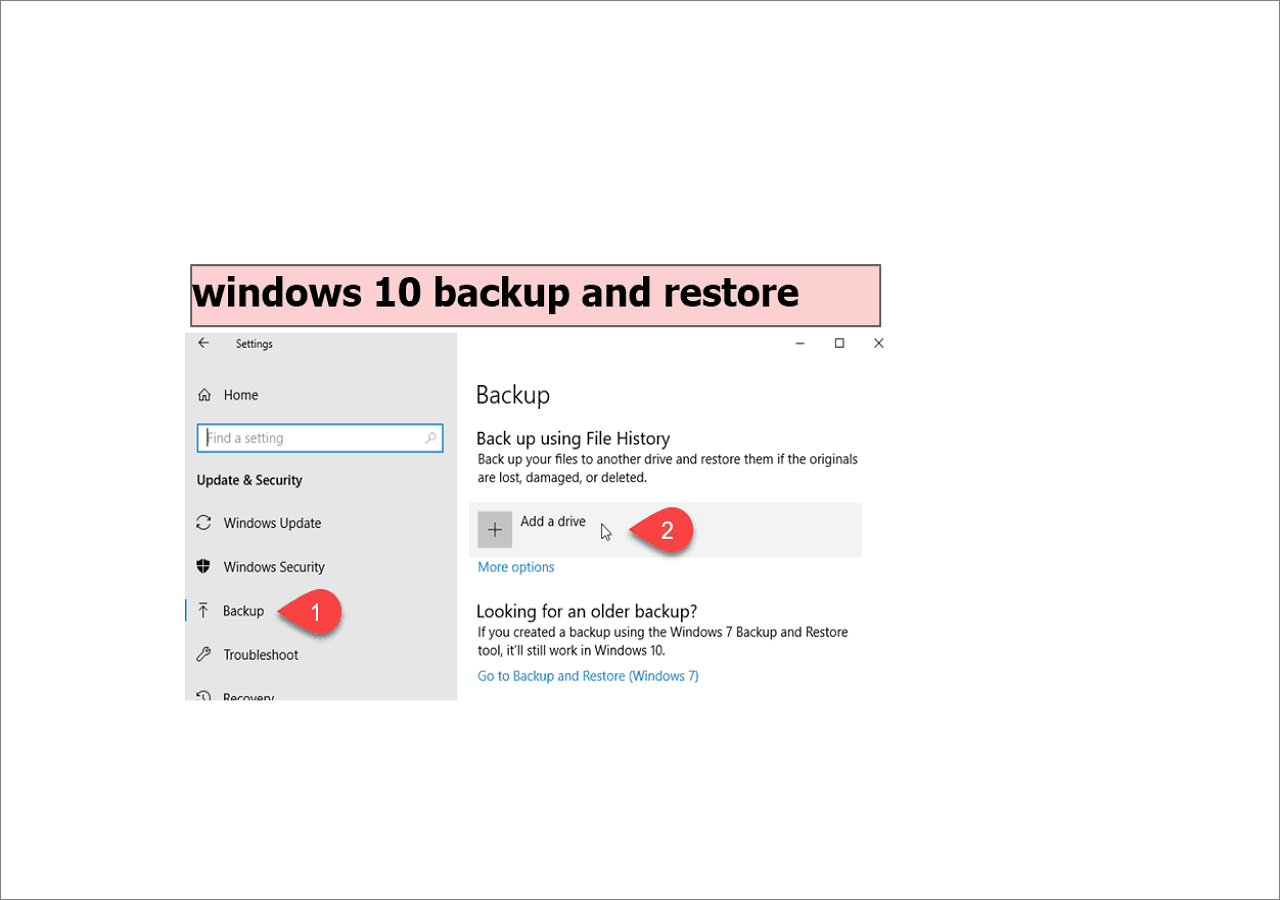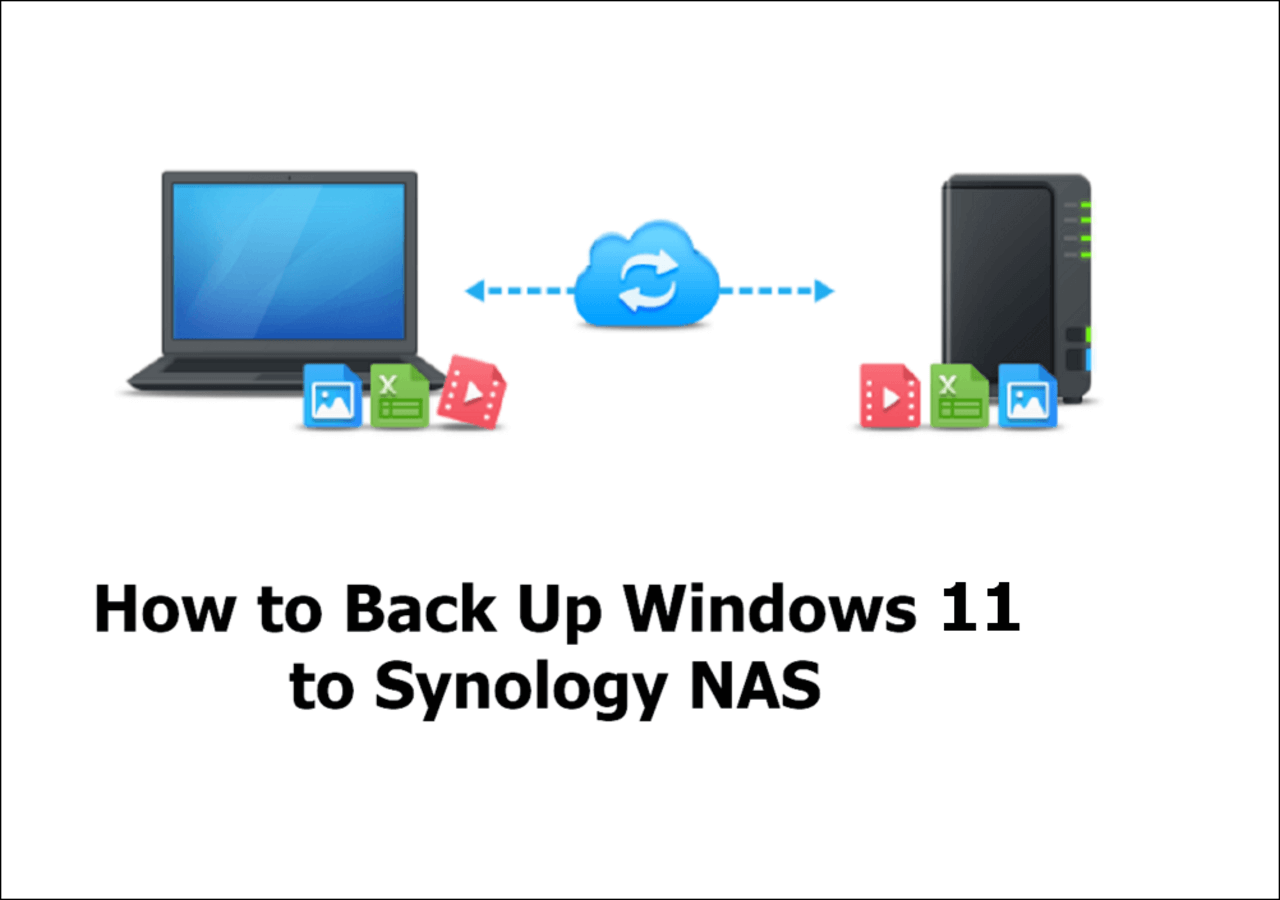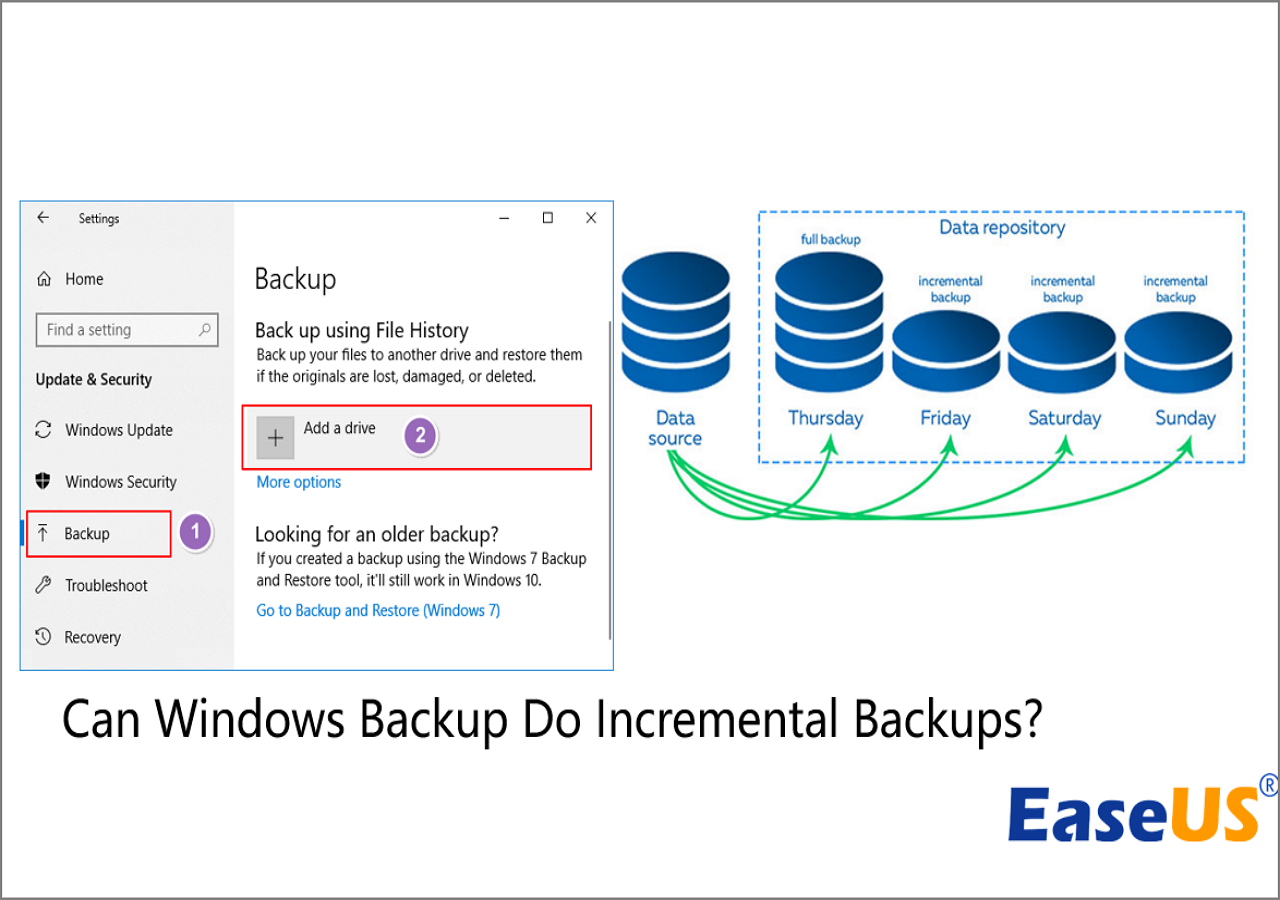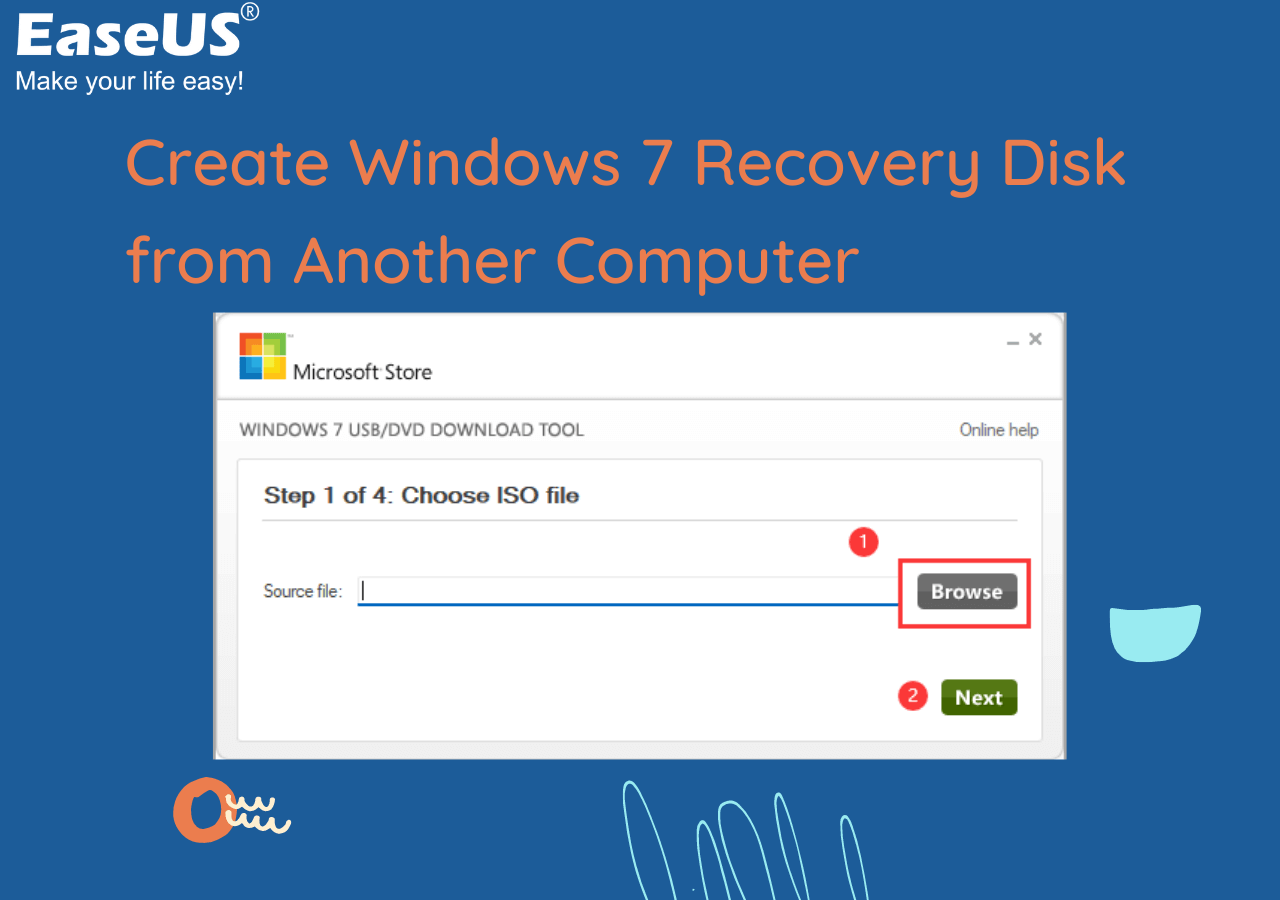Page Table of Contents
🔖Key Takeaways:
To create a backup of Palworld, you need first to find its save file location, which is generally located at:
C:\Users\[YourUsername]\AppData\Local\Pal\Saved\SaveGames.
Then, use a professional game file backup tool, EaseUS Todo Backup, to save a copy of your game process under the path with simple clicks.
Palworld has quickly gained popularity in the gaming industry since its launch. Since its release, Palworld has received a lot of attention from game players. It sold eight million units during its first six days of early access, with over two million concurrent players on Steam and 7 million on Xbox. Palworld is now the second most-played game of all time.
On Steam, the Palworld game process will be automatically saved to Steam Cloud, eliminating the need to save the game every time you exit it manually. However, Steam Cloud is not as secure as you might think, as many game players have recently complained on the Steam Community about occasional data loss. Imagine turning on your computer the next time and finding all of your saved games gone, which is extremely frustrating. A backup copy of the Palworld game saves is required and important.
This post walks through three feasible methods to backup Palworld save files, Kepp reading, and keep the security of your game data.

Overview of Game Palworld & How to Find Its Save File
Palworld is a single-player and multiplayer Pokemon-based game developed and published by Pockerpair, which is available on Steam and Xbox consoles. It is a open-world survival game and allows its players to explore a world that is full of mysterious creatures called Pal. You can use your Pal to fight, build, work, farm, etc., as instructed.
Some gamers even use electroencephalography (EEG) devices to craft, fight, jump, and capture Pal, supplemented by a handful of verbal commands, gyroscopes, and eye trackers for movement. This makes the game richer and has more possibilities. It is undeniable that this game has indeed created many incredible miracles in the history of games in recent years, as well as giving many gamers an exciting gaming experience.
Before diving into the specific backup guide, you are supposed to have a clear understanding of the Palworld save file location on different devices:
- 🖥️Windows PC: C:\Users\[YourUsername]\AppData\Local\Pal\Saved\SaveGames
- 🕹️Steam: %USERPROFILE%/AppData/Local/Pal/Saved/SaveGame
- 🎮Xbox: C:\Users\[YourUsername]\AppData\Packages\PocketpairInc.Palworld_ad4psfrxyesvt\ SystemAppData\wgs
Now, let's keep reading and choose a proper method to back up Palworld game save files. The text will explain three ways: using a professional backup tool(EaseUS Todo Backup), manually copying and pasting, or using the Steam built-in backup feature.
Is the post helpful? Share it on your Twitter or Facebook to help your teammates back up their game saves!
Backup Palworld Game Save File on PC Easily with Backup Tool
Suppose you want an easy and automatic solution to create a backup of your Palworld game save files. In that case,EaseUS Todo Backup Free is a perfect option, automatically saving game files with its scheduled backup feature. One of the great advantages of using this way is that you can perform multiple game backup takes at the same time without interrupting the game process.
It is an all-in-one backup and restore software that allows you to back up game files with several simple clicks. Moreover, it also backs up systems. disks, partitions, and APP data. With robust features like differential and incremental backup, it helps you back up PC game saves as well as save storage space. It comes with a file Sync feature, allowing you to sync your game data to an external device to play the game on other devices whenever you like.
Secure Download
Download and follow the step guide below to back up your Palworld right now!
Step 1. Download and launch EaseUS Todo Backup on your Windows PC, and click Create Backup.
Step 2. Click Select backup contents> File options, and choose the saves folder to back up according to the game file location.

Step 3. Hit the Options> Backup Scheme buttons to set your own backup cycle with incremental backup type.

Step 4. Select a backup stored path from a local drive, EaseUS free cloud, Nas, or Security Zone. Then click the "Backup now" button to start the backup job now.
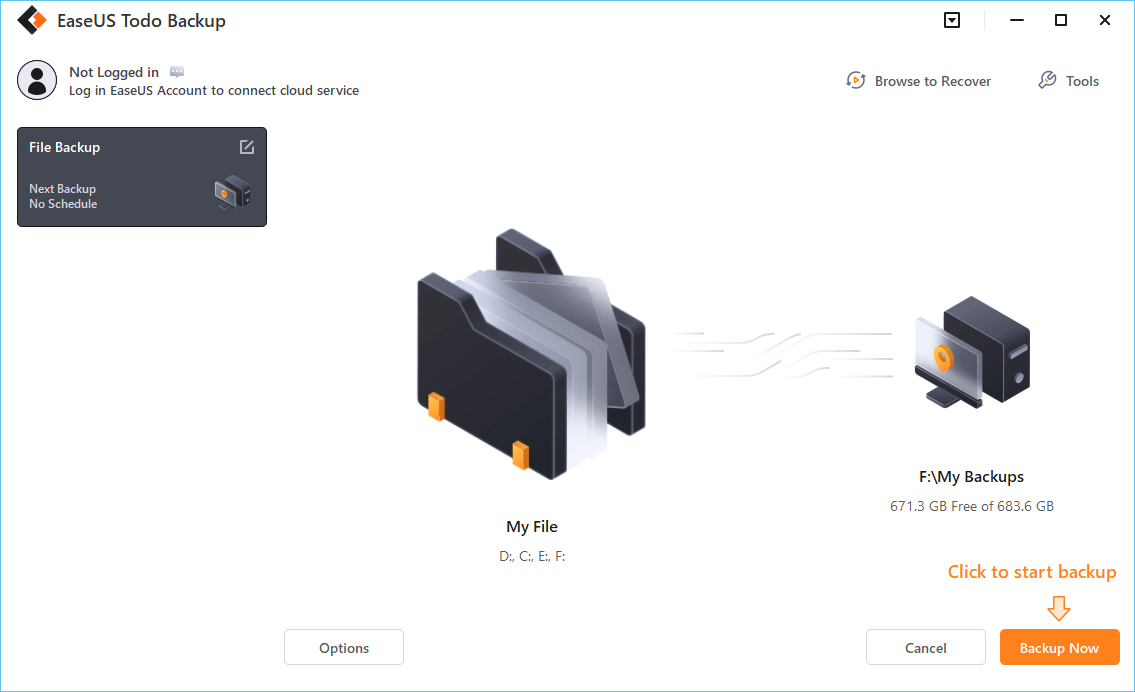
Is the post helpful? Share it on your Twitter or Facebook to help your teammates back up their game saves!
Backup Palworld Save File via Copy and Paste
Another direct and traditional way to create a backup of your game is by manually copying and pasting. Still, this way is not the first choice since it is very time-consuming, especially for such large-capacity games. You must manually select the game files and then move them to the backup location. But if you have enough time and energy, this way is available here:
Step 1. Locate the specific Palworld save file location on your device(Computer, Xbox or Steam).
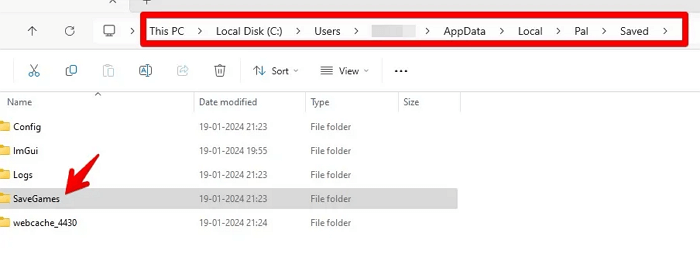
Step 2. Select the "SaveGmaes" folder, right-click on it and click Copy.
Step 3. Navigate to the target location where you want to save the backup.
Step 4. Right-click on a black place and select Paste.
Note: Using this way, you need to perform the backup work each time you complete a game process.
Backup Palworld Save File with Steam Built-in Feature
Steam also has an inbuilt backup and restore feature, which can be used to back up a single game each time. It works effectively with the following steps:
Step 1. Install Palworld on your Steam, clickthe Steam button and choose Backup and Restore Games.
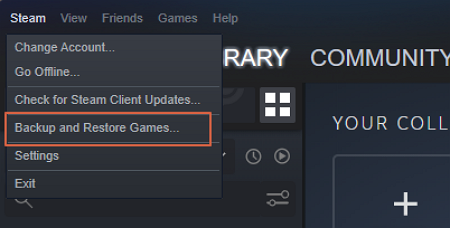
Step 2. Select Backup currently installed programs and choose Next.
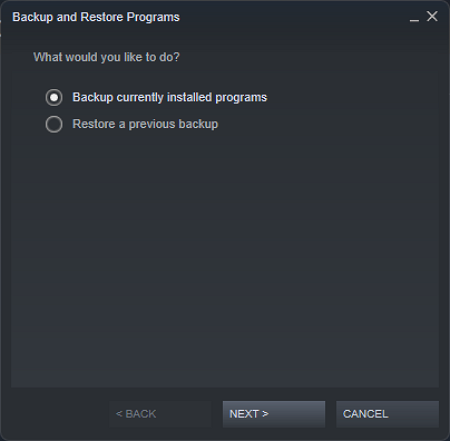
Step 3. Choose and check Pal and click Next.
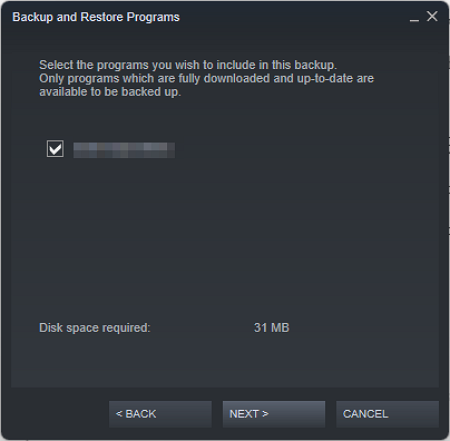
Step 4. You can back up Palworld to the local or external hard drives.
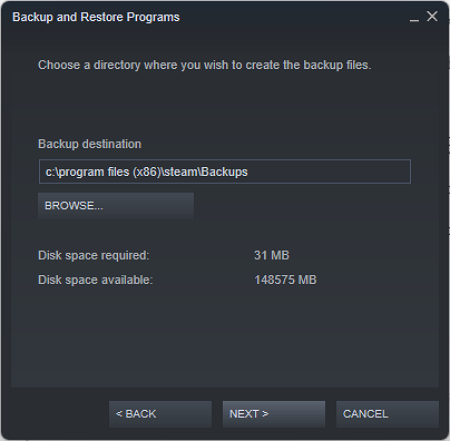
Step 5. When the backup process is complete, you are allowed to click Finish.
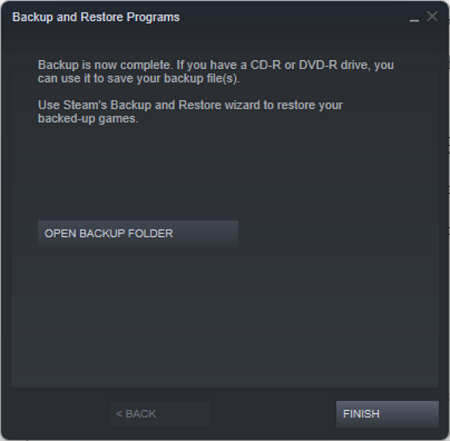
📖You may be interested: The Finals Save File Location | GTA V File Location
Sum Up
This is all about how to back up Palworld game save files. As a smash-hit action game, players can enjoy its fantastic game world and explore different game experiences. But don't forget to backup Palworld save files and save your game process intact. EaseUS Todo Backup is a great helper in keeping your game data safe. Download and give it a shot, and you won't be disappointed.
Secure Download
FAQs Related to Backup Palworld Save File
1. Will I lose my saves if I uninstall Steam?
Generally speaking, no, since Steam has its cloud, which will store all game processes on the cloud. Even though you uninstall the Steam app, the game data will still be saved intact. But recently, Steam Cloud has complained a lot about its instability, and some users suffered from game data loss. If you want to keep the safety of your game saves, it is best to create a backup on your computer just in case.
2. How do I restore a Steam game from a backup?
To restore game backup on Steam, you can follow the steps:
- Launch Steam and log into your account.
- Click on Steam in the top-left corner, and select Backup and Restore Game Backup > Restore a previous backup.
- Locate the backup files, and click NEXT>.
- Wait for the Steam to restore the game back.
Was this page helpful? Your support is truly important to us!

EaseUS Todo Backup
EaseUS Todo Backup is a dependable and professional data backup solution capable of backing up files, folders, drives, APP data and creating a system image. It also makes it easy to clone HDD/SSD, transfer the system to different hardware, and create bootable WinPE bootable disks.
Secure Download
-
Updated by
Larissa has rich experience in writing technical articles and is now a professional editor at EaseUS. She is good at writing articles about data recovery, disk cloning, disk partitioning, data backup, and other related knowledge. Her detailed and ultimate guides help users find effective solutions to their problems. She is fond of traveling, reading, and riding in her spare time.…Read full bio
EaseUS Todo Backup

Smart backup tool for your files, disks, APPs and entire computer.
Topic Clusters
Interesting Topics