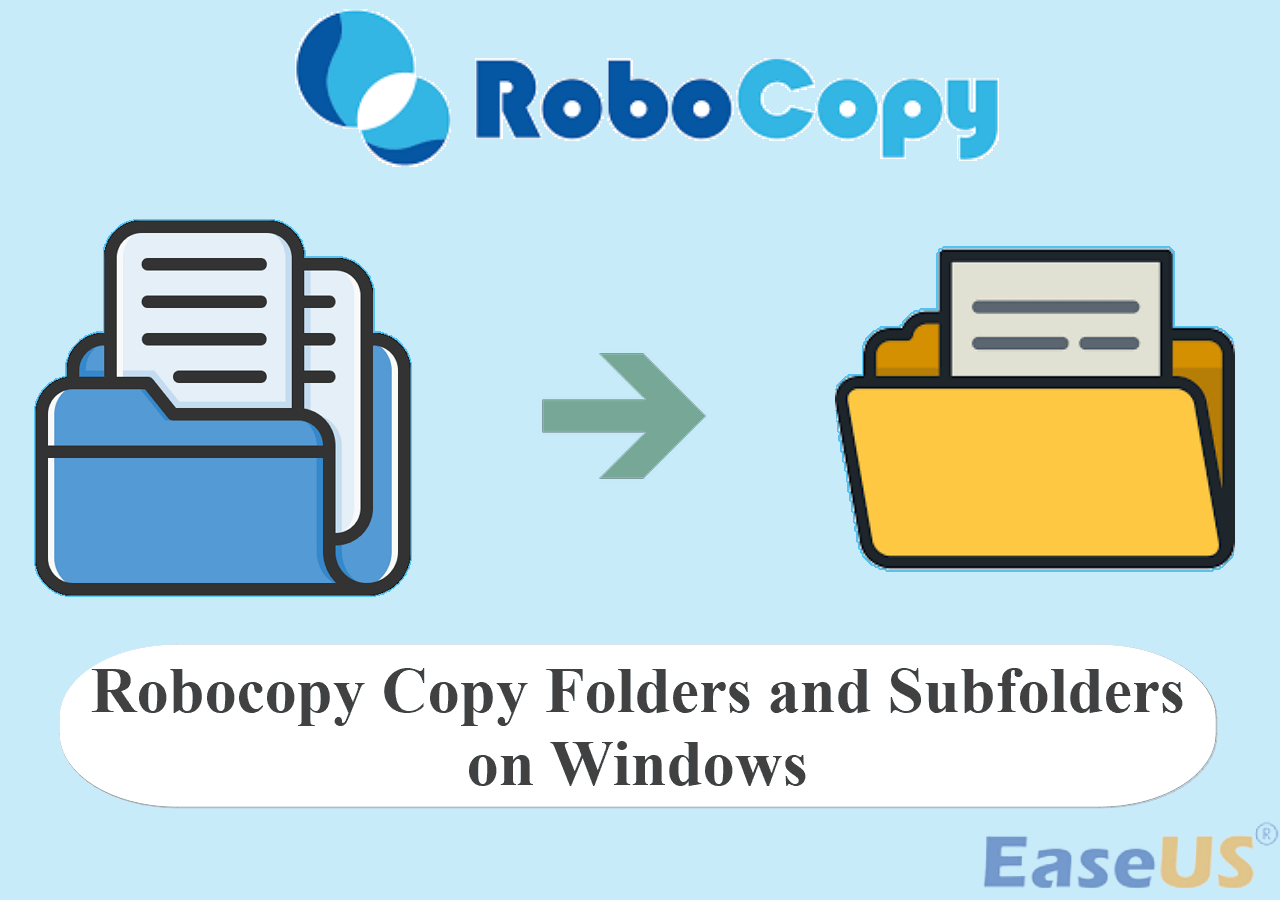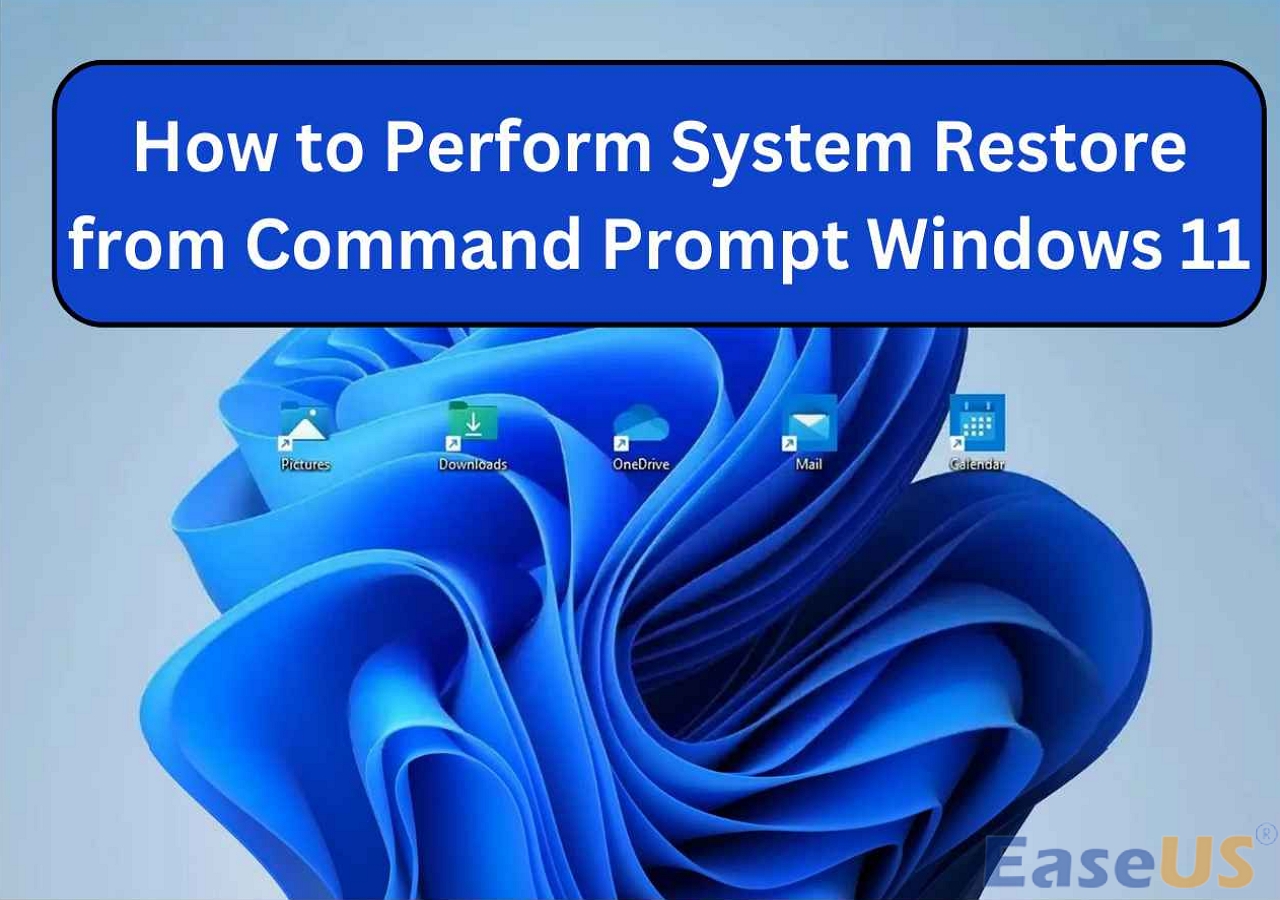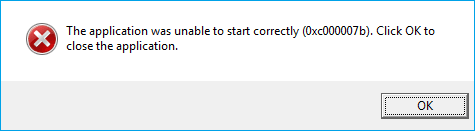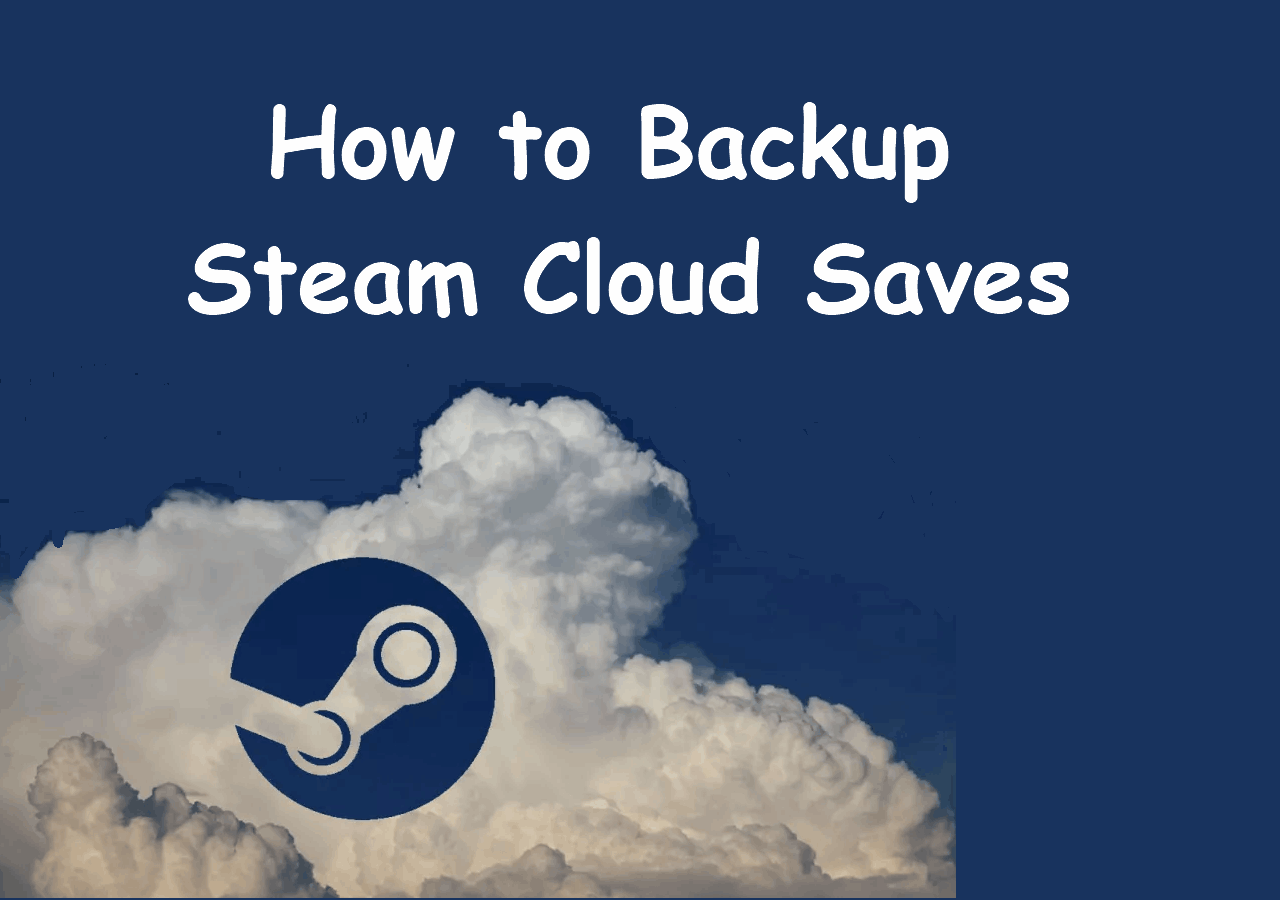Page Table of Contents
Do you know how to back up game data on PS5? PlayStation 5 is currently one of the most famous video gaming consoles. Millions of people worldwide have purchased it since its release on November 12, 2020. It has many technological improvements in every aspect, such as graphics and storage. On top of this, it provides the option of creating a backup of game data, which is pretty handy.
Why Do You Backup PS5 Game Data
Video game progress holds tremendous importance if you're a pro gamer. No one (even a newbie) likes losing all the progress and starting again from the bottom. It could happen to you if the power goes out in the middle of your gameplay.
So, it's always good to have a backup of your game data. It saves all your progress, and you can start from the same point where you left off in the case of power failure or reinstalling.
3 Ways to Backup Game Data on PS5
Sony provides multiple ways to back up game data. This article shares three ways how to back up game data on PS5. So, without further ado, let's start with the best way.
| Workable Solutions | Step-by-step Troubleshooting |
|---|---|
| Way 1. Backup Game Data on PS5 to Cloud |
One way to save your PS5 game data is to create...Full steps |
| Way 2. Backup PS5 Game Data to External Hard Drive | Another way to create a backup of PS5 game data...Full steps |
| Way 3. Backup PS5 Game Data via Backup Software | Keeping your PS5 game data on an external drive...Full steps |
Way 1. Backup Game Data on PS5 to Cloud
One way to save your PS5 game data is to create a backup on the cloud. It minimizes the risk of losing game data up to a maximum extent. Even if your game gets uninstalled, you can still retrieve all your data easily. Apply the following steps to back PS5 game data on the cloud.
Step 1. On your PS5, open "Settings" from the main menu.
Step 2. Find and select "Saved Data and Game/App Settings" here.

Step 3. You will probably see two options; Save Data (PS4) and Saved Data (PS5). Select Saved Data (PS5) for PS5 games.
Step 4. Now, select "Console Storage" to see the game data of every game on your PS5.

Step 5. Select the games you want to create a backup of. You may also choose "Select All" to create a backup of all the games.
Way 2. Backup PS5 Game Data to External Hard Drive
Another way to create a backup of PS5 game data is through an external hard drive. It's easy and convenient. But you can only make a full backup this way—unlike the cloud backup, where you can create a backup of individual games. Follow the below step-by-step process to create a full backup of your PlayStation 5.
Step 1. Connect your external hard drive, such as a USB drive to your PS5 console and follow the below navigation pattern.
Settings > System > System Software > Back Up and Restore > Back Up Your PS5.
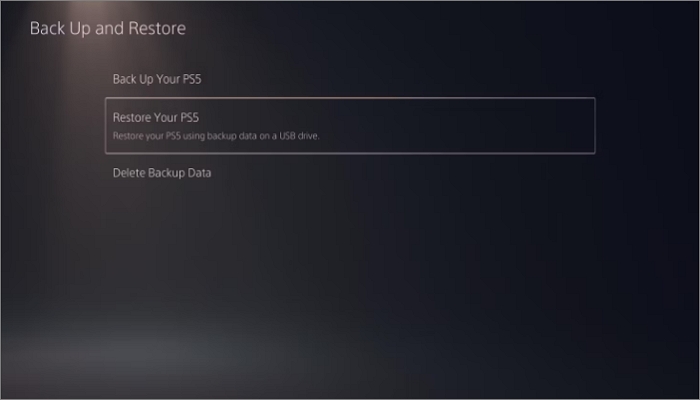
Step 2. You will be asked to select the data type you want to back up. Select the one you want to back up.
Step 3. After selecting the type, the backup file size will appear. Here, you can also add a description of the backup data to remember what you included.
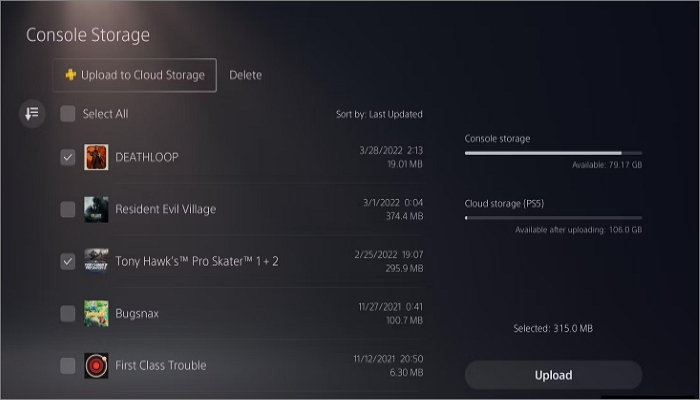
Step 4. Select "Back Up" to start the process. Your console will restart multiple times during the entire backup. After completion, the backup will appear on the display screen.
Way 3. Backup PS5 Game Data via Backup Software
Keeping your PS5 game data on an external drive, such as a USB, could be risky. All your data will be lost if you lose the hard drive. So, it's better to back up PS5 game data to any secure place via backup software. For this purpose, you may consider using professional backup software, such as EaseUS Todo Backup.
Secure Download
EaseUS Todo Backup Home is a feature-rich backup option with top-notch benefits. It allows you to automatically back up your disk, files, systems, partition, etc., on your computer running Windows 11/10/8/7. It lets your back up your favorite games. For example, it allows you to back up Cyberpunk 2077 saves and also enables you to back up Minecraft worlds. Besides, it enables you to create diverse types of backups and save them to different locations, such as the cloud, security zone, local disk, and NAS. It is worth noting that it allows you to reinstall Windows without losing games.
The following are the detailed steps to back up game data on PS5.
Step 1. Open EaseUS Todo Backup and choose "Create Backup" on the home page, click "Select backup contents".

Step 2. As you want to back up your Disk, just click "Disk" to start back up.

Step 3. EaseUS Todo Backup offers you options. You can choose to back up a whole disk or a certain partition as you need. And then click "OK".

Step 4. Select the destination where you want to save the backup. You can choose to save the disk to a local drive or to NAS.

Step 5. Click "Backup Now", after the backup process is completed, you can right-click any one of the tasks to further manage your backup such as recover it, create an incremental backup, etc.

The Best Way to Backup PS5 Game Data
We discussed how to back up game data on PS5 in three differemt ways. All these ways have pros and cons. Using an external hard drive is quick and easy. However, it requires a full backup every time, and all the data will be lost if you lose the drive.
Creating a backup on the cloud storage provided by Sony is a better option. But, you can backup only up to 100Gb of game data. PS5 game data backup via backup software seems the best option, with different backup locations and high-end data protection features. Besides, EaseUS Todo Backup Home enables you to back up Xbox 360 drives.
Secure Download
FAQs
1. How do I restore my PS5 without losing games?
You can restore your PS5 without losing games if you create a backup of game data.
2. Is it OK to leave a disc on PS5?
Yes, it's completely OK to leave a disc inside a PS5. It won't cause any harm to the disc or the PS5 itself.
3. Will I lose my game progress if I reset my ps5?
If a backup of your game data is available, you won't lose your game progress. You can easily start from where you left.
4. Does the PS5 automatically copy games?
PS5 automatically copies game data if you sync cloud storage with your console.
Was this page helpful? Your support is truly important to us!

EaseUS Todo Backup
EaseUS Todo Backup is a dependable and professional data backup solution capable of backing up files, folders, drives, APP data and creating a system image. It also makes it easy to clone HDD/SSD, transfer the system to different hardware, and create bootable WinPE bootable disks.
Secure Download
-
Updated by
Daisy is the Senior editor of the writing team for EaseUS. She has been working at EaseUS for over ten years, starting as a technical writer and moving on to being a team leader of the content group. As a professional author for over ten years, she writes a lot to help people overcome their tech troubles.…Read full bio -
Written by
"I hope my articles can help solve your technical problems. If you are interested in other articles, you can check the articles at the bottom of this page, and you can also check my Facebook to get additional help."…Read full bio
EaseUS Todo Backup

Smart backup tool for your files, disks, APPs and entire computer.
Topic Clusters
Interesting Topics