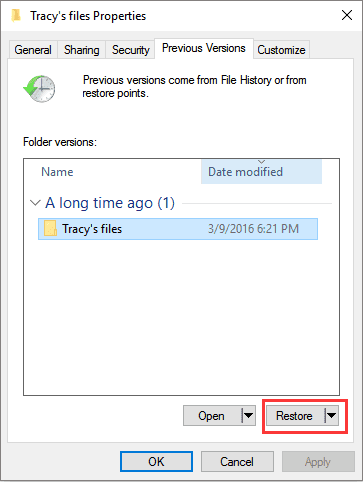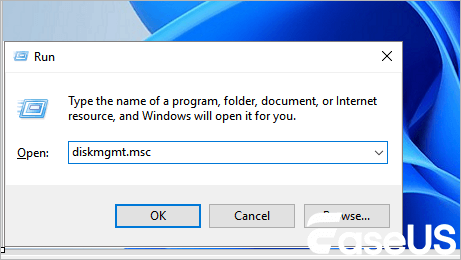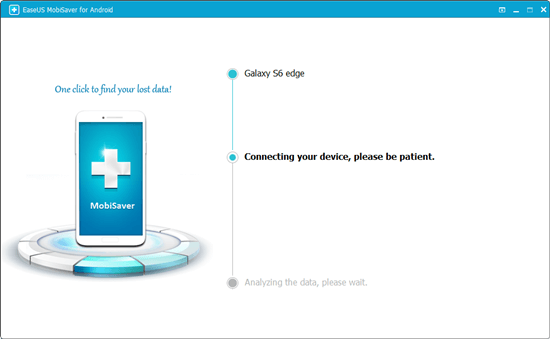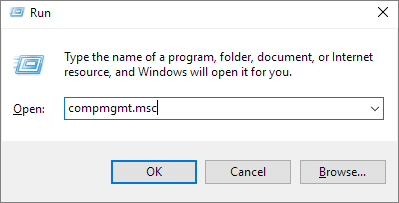-
![]() 3+ Solutions: Cannot Format Raw Drive Error in 2025
3+ Solutions: Cannot Format Raw Drive Error in 2025 December 12,2025
December 12,2025 6 min read
6 min read -
![]() Recover Deleted Files in Network Shared Folder | 3 Methods
Recover Deleted Files in Network Shared Folder | 3 Methods December 12,2025
December 12,2025 6 min read
6 min read -
![]() SD Card Access Denied? 4 Ways to Fix Without Data Loss
SD Card Access Denied? 4 Ways to Fix Without Data Loss December 12,2025
December 12,2025 6 min read
6 min read -
![]() Fix Hard Disk Not Detected in BIOS Without Losing Data
Fix Hard Disk Not Detected in BIOS Without Losing Data December 12,2025
December 12,2025 6 min read
6 min read -
![]() How to Repair Corrupted XD Card and Recover Photos
How to Repair Corrupted XD Card and Recover Photos December 12,2025
December 12,2025 6 min read
6 min read -
![]() How to Fix 'Photos Disappeared from Camera SD Card'
How to Fix 'Photos Disappeared from Camera SD Card' December 12,2025
December 12,2025 6 min read
6 min read -
![]() Fix Seagate External Hard Drive Not Working Without Losing Data
Fix Seagate External Hard Drive Not Working Without Losing Data December 12,2025
December 12,2025 6 min read
6 min read -
![]()
-
![]() My Dash Cam Keeps Saying Format SD Card, How to Fix?
My Dash Cam Keeps Saying Format SD Card, How to Fix? December 12,2025
December 12,2025 6 min read
6 min read -
![]() How to Recover Deleted Recordings on Sky Q and Sky Plus Box
How to Recover Deleted Recordings on Sky Q and Sky Plus Box December 12,2025
December 12,2025 6 min read
6 min read
Page Table of Contents
WD My Passport Can't Access
"When I connected my 1TB WD My Passport external hard drive to my desktop, Windows 10 prompts me with an error message saying you need to format the disk before you can use it. I wouldn't do that because data is still there. I tried to eject the drive and reconnected it for the second time, but the error is still there. It seems that I can't access the WD external hard drive nor my data without formatting, can anyone help?"
If you're one of the Western Digital hard drive customers and happen to use the My Passport type, you must be interested in this post. A commonly seen issue with Western Digital My Passport hard drives is that sometimes, you cannot access the drive's data. The typical symptoms are, the power LED is on but the drive is not accessible. Meanwhile, you'll receive error messages like:
- You need to format the disk before you can use it.
- Drive X: is not accessible. Access is denied.
Besides the exact error messages, when you check the drive's status, you may see other different signs. For example:
- In Disk Management, The disk 0 or disk 1 shows as unknown, not initialized, or the type of file system is RAW.
- In the drive's properties, the hard drive shows 0 bytes used and 0 bytes free.
How to Access, View or Recover Data from Inaccessible WD External HDD
When WD My Passport shows you an error and you can't access the data, don't worry, as the files can be easily rescued. Just download EaseUS Data Recovery Wizard to recover the data from a corrupted or inaccessible drive. It's the top-ranking EaseUS Data Recovery Wizard that reduces the worry and risk of losing your data when disk storage devices, such as WD drives, cannot be accessed or opened.
Step 1. Choose and scan the external hard drive
- Download and install EaseUS Data Recovery on your PC or laptop.
- Connect the external hard drive to your computer.
- Run EaseUS Data Recovery Wizard and choose the external drive from External drives list. Then, click "Search for Lost Data".

Step 2. Check the scan results
- EaseUS data recovery software will immediately scan the selected drive for all data, including deleted, corrupted, and existing data.
- You can use the Filter feature to quickly locate the files of one kind, such as Pictures, Word, Excel, PDF, videos, emails, etc.

Step 3. Preview and recover data
- Double-clicking a file from the scanned results to preview.
- Choose the files you want and click "Recover".
- Select a different drive to save the recovered files instead of the original one.
💡Tip: You can restore data on the local disks, external hard drives, and also the cloud storage.

How to Repair Not Accessible WD My Passport External Hard Drive
As explained, you cannot access an external hard drive for many reasons, for most of the time, the consequence results from either a hard drive connection problem or hard drive self corruption.
So, when you cannot open a connected drive as usual in Windows 10/8.1/8/7, first look over the data cable, is it loose? Data cables can degrade over time from bending and flexing. The connectors can get bent or the internal pins may corrode from contact with contaminates. To check the data cable, you can:
- Use a different data port
- Use a different data cable
- Use a different computer, if possible
Next, proceed with WD My Passport repair tools as recommended here if the data cable is perfectly intact.
What are the WD My Passport repair tools?
You can feel free to use many Windows inbuilt programs as perfect WD My Passport repair tools, including Windows Disk Management, Windows CHKDSK Comand Prompt, and Windows Troubleshooter. They are all supposed to tackle hardware device problems of not recognizing, not detecting, not working or not reading, etc. Make sure that you've extracted the data from the inaccessible drive with the help of EaseUS Data Recovery Wizard before the repair process. This is the most guaranteed way to protect data from permanently gone.
1. Windows Disk Management
It's for performing a quick format, to solve most of the hard drive corruption problems, such as the file system is RAW. When a hard drive turns to RAW, it's not seen in the File Explorer, and it's a good idea to check if it's showing in the Disk Management. Otherwise, you need to convert the RAW external hard drive to NTFS or FAT32 so that Windows can read your WD My Passport normally.
Step 1: In Windows 10/8.1/8/7, press Windows + R keys to bring up the Run box, type diskmgmt.msc and hit Enter.

Step 2: Right-click on the WD My Passport external hard drive, you'll see a context menu of many options, among which choose "Format".
Step 3: Follow the onscreen wizard. Choose a proper file system and complete the process of fixing a not accessible WD My Passport external hard drive with Disk Management.

If the issue persists, try changing the drive letter by following the steps below and check again.
Step 1: Choose "Change Drive Letter and Paths..." this time.
Step 2: Among "Add, Change, and Remove", click the "Change" button, and then select a drive letter from the list. Click "OK" to assign a new drive letter to the WD My Passport.
2. Windows CHKDSK Command Prompt
When hard drive becomes inaccessible and access denied, it's because bad sectors grew. To check and repair bad sectors that prevent users from accessing hard drive data, the CHKDSK command is a good choice. If you want to check for errors or repair the hard drive, always try the below command.
- Warning
- Running chkdsk can hopefully fix the hard drive inaccessible issue, however, it can also result in total data loss. So, perform data recovery in advance, and then continue with the CMD method.
Step 1: In Windows 10/8.1/8/7, press Windows + X keys to bring up a context menu, and choose Command Prompt (Admin).

Step 2: Type chkdsk H: /f /r and hit enter.
H represents the drive letter of your WD My Passport external hard drive. Replace it with the correct drive letter of your own drive.
Use CHKDSK Alternative to Fix Problematic Device
Download EaseUS CleanGenius and install it on your computer. Let's start checking and refixing file system error on your device now.
Step 1. Click "File Showing" to enter the next step.

Step 2. Choose the target device and tick the box of "Check and fix file system error". Click "Execute" to start fixing the problematic device.

Step 3. When the fixing process completes, click "here" to open and use your device.

3. Windows Troubleshooter
This troubleshooter checks for common issues and makes sure that any new device or hardware attached to your computer was installed correctly.
Step 1: In Windows 10/8.1/8/7, press Windows + R keys to bring up the Run box, and type control and hit Enter to open the Control Panel.
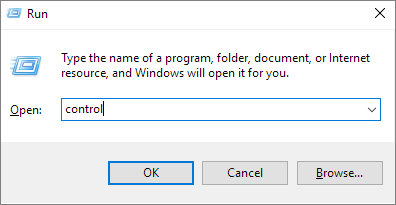
Step 2: Find Troubleshooting and click in.
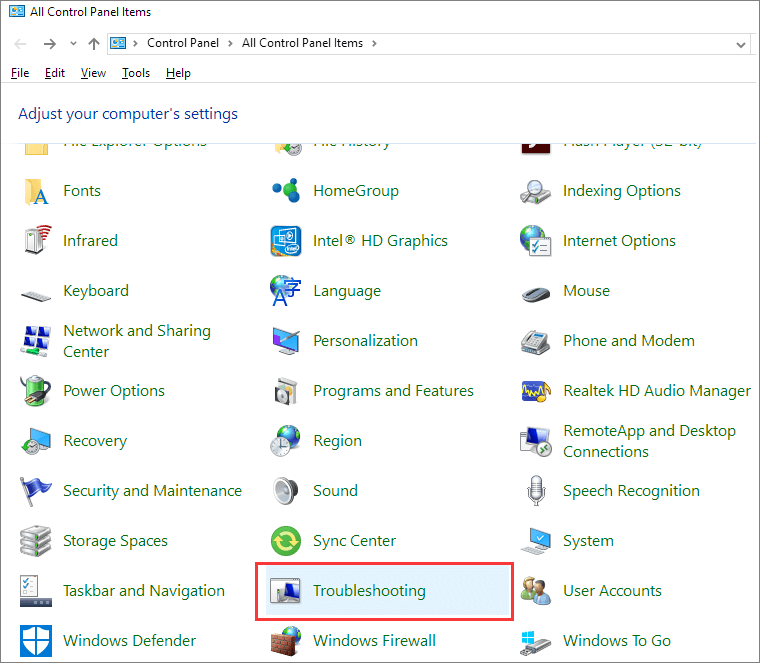
Step 3: Click "View all" on the left pane.
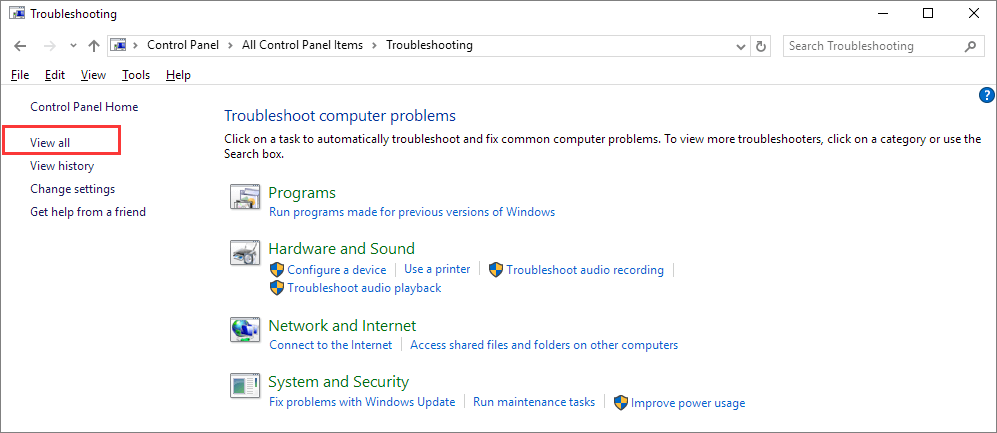
Step 4: Find and run "Hardware and Devices". Follow the onscreen instruction to til the end.
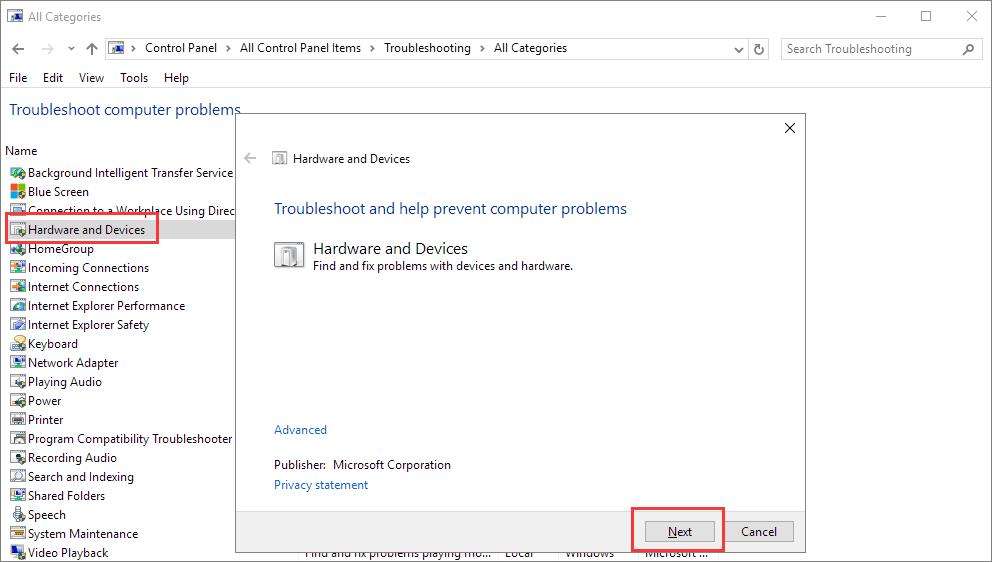
Was this page helpful?
-
Cedric Grantham is a senior editor and data recovery specialist of EaseUS. He mainly writes articles and how-to tips about data recovery on PC and Mac. He has handled 10,000+ data recovery cases and is good at data recovery of NTFS, FAT (FAT32 and ExFAT) file systems, and RAID structure reorganization. …
-
Jean is recognized as one of the most professional writers in EaseUS. She has kept improving her writing skills over the past 10 years and helped millions of her readers solve their tech problems on PC, Mac, and iOS devices. …

20+
Years of experience

160+
Countries and regions

72 Million+
Downloads

4.9 +
Trustpilot Score


Free Data
Recovery Software
Recover data up to 2GB for free!