Page Table of Contents
Reviews and Awards
Support to: Transfer Apex Legends to a new PC, Move Apex Legends from C: drive to another hard drive.
As you can see from the below image, redownloading Apex Legends on a new PC is really time-consuming:
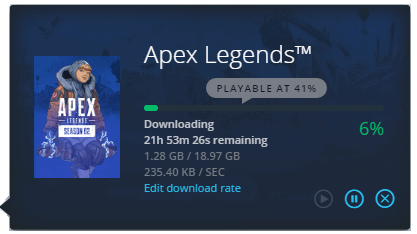
If you are looking for a time-saving and easy way to help you move your favorite game, like Apex Legends, to a new PC without reinstallation, stay here. You'll find a reliable solution to complete the task on your own.
| Workable Solutions | Step-by-step Troubleshooting |
|---|---|
| Fix 1. Transfer Apex Legends from Old PC to New PC | Run EaseUS Todo PCTrans on both PCs> Choose "PC to PC" mode > Select...Full steps |
| Fix 2. Transfer Apex Legends to Another Hard Drive | Connect the target drive to your PC > Choose the games...Full steps |
How Do I Transfer Apex Legends to a New PC
"How do I transfer Apex Legends to a new computer without re-downloading the game?
I downloaded this game from Windows Store, and it's working perfectly fine on my computer. Recently, I bought a new computer, and the OS is installed on an SSD disk. So, I'm wondering if I could move Apex Legends to the new computer; it must be fun. If you know how to resolve this issue, help me, please."
With the growing number of Apex Legends fans, more and more players are trying to upgrade their devices to gain a fast and smooth gaming experience. If you are one of them, stay here. On this page, we'll show you how to move Windows-installed games like Apex Legends to a new PC or another hard drive with ease. Share this article to let more users know about these ways.
Preparations
Before you start the transferring process, here are some preparation jobs that you should finish first:
- 1. Download and install PC transfer software on your PCs
Here we'd like to recommend you try a reliable free PC transfer software - EaseUS Todo PCTrans. Its PC-to-PC and App Migration features can help you effectively move installed games like Apex Legends, WOW, Leagues of Legends, etc., to a new PC or another drive for free.
To do so, you'll need to download and install it on both of your PCs:

EaseUS Todo PCTrans
- Transfer to a new PC: Steam, Origin, LOL, Blizzard.
- Transfer to a new drive: DIABLO, WORLD OF WARCRAFT,
OVERWATCH, HEARTHSTONE, HEROES OF THE STORM, etc. - 3 steps to migrate games apps to a new pc or a new drive.
- 2. Activate EaseUS Todo PCTrans
As EaseUS Todo PCTrans is a trial edition, to guarantee a smooth game transferring process, you should activate this software in advance.
- 3. Locate the game folder of installed Apex Legends
Find the install location, and the game folder on your PC will be conducive while transferring the game to your new PC.
- Microsoft Store Games: C:\Users\User Name\AppData\Local\Packages
- Origin Games: C:\Program Files (x86)\Origin Games
Transfer Apex Legends from Old PC to New PC
Applies to: Switch game computer, move and transfer installed games like Apex Legends to a new PC.
Now you can go through the next two stages to fully transfer Apex Legends from your old computer to the new PC by using EaseUS Todo PCTrans:
# 1. Transfer Apex Legends Game Application to New PC
Step 1. Run EaseUS Todo PCTrans on both PCs
Download EaseUS Todo PCTrans and you will be in the PC to PC interface.
Step 2. Choose transfer direction - Old or New Computer
"This is New PC" - Transfer all data from remote old computer to current new computer.
"This is Old PC" - Transfer all data from current old device to a new computer.

Step 3. Connect two computers
1. Select your target PC to connect via its IP address or device name and click "Connect".
2. Enter the login password of your target PC and click "OK" to confirm.
If you didn't see the target PC in the listed devices, you can also click "Add PC" to manually connect the target PC by inputting its IP address or device name.

Step 4. Select apps, programs, and software and transfer to the target computer
1. You can select and choose what you want to transfer from the current computer to the target PC.
2. After selecting desired applications and programs, click "Transfer" to start the transferring process.

After transferring the game application and platform, continue with the next guide to moving your game folder to the target PC.
#2. Transfer Apex Game Folder to New PC
Step 1. Repeat the steps (Step 1 and Step 2) in # 1 to connect two PCs via the network.
Step 2. Click "Edit" in the Files section.
Step 3. Browse to locate and select the game folder of Apex Legends on your PC and click "Finish" to confirm.
The selected game folder will be transferred to a default location on the new PC. Or you can click the Edit icon at the right corner to redirect the location for saving the Apex Game folder.

Step 4. Click "Transfer" to complete the transfer.
Note: When you finish the transferring process, restart the PC if necessary and then run Apex Legends on your new PC. Sign in with your account and game ID.
Then, you should be able to enjoy and play the game on your new PC again.
Transfer Apex Legends to Another Hard Drive
This applies to Changing the game install location, moving C: drive installed games to another hard drive, and freeing up C: drive space.
For Your Information: Before starting the transfer, make sure you know where you want to move and save the game. It must contain bigger free space than the game.
Go through the process to move your Apex Legends to another hard drive now:
Step 1. Connect the destination drive to your computer
Where do you want to place the games from their original location? Use the correct way to connect the drive to your computer, where EaseUS Todo PCTrans is installed. Run the games transfer software, choose "App Migration" and then click "Start".

Step 2. Choose the games you want to change the location
On the left bar, choose the original drive where your game programs are installed, locate the games and tick the checkboxes. Click the triangle icon to choose the target drive as the file path. After all the selection, click "Transfer".

Step 3. Transfer the games to the destination drive
The software will work on moving the selected games from the original location to your customized location. Wait for the process to finish.

After this, you can restart your PC and replay Apex Legends on your PC again.
About the Author
Sherly joined EaseUS in 2022 and she has always loved writing articles and enjoys the fun they bring. She receives professional training here, focusing on product performance and other relative knowledge. She has written over 200 articles to help people overcome computing issues.
Written by Tracy King
Tracy became a member of the EaseUS content team in 2013. Being a technical writer for over 10 years, she is enthusiastic about sharing tips to assist readers in resolving complex issues in disk management, file transfer, PC & Mac performance optimization, etc., like an expert.
Reviews and Awards
-
EaseUS Todo PCTrans Free is a useful and and reliable software solution created to serve in computer migration operations, be it from one machine to another or from an earlier version of your OS to a newer one.
Read More -
EaseUS Todo PCTrans is by the folks at EaseUS who make incredible tools that let you manage your backups and recover your dead hard disks. While it is not an official tool, EaseUS has a reputation for being very good with their software and code.
Read More
-
It offers the ability to move your entire user account from your old computer, meaning everything is quickly migrated. You still get to keep your Windows installation (and the relevant drivers for your new PC), but you also get all your apps, settings, preferences, images, documents and other important data.
Read More
Related Articles
-
How to Change Webex Meeting Location
![author icon]() Tracy King/2024/06/12
Tracy King/2024/06/12 -
How to Backup Installed Programs in Windows 11? 3 Methods
![author icon]() Tracy King/2024/06/13
Tracy King/2024/06/13 -
Windows Server Migration Tools: How to Migrate Files and Programs to New Server
![author icon]() Brithny/2024/06/13
Brithny/2024/06/13 -
How to Upgrade Windows 7 to Windows 11/10
![author icon]() Tracy King/2024/05/15
Tracy King/2024/05/15