Page Table of Contents
Reviews and Awards
Are you facing a low disk space error and looking for a way to move Adobe CC to another drive to solve this error? You've got to the right page, and this article can help you. It provides a detailed way which can help you move Adobe Creative Cloud safely to another drive. First, let's figure out why we need to move Adobe Creative Cloud to another drive.
Why Move Adobe CC to Another Drive
Adobe CC means Adobe Creative Cloud, and it can provide applications, web services, and other support for users' creative projects (such as photography, graphic design, video editing, etc.). Simply put, users can manage all Adobe programs through Adobe Creative Cloud. It brings great convenience to users.
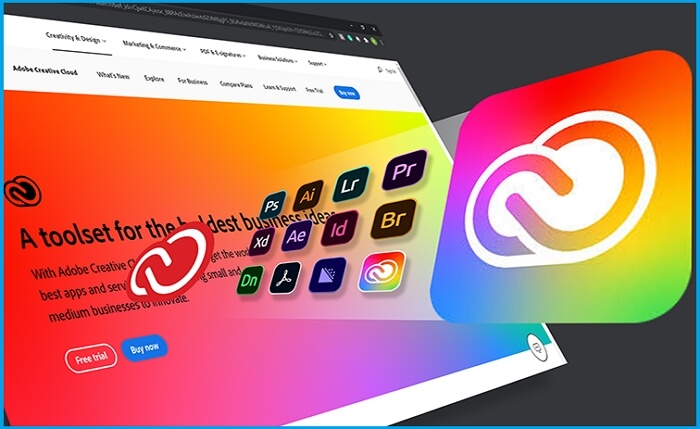
However, using Adobe Creative Cloud stores a lot of media data, which can take up a lot of space on your drive. If you installed Creative Could on the C drive, this would cause the C drive to run out of space. Over time, you will face the "C drive full" error, and computers can run slower and slower or even crash. Hence, to free up hard drive space, you need to move it to another drive.
And we can't move Adobe Creative Cloud manually to another drive, which will damage its location information, and it may not boot successfully. Hence, we need to turn to a professional tool. Continue to read the next part to learn more.
💡Read More: How to Uninstall Adobe Creative Cloud Completely
How to Move Adobe CC to Another Drive - Safe & Easy
This part provides the easiest and fastest way to move installed Adobe CC to another drive. EaseUS Todo PCTrans is a utility you can't miss. It can help you move programs/apps/large files/private folders to another drive safely. This tool will keep your data intact during the transfer process, so the Adobe CC can boot normally as before after transferring it to another drive.
Hence, download this tool and follow the guide below to try it.
Step 1. Launch EaseUS Todo PCTrans and select transfer mode
On the main screen of EaseUS Todo PCTrans, go to "App Migration" section and click "Start" to continue.

Step 2. Select apps and another drive to transfer
1. Select the source partition and tick applications, programs and software (marked as "Yes") that you'd like to migrate.
2. Click triangle icon to select another drive or disk as your target device and click "Transfer" to start the migration.

Step 3. Finish the migration process
When the transferring process finishes, click "OK" to complete.
You can restart your PC to keep all the changes, and you should be able to run your migrated apps on the other drive again.

After this process, you can move the Adobe CC to another drive. Besides moving Adobe CC, EaseUS Todo PCTrans can do a lot. Let's learn more about its features.
Key Features of EaseUS Todo PCTrans:
- PC-to-PC file transfer
- Move Adobe CC to new PC
- Move Lightroom from C drive to D drive
- Move games/large files to another drive/PC
- Transfer Adobe After Effects to new computer
Transfer Adobe programs to a new PC/another drive/external hard drive
Don't hesitate to download it to help if you are facing file transfer issues or to search for an easy-to-use tool to fix the "low disk space" error.
Conclusion
We've discussed a lot about moving Adobe CC to another drive. EaseUS Todo PCTrans is an efficient tool to help with this issue. It allows users to transfer all Adobe programs to another drive or another PC, such as Photoshop, Illustrator, InDesign, and After Effects. Besides, it can create a full backup to keep your entire computer intact, and its "data rescue" feature can recover data from a broken/dead computer.
As an efficient transfer tool, EaseUS Todo PCTrans is reliable and easy to use. Even if you are not professional in computing or know little about data/app transfer, you can use this tool with the help of its clear interface and timely prompts.
By the way, you may also like the following topics:
Move Adobe CC to Another Drive FAQs
This part list three frequently-asked questions related to our topic today. Check the questions and answers below if you get similar questions.
1. How do I move Photoshop CC to another drive?
To keep your Photoshop safe, you can turn to EaseUS Todo PCTrans. Here is how to use it:
Step 1. Download and run EaseUS Todo PCTrans on your PC.
Step 2. Select Photoshop CC and choose the destination drive.
Step 3. Click "Transfer" and wait for the process to finish.
2. Can I move Adobe Acrobat from one computer to another?
Yes, you can. You can turn to professional transfer software. EaseUS Todo PCTrans is a multi-functional tool that allows you to move Adobe Acrobat from an old PC to a new PC. Here are the steps:
Step 1. Download and click open EaseUS Todo PCTrans.
Step 2. Connect your two computers on the same LAN.
Step 3. Choose Adobe Acrobat and click "Transfer."
Step 4. Activate Adobe Acrobat with the product key.
3. Where are Creative Cloud files stored?
Your cloud files are stored in Creative Cloud. You can easily access your documents from the Creative Cloud desktop app or on the Web.
From the desktop app: Select Files > Your files in the Home section.
On the web: Go to visit the site: https://assets.adobe.com/cloud-documents.
About the Author
Sherly joined EaseUS in 2022 and she has always loved writing articles and enjoys the fun they bring. She receives professional training here, focusing on product performance and other relative knowledge. She has written over 200 articles to help people overcome computing issues.
Reviews and Awards
-
EaseUS Todo PCTrans Free is a useful and and reliable software solution created to serve in computer migration operations, be it from one machine to another or from an earlier version of your OS to a newer one.
Read More -
EaseUS Todo PCTrans is by the folks at EaseUS who make incredible tools that let you manage your backups and recover your dead hard disks. While it is not an official tool, EaseUS has a reputation for being very good with their software and code.
Read More
-
It offers the ability to move your entire user account from your old computer, meaning everything is quickly migrated. You still get to keep your Windows installation (and the relevant drivers for your new PC), but you also get all your apps, settings, preferences, images, documents and other important data.
Read More
Related Articles
-
How to Turn on Bluetooth on Windows 11 and Transfer files
![author icon]() Tracy King/2024/06/13
Tracy King/2024/06/13 -
How to Upgrade Windows 7 to Windows 11/10
![author icon]() Tracy King/2024/05/15
Tracy King/2024/05/15 -
How to Run Backup MySQL Database Command Line🔥
![author icon]() Roxanne/2024/06/13
Roxanne/2024/06/13 -
How to Uninstall Dev Home in Windows 11
![author icon]() Roxanne/2024/06/13
Roxanne/2024/06/13