Page Table of Contents
About the Author
Hot Topics
Updated on Nov 27, 2024
The speed of an SD card matters a lot for the Steam Deck. It greatly affects your gaming experience. However, how to test the SD card speed for Steam Deck? On this page, you can learn two ways to run Steam Deck SD Card Speed Test:
The Steam Deck uses a UHS-I interface, so Steam Deck can only handle 100MB/s on the read speed. Hence, knowing the speed of your SD card can make the best use of it. However, is it possible to test the SD card speed on the Steam Deck?
The answer is probably "No." Steam Deck has no built-in tools to test the speed of an SD card. But don't worry. This article can help with this issue. Now, let's dive into learning more details about running a Steam Deck SD card speed test. There are two ways in this guide, and the easier one is to use a professional third-party SD card benchmark app.
Read Also:
Read the table to get more details about the two ways:
| 💡Comparison | 🔎EaseUS Partition Master | 🔨Task Manager |
|---|---|---|
| 💻Supported Device |
Steam Deck SD card or SSD |
Only internal hard drives |
| ⚙️Check Items |
|
✔️Real-time speed |
| 👩🔧Suitable users | Simple for all | Users not requiring detailed speed |
Here is a link related to Steam speed; click it to learn more details.
How to Solve "Steam Takes Forever to Allocate Disk Space" Issue?
Meanwhile, this article will discuss the major causes of this problem and explain solutions in simple and easy steps to deal with such scenarios in the future.
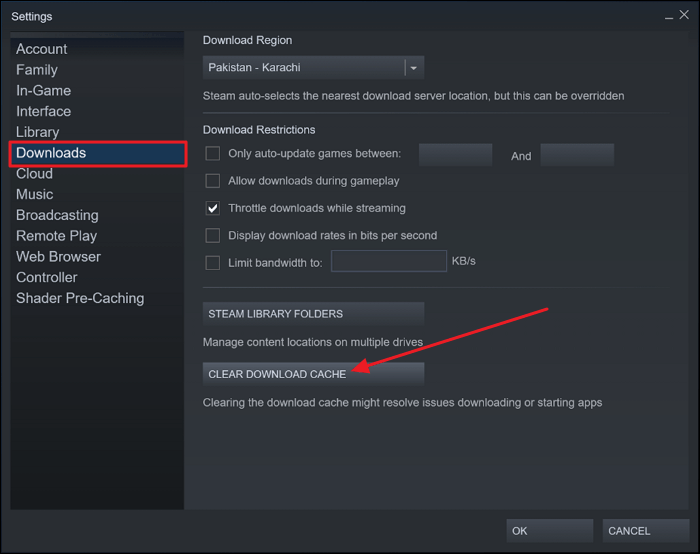
Run Steam Deck SD Card Speed Test via EaseUS Partition Master - Easy & Detailed
EaseUS Partition Master is a free speed test utility and can help you test the peak speed and the real-time speed of your Steam Deck SD card. Let's briefly see its features from the list below:
EaseUS Partition Master
- What it can test: Test Sequential/Random read/write speed, I/O, and Delay
- Targeted Device: SD card/Micro SD card/USB/SSD/HDD/external(internal) hard drive/Steam Deck/Xbox
- System Supported: Windows 11/10, Windows 8.1/8/7, and Windows Vista/XP
- Interface: Rather Clear
Its clear interface makes it easy to use, so now, follow the guide below to test Steam Deck SD card speed. Make sure you have inserted the SD card into a Windows PC before you start.
Step 1. Launch EaseUS Partition Master. And click the download button to activate the "DiskMark" feature under the "Discovery" section.

Step 2. Click on the drop-down box to choose the target drive, test data, and block size.

Step 3. Once everything is configured, click "Start" to begin the disk test. Then, you can see the Sequential or Random read/write speed, I/O, and Delay data.

Let's learn more features of EaseUS Partition Master now. As a professional hard drive manager, its features are as follows:
- Run SD card speed test
- Test SSD read/write speed
- Run Micro SD card speed test
- Run external hard drive speed test
- Fix SSD slow write speed issue
- Check SSD health on Windows 10/11
To know the specific speed of your device and get better performance, download EaseUS Partition Master to help.
Run Steam Deck SD Card Speed Test via Task Manager - Limited Data
Task Manager is a utility built-in Windows and can also test the SD card speed for your Steam Deck. However, the data you get is real-time. Its limitation is that you can't get the peak speed. But if you want just to test the real-time speed of your SD card, follow the steps to try:
Further Reading: Install Windows on Steam Deck
Step 1. Connect your SD card to a Windows PC.
Step 2. Right-click the Windows icon and choose "Task Manager."

Step 3. Choose the "Performance" section and locate your SD card. Then, you can see the real-time speed of your SD card.
You can see that the data shown on the Task Manager window frequently fluctuate, so if you want to get a precise result, turn to EaseUS Partition Master.
You may also like the following:
Conclusion
This article shows you in detail two methods on how to measure the speed of a Steam Deck SD card. Task Manager is a handy way to measure speed, but it has limitations. It cannot measure the extreme speed of a new SD card. Therefore, it is a smarter choice to choose a reliable three-party speed measurement tool. EaseUS Partition Master can not only test the speed of various storage devices but also report the health status of internal and external storage devices by checking SMART Status, which can effectively reduce data loss and the number of hard disk crashes.
Steam Deck SD Card Speed Test FAQs
There are still many other issues related to the Steam Deck SD card speed test, so I list some other questions here to help. Check the answers below:
1. How much speed can a Steam Deck SD card handle?
The SD card speed of the Steam Deck is limited by its interface. Steam Deck supports the UHS-1 interface, so the Steam Deck can only handle 100MB/s.
2. What is the best SD card for Steam Deck?
There are many types of SD cards that are compatible with Steam Deck, and they also provide all kinds of capacity options for you. Here is a list of the popular SD card for Steam Deck:
- Lexar PLAY 1TB MicroSDXC UHS-I Card
- Kingston Canvas Go Plus
- SanDisk Ultra MicroSD Card
- Samsung Pro Plus MicroSD Card
- SanDisk Extreme Pro MicroSD Card
3. What is the maximum SD card read speed for Steam Deck?
Steam Deck supports UHS-1 SD cards only. That is to say, it is limited to 100MB/S read speed. Therefore, your SD card doesn't need to run faster than 100MB/S.
How Can We Help You
About the Author
Updated by Tracy King
Tracy became a member of the EaseUS content team in 2013. Being a technical writer for over 10 years, she is enthusiastic about sharing tips to assist readers in resolving complex issues in disk management, file transfer, PC & Mac performance optimization, etc., like an expert.
Sherly joined EaseUS in 2022 and she has always loved writing articles and enjoys the fun they bring. She receives professional training here, focusing on product performance and other relative knowledge. She has written over 200 articles to help people overcome computing issues.
Product Reviews
-
I love that the changes you make with EaseUS Partition Master Free aren't immediately applied to the disks. It makes it way easier to play out what will happen after you've made all the changes. I also think the overall look and feel of EaseUS Partition Master Free makes whatever you're doing with your computer's partitions easy.
Read More -
Partition Master Free can Resize, Move, Merge, Migrate, and Copy disks or partitions; convert to local, change label, defragment, check and explore partition; and much more. A premium upgrade adds free tech support and the ability to resize dynamic volumes.
Read More -
It won't hot image your drives or align them, but since it's coupled with a partition manager, it allows you do perform many tasks at once, instead of just cloning drives. You can move partitions around, resize them, defragment, and more, along with the other tools you'd expect from a cloning tool.
Read More
Related Articles
-
How Can I Check USB Health and Fix USB Errors on Windows 11 and Mac
![author icon]() Brithny/2024/04/22
Brithny/2024/04/22 -
How To Clone macOS Sonoma To An External Hard Drive?
![author icon]() Sherly/2024/11/06
Sherly/2024/11/06 -
Best Disk Cloning Software for Mac [2024 Checklist]
![author icon]() Roxanne/2024/11/28
Roxanne/2024/11/28 -
How to Move Partition in Windows 11/10/8/7
![author icon]() Brithny/2024/10/22
Brithny/2024/10/22
Hot Topics in 2024
EaseUS Partition Master

Manage partitions and optimize disks efficiently








