Page Table of Contents
About the Author
Hot Topics
Updated on Dec 23, 2025
Apply to: #missing operating system, #missing operating system windows 10, #operating system not found, #missing operating system windows 7, #what does missing operating system mean
- Solution 1. Disconnect External Devices
- Solution 2. Check If the Hard Drive Is Detected by BIOS
- Solution 3. Run Startup Repair or System Restore + Repair MBR
- Solution 4. Rebuild MBR without Windows Installation CD/DVD
- Solution 5. Test Hard Drive Problems
- Solution 6. Set BIOS to Default Settings
- Solution 7. Check Boot Order
- Solution 8. Repair MBR with the Installation CD/DVD
- Solution 9. Repair MBR for HP
- Solution 10. Set the Correct Partition Active
The "missing operating system" or "operating system not found" error message usually appears on a black window when you start Windows computers. It would prevent you from booting Windows. This error is very common for Dell, Acer, Lenovo, HP, and Sony desktops and laptops. You can read on to get error details or skip directly to solutions.
To fix this, first, remove all external media like USB drives and DVDs, then check and correct the boot order in the BIOS to ensure the hard drive is the first boot device. If the problem persists, you may need to repair the boot files using a Windows installation USB or attempt to reset the BIOS to default settings. Read the following content to learn more fixes, and feel free to share this post.
Why Is My Computer Saying No Operating System Found?
So what does missing operating system mean? A "missing operating system" error means the computer's BIOS can't find the necessary files to start Windows, which can be caused by a corrupted operating system, a damaged hard drive, or incorrect boot order settings. Generally, when something goes wrong with the BIOS configuration, hard drive health, or the Master Boot Record (MBR), you can't boot Windows and will get this error.
This error usually appears when the computer can't locate a valid Windows installation to boot from. The most common reasons include:
System Drive Not Detected in BIOS/UEFI
- The BIOS can't find the hard drive or SSD where Windows is installed, often due to a loose cable, faulty connection, or disabled drive.
Hard Drive or SSD Failure
- Physical damage, bad sectors, or NAND wear may prevent the disk from reading the system partition properly.
Incorrect BIOS/UEFI Settings
- Wrong boot order, disabled system disk, or switching between Legacy and UEFI modes can cause startup failure.
Corrupted Boot Records (MBR or BCD)
- Power loss, malware, or improper cloning can damage Windows’ boot files, leading to a missing OS message.
Wrong or Inactive System Partition
- On legacy BIOS systems, if the wrong partition is set as active, Windows won’t load.
External Devices Interfering with Boot
- USB drives, SD cards, or external HDDs may override the system disk in boot priority.
Corrupted Partition Table or System Files
- Damaged GPT/MBR structures or deleted bootloader files can make the OS unrecognizable.
Cloning or Migration Errors
- After moving Windows to a new SSD/HDD, missing EFI or recovery partitions can trigger boot issues.
Note: If the BIOS fails to detect the operating system, you will receive one of the following error messages, which tells the same problem on different operating system versions.
Error message 1: Missing Operating System
Error message 2: Operating system not found
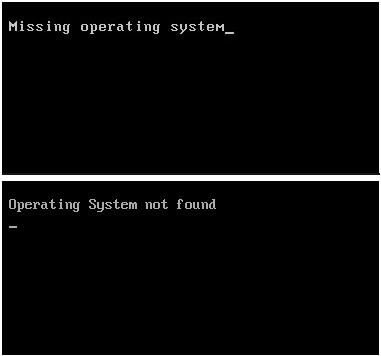
So how could you get rid of this error, making computer detect the operating system and boot up successfully again? Here is what's we intent to help in the next part. Continue reading and you'll get fixes to fix operating system not found error instantly.
How to Fix Missing Operating System or Operating System Not Found Error
After knowing the causes for an operating system not found or missing in Windows, now it's time to apply effective solutions to restore the missing operating system. Don't forget to share this article to let others know about the causes behind this issue.
Solution 1. Disconnect External Devices
In many cases, external drives or USB devices can interfere with your PC's boot sequence. Windows may mistakenly attempt to boot from these devices instead of the system drive, triggering the "Operating System Not Found" message.
Note:
- Always shut down your PC before unplugging external devices to prevent data corruption.
- If your operating system is installed on an external SSD or USB drive, double-check before disconnecting it.
- For laptops connected through docking stations, try booting without the dock to eliminate interference.
- Power off your computer completely.
- Unplug all unnecessary external devices, including USB drives, external SSD/HDD, memory cards, docking stations, and printers.
- Restart your computer with only essential hardware connected.
- If Windows boots normally, reconnect your devices one by one to identify the culprit.
- Keep the problematic device unplugged during startup or change the boot priority if needed.
Read "Can a bad external hard drive stop PC from booting?" from Reddit.
Solution 2. Check If the Hard Drive Is Detected by BIOS
When non system disk or disk error occurs on the computer, BIOS settings won't be able to detect and load the operating system, then your computer won't be able to boot up. In case of this, you may first check the BIOS settings and see if the OS hard drive is set as the Boot drive. Here are the detailed steps you can follow:
Step 1: Press and hold "F12/F10" while pressing the "Power" button to turn on the PC.
Step 2: Release F12/F10 when the BIOS Setup Utility is displayed.
Step 3: Try to find IDE Primary Master, IDE Primary Slave, IDE Secondary Master, and check whether they can be detected or not.
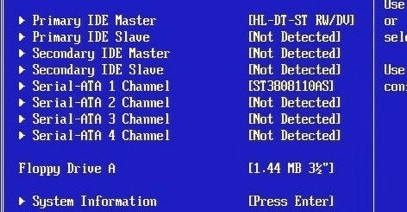
For more fixes, you can refer to this page to fix hard disk not detected in bios error with success.
If no disk is shown or displayed as None/Not Detected, it means that the BIOS doesn't detect the drive and you may select None to Auto. This may solve the Operating System not found error.
If the system disk information is displayed, it means that BIOS can detect the hard drive and you need exit BIOS.
Solution 3. Run Startup Repair or System Restore + Repair MBR (via WinPE or Installation Media)
Windows provides built-in recovery tools that can automatically fix boot issues. If those fail, you can manually rebuild the boot configuration from Command Prompt using system repair commands.
Step 1. Create or insert a Windows installation USB or recovery drive. (Click here to learn how to create a Windows repair USB.)
Step 2. Boot your computer from the USB drive by selecting it in the BIOS/UEFI boot menu.
Step 3. Once in the Windows setup screen, select Repair your computer > Troubleshoot > Advanced Options.
- Try Startup Repair first > Windows will scan and fix missing or corrupted boot files automatically.
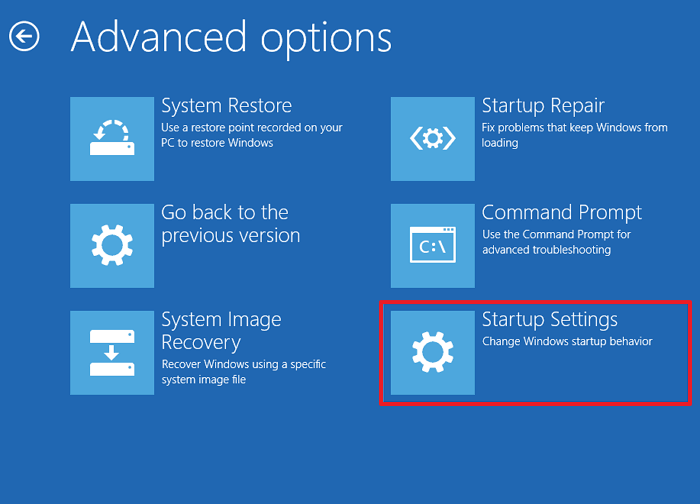
If Startup Repair fails, open Command Prompt and type the following commands:
- bootrec /fixmbr
- bootrec /fixboot
- bootrec /scanos
- bootrec /rebuildbcd
Restart your PC and check if Windows boots properly.
If not, try System Restore from the same "Advanced Options" menu to revert your system to an earlier working state.
Notes:
Before using bootrec commands, it's recommended to back up your important data, as improper use can make partitions inaccessible.
If your disk uses GPT/UEFI, replace MBR commands with:
- bcdboot C:\Windows /s S: /f UEFI
Some OEMs (e.g., Dell, HP) offer proprietary recovery tools you can try if Windows repair fails.
Microsoft also warns that repairing MBR on a virus-infected or failing drive can cause permanent boot record damage.
Learn how to fix BCD with command lines on Reddit.
Solution 4. Rebuild MBR without Windows Installation CD/DVD
If you prefer an easier and safer way to rebuild or repair the MBR disk, you may apply third-party partition magic software - EaseUS Partition Master to perform an automatic repair.
Boot your Windows from the WinPE environment you created and start to repair MBR with a few clicks.
Step 1. Create a WinPE bootable disk
- Launch EaseUS Partition Master, and click "Bootable Media" on the toolbar. Select "Create bootable media".
- Click "Next" to finish the process.

Step 2. Boot EaseUS Partition Master Bootable USB
- Connect the bootable USB or CD/DVD to your PC.
- Press F2 or Del when you restart the computer to enter the BIOS screen. Set and boot your computer from "Removable Devices" or "CD-ROM Drive". And then EaseUS Partition Master will run automatically.
Step 3. Rebuild MBR
- Click "Toolkit" and choose "Rebuild MBR".

- Select the disk and the type of MBR. Then, click "Rebuild".

- After that, you can see "MBR has been successfully rebuilt on Disk X".

Solution 5. Test Hard Drive Problems
The next move is to detect if the OS hard drive contains any problems or errors in BIOS settings. Follow the steps here and learn how to do so on your own:
Step 1: Press and hold "F10" and press the "Power" button to turn on the PC > Release F10 after the PC screen display you with a test.
Step 2: Use the right arrow to select the "Tools" menu in the BIOS Setup Utility.
Step 3: Then select "Hard Drive Self Test" > Press "Enter" to start the test.
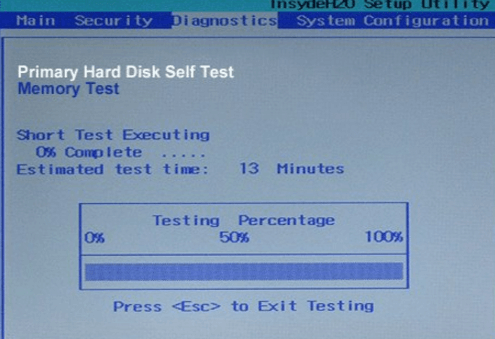
After the test, you'll get two results:
#1. All Tests Passed
This means the hard drive is not damaged. You may jump to Solution 3 to reset BIOS to the default state so as to getting rid of missing operating system issue.
#2. The Test Failed
You should contact your hard disk or computer manufacturer for a replacement as long as these devices are under warranty.
You May Also Interested:
Solution 6. Set BIOS to default settings
Improper settings or incorrect BIOS settings may also cause the issue 'operating system not found' in your PC. You can try to set BIOS to default settings to solve the problem.
Step 1: Restart PC and enter BIOS.
Step 2: Find BIOS and enable the default setup option, including Load Optimal Defaults, Get Default Values, Load Optimized Defaults, Load Setup Defaults, and so on.
Step 3: Press "F10" to save changes and quit from BIOS.
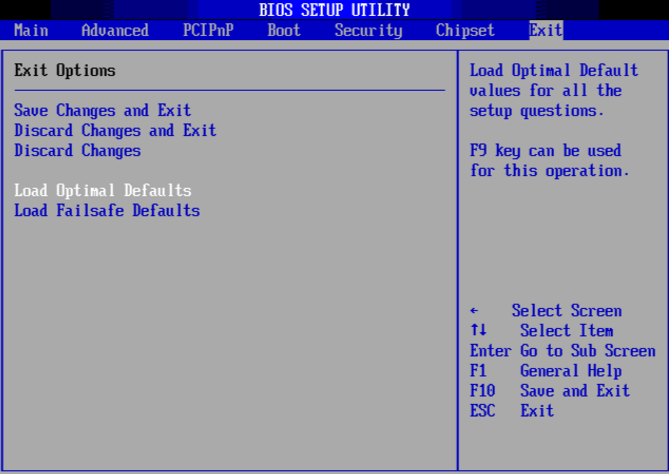
If this method doesn't work, the MBR disk could be damaged and you may jump to Solution 4 to fix MBR Windows10 or newer operating system with preofssional MBR repair method.
Further Reading: Windows 11 Black Screen with Cursor
Solution 7. Check Boot Order
An incorrect boot order is one of the most common causes of the "Operating System Not Found" message. Your computer may be trying to boot from the wrong disk or an empty USB device.
Step 1. Restart your computer and press the appropriate key (usually F2, F10, Del, or Esc) to enter the BIOS/UEFI setup.
Step 2. Go to the Boot or Boot Order tab.
Step 3. Make sure the drive containing your Windows installation (often labeled Windows Boot Manager or your SSD model) is listed first.
Step 4. Move USB drives, DVD drives, or Network Boot options below your system disk or disable them.
Solution 8. Repair MBR with the Installation CD/DVD
Both wrong operation and virus infection can damage MBR, which locates in the first sector - usually sector 0 of the hard disk. Thus, Windows will not boot. You can try to repair MBR using the Windows installation disk in Command Prompt.
- Notice:
- Microsoft says the fixmbr command that used in this method may damage your partition table if a virus presents or if a hardware problem exists. The existing partitions might be inaccessible so that data cannot be used. EaseUS Partition Master can help rebuild MBR without bringing any damage to data and partition since it operates the master boot record only. For detailed steps, go to Solution 5.
Insert Windows Operating System Disc to the optical (CD/DVD) drive
Step 1: Press the "Power" button to turn on the PC > Hit "Enter" when Boot from CD prompt.
Step 2: Press "R" key in Windows Setup Menu to start the Recovery Console.
Step 3: Type: FIXMBR at the C:\> prompt and hit "Enter".
Step 4: Press "Y" key > hit "Enter" when asked if you want to write a new MBR.
Step 5: Restart PC by pressing the "Power" button when the MBR completes the writing process.
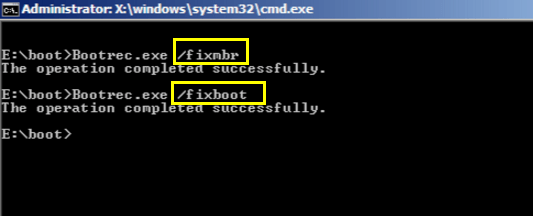
Solution 9. Repair MBR for HP
Some brands provide customers with inbuilt tools to deal with MBR issues. For example, the Windows Operating System Disc (OSD) provided with HP notebook PC can be used to repair the Master Boot Record.
Follow all steps at: https://support.hp.com/us-en/document/c00476274
Solution 10. Set the Correct Partition Active
When Windows is running under Legacy BIOS + MBR mode, the boot partition/system partition should be set as active so that MBR can pass boot right to the boot manager and find Windows. If the system partition or boot partition is not set to active, you may encounter the operating system not found issue.
In the same partition tool, create the EaseUS Partition Master Bootable USB first, and follow the steps to set the boot partition active:
Step 1. Run EaseUS partition manager software. On the disk map, right-click the target partition and choose "Advanced".
Step 2. Then, select "Set Active" from the drop-down menu. Click "Yes". And choose "Execute 1 Task(s)" and click "Apply".
Conclusion
All effective solutions to the "Missing Operating System" or "Operating system not found" error are carefully presented on this page. You may try any one of the methods to resolve the issue and get a healthy Windows system back, and continue using your computer again.
As long as you are setting a healthy hard drive as the boot drive, which could be detected by the BIOS settings, the computer will be able to find and load your OS from the boot drive successfully. When an issue occurs with a malfunctioning MBR table or the OS partition is not set as active, you may turn to EaseUS Partition Master for help.
FAQs About Missing Operating Systems or Operating System Not Found
If you still have doubts about this issue, relax and follow the quick answers to each question as listed below.
1. Why is my PC showing missig operating systems?
The causes of missing operating system on Windows computer could be diverse, including OS drive not detected by BIOS, incorrect BIOS settings, MBR corruption, OS drive is not set as active, etc.
2. What does missing operating system mean?
A "missing operating system" error means a computer cannot find the necessary software to start up, preventing it from booting into Windows. This can be caused by a misconfigured BIOS/UEFI, a corrupted or damaged hard drive, a deleted or corrupted bootloader file, or an inactive system partition.
3. How do I fix a missing operating system Windows 10/7?
According to the solutions provided by this page, you can successfully get rid of missing operating system error on Windows 10 or Windows 7 computers by trying to modifying BIOS settings to its default settings, repairing corrupted MBR partition table, and set OS drive as active, etc. For more details, revert to the repsective solutions on this page for help.
How Can We Help You
About the Author
Sherly joined EaseUS in 2022 and she has always loved writing articles and enjoys the fun they bring. She receives professional training here, focusing on product performance and other relative knowledge. She has written over 200 articles to help people overcome computing issues.
Daisy is the Senior editor of the writing team for EaseUS. She has been working at EaseUS for over ten years, starting as a technical writer and moving on to being a team leader of the content group. As a professional author for over ten years, she writes a lot to help people overcome their tech troubles.
Product Reviews
-
I love that the changes you make with EaseUS Partition Master Free aren't immediately applied to the disks. It makes it way easier to play out what will happen after you've made all the changes. I also think the overall look and feel of EaseUS Partition Master Free makes whatever you're doing with your computer's partitions easy.
Read More -
Partition Master Free can Resize, Move, Merge, Migrate, and Copy disks or partitions; convert to local, change label, defragment, check and explore partition; and much more. A premium upgrade adds free tech support and the ability to resize dynamic volumes.
Read More -
It won't hot image your drives or align them, but since it's coupled with a partition manager, it allows you do perform many tasks at once, instead of just cloning drives. You can move partitions around, resize them, defragment, and more, along with the other tools you'd expect from a cloning tool.
Read More
Related Articles
-
How to Fix RunDll Error on Startup [Step-by-step]
![author icon]() Cici/2025/12/23
Cici/2025/12/23 -
How to Downgrade and Rollback Windows 11 24H2 | Safe & Fast
![author icon]() Cici/2025/12/23
Cici/2025/12/23 -
How to Fix Your PC/Device Needs to Be Repaired
![author icon]() Cici/2025/12/23
Cici/2025/12/23 -
8 Fixes: Can't Install Windows on GPT or Windows Cannot Be Installed to This Disk Error
![author icon]() Daisy/2025/12/23
Daisy/2025/12/23
Hot Topics
EaseUS Partition Master

Version 20.0 is here - full exFAT support, easier disk partitioning, and PC performance optimization.









