Page Table of Contents
About the Author
Hot Topics
Updated on Dec 23, 2025
- Focus
- Diskpart - Can't delete a partition without the force protected parameter set. Following on from my previous question I have been trying to use Diskpart - with the following results...Is my disk locked in a permanent way or is this something I can easily address without additional tools?
To solve the error:
Fix the Error Using the Diskpart
Free Diskpart Alternative Software - EaseUS Partition Master
What are the Reasons for "Cannot Delete A Protected Partition Without the Force Protected Parameter Set" Error?
The cannot delete a protected partition without the force protected parameter set error can occur for several reasons. First, the partition may be actually protected by a lock or other security measure, such as the recovery partition. In this case, you will need to use the force-protected parameter to delete the partition. Alternatively, it is also possible that the partition is not truly empty. Even if no files are visible, there may be hidden system files preventing you from deleting the partition. In this case, you can use Disk Cleanup to remove any hidden files and then try deleting the partition again. Finally, it is also possible that the partition is corrupted and cannot be deleted. In this case, you will need to use a tool like EaseUS Partition Master to format the partition and then try deleting it again.
Share the article by clicking the following buttons to let more users know why they can't delete a protected partition.
Fix the Error Using the Diskpart
Generally, Diskpart only lets you delete known data partitions. To delete the recovery partition, you should use the override parameter command.
- Warning
- The command line can be a powerful tool, but it can also be dangerous if misused. Issuing the wrong command can delete vital files or cause other damage to your system. For this reason, it is essential to be careful when using the command line, and only issue commands you are sure of.
Step 1. Press Windows + R to open the Run dialog box. Type diskpart and click OK.
Step 2. Then you open the Diskpart utility and type the following commands:
list disk (It will list all disks.)
select disk X (Select the disk you want to delete the partition. X stands for the disk number.)
list partition
select partition X (On the list of partitions, identify the partition you want to delete.)
delete partition override
exit
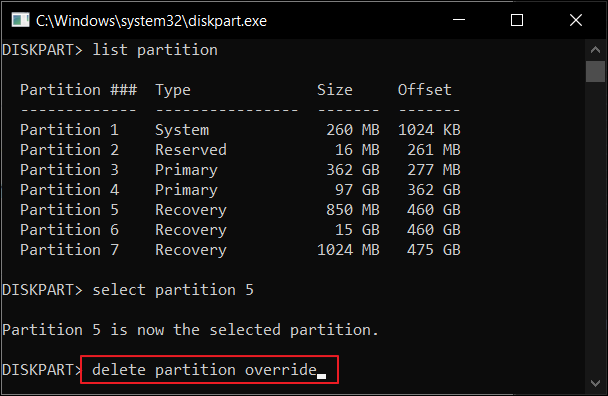
Video Tutorial - Diskpart Force Delete Partition
You can check the video guide to force delete partition with Diskpart.
Free Diskpart Alternative Software - EaseUS Partition Master
EaseUS Partition Master is a free alternative to diskpart that offers a range of features for managing partitions on your hard drive. With EaseUS Partition Master, you can easily create, delete, format, resize, and merge partitions. In addition, EaseUS Partition Master can also convert between NTFS and FAT32 file systems, and it supports disk cloning and imaging. Whether you're looking to optimize your hard drive for performance or free up some space, EaseUS Partition Master is an excellent tool.
Step 1. Launch EaseUS Partition Master, and click "Partition Manager".
Make sure that you've backed up the important data before deleting any partition on your disk.
Step 2. Select to delete partition or delete all partitions on hard drive.
- Delete single partition: right-click on a partition that you want to delete and choose "Delete".
- Delete all partitions: right-click a hard drive that you want to delete all partitions, and select "Delete All".
Step 3. Click "Yes" to confirm the deletion.
Step 4. Click "Execute xx Task" and then click "Apply" to save the change.
0:00 - 0:26 Delete single volumes; 0:27 - 0:53 Delete all partitions.
Conclusion
In conclusion, it is impossible to delete a protected partition without setting the force protected parameter, and doing so could result in data loss or other issues. You can finish it by using override parameter in Diskpart or running the third-party software - EaseUS Partition Master.
People Also Ask
Can not delete the protected partition without force?
Fix the error using the Diskpart Override Parameter:
1. Search the Command Prompt on the search box. Click to open it.
2. Type the following commands:
diskpart
list disk
select disk N
list partition
select partition N
delete partition override
exit
How do I force a protected folder to delete?
Use the Shift + Delete button to delete files or folders permanently.
Why can I not delete partitions?
You are not alone if you have ever tried to delete a partition only to receive an error message. Many users are surprised to learn that they cannot delete partitions in the usual way. This is because partitions are created at the factory and can only be deleted by special software. In most cases, this software is only available from the computer manufacturer. While it is possible to delete partitions using other methods, doing so can cause problems with your computer's operating system. For these reasons, it is generally best to leave partitions intact unless you are sure you know what you are doing.
How Can We Help You
About the Author
Updated by Tracy King
Tracy became a member of the EaseUS content team in 2013. Being a technical writer for over 10 years, she is enthusiastic about sharing tips to assist readers in resolving complex issues in disk management, file transfer, PC & Mac performance optimization, etc., like an expert.
Product Reviews
-
I love that the changes you make with EaseUS Partition Master Free aren't immediately applied to the disks. It makes it way easier to play out what will happen after you've made all the changes. I also think the overall look and feel of EaseUS Partition Master Free makes whatever you're doing with your computer's partitions easy.
Read More -
Partition Master Free can Resize, Move, Merge, Migrate, and Copy disks or partitions; convert to local, change label, defragment, check and explore partition; and much more. A premium upgrade adds free tech support and the ability to resize dynamic volumes.
Read More -
It won't hot image your drives or align them, but since it's coupled with a partition manager, it allows you do perform many tasks at once, instead of just cloning drives. You can move partitions around, resize them, defragment, and more, along with the other tools you'd expect from a cloning tool.
Read More
Related Articles
-
(3 Free Methods) How to Remove or Delete Partition Windows 11/10
![author icon]() Brithny/2025/12/23
Brithny/2025/12/23 -
How to Turn Off Bitlocker in Windows 11/10 (Lenovo, Dell, Asus)
![author icon]() Cici/2025/12/23
Cici/2025/12/23 -
How to Merge Partitions on SSD in Windows 11/10 [Step-by-Step Guide]
![author icon]() Sherly/2025/12/23
Sherly/2025/12/23 -
Convert FAT32 to NTFS Without Losing Data [2025 Tutorial]
![author icon]() Jean/2025/12/23
Jean/2025/12/23
Hot Topics
EaseUS Partition Master

Version 20.0 is here - full exFAT support, easier disk partitioning, and PC performance optimization.








