Page Table of Contents
About the Author
Hot Topics
Updated on Jan 05, 2026
OS migration software allows users to move their operating system, settings, and apps from one disk to another, commonly to a speedier SSD. This enables system upgrades without requiring a complete reinstallation of Windows. You can use one of the best OS migration software, such as EaseUS Partition Master, Clonezilla, Samsung Data Migration, Hasleo Disk Clone, or Paragon Drive Copy.
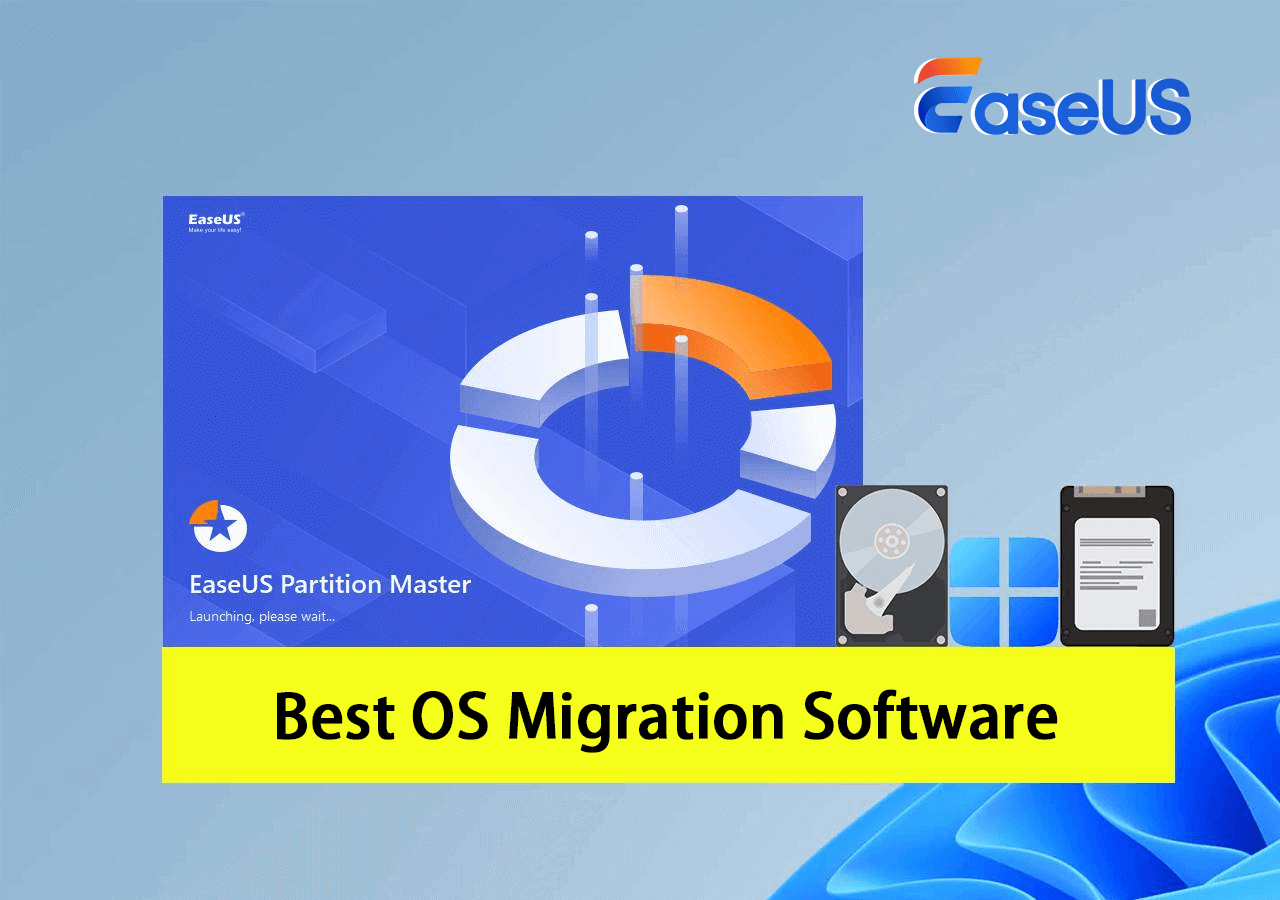
How does OS migration software work? OS migration software simply clones your current operating system and associated files onto a new disk, making an identical copy. This includes the operating system, installed apps, user settings, and, perhaps, your files.
Why use OS migration software? It allows you to switch to a faster SSD without having to reinstall anything, which may be time-consuming and disruptive. It also allows you to create backups of your system and clone it across other devices.
Key features:
- Clone OS: The basic function is to clone the complete operating system or individual partitions.
- Partition Management: Some software includes functionality for resizing, formatting, and managing partitions before and after the migration.
- Boot Sequence Adjustment: After cloning, the software can automatically set the new disk as the primary boot drive.
- Compatibility: Make sure the software supports your operating system (Windows 10, 11, etc.) and the type of drive you're using MBR or GPT.
Whether you're facing a similar computer issue or struggling to migrate your OS between disks on Windows, this guide from EaseUS Software can help you. It introduces reliable OS migration software that moves your system, files, settings, and programs to a new disk with ease.
What Is OS Migration?
Before we get to start finding OS migration software, let's first understand what OS migration is.
Similar to data migration (by Wikipedia), OS Migration is literally a process of moving or transferring the current operating system on your computer to a new disk - HDD or SSD without reinstalling it. Sometimes, it's also called system transfer by some Windows users.
So, what does OS Migration actually move? Here is a list of content that will actually be moved during the process:
- Operating system
- System-related files, settings, and accounts
- C drive installed programs, games, and software
- OS partition, system partition (system drive & boot drive)
- Desktop folders and data, etc.
Top 5 Best OS Migration Software Recommend & Free Download 2025
Note that the Windows operating system doesn't have any built-in OS migration tool that works to transfer the OS to a new HDD or SSD. To do so, you'll need to turn to a third-party OS migration software for help. Here, we've picked up five operating system migration software. You can check them out below.
| OS Migration Software | Complexity | Compatibility | Supported File Systems | Price | Overall Rating |
|---|---|---|---|---|---|
| 😀Easy | Windows and macOS | NTFS, EXT2/3/4, FAT12/16/32, ReFS, exFAT | Free Pro: $29.95 |
★★★★★ | |
| Clonezilla | 🤔Difficult | MS Windows, Linux, etc. | Ext2, Ext3, Ext4, ReiserFS, XFS, JFS, Btrfs, NTFS, FAT, exFAT | 100% Free | ★★★☆☆ |
| Samsung Data Migration | ☺️Relatively easy | Windows | NTFS and FAT32 | Free | ★★★★☆ |
| Hasleo Disk Clone | ☺️Relatively easy | Windows 11, 10, 8, 7, and Windows Server | FAT12, FAT16, FAT32, NTFS, and exFAT | Free Pro: $ 29.95 Tech: $99.95 |
★★★★☆ |
| Paragon Drive Copy Professional | 🙂Medium | Windows, Linux, and DOS | NTFS, FAT16, FAT32, Linux Ext2FS, Ext3FS, Ext4FS, Linux Swap, and Apple HFS+ | Pro: $79.95 | ★★☆☆☆ |
- 🔥EaseUS Partition Master: Great for home and small business users needing all-in-one disk management. It handles OS migration, partition resizing, disk cloning, etc.
- 🧑💻Clonezilla: Best for advanced users or IT admins who want a free, open-source solution. It's ideal for mass deployment, system backup, and forensic disk imaging.
- ⭐Samsung Data Migration: Made for Samsung SSD owners, offering a fast and simple way to clone an existing HDD or SSD to a new Samsung drive. Perfect for laptop or PC upgrades.
- 🧨Hasleo Disk Clone: Useful for flexible OS migration and disk replacement. It supports intelligent and sector-by-sector cloning for disaster recovery or drive upgrades.
- 🔍Paragon Drive Copy: A professional tool suited for enterprises and IT admins. It enables OS migration, virtualization (P2V), and advanced drive copy operations for business environments.
Follow the next part, and you'll get a list of the top 5 best OS migration software that you can turn to any one of them for help.
Top 5 Best OS Migration Software Recommendations
Here is a list of the top 5 best OS migration software that we picked among over 20 similar utilities that work to switch and transfer the operating systems on Windows computers:
- #1. EaseUS Partition Master🏆
- #2. Clonezilla
- #3. Samsung Data Migration
- #4. Hasleo Disk Clone
- #5. Paragon Drive Copy
Note: For Windows beginners, you can take EaseUS Partition Master for help. It offers the Migrate OS to HDD/SSD feature to simplify and fulfill most Windows users' needs in switching and changing the system disk in simple clicks.
Follow to find more details of the 5 OS migration software as listed below.
#1. EaseUS Partition Master🏆
Windows Beginners' Best OS Migration Software

EaseUS Partition Master is reliable and trustworthy in providing system clone service and OS migration assistance to help Windows users switch and upgrade the system disk successfully. It's a reliable partition manager software and powerful OS cloning software. All Windows users can apply this tool to manage and optimize OS disk performance with simple clicks.
Software Download:
Pros & Cons:
| ✅Pros | ⛔Cons |
|---|---|
|
|
Why Choose It:
The reason why we think EaseUS Partition Master works the best for OS migration is that this software provides Windows users with a direct system transfer feature - Migrate OS for help. The process is easy and simple for any level of Windows user with its simplified UI design.
Editor's Review: EaseUS Partition Master Free Edition is incredibly simple to use, one of many reasons that you should consider it when looking for a good free disk partitioning tool. An operating system can be migrated from one drive to another, larger one. - Reviewed by Tim Fisher from Lifewire.com
User's Review: The space on my os drive is getting a bit to small and I'm thinking about migrating my os (Windows 10) to another disk using EaseUS. What I'm wondering about is how annoying is it to do this. Does system paths get updated and such or is it just easier to do a clean install? Yes, it's easy enough. - from the Reddit Community
Guide to Migrate OS with EaseUS Partition Master:
Run EaseUS Partition Master, select "Migrate OS" at the Clone section > Click "Next" and select the destination disk (SSD/HDD) and click "Next" > Click "Yes" to confirm you want to execute the OS migration operation > Click "Start" to begin the process.
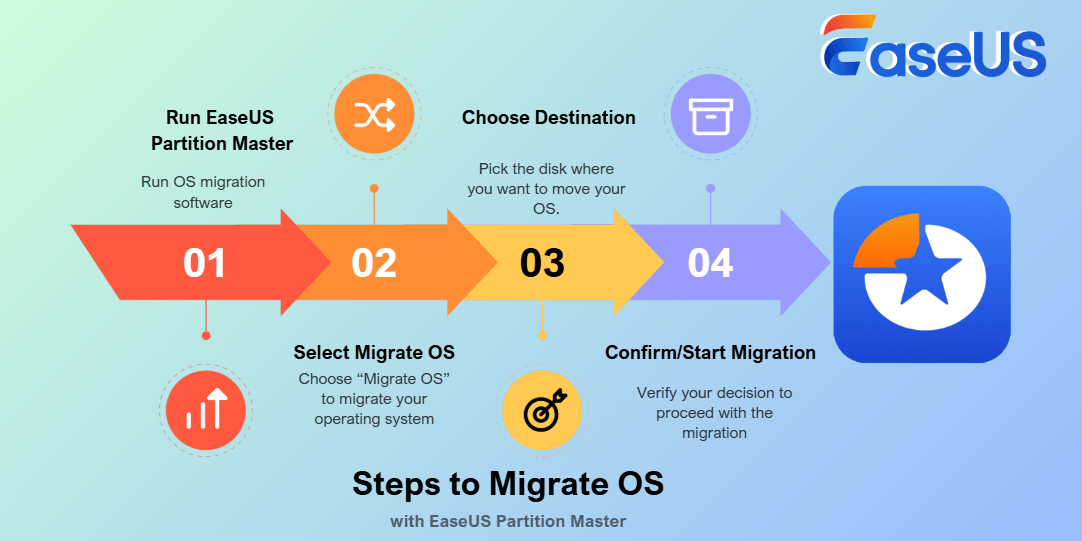
Video Tutorial on Moving OS to a New Disk with EaseUS Partition Master:
For newer operating system migration, EaseUS Partition Master, with its Migrate OS feature, is perfect and ideal for you to try. For example, if you need reliable free OS migration software for Windows 11 or you need to migrate Windows to a new hard drive or SSD, take this software for help.
#Migrate OS to SSD#OS Migration Software#Windows Migration#Windows 10#Windows 11
If you think EaseUS Partition Master with its OS migration feature is helpful, feel free to share this guide to help more friends around you to transfer the operating system to a new disk like an expert on their own:
#2. Clonezilla
Open-Source & Free OS Migration Software
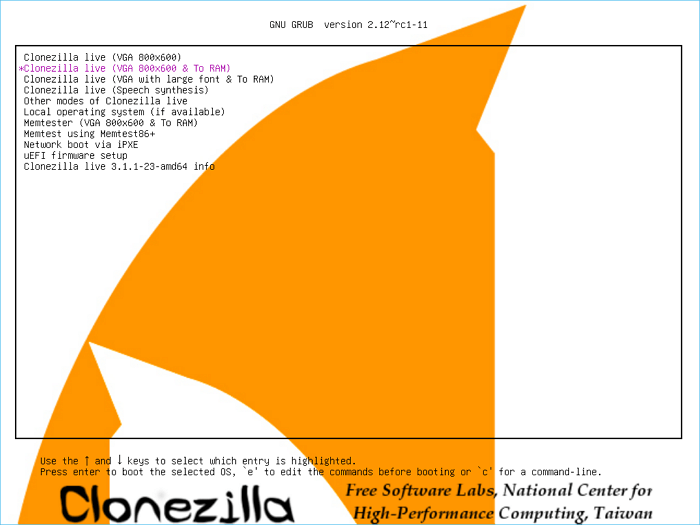
Clonezilla is an open-source and free disk cloning software that also works to migrate OS by using its disk cloning feature. It's mainly designed for developers and advanced users. Not only does it work as an OS migration software, but users more often use Clonezilla for data backup and restore.
Software Download:https://clonezilla.org/downloads.php
Pros & Cons:
| ✅Pros | ⛔Cons |
|---|---|
|
|
Why Choose It:
The biggest reason why we suggest and pick Clonezilla as OS migration software is that it is 100% free. Though it's an open-source cloning software, it still works and gets updated.
Editor's Review: Clonezilla(opens in new tab) is popular disk cloning software(opens in new tab)... With it, you can create an image of a hard disk or specific partition on your computer... You may also clone the data on one storage medium connected to your PC onto another without even needing to create an image file first. - Reviewed by Stefan Ionescu from techradar
User's Review: Clonezilla is an image backup/clone utility and is the correct tool for the job. But it is not particularly user-friendly. It has an intuitive GUI and is a lot easier to use. - from the Reddit Community
Guide to Migrate OS with Clonezilla:
Connect the target disk to the PC, run Clonezilla > Choose "Beginner Mode" to create an exact copy of the source disk (with OS and data) > Or select to clone the entire disk > Set to reboot the PC once the cloning process completes.
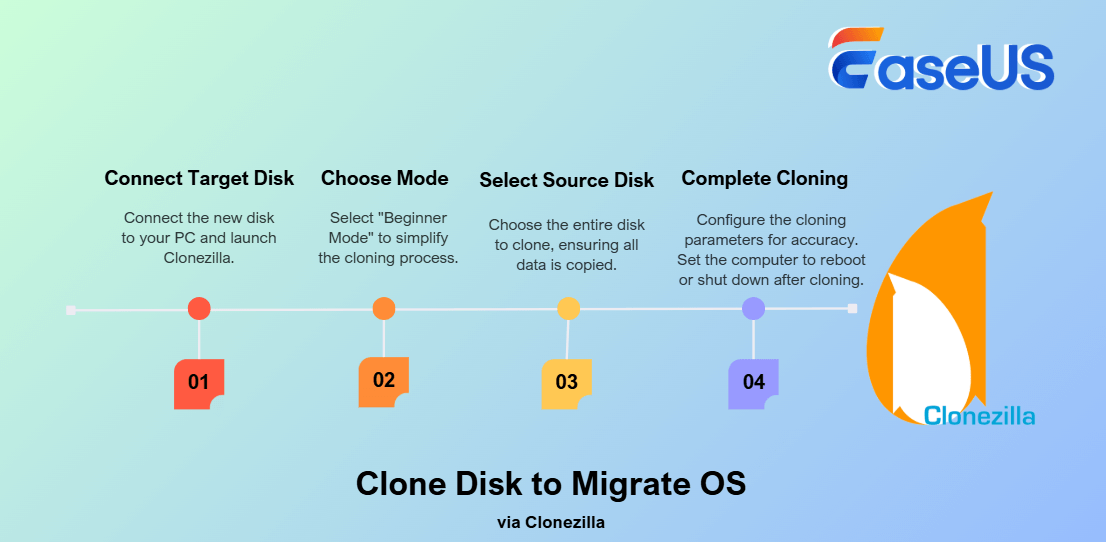
Wait patiently for Clonezilla to complete the disk cloning process, and you'll finish migrating the system to a new drive.
#Migrate OS#Disk Cloning#Cloning Software#Windows#Linux
#3. Samsung Data Migration
Renowned OS Migration Software
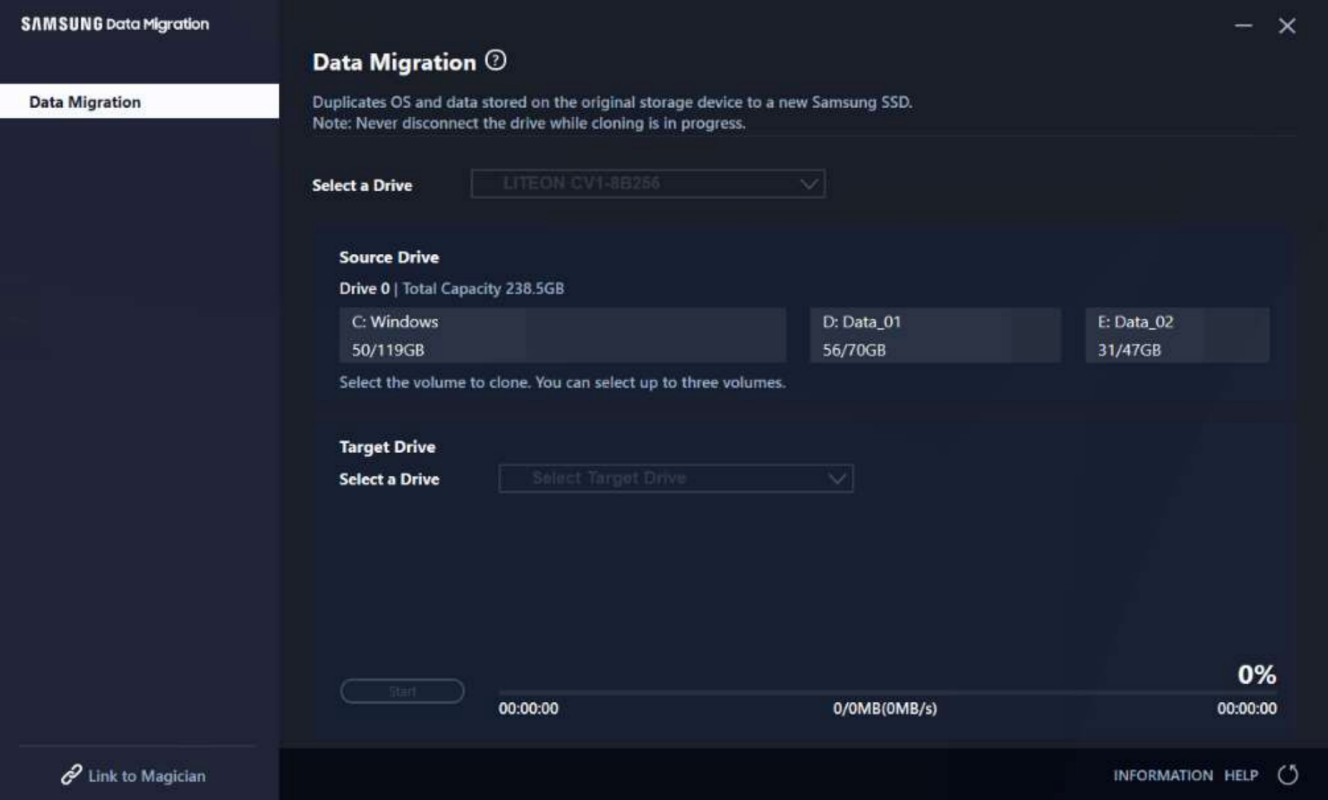
Samsung Data Migration is a renowned OS migration software that most storage device manufacturers would install on HDDs or SSDs to help Windows users switch and upgrade the OS disk. This software is designed for Samsung SSD owners to execute OS migration via cloning the entire disk content to another SSD.
Software Download:
This software is no longer supported by its manufacturers. You can open and download this software from other downloading sites, such as: https://www.techspot.com/downloads/6343-samsung-data-migration.html.
Pros & Cons:
| ✅Pros | ⛔Cons |
|---|---|
|
|
Why Choose It:
Samsung Data Migration is an old but renowned data migration software that many hard drive and SSD disk producers think highly of. Users also take it more like a Windows data migration utility, such as a Windows 10 migration tool.
Editor's Review: Samsung Data Migration (SDM) is an application that you can use to migrate files and folders from your PC to a Samsung SSD. It's completely free to use and features intuitive options. - Reviewed by Windowsreport
User's Review: Clonezilla is an image backup/clone utility and is the correct tool for the job. But it is not particularly user-friendly. It has an intuitive GUI and is a lot easier to use. - from the Reddit Community
Guide to Migrate OS with Samsung Data Migration:
Run Samsung Data Migration, select a source disk with OS on it > Select a target disk to clone the OS to, and click "Start" to start.
Wait for the process to finish.
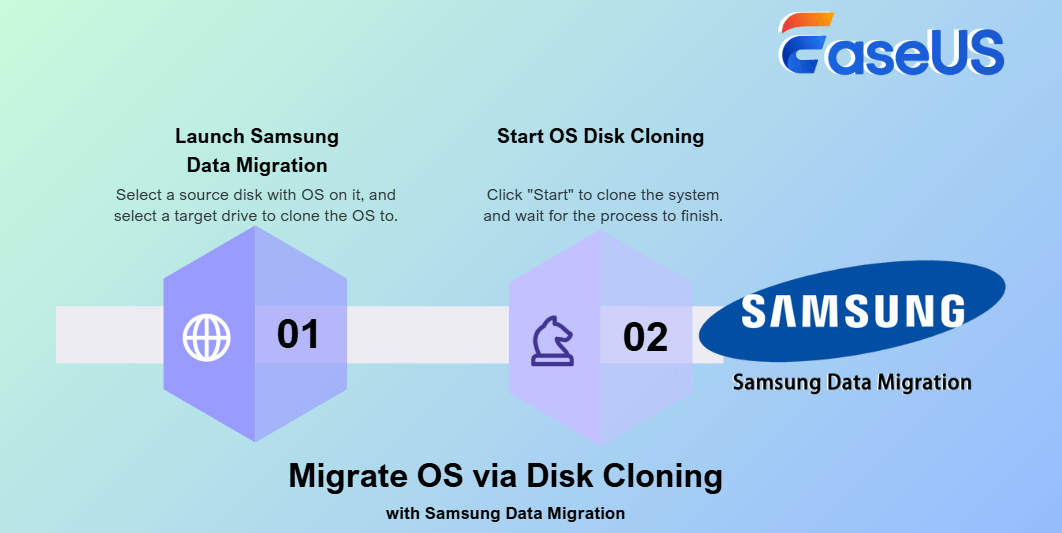
#OS Migration#Windows OS Migration Tool
#4. Hasleo Disk Clone
Old-school Disk Cloning Software for OS Migration

Released by EasyUEFI, Hasleo Disk Clone works as a disk cloning software to enable Windows owners to clone and upgrade their system disk to another disk. This software is highly praised for supporting older operating systems such as Windows Vista, Windows Server 2008 and later versions.
Software Download:
Open this link in your browser, and you'll be able to access and download Hasleo Disk Clone: https://www.easyuefi.com/disk-clone/disk-clone-home.html.
Pros & Cons:
| ✅Pros | ⛔Cons |
|---|---|
|
|
Why Choose It:
Hasleo Disk Clone is more suitable for Windows owners to upgrade their entire system disk to a new HDD or SSD by cloning.
Editor's Review: This is a completely free program that features multi-language support, including English, German, French, Italian, etc. It is a more affordable alternative to similar cloning solutions. - techradar
User's Review: You can use Hasleo Disk Clone to clone the whole SSD, but if you want to make a backup of the whole SSD or pone partition or more, then use Hasleo Backup (it's free) and it works great! - from the Reddit Community
Guide to Clone OS with Hasleo Disk Clone:
Connect a new disk to the PC and launch Hasleo Disk Clone >Click "System Clone" and "Next" > Select the new disk as the target, and then click "Next" > Click "Yes" to allow the software to overwrite the new disk, and click "Proceed".
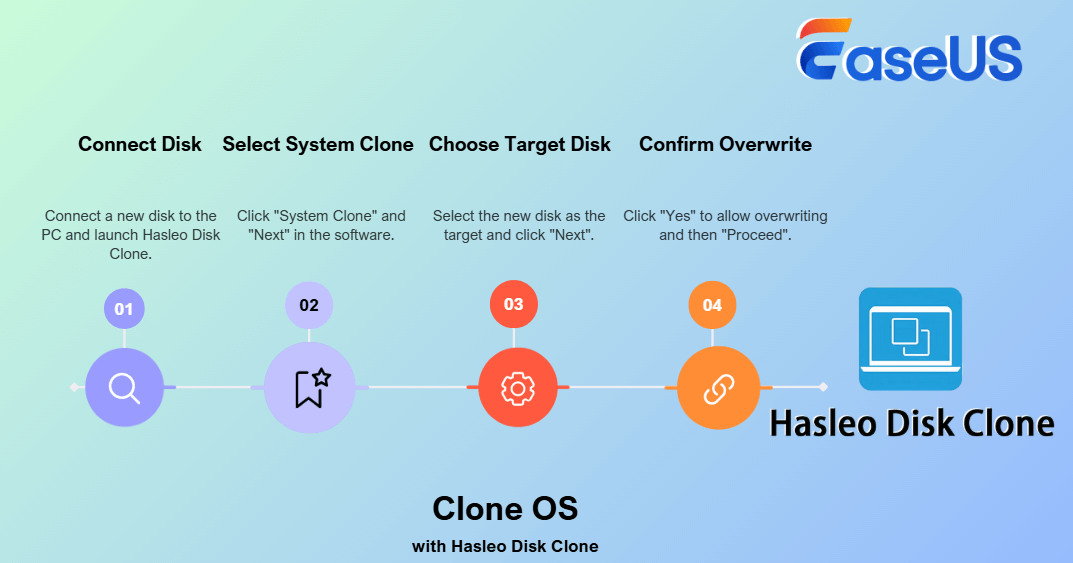
#OS Migration Tool#Clone OS#OS Disk Cloning Software
#5. Paragon Drive Copy
Old & Stylish OS Migration Tool
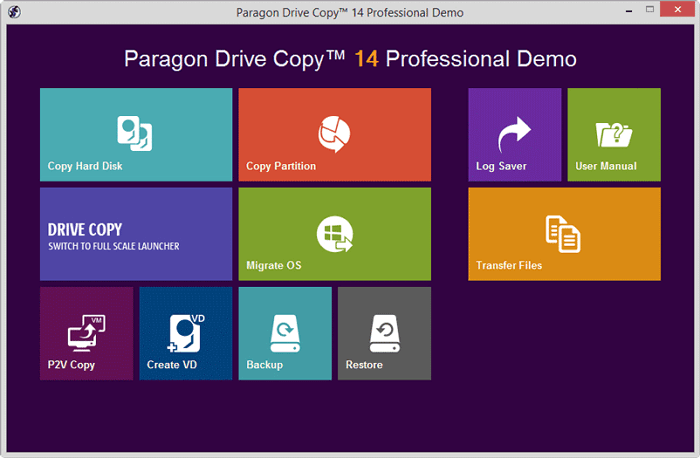
Paragon Drive Copy Professional is an old and stylish data migration software that enables users to clone and copy disks to upgrade Windows computers' system or data drive. It also provides a direct OS migration feature - Migrate OS to help users upgrade and switch the OS system disk.
Software Download: https://www.paragon-software.com/home/dc-professional/download.html;
Pros & Cons:
| ✅Pros | ⛔Cons |
|---|---|
|
|
Why Choose It:
Renowned software manufacturer Paragon provides Paragon Drive Copy Professional and has a sophisticated technical background in disk cloning. So when it comes to OS migration, this software shall stand out.
Editor's Review: Transfer your data and home OS from any source to any destination. Hard Disk Manager is available! Create backups, manage partitions, migrate data. Start working immediately after migrating the OS to a new computer. You can copy your OS to a USB flash disk and use it wherever you are. - from Slashdot
User's Review: I made a Paragon back up, it is on a separate disk from my C drive, this was done using Paragon's free software. - from the Tom's Hardware Community
Guide to Clone OS with Paragon Drive Copy Professional:
Connect the new disk to the PC and run Paragon Drive Copy Professional > Select "Migrate OS" and specify items to migrate (OS, programs, and user data), click "Next" > Select a destination disk and click "Next" > Follow the onscreen guide to finish the process and click "Finish".
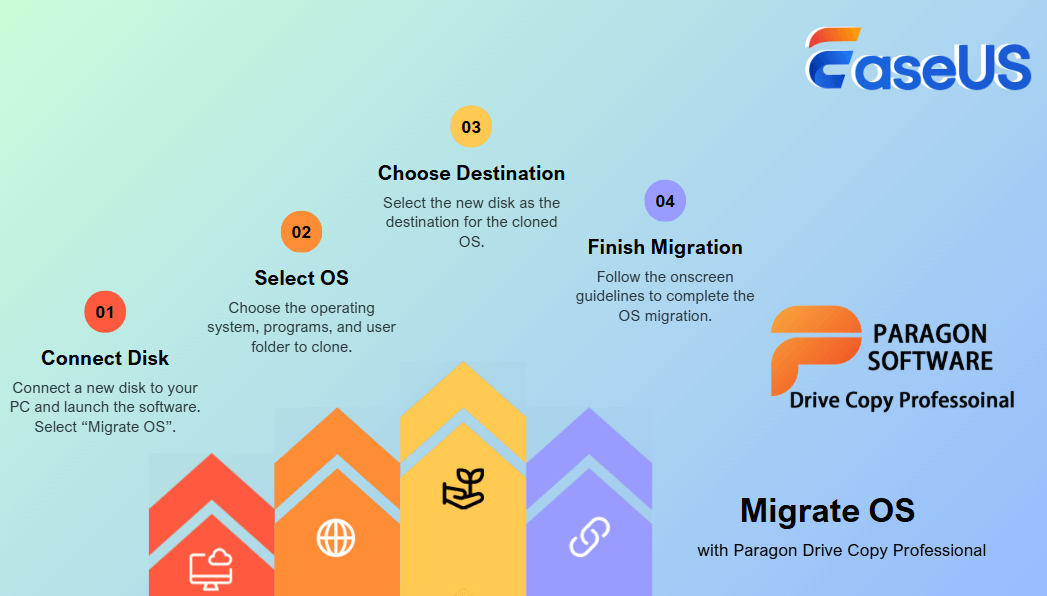
#OS Migration#Famed Disk Cloning Software#Windows
Bonus Tip: Make the OS Bootable on a New Disk After OS Migration
After you migrate the OS to a new disk with the above-recommended OS migration software, it's also important that you set the new disk as the Boot drive in BIOS settings. By doing so, the operating system will be able to boot up without any issues:
- Install and connect the new disk with the cloned OS to the computer.
- Reboot the PC into BIOS settings, go to the boot menu, and set the new disk as the boot drive.
- Save the changes and restart the PC.

If you like this guide, feel free to share it online to help more person out there to master their computers and migrate OS to a new HDD or SSD like an expert:
Overview of OS Migration Software
So, what exactly is the OS migration software? OS migration software can be defined as a software or program utility designed or provided by third-party software manufacturers to assist Windows users in successfully switching the OS between old and new hard disk drives.
So, when do I need OS migration software? Or, in other words, in what situations will I need to turn to OS migration software to switch the OS disk or upgrade the system disk?
When Do I Need OS Migration Software
Here is a list of situations in which you'll need to turn to a reliable OS migration software for help:
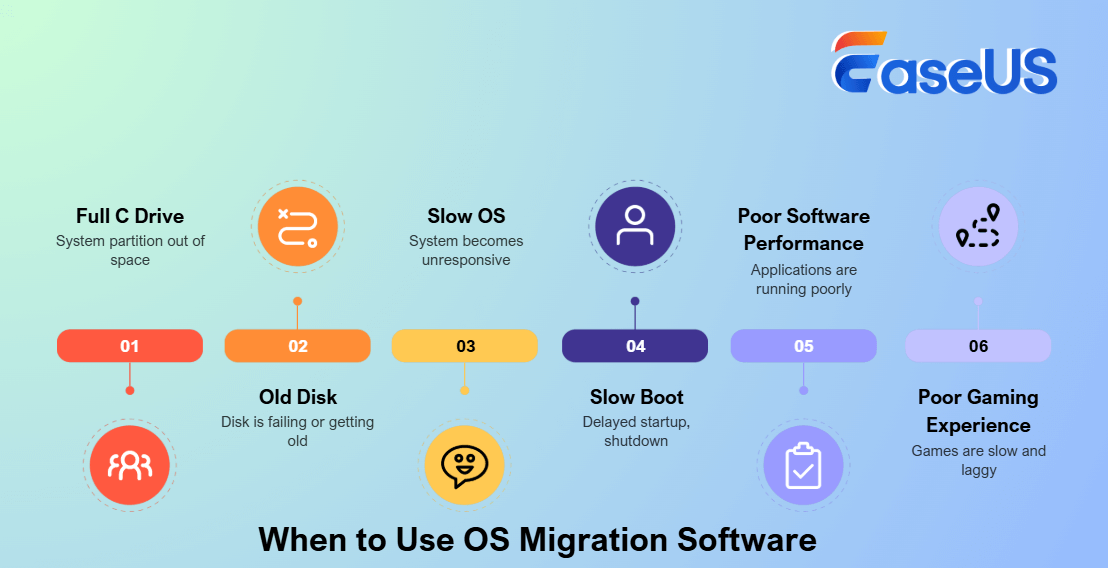
- C drive gets full, or the system partition runs out of space
- The computer disk is getting old or failing
- The operating system slows down or gets stuck
- The OS disk is slow to boot up or shut down
- Software performance gets worse
- The gaming experience on the computer is getting worse and slower
Why Use OS Migration Software? Pros & Cons
Here is a comparison table that lists the pros and cons of OS migration software, and it explains why you should trust such software when it comes to transfer system from HDD to SSD or a larger HDD:
| ✅Pros | ⛔Cons |
|---|---|
|
|
So how do I get reliable OS migration software so that I can change the OS disk, moving OS to a new and faster disk with success?
OS Migration Software Selection Checklist 2025
Here is a list of checklists that you can take to review if the current software that you have found is qualified to assist you in transferring the operating system to a new drive:
- Safe and secure: the OS migration software does no damage to your source and target disk.
- Virus and malware free: it needs to be risk-free, with no virus or malware infection.
- High compatibility: it should support your current OS.
- High success rate: it should be able to transfer and migrate your OS to a new disk with a high success rate. If the OS migration process fails, it won't cause any issues to the current system.
- Easy to use: last but not least, it also needs to be easy and applicable for most ordinary users.
How Did We Test and Pick OS Migration Software/Tools
Here is a list table that covers the details of how we tested and picked the top 5 OS migration tools among hundreds of similar software on the market, as recommended here for you:
| 🔢 How many tools/software we tested: | 20 |
| ⏱️ How long did we test these tools: | 2 weeks |
| 💵 How much did the test cost: | $569.95 |
| 👩🏼💻 What system we mainly tested on: | Windows 11/10/8.1/8/7 and XP |
| 🧑🏻🤝🧑🏻Target users: | Beginners |
So, are you ready to get reliable and trustworthy OS migration software to start transferring your Windows to a new SSD or HDD now? Don't forget to share this guide online to help more of your friends master the trick in moving OS to another drive with success:
Final Verdict
On this page, we collected 5 best OS migration software that can assist all levels of Windows users in successfully migrating the OS between HDDs and SSDs in only a few simple clicks.
For most beginners, EaseUS Partition Master, with its Migrate OS feature, can fulfill your needs. Switching the system to a new hard disk drive is simple but professional. Moreover, the price is reasonable and does more than OS migration.
Normal Windows users can even apply this software to manage and optimize disk performance with the following features:
- Create, format, delete, wipe, merge, and split partitions.
- Convert MBR to GPT or vice versa.
- Clone or copy disk partition, clone entire OS disk, etc.
- Convert NTFS to FAT32 or FAT32 to NTFS without formatting.
- 4K align SSD, check the file system, and run surface test to check bad sectors.
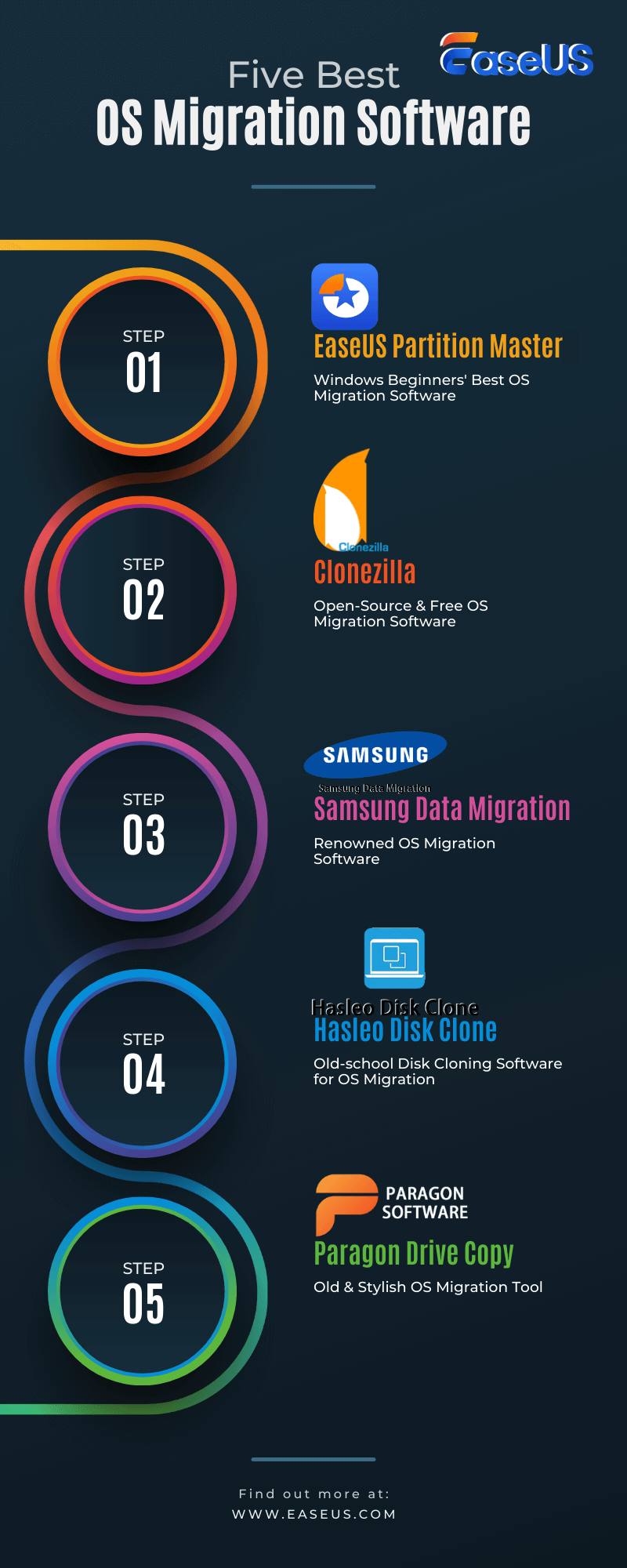
To help more people around you find a desired and reliable OS migration tool so as to switch their computer OS to a newer disk without OS reinstallation, feel free to share this page on Facebook, Twitter, YouTube, or LinkedIn.
FAQs about OS Migration Software
Here we also listed some other hot topics about OS migration software, and if you are interested, follow and find answers here:
1. How can I transfer my OS for free?
Yes, you can transfer the operating system for free by turning to reliable system transfer software. EaseUS Partition Master Free Edition, with its Copy Partition feature, can help you transfer the OS to a new disk for free.
2. Does Windows 10 have a migration tool?
No, Windows 10 doesn't have a migration tool that works to migrate the OS to a new HDD or SSD. To switch the operating system to a new disk, you'll need to turn to a third-party OS migration software like EaseUS Partition Master, as recommended on this page, for help.
3. How do you migrate an OS?
- Connect a new disk to the PC and launch EaseUS Partition Master.
- Go to Clone, and select "Migrate OS", click "Next".
- Select the destination disk - a new disk and click "Next".
- Click "Yes" and "Execute Task".
- Then reboot the PC and enter BIOS settings, go to the boot menu, and set the new disk as the boot drive.
- Press F10 to save and exit BISO, and wait for the PC to boot up from the new disk.
How Can We Help You
About the Author
Updated by Tracy King
Tracy became a member of the EaseUS content team in 2013. Being a technical writer for over 10 years, she is enthusiastic about sharing tips to assist readers in resolving complex issues in disk management, file transfer, PC & Mac performance optimization, etc., like an expert.
Product Reviews
-
I love that the changes you make with EaseUS Partition Master Free aren't immediately applied to the disks. It makes it way easier to play out what will happen after you've made all the changes. I also think the overall look and feel of EaseUS Partition Master Free makes whatever you're doing with your computer's partitions easy.
Read More -
Partition Master Free can Resize, Move, Merge, Migrate, and Copy disks or partitions; convert to local, change label, defragment, check and explore partition; and much more. A premium upgrade adds free tech support and the ability to resize dynamic volumes.
Read More -
It won't hot image your drives or align them, but since it's coupled with a partition manager, it allows you do perform many tasks at once, instead of just cloning drives. You can move partitions around, resize them, defragment, and more, along with the other tools you'd expect from a cloning tool.
Read More
Related Articles
-
How to Resize (Extend & Shrink) Partition Without Losing Data
![author icon]() Tracy King/2025/12/23
Tracy King/2025/12/23 -
Partition Resizer for Win 11/10/8/7 | Free Download💡
![author icon]() Sherly/2025/12/23
Sherly/2025/12/23 -
How to Format Hard Drive Windows Server
![author icon]() Daisy/2025/12/23
Daisy/2025/12/23 -
Quick Fix: WDF_Violation Blue Screen Error
![author icon]() Oliver/2025/12/23
Oliver/2025/12/23
Hot Topics
EaseUS Partition Master

Version 20.0 is here - full exFAT support, easier disk partitioning, and PC performance optimization.









