Page Table of Contents
About the Author
Hot Topics
Updated on Apr 19, 2024
Storage space in computing devices has been a major requirement observing consistent improvement over the years. From HDDs to SSDs, the journey of storage space as a characteristic of computers and laptops has been predominantly impressive. When assessing an SSD drive's performance, the need for a proper SSD benchmark 2024 is essential.
For this article, EaseUS will be diverting our focus to discussing a proper guide for monitoring the performance of an SSD using the right benchmarks.
| ⏱️Duration: | 3-5 minutes reading |
| 🎯Goal: | Fully monitor SSD performance with reliable SSD benchmark utility |
| 🧰Tools: |
SSD; Windows computer; SSD benchmark software |
| 👔Users: | Gaming lovers, Windows beginners, SSD service providers, disk repair centers |
Guide on Running SSD Benchmark 2024
- 💽Supported SSDs: 1️⃣Types: SATA SSD, M.2 SSD, NVMe SSD, etc. 2️⃣Brands: Samsung, Seagate, Toshiba, Sony, WD, SK Hynix, Crucial, Corsair, Intel, Inland, and more.
- 🧑🏻💻Supported OS: Windows 11/10/8.1/8/7, Vista and XP, and Windows Servers
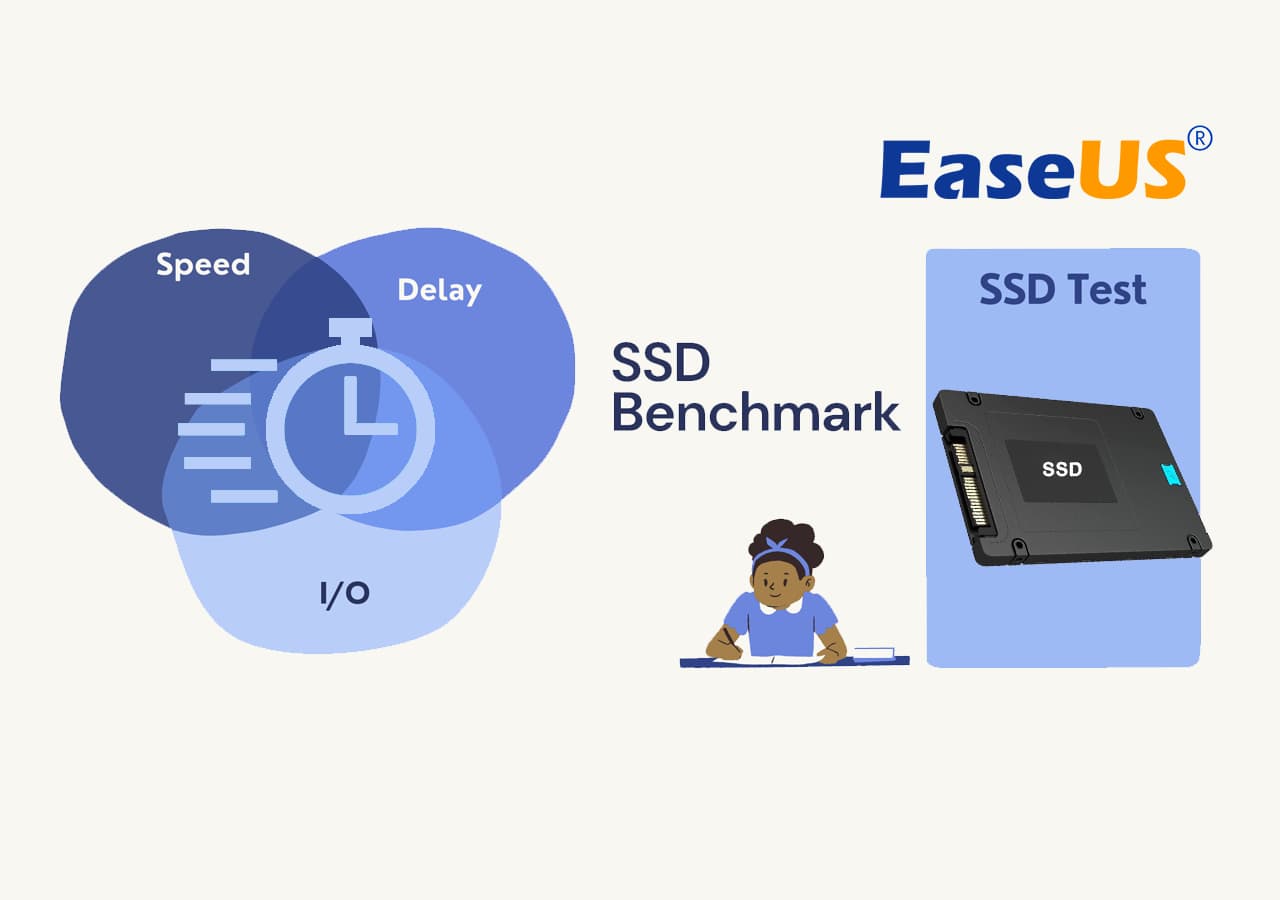
As you have understood the potential reasons and situations involving the use of SSD benchmark 2024, we will now learn the step-by-step procedure showing how to run one on your computer. Look ahead to determine all the requirements for running a proper SSD benchmark on your device.
Preparation
Before you perform an SSD benchmark, you must arrange some preparations. It includes the following elements, which should be ready before you start the process:
- Installing SSD to the computer: After installing it successfully, you need to initialize SSD on your PC. Before you have it tested, attaching it properly to a computer is an important requirement.
- SSD Benchmarking Tool: Following this, you are advised to install a reliable SSD benchmark tool for your assessment. To make things easier, we recommend using EaseUS Partition Master as your go-to option in benchmark tools. Its DiskMark feature stands among the best features that make it easy for users to test their SSD performance for free.
Further Reading: Top 6 SSD Benchmark Tools Recommend and Free Download.
Full Guide for SSD Benchmark 2024
Launch the respective benchmark tool once you are done initializing the procedure for performing an SSD benchmark. Follow the guide provided below to test your used SSD or new NVMe or M.2 SSD performance for free using EaseUS Partition Master:
Step 1. Launch EaseUS Partition Master. And click the download button to activate the "DiskMark" feature under the "Discovery" section.

Step 2. Click on the drop-down box to choose the target drive, test data, and block size.

Step 3. Once everything is configured, click "Start" to begin the disk test. Then, you can see the Sequential or Random read/write speed, I/O, and Delay data.

If you find it hard to follow the text guide, here's a video tutorial with detailed information for you.
If you love this tool and it gives you a complete report of benchmark SSD performance in detail, share to help your friends who need a reliable guide in testing and monitoring their SSD disk performance online:
SSD Benchmark Overview 2024
Before finding the best SSD benchmark 2024 for your computer, knowing what it is and how it operates is important. SSD benchmark refers to the process where the performance of an SSD is evaluated and measured. This monitoring is executed through proper software, which evaluates the entire drive through various tests. Multiple metrics, including speed, throughput, and latency, are assessed with these tests.
The assessment is not restricted to these metrics, which leads to the emergence of different SSD benchmark platforms. In general, a proper simulation against real-world scenarios is utilized, and the available patterns help evaluate the performance. Following this, we have worked over a set of benefits of using an SSD benchmark 2024 for your device:
- Evaluation of SSD: You can accurately assess your SSD through a proper benchmark. If there are any issues involving the operations, you can resolve them on time without compromising your device.
- Validation of Claims: There are many SSDs in the market, and every manufacturer has made claims about their products. To validate all their claims, a proper SSD benchmark will help a lot.
- Optimization of Device: Performing an SSD benchmark on your device would help you discover the lacking in your device. Any bottlenecks in your computer can be exempted and optimized accordingly.
When Do I Need To Run SSD Benchmark Test
Following this, we would realize the essential need to run an SSD benchmark test on your device. This section lists all the reasons and situations that explain the need for an SSD benchmark 2024.
1. Finding The Best Option of SSD With a Limited Budget💵
As stated before, there are many SSDs to keep a check on. Some of the top-notch SSDs in the market are a spectacle to watch but expensive. Thus, performing SSD benchmarks and assessing different benchmarks do help you find the best option for SSD to purchase under a defined budget.
2. For Gaming🎮
Whenever it comes to gaming, a user needs perfection in every department of their device. Having the finest SSDs is a major requirement for seamless gaming on the computer. Due to such reasons, you require proper SSD benchmark 2024 tests to finalize the best option for gaming.
3. Monitor the SSD Performance🩺
Performing an SSD benchmark test on your device is essential for monitoring its performance. With an average data metric available, you can perform a test and monitor the obtained values to assess the performance of your SSD. If there are any issues in the performance of the SSD, you can proceed toward a proper remedy.
4. During Computer Upgrades💻
Whenever a user upgrades any components or software on their system, it is best to put an assessment through an SSD benchmark. Realizing the need for an evaluation helps users determine the impact of the changes brought across the SSD. Furthermore, you can also put up a great comparison against the obtained results.
Bonus Tips: Keep SSD Performance at Peak Performance After Benchmark
Do you wish to keep your SSD performance at the finest levels? After performing the SSD benchmark 2024, you might look for tips for keeping your SSD performance at the right levels. For this, we've highlighted some great tips that would surely help you manage your SSD to the best of levels:
- 4K Align Your SSD: The first thing that can be done as an excellent remedy for improving your SSD performance is to 4K align an SSD. To use your SSD to the fullest level, 4K alignment will help you a lot. For that, you can take the aid of EaseUS Partition Master.
- Setting The Correct File System: A file system is fundamental to defining the performance of an SSD within a computer. Converting it to NTFS is considered to be the best option for maintaining your SSD properly.
- Clear All Viruses From Computer: Another important thing that can be performed to protect the devices and SSD's integrity is using an anti-virus. Remove all computer viruses that can threaten the integrity of the computer and its components.
- Keep a Consistent Check: Although you have run an SSD benchmark on your SSD, keep a consistent check on the performance of your SSD. This will help you manage the SSD if there is any particular issue.
- Keep it Cool: This can be one of the most effective tips to protect your SSD. If it heats up, many issues can arise. Thus cooling it down with the right peripherals and devices can help you protect your SSD. Also read: SSD Temperature Range: Everything You Should Know.
If you like the provided tips and methods for SSD benchmark, share this page to help more people online:
Conclusion
This article has been evident in explaining the usefulness and necessity of SSD benchmark 2024 on your device. While you should consider performing it on your devices, it should be executed with the help of EaseUS Partition Master. This utility turns out to be an excellent option for monitoring SSD performance. The DiskMark feature offered by EaseUS Partition Master is the most reliable function for covering the entire performance assessment.
FAQs About SSD Benchmark 2024
We have also compiled some critical questions that can be inquired about involving the SSD benchmark 2024. Look ahead to determine the other essential details about SSD benchmarking:
1. How do I select a reliable SSD benchmark tool?
Whenever you are considering using an SSD benchmark tool for monitoring your SSD performance, review the following things for a perfect selection:
Step 1: Check the reputation and credibility of the tool in the market. If the SSD benchmark tool is renowned and recommended by many users, it is the right option.
Step 2: Continue to check the tool's compatibility to verify its operability on your device. Following this, check the variety of tests it can conduct to determine the performance metrics.
Step 3: Once verified, you can download and test the accuracy of the SSD benchmark tool on your SSD.
2. What parameters should I care about after benchmark SSD?
After performing an SSD benchmark, you should assess the sequential read and write speeds as the primary parameter for evaluating an SSD. Furthermore, you should also look into the parameters of random read and write speeds, access time, power efficiency, and Input/Output Operations per Second.
3. Is it necessary to benchmark SSD for gaming?
Yes, you must benchmark your SSD with the suitable SSD benchmark tool for gaming. Since gaming takes up considerable power on your computer, it is best to have a consistent performance test on your SSD.
How Can We Help You
About the Author
Oliver is an EaseUS professional writer who dares explore new areas. With a passion for solving tech issues with straightforward guides for common users, Oliver keeps honing his writing craft by developing in-depth solutions for disk and partition management, computer boot-up issues, file transfer, etc.
Written by Tracy King
Tracy became a member of the EaseUS content team in 2013. Being a technical writer for over 10 years, she is enthusiastic about sharing tips to assist readers in resolving complex issues in disk management, file transfer, PC & Mac performance optimization, etc., like an expert.
Product Reviews
-
I love that the changes you make with EaseUS Partition Master Free aren't immediately applied to the disks. It makes it way easier to play out what will happen after you've made all the changes. I also think the overall look and feel of EaseUS Partition Master Free makes whatever you're doing with your computer's partitions easy.
Read More -
Partition Master Free can Resize, Move, Merge, Migrate, and Copy disks or partitions; convert to local, change label, defragment, check and explore partition; and much more. A premium upgrade adds free tech support and the ability to resize dynamic volumes.
Read More -
It won't hot image your drives or align them, but since it's coupled with a partition manager, it allows you do perform many tasks at once, instead of just cloning drives. You can move partitions around, resize them, defragment, and more, along with the other tools you'd expect from a cloning tool.
Read More
Related Articles
-
How to Convert Dynamic Disk to Basic in Windows [2024 Updated]
![author icon]() Tracy King/2024/04/19
Tracy King/2024/04/19 -
3 Methods for Converting GPT to MBR in Windows Server without Losing Data
![author icon]() Tracy King/2024/04/19
Tracy King/2024/04/19 -
Can I Run Windows Disk Speed Test with Command Line? Sure, Your Guide Is Here
![author icon]() Tracy King/2024/04/22
Tracy King/2024/04/22 -
Troubleshooting: M.2 SSD Not Showing Up in Windows 11
![author icon]() Tracy King/2024/04/19
Tracy King/2024/04/19
Hot Topics in 2024
EaseUS Partition Master

Manage partitions and optimize disks efficiently








