Page Table of Contents
About the Author
Hot Topics
Updated on Dec 23, 2025
In this article, we help you learn the terminology of SSD benchmarking and review the top six SSD benchmark tools for Windows users. An SSD is one of the vital components of a computer and is responsible for storing your data, including operating systems, documents, applications, etc. The increasing demand for SSDs makes it more important to ensure quick performance and storage speed.
If you are an SSD user, benchmark technology can help you to enhance its efficiency. SSD benchmarks consist of specified workloads that follow certain reporting rules and measurement methods, so they cannot be changed.

If you are clear about the SSD benchmark, continue to read, and we will introduce more useful tools. Click the button below to share with other people in need.
6 Best SSD Benchmark Tool Recommend
This section will introduce 6 SSD Benchmark tools to run multiple SSd speed tests on Windows computers.
- 1. EaseUS Partition Master
- 2. AS SSD
- 3. CrystalDiskMark
- 4. ATTO Disk Benchmark
- 5. Lometer
- 6. PCMark10
You can pick one from the list that suits you better. Also, feel free to share this list of SSD Benchmark tools with your friends online and help them monitoring their SSD performance with ease:
1. EaseUS Partition Master
EaseUS Partition Master comes at the top of our list as it is compatible with all storage devices to test their performance. It is a valuable Disk Benchmark tool for every user who wants to apply it to test the workload of their SSD. You can use this tool for all Windows versions, and easy to use. Even if you are non-tech-savvy, it is the one you should not miss.
Download it, and you can enjoy the convenience it brings to you.

Features:
- One-click to test SSD Speed.
- Test read/write speed, test disk I/O speed, and delay speed.
- Create a test result report for users to save.
- Apply to test all types of SSD drive speeds.
- Support SSD 4K Alignment.
It is also a reliable NVMe SSD benchmark software. For the detailed steps of using this powerful tool, click the link below to view more information!
How to Run SSD Performance Test (Step-by-Step Guides)
It's necessary to check SSD performance regularly. In this part, we will introduce two different methods. Check the following table for a quick comparison of the two methods based on the following aspects.
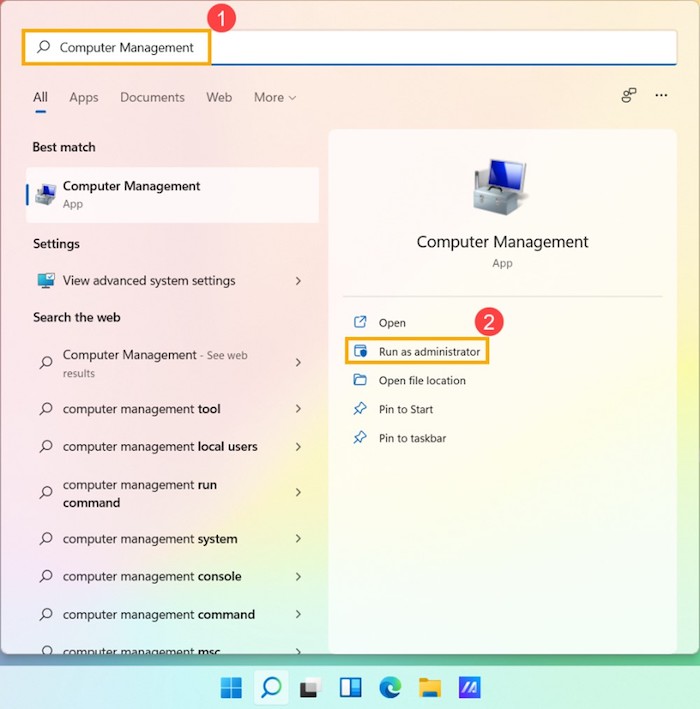
This software can also support performing an SSD health check and checking SSD temperature to your SSD in good performance. Don't hesitate to download it!
2. AS SSD
This tool is specially designed to help users to measure SSD performance and read and write speed. AS SSD can provide detailed reports with a final score after analyzing the overall performance of the SSD. The copy benchmark feature of this tool is designed to perform hassle-free benchmarking of SSD drives.
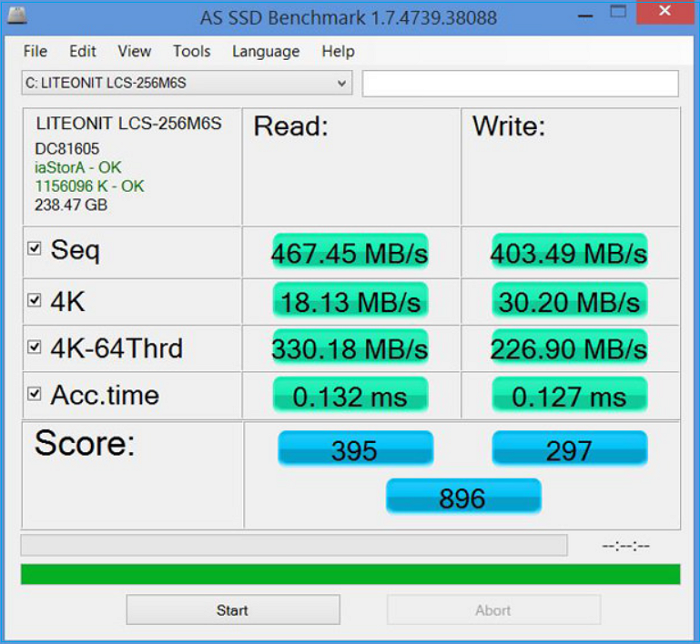
Click here to download and use this tool now: https://as-ssd-benchmark.en.softonic.com/
Features:
- Carry out several specific tests.
- Customization of settings.
- Measure read/write speed according to data size.
- Allow users to compare the results of different drives
#SSD Benchmark Tool#Benchmark SSD Performance#SSD#Free
3. CrystalDiskMark
CrystalDiskMark offers SSD benchmarking options to measure sequential, and random read/write speeds of Solid State Drives. It can also allow users to schedule the optimization of their SSD if needed. CrystalDisk has an easy-to-use interface and is a well-known hard drive and solid-state testing tool in the market.

Click here to download and use this tool now: https://crystalmark.info/en/download/#CrystalDiskMark
Features:
- Runs both sequential and random read/write tests.
- Displays quick and easy-to-understand results.
- It can measure any drive, including incompressible and compressible data.
- It can support a queue depth of up to 32.
#CrystalDiskMark#SSD Benchmark Tool#Free#SSD
4. ATTO Disk Benchmark
It is a popular benchmark tool available to test HDD and SSD read/write speeds for decades. ATTO Disk Benchmark allows straightforward read/write speed testing operating predefined block sizes up to 8MB. A beginner can also perform tests using its simple interface and get data results, which helps manage the best SSD performance. In addition, the file sizes for testing can lie between 64KB and 2GB with queue depths from 2 to 10.

Click here to download and use this tool now: www.atto.com/disk-benchmark/
Features:
- I/O comparisons with various test patterns.
- It supports several line depths.
- Its time mode enables users to continuous testing.
- Non-destructive testing on formatted drives.
- Support for overlapped I/O.
#SSD Benchmark Tool#Monitor SSD Performance#Free
5. lometer
Iometer is one of the oldest storage testing tools, developed by Intel in 1998. It has rapidly become one of the most popular open-source SSD benchmarking software in the storage industry. Iometer has highly in-depth testing and reporting capabilities that enable users to run multiple tests and customize its functionality. However, its user interface is complicated compared to other listed tools.

Click here to download and use this tool now: https://sourceforge.net/projects/iometer/files/iometer-stable/1.1.0/iometer-1.1.0-win64.ia64-bin.zip/download
Features:
- Create multiple tests for I/O workloads.
- Random read and write speeds.
- Great bandwidth and latency capabilities.
- Compare data using different patterns.
- Supports mixed I/O.
#Benchmark SSD#SSD Benchmark Software
6. PCMark10
Older versions of this tool focused on measuring traditional HHDs. But now, it has various test options, from standard SATA SSDs and hybrid drives to the latest PCIe 4.0 NVMe storage drives. Nowadays, PCMark10 advanced is famous for offering exciting new features. In addition, PCMark10 is an easy-to-install-and-run benchmarking tool with a free basic version for personal use. Users can run major benchmark tests for long, heavy workloads and reporting.
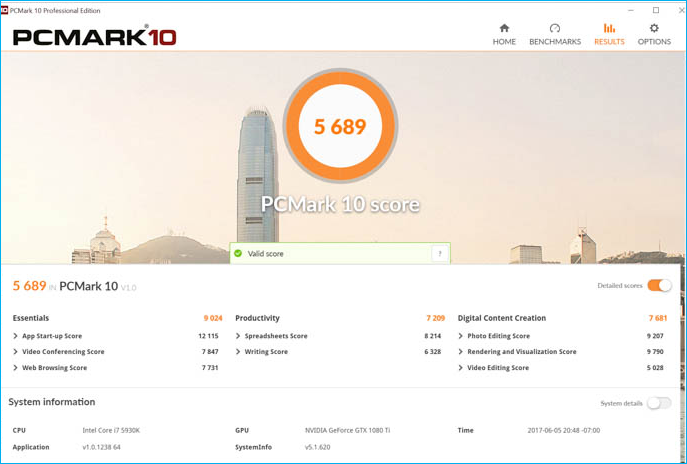
Click here to download and use this tool now: benchmarks.ul.com/pcmark10#buy
Features:
- Quick system drive benchmark for light workloads.
- Relevant tests to fulfill trending storage needs.
- You can evaluate and compare the latest SSDs.
- Accurate and unbiased test result.
- Provides extended and custom run option.
#SSD Benchmark Software#Benchmark SSD Performance#SSD
You May Also Like:
Understand the Terminology of SSD Benchmark
Solid-state drive benchmarking is the process of testing the performance of your SSD under different situations and workloads. Users who want to understand and test SSD read/write speed, performance, and lifespan can use SSD benchmarking. That is why HDD benchmark tools have come into the limelight to provide relevant results for users.
Those Windows users who own an SSD in their system will need to understand the terminology of SSD benchmark or should be familiar with the basic idea of how SSD works. Therefore, the following terms are described below to help you comprehend the most common specifications of SSD benchmarking:
- Throughput: It measures the data transfer rate for drives in megabytes (MB) or gigabytes (GB). It provides a concrete estimation of storage performance by showing how much data is processed.
- IOPS: It stands for input/output operations per second. It calculates the high input and output performance of SSDs and SSDs. An SSD's IOPS represents how quickly it can read and write data per second.
- Latency: Show the processing time of I/O operations. It provides the results of SSD response time in microseconds or milliseconds. If the latency of your SSD is lower, the performance is better.
- 4K: In SSD, 4K is the least read and write unit SSD. 4K measures how quickly your SSD writes multiple small files.
- 64 thread: a queue depth of 64. Queue depth measures how many I/O requests can wait at one time on an SSD. The 64-thread write speed measures how fast a device can write random 4K data blocks at 64 queue depths and how many I/O requests can wait at once on a solid-state drive.
Further Reading:
Conclusion
We hope this article helped you understand the importance of SSD benchmarking and how it works. It summarizes the six industry-leading SSD benchmark tools to fulfill all your needs.
If you want an advanced but easy-to-use tool, we recommend you use the EaseUS Partition Master tool. This software enables you to test SSD speed with a single click and provides multiple disk optimization features to improve SSD performance.
FAQs About SSD Benchmark Tool
If you have further questions about the SSD benchmark tool, please follow this FAS section.
1. How do I benchmark my SSD?
A third-party SSD benchmark tool is best to benchmark your SSD. To do so, you can use EaseUS Partition Master and follow the steps:
Step 1. Launch EaseUS Partition Master and choose "DiskMark" in the "Discovery" section.
Step 2. Choose the target drive, set the test data, and click "Start."
2. How to test SSD speed in Windows 10?
Windows 10 offers a built-in free SSD benchmark tool for you.
Open Task Manager from the Windows Search bar and click the Performance option. Next, select your Disk from the left column, and you can check the running read/write speed of your SSD.
3. What program tests SSD speed?
There are several third-party programs to test SSD speed. Here are some of the top listed programs:
- EaseUS Partition Master
- CrystalDiskMark
- AS SSD
- ATTO Disk Benchmark
How Can We Help You
About the Author
Updated by Tracy King
Tracy became a member of the EaseUS content team in 2013. Being a technical writer for over 10 years, she is enthusiastic about sharing tips to assist readers in resolving complex issues in disk management, file transfer, PC & Mac performance optimization, etc., like an expert.
Cici is the junior editor of the writing team of EaseUS. She accepted the systematic training on computers at EaseUS for over one year. Now, she wrote a lot of professional articles to help people resolve the issues of hard drive corruption, computer boot errors, and disk partition problems.
Product Reviews
-
I love that the changes you make with EaseUS Partition Master Free aren't immediately applied to the disks. It makes it way easier to play out what will happen after you've made all the changes. I also think the overall look and feel of EaseUS Partition Master Free makes whatever you're doing with your computer's partitions easy.
Read More -
Partition Master Free can Resize, Move, Merge, Migrate, and Copy disks or partitions; convert to local, change label, defragment, check and explore partition; and much more. A premium upgrade adds free tech support and the ability to resize dynamic volumes.
Read More -
It won't hot image your drives or align them, but since it's coupled with a partition manager, it allows you do perform many tasks at once, instead of just cloning drives. You can move partitions around, resize them, defragment, and more, along with the other tools you'd expect from a cloning tool.
Read More
Related Articles
-
3 Ways to Convert Dynamic Disk to Basic Without Data Loss (Free/Paid)
![author icon]() Daisy/2025/12/23
Daisy/2025/12/23 -
How to Convert exFAT to NTFS Without Losing Data | 2026 Tutorial
![author icon]() Cici/2026/01/05
Cici/2026/01/05 -
How to Create and Format exFAT Partitions in Windows 11/10/8/7 (Free Methods)
![author icon]() Tracy King/2025/12/23
Tracy King/2025/12/23 -
6 Tips to Fix SD Card Slow Transfer Speed on Windows
![author icon]() Tracy King/2025/12/23
Tracy King/2025/12/23
Hot Topics
EaseUS Partition Master

Version 20.0 is here - full exFAT support, easier disk partitioning, and PC performance optimization.








