Page Table of Contents
About the Author
Hot Topics
Updated on Jan 05, 2026
Are you looking for a reliable partition wizard software to manage and optimize your Server disk performance? Brand-new & enhanced partition manager software + Windows 11 compatible - EaseUS Partition Master is here to help.
- Reliable Server partition manager software to manage Server disk space with minimum effort.
- Simple clicks to optimize Server disk performance.
- Supports: Windows Server 2022/2019/2016/2012 r2/2012/2011/2008 r2/2008/2003/2003 r2 and old business servers.
In this article, you'll learn:
- Partition Wizard Server Software Offers Efficient & Safe Disk Solutions for Business Industry
- Who Need Partition Wizard Server Software - EaseUS Partition Master Technician
- Pick the Best One for Your Needs
- Technical Specification of EaseUS Partition Wizard Server Software
- Hot & Top Features You May Like in EaseUS Partition Wizard Server Software
Partition Wizard Server Software Offers Efficient & Safe Disk Solutions for Business Industry
EaseUS partition wizard Server software: Partition Master Technician makes it easy for all levels of Windows Server users to redistribute disk space and ensure system integrity on Server computers. To keep the Server OS with installed apps intact, its Migrate OS to HDD/SSD and clone features enable users to efficiently upgrade the whole OS or data disk to a newer & faster disk. It also allows creating a soft-RAID 5 or extending RAID volumes like RAID 0/RAID 1 to enlarge disk drive space flexibly.
Its disk conversion features and partition management features seamlessly optimize the disk performance without causing any data loss issue on Servers.
100% Secure
Free Inquiry
Who Need Partition Wizard Server Software - EaseUS Partition Master Technician
1. Windows Server Administrators or Small Business Owners
EaseUS Partition Master Technician enables both Windows Server administrators and small business owners to enjoy its full features in disk partitioning on Server computers. For instance, you can extend C drive on Windows Server and obtain data security simultaneously. Meanwhile, you can also 1-click to partition a new disk, create an NTFS partition larger than 16TB, and even switch disk type between MBR-GPT, Basic-Dynamic, Primary-Logical without losing any data. In addition, OS Migration and disk upgrade cloning are also easy to operate within a few simple clicks.
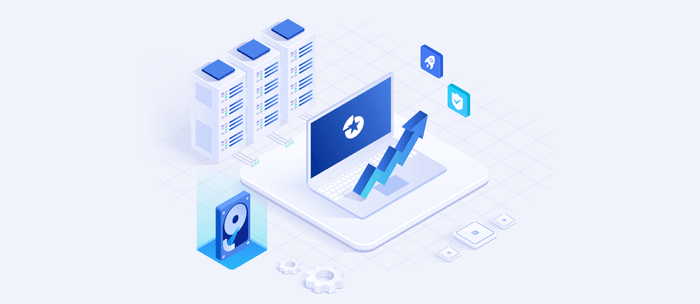
2. WSP - IT Service Providers
IT or Business service providers who have a huge number of computers to manage and optimize can apply this partition wizard Server software to execute these operations effectively. In addition, it enables administrators to install this software on multiple computers to manage, allocate computer disk space, and optimize clients' computers with ease.
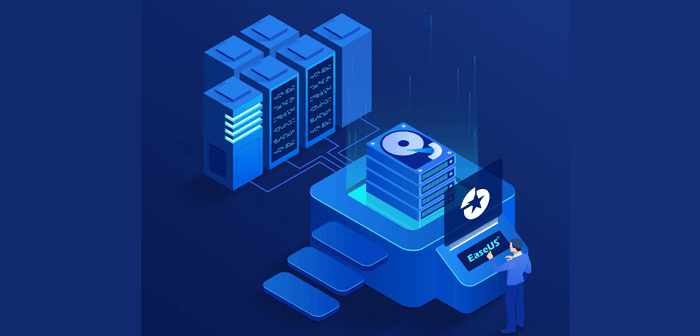
3. Personal & Individual Windows Server Owners
For some advanced Windows Server users or personal owners, you can still trust EaseUS Partition Master Technician. Its beginner's style UI design and powerful features allow any level of users to simply apply and manage disk partitions by resizing, extending, shrinking, merging, splitting, or changing partition style without losing any data.
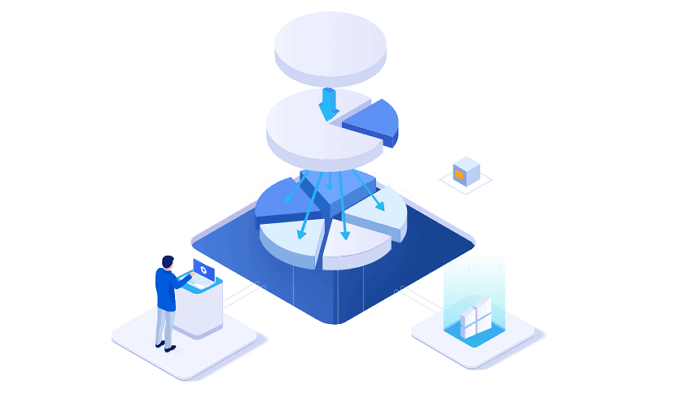
EaseUS Partition Master Enterprise
Your trustworthy Windows Server disk manager.
- Extend System drive, combine/split partitions.
- Clone disk, migrate OS to HDD/SSD.
- Convert MBR to GPT, GPT to MBR, no data loss.
- 1-click adjust disk layout, create volumes at one time.
100% Secure
Free Inquiry
Pick the Best One for Your Needs
Which Version to Select? Here is a comparison of all editions in EaseUS partition wizard server software. Follow to check and get a suitable version for your business right now:
| Comparision | Server | Unlimited | Technician |
|---|---|---|---|
| One license for multiple systems (Business Owner) |
|
|
|
| One license for multiple systems (Service Provider) |
|
|
|
| Repair RAID 5 Dynamic Volume |
|
|
|
| Manage partitions: resize/move, create, extend, shrink, merge, format, delete, split partitions. |
|
|
|
| Disk optimizations: migrate OS, clone disk/partitions, convert disk to MBR/GPT, basic/dynamic, partition recovery, WinPE bootable disk, rebuild MBR, etc. |
|
|
|
| Purchase Access | Buy Now | Buy Now | Buy Now |
According to this table, you can clearly know which edition of EaseUS Partition Master to own. And here is the EaseUS partition master experts' suggestion:
- For personal or individual Windows Server owners, pick the Server edition, which is more cost-effective.
- For Business owners or Server administrators, the Unlimited Edition is more preferred.
- For IT providers or WSP uses, the Technician edition is a commercial choice.
Technical Specification of EaseUS Partition Wizard Server Software
If you are interested to learn more technical specification information about this software, check the list here:
Supported Operating Systems:
- Windows 11/10/8/7
- Windows Server 2022
- Windows Server 2019
- Windows Server 2016
- Windows Server 2012 R2
- Windows Server 2012
- Windows Home Server 2011
- Windows Server 2008 R2
- Windows Server 2008
- Windows Server 2003
- Windows Server 2003 R2
- Windows Small Business Server 2011
- Windows Small Business Server 2008
- Windows Small Business Server 2003
Supported File Sytems:
- EXT4
- EXT3
- EXT2
- NTFS
- FAT32
- FAT16
- FAT12
- exFAT
- ReFS
Supported Storage Devices:
- HDD
- SSD - SATA SSD, M.2, MVM3
- SSHD
- External Hard drive
- USB Flash drive
- SD card
- Dynamic disk
- Hardware RAID
- Virtual Disk - VMware, Hyper-V, etc.
Hot & Top Features You May Like in EaseUS Partition Wizard Server Software
To help you quickly learn how to use this software on Windows Server computers, you'll see 3 hot features in EaseUS Partition Master Technician, and you can apply them to execute operations on all your computers with ease.
100% Secure
Free Inquiry
Feature 1 - Expand C Drive with 2nd Disk (New Feature)
EaseUS Partition Master recently upgraded with a new feature to extend system C drive with disk space from another drive. So when your Windows or Windows Server computer OS disk has only one system partition, and now it's out of space with a C drive low disk space error, you can expand the C drive with space from another disk without converting the disk to dynamic.
Step 1. Launch EaseUS Partition Master, navigate to "Partition Manager," right click the C drive, and select "Data Migration."
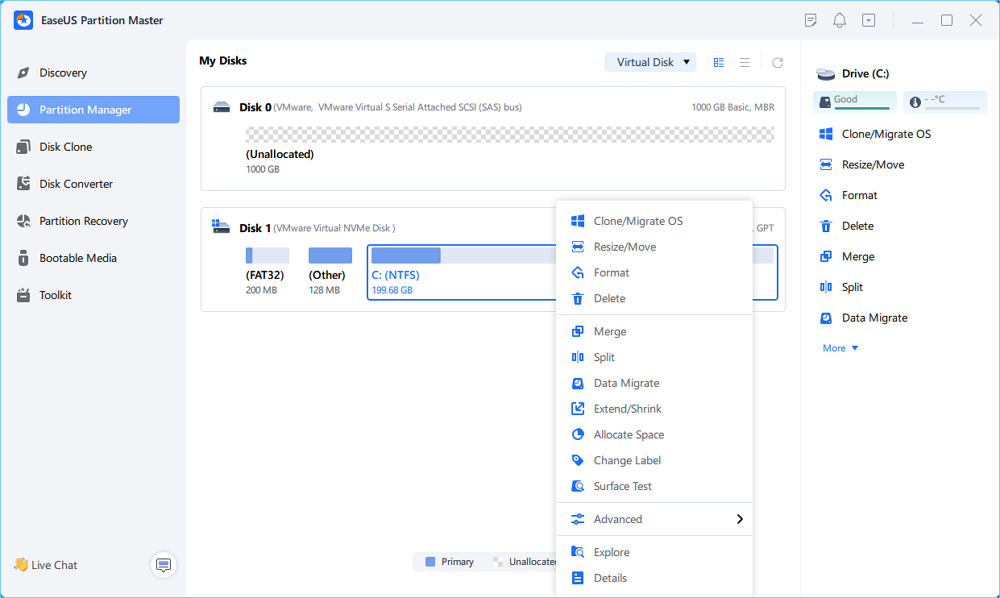
Step 2. Select the data you want to migrate and click "Next" to continue.
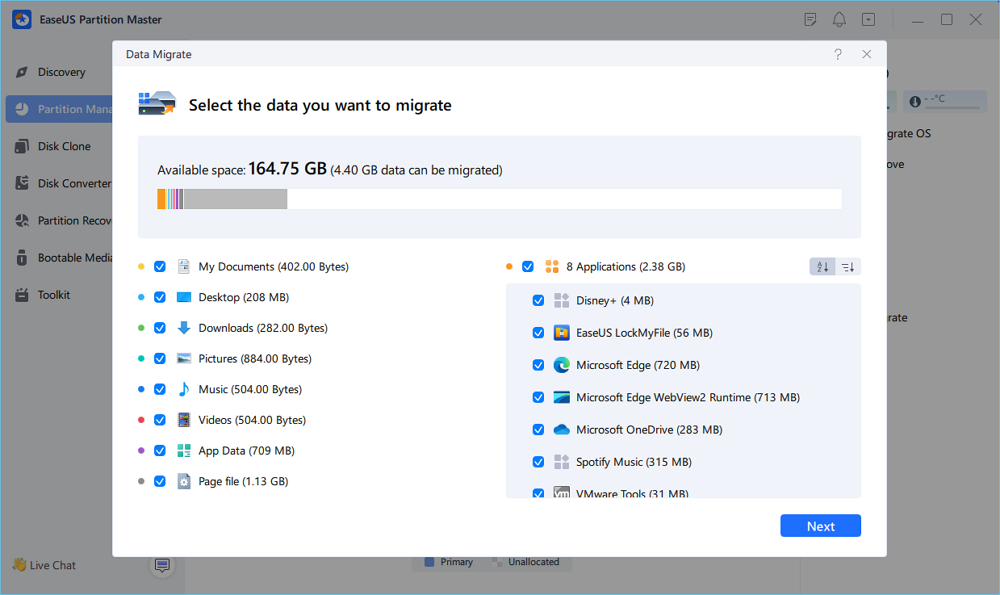
Step 3. Select a target partition to migrate and click "Start" to execute the task.
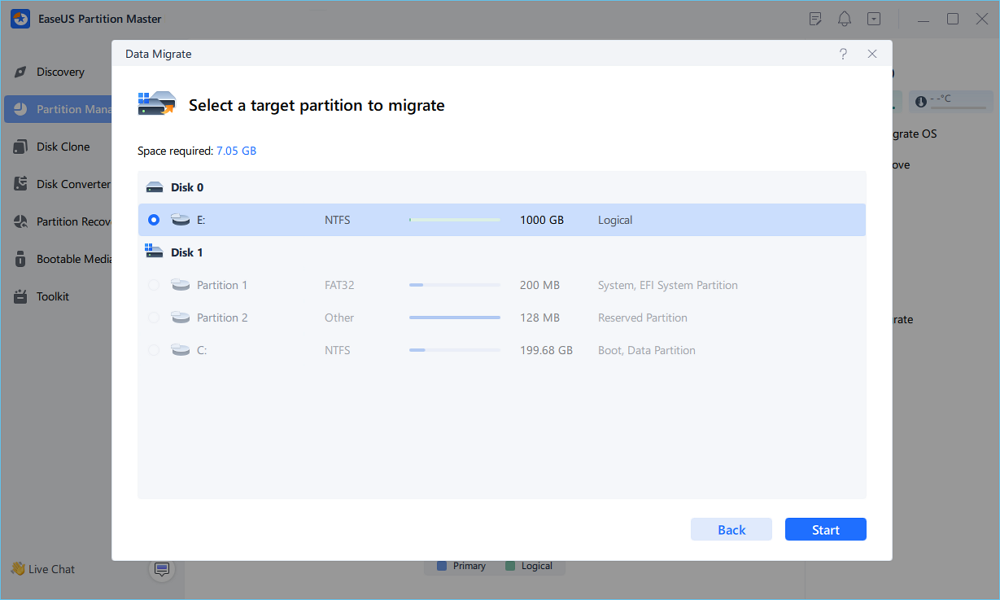
Step 4. After the migration, the available space on the C drive will be increased.
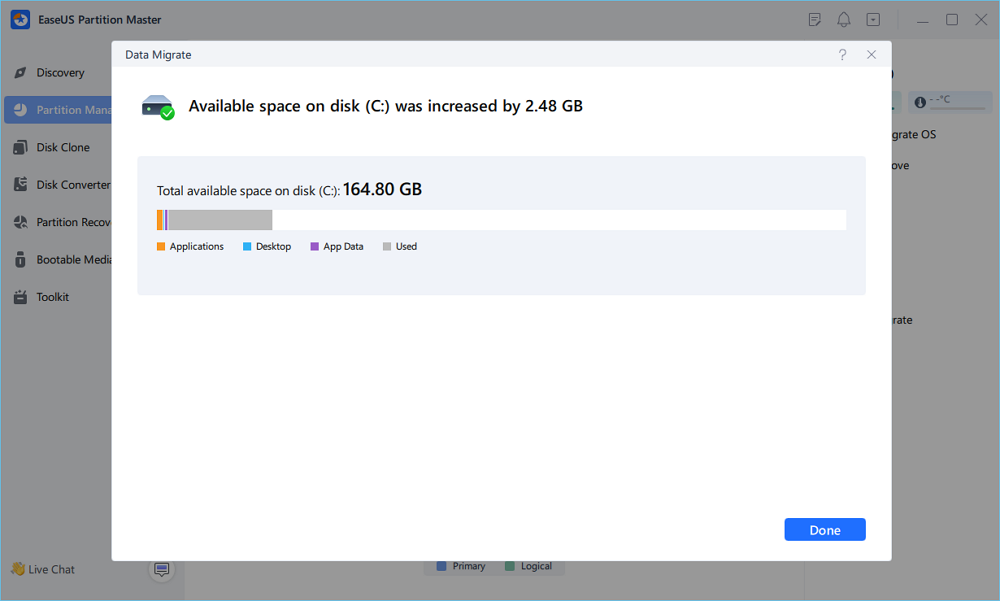
Feature 2 - Migrate Server OS to HDD/SSD
When the Windows Server computer becomes slow, or the system performance is degraded, you can optimize the system by upgrading the OS drive. In addition, EaseUS Partition Master provides you with an OS migration feature that any Server users and Windows servers can simply migrate and transfer the Windows & Server system to HDD/SSD without any boot issues.
Steps to migrate OS to HDD/SSD:
- Run EaseUS Partition Master, and select "Clone" from the left menu.
- Check "Migrate OS" and click "Next".
- Select the SSD or HDD as the destination disk and click "Next".
- Check Warning: the data and partitions on the target disk will be deleted. Make sure that you've backed up important data in advance. If not, do it now.
- Then click "Yes".
- Preview the layout of your target disk. Then click "Start" to start migrating your OS to a new disk.
- After this, click "Reboot Now" or "Done" to determine if you want to reboot the computer from the new disk immediately.
"Reboot Now" means to keep the changes instantly, while "Done" means you need to restart the computer later manually.

Note: The operation of migrating OS to SSD or HDD will delete and remove existing partitions and data on your target disk when there is not enough unallocated space on the target disk. If you saved important data there, back up them to an external hard drive in advance.
Feature 3 - Convert Disk Between MBR/GPT
Due to different purposes, people may have different needs for the disk type. To protect essential Windows Server data and your database, EaseUS Partition Master simplifies the disk conversion process. You can directly convert a disk from MBR to GPTor GPT to MBR with the disk conversion feature in this software.
Step 1. Install and launch EaseUS Partition Master on your computer.
Step 2. Open the Disk Converter tab, select "MBR => GPT" and click "Next" to continue.
Step 3. Choose the target MBR disk, and click "Convert" to start the conversion.
What else can EaseUS Partition Master Do for You? Check the list here:
- Securely wipe SSD, HDD
- Convert NTFS to FAT32, or FAT32 to NTFS without formatting
- 1-click to partition new disk
- Initialzie new disk to GPT or MBR
- Check and fix disk file system error, repair soft bad sectors
100% Secure
Free Inquiry
FAQ About EaseUS Partition Wizard Server Software
We introduced a comprehensive partition wizard server software for all levels of Windows Server users on this page. EaseUS Partition Master Technician, with its basic and advanced features, can effectively improve your disk performance and speed up Server computers.
If some of you still have questions about managing Windows Server disk or this software, check and see if you can get answers here:
1. Can I Extend System Partition on Server 2003
How to extend system partition on Windows Server 2003? To ensure an enduringly stable performance of the involved highly configurable servers/computers, do not let your system partition run out of space. Otherwise, it will lag in boot time, loading large files, running applications, networking, and so forth. Nonetheless, administrators still cannot escape from seeing "low disk space" on the system C partition with regular disk cleanup.
You can extend the C drive on Windows Server 2003 with EaseUS Partition Master Server Edition and Diskpart command. For more details, follow this page for help.
2. What is the best disk manager for Windows Server
Accordingly, making full use of hard drive spaces in Windows Server computers has become even more essential. Turning to a reliable disk manager tool or software becomes necessary for Windows Servers users.
So what is the best disk manager for Windows Server? We collected two best disk management tools that you can apply to manage disks on Windows Server machines:
- #1. EaseUS Partition Master Enterprise
- #2. Disk Management
Check and learn how to use Windows Server disk manager software for more details about these two tools.
3. How Do I clone Disk in Windows Server
When you are with the listed issues in the Windows Server disk, it's time that you should clone to upgrade the Server disks:
- Data or system disk becomes full.
- Windows Server computer slows down as the disk is getting full.
- System C drive gets full in Windows Server without extending further free space.
Here is a full guide that you can follow to execute the operation on cloning disk in Windows Server computers.
How Can We Help You
About the Author
Updated by Tracy King
Tracy became a member of the EaseUS content team in 2013. Being a technical writer for over 10 years, she is enthusiastic about sharing tips to assist readers in resolving complex issues in disk management, file transfer, PC & Mac performance optimization, etc., like an expert.
Product Reviews
-
I love that the changes you make with EaseUS Partition Master Free aren't immediately applied to the disks. It makes it way easier to play out what will happen after you've made all the changes. I also think the overall look and feel of EaseUS Partition Master Free makes whatever you're doing with your computer's partitions easy.
Read More -
Partition Master Free can Resize, Move, Merge, Migrate, and Copy disks or partitions; convert to local, change label, defragment, check and explore partition; and much more. A premium upgrade adds free tech support and the ability to resize dynamic volumes.
Read More -
It won't hot image your drives or align them, but since it's coupled with a partition manager, it allows you do perform many tasks at once, instead of just cloning drives. You can move partitions around, resize them, defragment, and more, along with the other tools you'd expect from a cloning tool.
Read More
Related Articles
-
How to Remove BitLocker Encryption on PC 2026
![author icon]() Tracy King/2026/01/05
Tracy King/2026/01/05 -
How to Fix 3DS Could Not Detect SD Card in 6 Ways
![author icon]() Tracy King/2025/12/23
Tracy King/2025/12/23 -
Free Partition Manager for Windows 7/Windows 10 64 Bit
![author icon]() Jean/2025/12/23
Jean/2025/12/23 -
How to Fix BOOTMGR Is Missing in Windows
![author icon]() Tracy King/2025/12/23
Tracy King/2025/12/23
Hot Topics
EaseUS Partition Master

Version 20.0 is here - full exFAT support, easier disk partitioning, and PC performance optimization.








