Page Table of Contents
About the Author
Hot Topics
Updated on Dec 23, 2025
In this post, you are going to learn three ways to convert dynamic disk to basic. The first method promises a safe conversion. You can convert dynamic to basic without losing data. But you need to pay for the easy-to-use software. The second and third methods are free. But you need to take the risk of data loss. Here are the details on how to run dynamic disk converters.
Tip 1. Convert Dynamic Disk to Basic Disk Without Losing Data
Reliable partition manager software - EaseUS Partition Master can assist you in converting dynamic disk to basic without any data loss. You just need to download this partition manager and apply its disk conversion feature to convert dynamic disk to basic disk, including simple volume and mirrored volume. Besides, it has many highlights.
Follow the steps below to convert a dynamic disk to a basic disk without losing data.
Step 1. Install and open EaseUS Partition Master and go to Disk Converter.
Step 2. Select the disk conversion mode that suits your need:
- Convert Basic to Dynamic: change a Basic disk to Dynamic.
- Convert Dynamic to Basic: change a Dynamic disk to Basic.
Step 3. Select the target disk - Basic or Dynamic, confirm you've select the correct disk and click "Convert" to start.
Convert Basic to Dynamic Disk
Convert Dynamic to Basic Disk
Tip 2. Convert Dynamic Disk to Basic Disk with Disk Management (Free)
Windows Disk Management has a lot of limitations. If you want to convert dynamic disk to basic disk, you have to delete all volumes on dynamic disk first. Therefore, Windows Disk Management is not a wise choice to convert dynamic disk to basic disk without data loss.
Note: Make sure you back up all the data you want to keep before proceeding.
You can try this method if you only want to convert dynamic disk to basic with a free tool.
Step 1. In Disk Management, select and hold (or right-click) each volume on the dynamic disk you want to convert to a basic disk, and then click "Delete Volume".
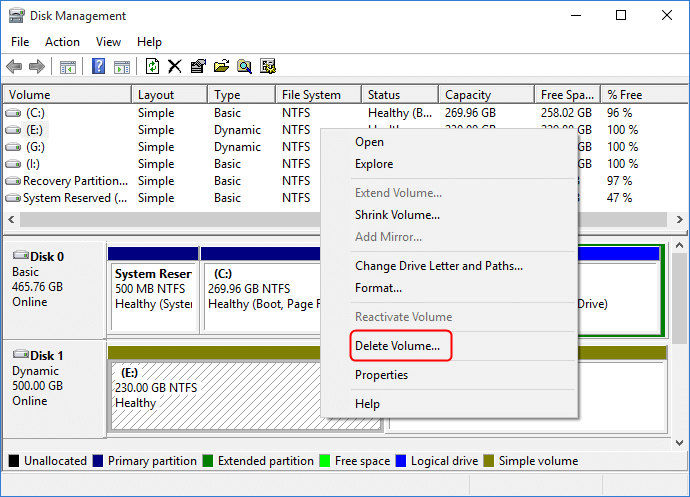
Step 2. When all volumes on the disk have been deleted, right-click the disk, and then click "Convert to Basic Disk".
On some new operating systems, the disk will automatically turn into a Basic disk after deleting all volumes on the dynamic disk.

If your disk has mirrored volumes, you can follow these steps.
Step 1. Right-click "My Computer/This PC" and choose "Manage" -> "Storage" -> "Disk Management".
Step 2. Right-click the mirrored volumes and choose "Break Mirrored Volume" or choose "Remove Mirror" to remove the mirror.
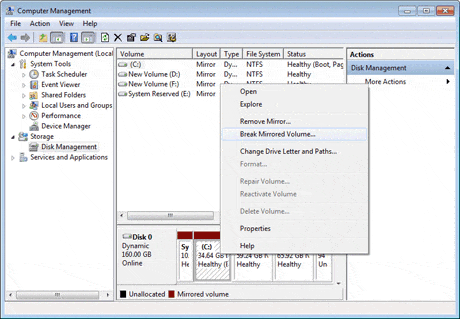
After choosing "Break Mirrored Volume" or "Remove Mirror", the mirrored volumes will become simple volumes. Then, you can delete them and convert dynamic disk to basic disk by repeating delete all volumes on the disk.
Tip 3. Convert Dynamic Disk to Basic Disk With CMD (Free)
This method is free too. You need to be familiar with Command Prompt commands. This method is more difficult than Tip 2. Besides, you may also lose data when you are converting the disk to basic with this method.
Step 1. Type cmd in the Search box and right-click Command Prompt, select "Run as Administrator".
Step 2. Type diskpart and hit Enter to bring up DiskPart.
Step 3. Type the following command and hit Enter each time:
- list disk
- select disk 1 (Replace 1 with the disk number of your dynamic disk)
- detail disk
- select volume 2 (Replace 2 with the volume number that you want to delete)
- delete volume 2
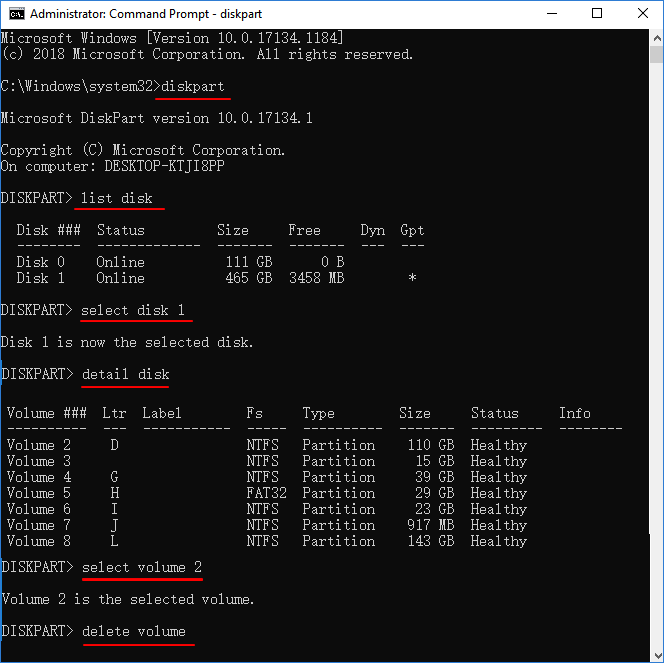
Step 4. When you finish deleting all the volumes, type the following command and hit Enter each time:
- select disk 1 (Replace 1 with the disk number of your dynamic disk)
- convert basic
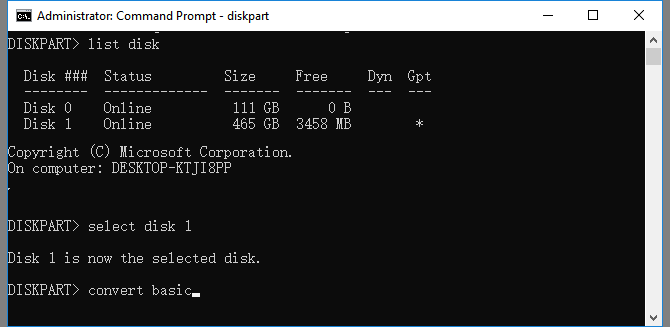
Conclusion
You have learned about three ways to convert dynamic disk to basic disk. You can also convert basic disk to dynamic disk with simple steps. EaseUS disk management tool makes file system conversion (FAT32 to NTFS or NTFS to FAT32), and disk management easy and fast.
FAQs About Dymanic Disk Converter
If you have more questions about dynamic disk converters or how to convert dynamic to basic disk, follow and find answers to the listed questions below:
1. What happens if I convert disk to dynamic?
If you use disk management or diskpart to convert a disk to dynamic, you'll have to delete all existing partitions on the disk. As a result, losing partitions and data is one thing that must occur.
After you convert a disk to dynamic, you won't be able to install the operating system or the programs on the disk.
2. Can you convert the hard disk into dynamic?
Yes, you can convert a hard disk into dynamic one. And, there are three ways that you can convert a hard disk to dynamic:
- #1. Convert the disk to dynamic using Disk Management
- #2. Convert the disk to dynamic using Diskpart
- #3. Convert the disk to dynamic using EaseUS Partition Master
For an easier solution, you can take EaseUS Partition Master as shown on the page above for help.
3. Is it worth converting to a dynamic disk?
If you convert several data disk from basic to dynamic, you can make use of several dynamic disk drives as one big disk for storing huge data and files.
However, converting the OS disk to dynamic will cause some software launch or OS boot issue.
Therefore, it depends on the disk type that you plan to convert to dynamic. Yes, it's worth converting a basic disk to a dynamic disk for data disk or huge file storage.
How Can We Help You
About the Author
Updated by Tracy King
Tracy became a member of the EaseUS content team in 2013. Being a technical writer for over 10 years, she is enthusiastic about sharing tips to assist readers in resolving complex issues in disk management, file transfer, PC & Mac performance optimization, etc., like an expert.
Daisy is the Senior editor of the writing team for EaseUS. She has been working at EaseUS for over ten years, starting as a technical writer and moving on to being a team leader of the content group. As a professional author for over ten years, she writes a lot to help people overcome their tech troubles.
Product Reviews
-
I love that the changes you make with EaseUS Partition Master Free aren't immediately applied to the disks. It makes it way easier to play out what will happen after you've made all the changes. I also think the overall look and feel of EaseUS Partition Master Free makes whatever you're doing with your computer's partitions easy.
Read More -
Partition Master Free can Resize, Move, Merge, Migrate, and Copy disks or partitions; convert to local, change label, defragment, check and explore partition; and much more. A premium upgrade adds free tech support and the ability to resize dynamic volumes.
Read More -
It won't hot image your drives or align them, but since it's coupled with a partition manager, it allows you do perform many tasks at once, instead of just cloning drives. You can move partitions around, resize them, defragment, and more, along with the other tools you'd expect from a cloning tool.
Read More
Related Articles
-
4 Tools to Low Level Format Disk in Windows 11
![author icon]() Tracy King/2025/12/23
Tracy King/2025/12/23 -
How to Fix SD Card Not Showing Up on Windows 11/10
![author icon]() Jean/2025/12/23
Jean/2025/12/23 -
Three Simple Ways to Format a Bootable SD Card (Useful Tips)
![author icon]() Brithny/2025/12/23
Brithny/2025/12/23 -
How to Use Driver Easy | Is It Safe to Use Driver Easy
![author icon]() Tracy King/2025/12/23
Tracy King/2025/12/23
Hot Topics
EaseUS Partition Master

Version 20.0 is here - full exFAT support, easier disk partitioning, and PC performance optimization.








