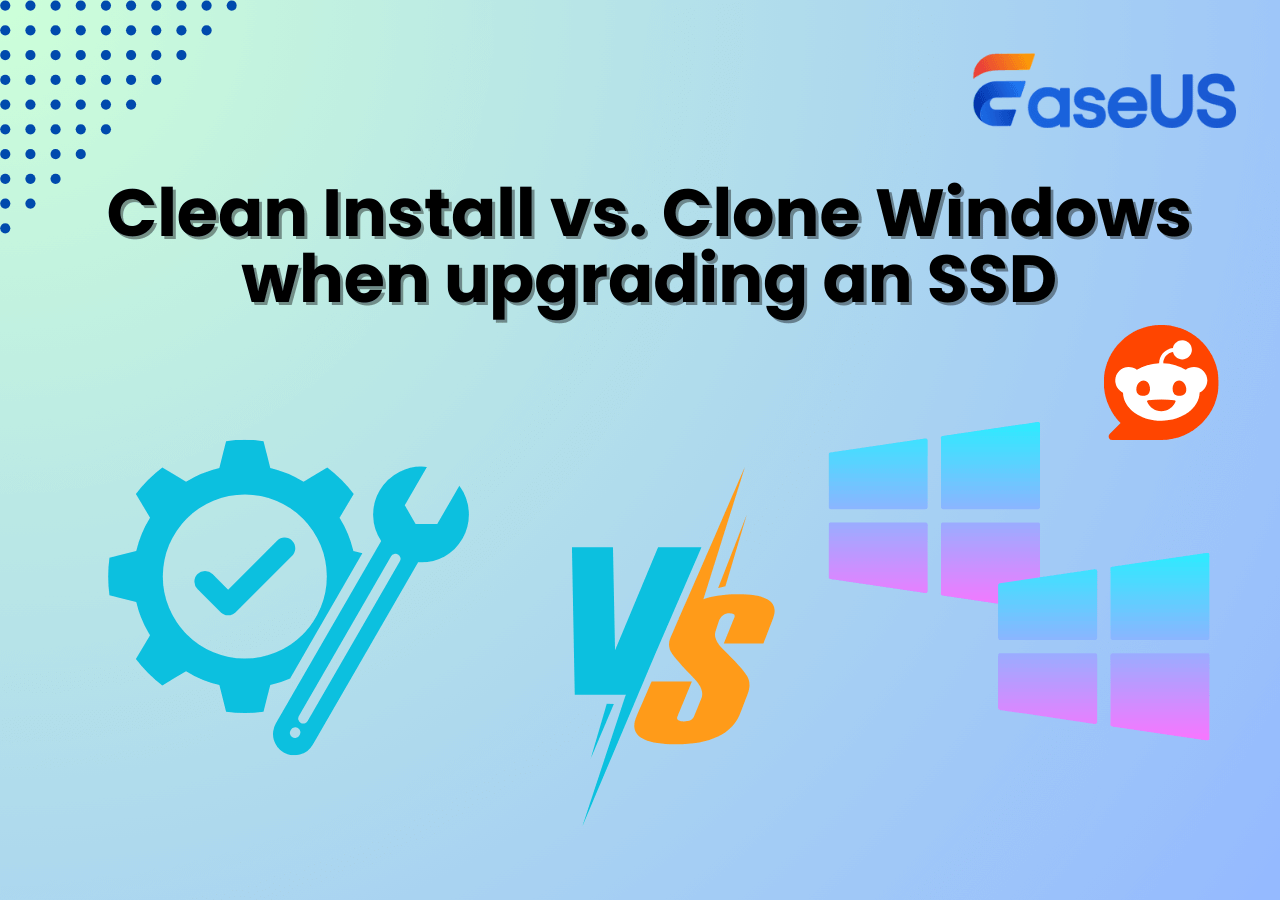Page Table of Contents
PNY SSDs offer high performance and are an excellent option for an SSD upgrade. Once you get the PNY SSD, transferring the OS and data to the SSD is vital to boot the PC. There are multiple ways to upgrade the SSD, but cloning is the most efficient. But how do we transfer/clone the drive? Does PNY provide cloning software? The article talks about PNY SSD cloning software and how to replace the old SSD with PNY.

Overview of PNY SSD & Why You Choose It
PNY Technologies manufactures electronic chips for devices, including SSDs, memory cards, USB flash drives, portable adapters, chargers, and more. PNY stands for "Paris, New York," as the company started trading memory modules between Paris and New York in 1985.
PNY SSDs offer high performance and enhance electronic system performance. There are three SSD categories: Consumer, Client, and Enterprise. Each category is designed to serve different purposes based on its capacities. You can find the PNY SSDs in 120GB variants, and up to 2TB. The price for the 120GB SSD is $25, which can go up to $180 for the 2Tb variant.
The Customer series starts with CS, Client SSDs start with CL, and Enterprise SSDs come with the EP prefix. The CS models are great for consumers, especially those who want to upgrade to SSD from HDD for reasonable prices.
Here are some of the reasons why one wants to switch to PNY SSD:
- If the PC runs on an HDD, a PNY SSD can drastically improve performance.
- If the old SSD or hard drive runs out of space, you must switch to a larger one for more storage and better performance.
Does PNY SSD Come With Cloning Software
No, PNY Technologies lacks proprietary software to clone SSDs. Usually, popular SSD manufacturers like Samsung provide SSD data migration software to clone/transfer the OS from one drive to another. Some brands can also directly install the OS or restore the system image. But do not worry; many professional cloning software programs can clone disks and create disk backups.
Best PNY Cloning Software Free Download for Windows
As we know, cloning is the best way to transfer the contents from one drive to another, but we need safe and reliable software. EaseUS Disk Copy is the best PNY SSD cloning software for cloning and booting the PC. The advanced cloning solutions only clone the used sectors so that you can clone the drive to a small or large one, irrespective of partition size.
The cloning process is streamlined and can be completed in just a few clicks. Additionally, you can migrate Windows OS without reinstallation, create bootable drives, and make local backups. Download EaseUS Disk Copy now, and clone the old drive to PNY SSD.
EaseUS Disk Copy
- Upgrade to a larger hard drive on a PC running Windows 11/10/8/7
- Migrate data, operating systems, and applications to another hard drive
- Clone a hard drive with bad sectors thanks to sector-by-sector clone
- Resize partition when cloning hard disks and support GPT disk
- Transfer data from one SD card to another easily and quickly
How to Clone Hard Drive to PNY SSD
Since you have gotten the best PNY SSD cloning software, follow the steps below to clone the hard drive to your PNY SSD. The process is applied to HDDs and SSDs from various brands and models.
Before cloning:
- If your computer has only one slot, connect the target disk to your machine via a USB-to-SATA/NVMe adapter.
- If your computer has an extra slot, install the target disk into the empty slot properly, and make sure it is compatible.
Step 1. Launch EaseUS Disk Copy and choose Disk Mode.
Install EaseUS Disk Copy cloning software on your Windows computer, then launch it and select Disk Mode from the left panel.

Step 2. Select the source drive.
Select the drive you want to copy, then click Select.

Step 3. Choose the target disk.
Choose the disk that you want to clone data to, and click Select. Note that the used space of the source disk should be less than the target disk capacity.

*At this step, you can also click the option "Save as an image file" to store your disk as a compressed image file, which can be restored without any data loss.
Step 4. Adjust disk layout.
Specify the target disk layout as your preference. You can choose among:
- Autofit the disk: makes some changes by default on the destination disk layout so that it can work at its best.
- Copy as the source: create a 1-to-1 copy of your source disk; the layout is the same as the source disk.
- Edit disk layout: allows you to manually resize/move the partition layout on this destination disk.

*If the target disk is an SSD, the option "Auto-alignment to 4K" will be checked automatically to optimize the performance of your SSD.
Step 5. Start cloning.
Click Proceed, and a message will appear, warning you that data will be lost. Confirm the message by clicking Continue.

Now, it will start executing the cloning task.

*The time it takes to clone a hard drive depends on how much data is on the source disk, and it will also be affected by the disk types, USB connection, etc.
Share the blog on your social platforms if you find it helpful.
Final Words
Data transfer from one drive to another is a sensitive process. If not done right, it may end up costing your data. EaseUS Disk Copy is a reliable PNY SSD cloning software capable of safely cloning OS and data. In addition, Disk Copy allows you to make local backups and recovery drives with USB to safeguard the data in case of failures. Check out Disk Copy's free version and clone the data to the PNY SSD.
FAQs about PNY SSD Cloning Software
1. How do I set up my PNY SSD?
PNY SSDs come without programs, operating systems, and data. To set up the PNY SSD, clone the existing hard drive with OS and data to boot the PC when installed.
2. How do I format my PNY SSD?
Windows Disk Management will help you format the PNY SSD. Connect the SSD to the PC. Search for Disk Management and open it. Find the PNY SSD and right-click on it. Now, you can select the format, file system type (NTFS), and allocation unit size to format the PNY SSD.
3. Why is my SSD not showing up in Disk Management?
PCs fail to recognize the SSD in disk management for multiple reasons. You can reconnect the SSD properly and check the BIOS settings for configuration to make the SSD visible in Disk Management.
-
Updated by
>Larissa has rich experience in writing technical articles and is now a professional editor at EaseUS. She is good at writing articles about data recovery, disk cloning, disk partitioning, data backup, and other related knowledge. Her detailed and ultimate guides help users find effective solutions to their problems. She is fond of traveling, reading, and riding in her spare time.…Read full bio
EaseUS Disk Copy

One-Click Disk Clone
Smooth PC Upgrade
EaseUS Disk Copy Resources

Start cloning disk with EaseUS Disk Copy