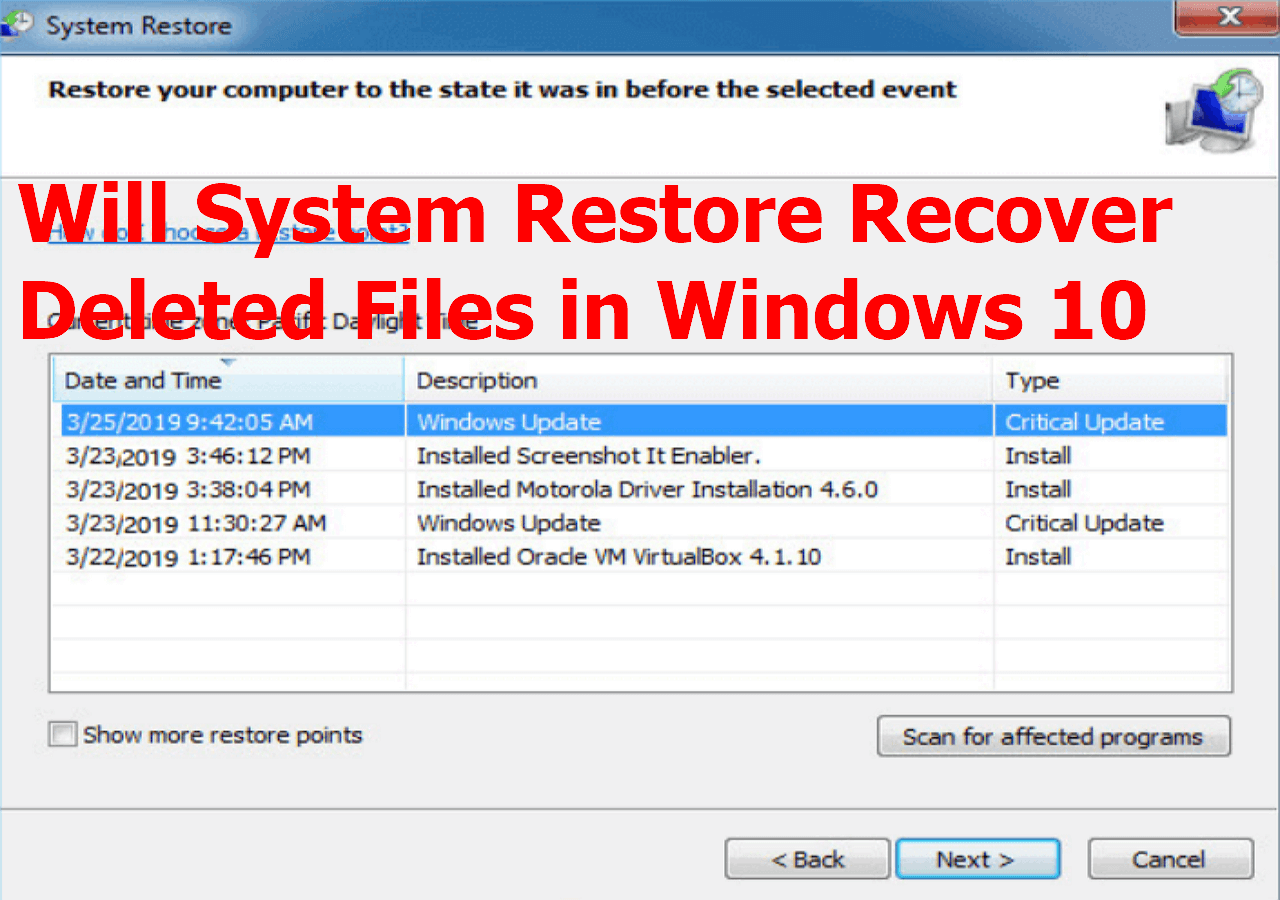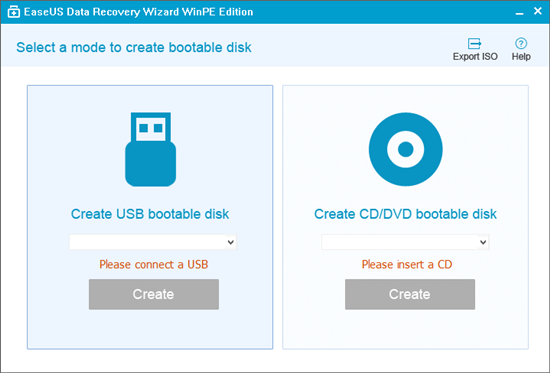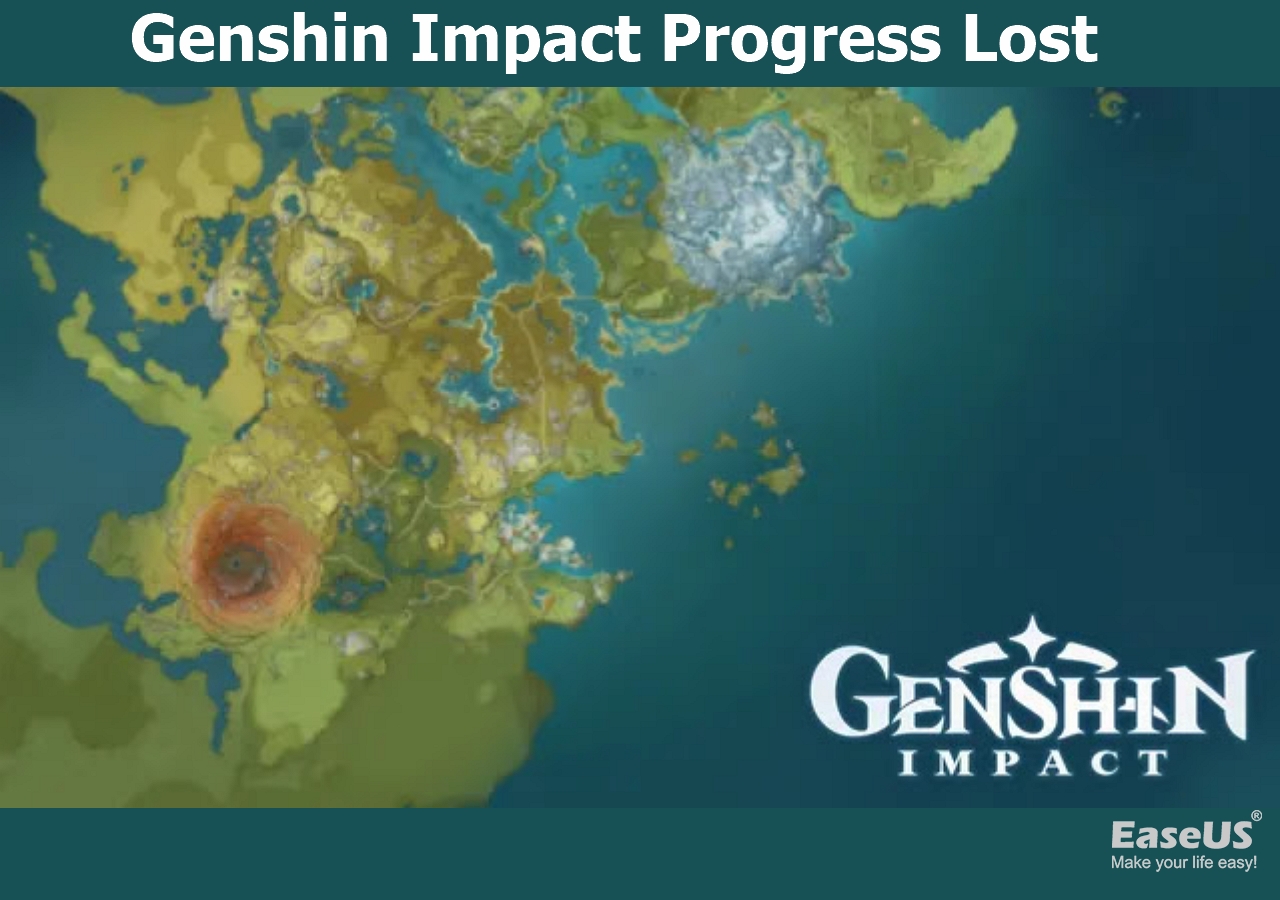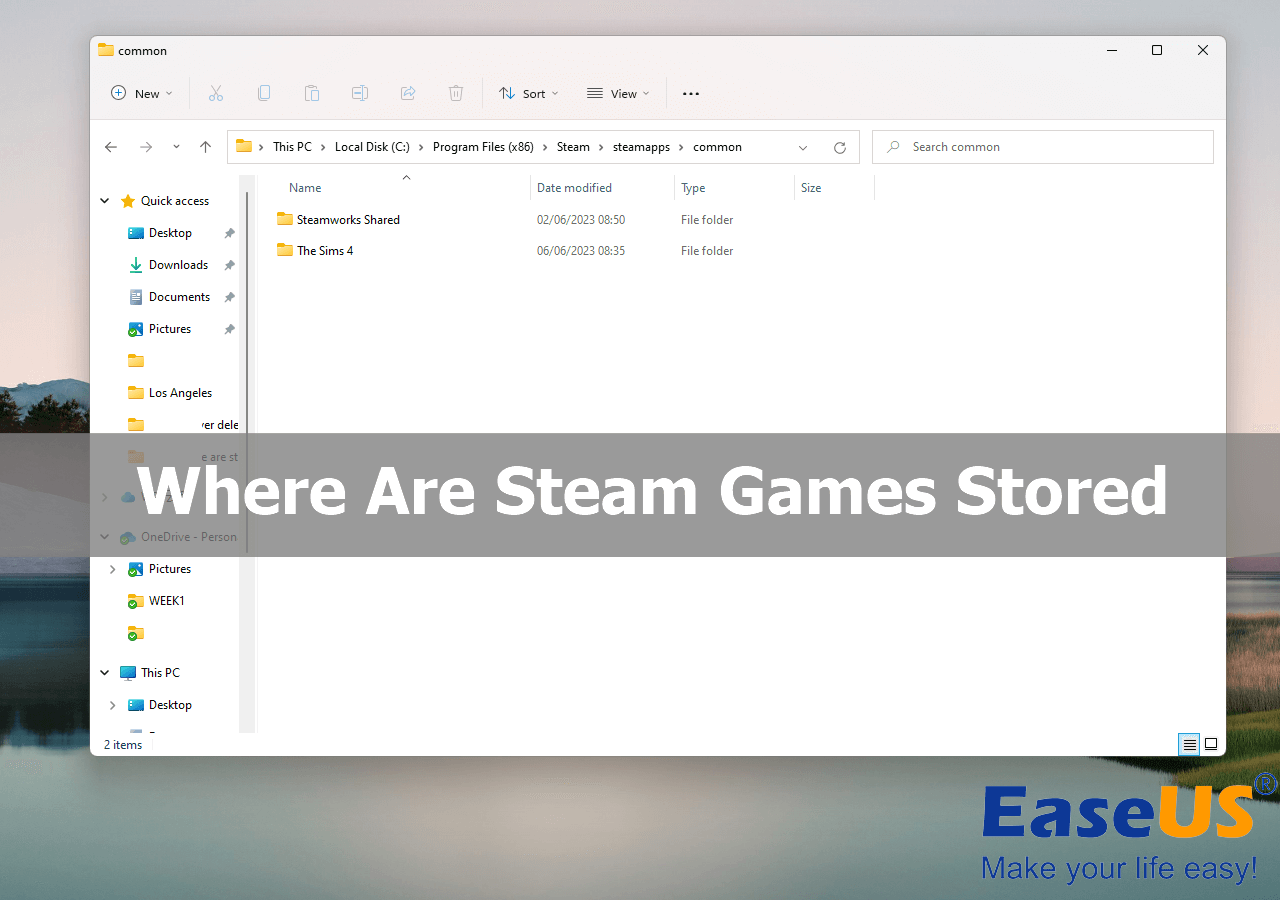-
![]() [SOLVED] Will System Restore Recover Deleted Files in Windows 10
[SOLVED] Will System Restore Recover Deleted Files in Windows 10 December 12,2025
December 12,2025 6 min read
6 min read -
![]() Run EaseUS Data Recovery Wizard from WinPE Bootable Disk [Easy & Secure]
Run EaseUS Data Recovery Wizard from WinPE Bootable Disk [Easy & Secure] December 12,2025
December 12,2025 6 min read
6 min read -
![]()
-
![]() Genshin Impact Progress Lost : Restore Lost Genshin Data [Quick & Easy]
Genshin Impact Progress Lost : Restore Lost Genshin Data [Quick & Easy] December 12,2025
December 12,2025 6 min read
6 min read -
![]()
-
![]() Cerber Ransomware Decrption Tool: Decrypt/Restore .cerber Encrypted Files
Cerber Ransomware Decrption Tool: Decrypt/Restore .cerber Encrypted Files December 12,2025
December 12,2025 6 min read
6 min read -
![]()
-
![]() 4 Best Ways to Recover Lost Save Data in Hogwarts Legacy [Easy]
4 Best Ways to Recover Lost Save Data in Hogwarts Legacy [Easy] December 12,2025
December 12,2025 6 min read
6 min read -
![]()
-
![]()
Page Table of Contents
Hi, long story short, I used my 4T external hard drive and downloaded a Windows 10 bootable file on it, it wiped out my 2T data... and around 3.5T partition is gone as well. Now I am trying to recover the lost partition/data. Is there any possible method to get my lost partition back? from Reddit
PAGE CONTENT:
While using an external hard drive to store files and folders, the data is not 100% safe, and you'll even lose partitions because of accidental deletion, computer viruses, corrupted partition tables, and disk errors. How to recover lost partition on external hard drive? Keep reading to find detailed tutorials on each method.
Fix 1. Recover Lost Partition on an External Hard Drive with Partition Recovery Software
Have you encountered accidental partition deletion? You can apply professional partition recovery software - EaseUS Data Recovery Wizard to recover lost partitions on an external hard drive. You can download and install this software now, and we'll introduce the detailed steps to help you restore partitions on an external hard drive.
- Note:
- You should know that it will be harder if you keep writing new data on this external hard drive. So, stop using this disk when the partition gets deleted or lost.
The EaseUS partition data recovery tool makes it easier to recover deleted partitions on an external hard drive. You can discover plenty of deleted photos, Microsoft documents, and videos on the external hard drive's lost partition with the help of the EaseUS partition recovery tool. This recovery product can also help you recover formatted external hard drives. Let's start the recovery process now:
Notice: It supports NTFS/exFAT/FAT32/BitLocker recovery of lost partitions, such as partition deletion, uninitialized disk, and unallocated space, as well as recovery of partitions that become RAW.
Step 1. Search for Lost Partitions
First, choose "Lost Partition Rescue" on the left and click "Start" to initiate the partition scan. Your disk will be displayed, including existing and lost partitions (marked as unallocated). Then click "Search for Lost Partition" to begin the scan.

Step 2. Check Files in the Partition
Wait for the smart partition scanning. This process may take several minutes, depending on the severity of the partition loss. While waiting, you can move the cursor to the partition you want to view the files and data in it.

Step 3. Select and Restore the Partition
Select the partitions you want to recover from the list of lost partitions that have been scanned. Their corresponding information will also be displayed below. After selecting, click "Recover" to restore your disk partition settings.

Have you recovered data from the deleted partition on the external HDD with EaseUS? If yes, you can transmit this passage on social media by clicking the buttons below.
Fix 2. Restore Lost External Hard Drive Partitions with TestDisk
How much do you know about TestDisk? It is an open-source partition recovery software. It is better to choose EaseUS data recovery software if you are unfamiliar with the advanced command line operations.
Follow the leads and try to use TestDisk to restore lost partitions:
Step 1. First, you can download TestDisk from the official website and run the exe files to install it.
Step 2. After launching this tool, you should choose "Create" to create a new log file.

Step 3. Then, you'll see all the detected drives. Choose the target external hard drive that lost partitions. (You can use the up/down key to select.) Press the Enter key to continue.
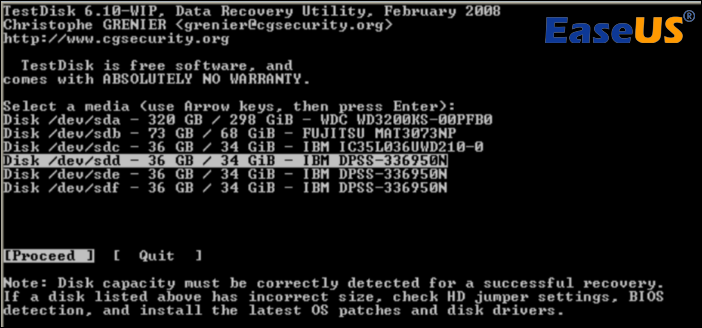
Step 4. Choose the type of partition table and move on.
Step 5. Choose "Analyse" to analyse the current partition structure and search for lost partitions.
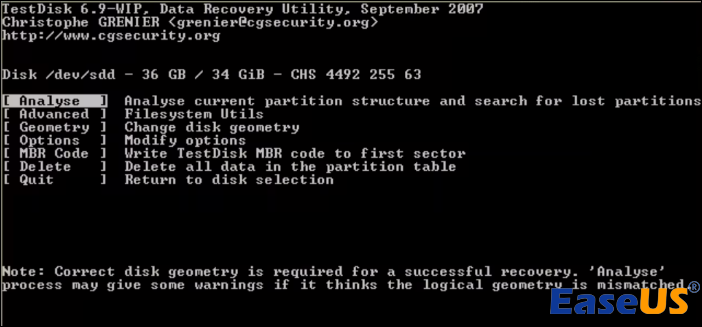
Step 6. Choose "Quick Search" to start the scanning process.

Step 7. After all the detected partitions are listed, you can press P to view files. In order to maintain the partition structure, hit "Write" after pressing "Enter" to continue.
Step 8. You'll be prompted to confirm that the partition table was written. Click "Yes" to confirm this action, then restart your computer.
Fix 3. Recover Lost Partitions on External Hard Drive with CMD
You can also use Command Prompt to recover accidentally deleted partitions. You'll need the diskpart command line to accomplish the partition recovery on an external hard drive. Check the tutorial below and get ready:
Step 1. Wake up the Command Prompt in Windows with the search box. Don't forget to run CMD as an administrator.
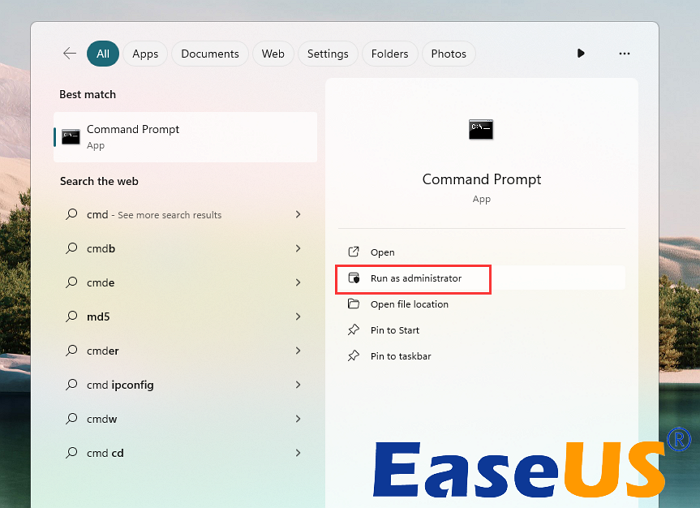
Step 2. Type in the following commands one by one, and replace the number and drive letter with the correct one.
diskpart
list disk
select disk 1
select volume 1
assign letter g
list disk
select disk 1
select volume 1
assign letter g
After entering these commands, you can access files in the lost partition now. You can also recover deleted files using CMD.
Learn more information from the following passage:
Recover Lost Partition on External Hard Drive Using CMD
Do you want to use CMD to retrieve the lost partition on the external hard drive? Keep reading this article to discover more. Read more >>
Fix 4. Find Lost Partitions and Recover Data with Data Recovery Services
When you encounter issues and data loss on an external hard drive, and you cannot fix the problem by yourself, it is time to ask experts for help. Although EaseUS external hard drive recovery software is handy and can recover most lost files from the external HDD, it's difficult to recover data from a corrupted or formatted disk. That's why you need EaseUS data recovery services. Our engineer can help you resolve many problems on various devices. Click the following link to get a free professional recovery diagnosis now!
Consult with EaseUS data recovery experts for one-on-one manual recovery service. We could offer the following services after FREE diagnosis
- Repair corrupted RAID structure, unbootable Windows OS, and corrupted virtual disk file
- Recover/repair lost partition and re-partitioned drive
- Unformat hard drive and repair raw drive (Bitlocker encrypted drive)
- Fix disks that become GPT-protected partitions
How to Recover Lost Partition on External Hard Drive Mac
What if you want to recover a lost partition on Mac devices? Just like what we have done on Windows devices, the TestDisk command can be run on Mac devices to restore lost data and partitions as follows:
Step 1. Download and install Homebrew and then open Terminal to type the following command:
/bin/bash -c "$(curl -fsSL https://raw.githubusercontent.com/Homebrew/install/master/install.sh)"
Step 2. When the Homebrew is installed, type the following command in the Terminal:
brew install testdisk
Step 3. Open Terminal and type the following command and hit Enter:
sudo testdisk
Step 4. Now, wait for the process to proceed, and then follow the on-screen instructions to choose the external hard drive you want to recover the lost partition from.
Step 5. Confirm the partition table type and proceed to scan the current partition.
When the scanning is over, you can see a list of partitions found, and you can choose what you want to recover to get them back.
The Bottom Line
Don't know you should choose which solution to perform partition data recovery on external hard drives? We recommend the first solution, applying the EaseUS Data Recovery Wizard. It is the simplest method and suits most external hard drive users.
External HDD Partition Recovery FAQs
The following three questions and answers will help you learn more information about our topic:
1. How do I recover a lost partition on an external hard drive?
You can recover lost partitions on an external hard drive with the following methods:
- EaseUS Data Recovery Wizard (Professional recovery tool)
- TestDisk
- Command Prompt
- Data Recovery Services
2. Why was the partition on my external hard drive lost?
The partition on the hard drive may get lost because of many situations, such as accidental deletion, corrupted file systems, hard drive failure, malware attacks, computer viruses, etc.
3. How do I recover data from a lost external HDD partition?
It is wise to choose EaseUS Data Recovery Wizard to recover data from a lost external hard drive partition. With this functional tool, you can easily get back most files from the lost partition, including photos, documents, emails, and videos.
Was this page helpful?
-
Finley is interested in reading and writing articles about technical knowledge. Her articles mainly focus on file repair and data recovery.…
-
Dany is an editor of EaseUS who lives and works in Chengdu, China. She focuses on writing articles about data recovery on Mac devices and PCs. She is devoted to improving her writing skills and enriching her professional knowledge. Dany also enjoys reading detective novels in her spare time. …

20+
Years of experience

160+
Countries and regions

72 Million+
Downloads

4.9 +
Trustpilot Score


Free Data
Recovery Software
Recover data up to 2GB for free!