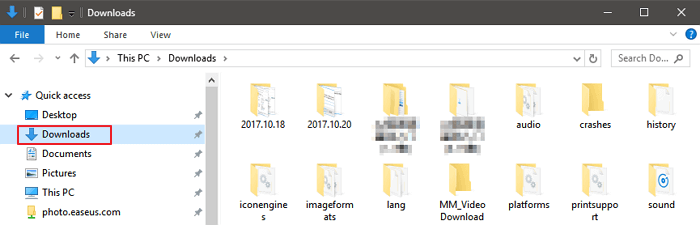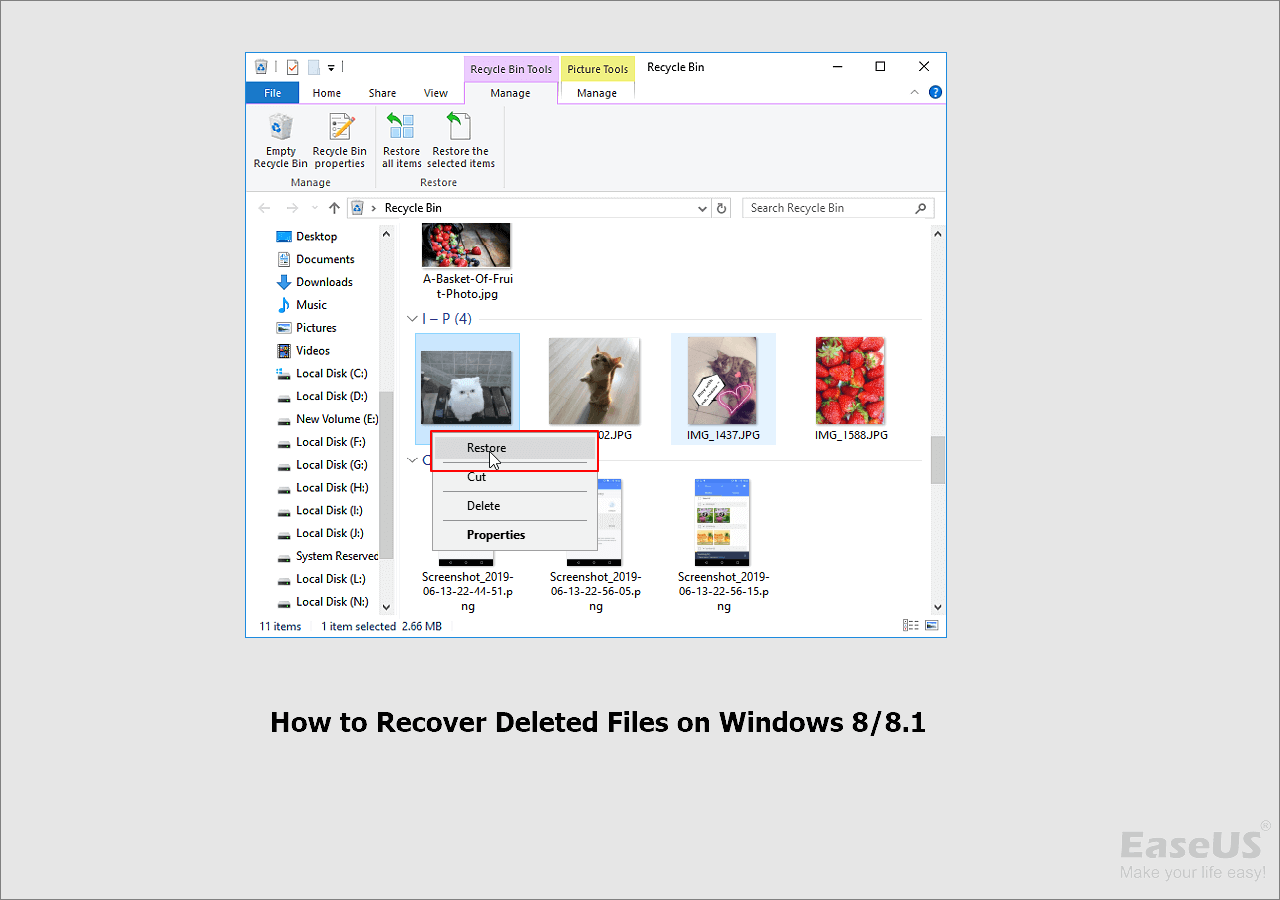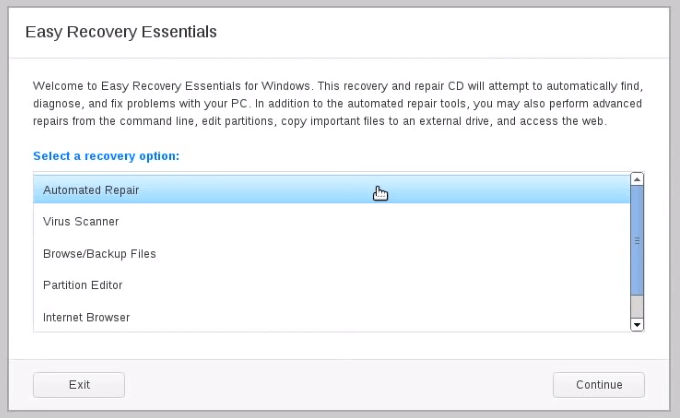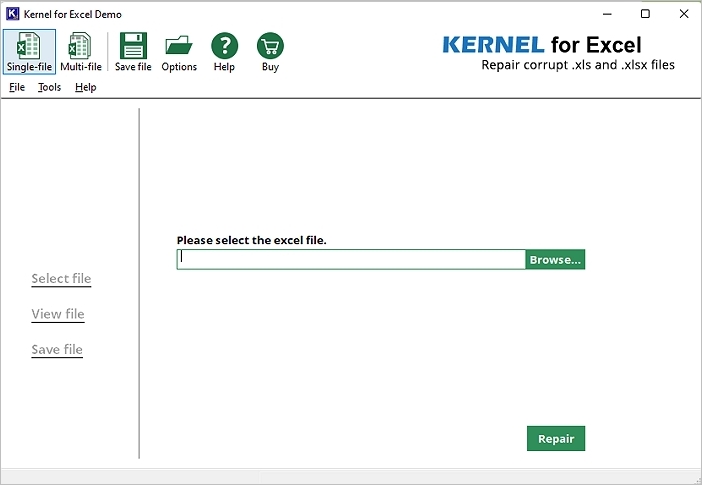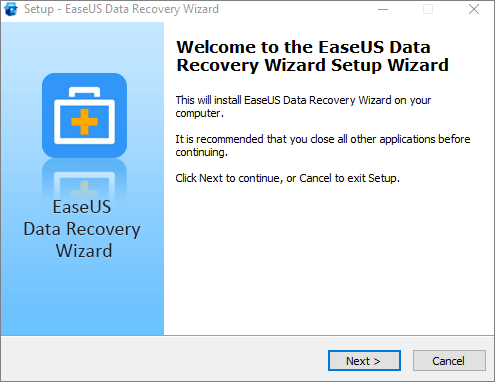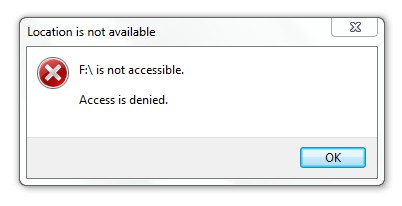-
![]()
-
![]()
-
![]() How to Restore Lost Data with Easy Recovery Essentials Free Alternative
How to Restore Lost Data with Easy Recovery Essentials Free Alternative December 12,2025
December 12,2025 6 min read
6 min read -
![]() Cerber Ransomware Decrption Tool: Decrypt/Restore .cerber Encrypted Files
Cerber Ransomware Decrption Tool: Decrypt/Restore .cerber Encrypted Files December 12,2025
December 12,2025 6 min read
6 min read -
![]()
-
![]()
-
![]()
-
![]() How to Fix Location Is Not Available, Access Is Denied Error in Windows 10/8/7
How to Fix Location Is Not Available, Access Is Denied Error in Windows 10/8/7 December 12,2025
December 12,2025 6 min read
6 min read -
![]()
-
![]()
Page Table of Contents
- 1. Show Cyberpunk 2077 Local Saves with Data Recovery
- 2. Make Cyberpunk 2077 Game Saves Show Up with CMD
- 3. Fix Cyberpunk 2077 Game Saves Not Showing with File Explorer
Technology has profoundly impacted almost every aspect of human life. Starting from the way we communicate and work to how we entertain ourselves. Cyberpunk 2077 is an excellent example of how technology has revolutionized video games. It is a role-playing game in an open world where players can spend their leisure time.
It has changed the face of the gaming industry with its in-game features and a brief storyline that takes some hours to complete. Usually, players save their game progress and continue from there onwards. However, sometimes, players encounter a situation where cyberpunk saves are not showing up. It can be a hectic experience, and this article will help you avoid this situation. So, please stick with us!
Cyberpunk 2077 Saves Working But Not Showing Up
Do you need clarification that your cyberspace saves are working perfectly but not showing up? Let us help you! An issue of cyberpunk on windows 7/8/10/11 is that the progress saved does not appear even though it is stored on the computer perfectly fine. Many gamers have complained about it on various gaming platforms, and one such user reported that he could not see their saved game files even though they could confirm that the files existed on their computer.

There can be several reasons behind it:
Incorrect save location: One of the most common reasons why Cyberpunk saves may not show up is if they are saved in the wrong location.
Corrupted game files: In some scenarios, the game files and saves get corrupted, and the system cannot load them. In such cases, users need to download the game again.
Antivirus software: Some antivirus software may interfere with the game's saved files and hinder them from being displayed. Users can try disabling their antivirus temporarily to see if this resolves the issue.
Outdated game version: If the game version needs to be updated, it may be the reason causing the issues with saved game files not showing up. Users should ensure that the game is updated with the latest version.
Steam Cloud synchronization: In some cases, the Steam Cloud synchronization feature may cause saved game files not to show up. Users can try disabling Steam Cloud synchronization for Cyberpunk 2077 and see if this resolves the issue.
3 Ways to Fix Cyberpunk 2077 Saves Not Showing Up
Are you looking to fix cyberpunk game saves not showing up in windows 11/10/8/7? You have come to the right place! Losing your cyberpunk game progress can be a tense scenario since it comprises many hours of gaming progress. This section will tell you the three best ways that will help you to protect your game's progress with simple and easy-to-follow steps. Let us dig into it.
Method 1. Show Cyberpunk 2077 Local Saves with Data Recovery
Looking for a tool that brings back your cyberpunk game progress? You are at the right place! If the issue of Cyberpunk 2077 saves not showing up in Windows 11/10/8/7 persists, consider trying a data recovery software to help locate and restore the saved game files. EaseUS Data Recovery Wizard is one of a kind, handy tool that can scan for lost game saves on a PC, even if they are not showing up in the usual location. This software has several highlights that make it reliable for data recovery purposes:
- Recover lost game files, screenshots, videos, music files, documents, and other files.
- Allow scanning of lost games that are normally appearing and track them.
- Can recover data lost due to various scenarios, such as accidental deletion, formatting, partition loss, and virus attacks.
- Offers preview functionality to help users identify the files they want to recover before restoring them.
EaseUS Data Recovery Wizard is a trusted and powerful software that can easily help users retrieve lost game saves. Users can download and install the software without putting much effort into initiating the data recovery process.
Step 1. Select the virus infected drive to scan
Run EaseUS virus file recovery software on your Windows PC. Select the disk attacked by the virus to scan for lost or hidden files. Note that:
- If it's an HDD where files were hidden or deleted by virus, it's better to install the software on a different volume or an external USB drive to avoid data overwriting.
- If the infected device is an external hard drive, flash drive or memory card, it doesn't matter to install the software on the local drive of the computer.

Step 2. Check all scanned results
EaseUS Data Recovery Wizard will immediately start a scan process to find your deleted or hidden files on the virus infected hard drive. To quickly locate the wanted files, you can use the Filter or search box feature to display only the pictures, videos, documents, emails, etc.

Step 3. Preview and recover deleted/hidden files
When the process finishes, you can preview the scanned files. Select the files you want and click the "Recover" button. You should save restored files to another secure location or Cloud drive, not where they were lost.

Method 2. Make Cyberpunk 2077 Game Saves Show Up with CMD
Looking for another method that users can use to make Cyberpunk 2077 game saves show up on Windows 11/10/8/7? Let us help you! This method will require the need of "Command Prompt" (CMD). Following simple steps, users can use CMD to unhide their saved game files and ensure they are displayed properly. Here is how to show hidden files with CMD:
Step 1. Open the Command Prompt by typing "cmd" in the search bar and selecting "Run as administrator."
Step 2. Type the following command: attrib -h -r -s /s /d e:*.* replacing e: with the drive letter of your device where want to show files.

Step 3. Press "Enter" to execute the command.
Step 4. Wait for the process to complete, and check if the saved game files are showing up in the folder.
Method 3. Fix Cyberpunk 2077 Game Saves Not Showing with File Explorer
Have you saved your cyberpunk game files but can not see them in the file folder? Let us help you! In certain situations, the files are often hidden by the operating system due to several reasons. In addition, some malware or viruses may also hide files to avoid detection and make it harder for antivirus software to identify and remove them. However, you can unhide them with simple clicks mentioned below:
Step 1. Open File Explorer by pressing the "Windows key + E" on your keyboard.
Step 2. Find Cyberpunk 2077 save file location. Click on the "View" tab at the top of the window.
Step 3. Check the "Show hidden files, folders or drives" box next to Hidden items.

Step 4. You should see hidden files and folders in File Explorer.
Conclusion
In conclusion, losing important cyberpunk game saves can be a difficult experience. Fortunately, you have several options to ease your frustration, including using the command prompt (CMD) to search and the file explorer to find hidden files. If neither of these approaches proves successful, EaseUS free data recovery software is an additional useful technique for scanning your computer and locating lost game saves. You can recover various file types with the aid of this tool, including saves, and it is very simple to use. We hope this clears your problem of cyberpunk saves not showing up, and we recommend downloading this tool for future precautions.
Cyberpunk 2077 Not Showing Up FAQs
Are you still stuck at some point? Let us help you! In this section, some of the commonly asked questions will be briefly answered for you to look at. Let us look into the questions and their answers mentioned below:
1. Where are my Cyberpunk saves?
The default save file location for Cyberpunk 2077 on PC is usually C:\Users[your username]\Saved Games\CD Projekt Red\Cyberpunk 2077, but this may vary depending on your system and installation. It is important to note that some players may save their game files in different locations, such as external hard drives or cloud storage services.
If you still have trouble finding your Cyberpunk 2077 save files, check if you have set up any alternative storage methods. Additionally, it is always a good idea to regularly back up your game saves to prevent data loss in case of any issues or system failures.
2. Does cyberpunk delete old saves?
Cyberpunk 2077 does not automatically delete old, saved files. However, it is possible to overwrite or delete them accidentally. This means that it is important to back up your game regularly saves and be cautious when making any changes to your saved games. Maintain your game up to date to get the leverage of a better gaming experience and lesser chances of getting your saved data deleted from the game files.
3. How do I recover Cyberpunk 2077 data?
If you've accidentally deleted or lost your Cyberpunk 2077 game saves, there is a way to recover them using the EaseUS data recovery tool. The guide outlines a step-by-step process for using this tool to scan and recover lost or deleted Cyberpunk 2077 game saves.
Step 1. Download and install EaseUS Data Recovery Wizard on your computer.
Step 2. Select the storage device where your game saves were stored and click "Scan" to start the scanning process.
Step 3. Preview and select the deleted game saves you want to recover, then click "Recover" and choose a different storage location to save the recovered files.
4. Why is my save game menu not working in Cyberpunk 2077?
If your save game menu is not working in Cyberpunk 2077, it could be due to a required game update or corrupt save files. You should ensure that you have the latest updates and patches installed and, if necessary, delete any corrupt save files and start anew or use a previous backup. Additionally, the issue could be related to your system's settings or hardware, so troubleshooting these areas may be necessary to get the save game menu working again.
Was this page helpful?
-
Brithny is a technology enthusiast, aiming to make readers' tech lives easy and enjoyable. She loves exploring new technologies and writing technical how-to tips. In her spare time, she loves sharing things about her game experience on Facebook or Twitter.…

20+
Years of experience

160+
Countries and regions

72 Million+
Downloads

4.9 +
Trustpilot Score


Free Data
Recovery Software
Recover data up to 2GB for free!