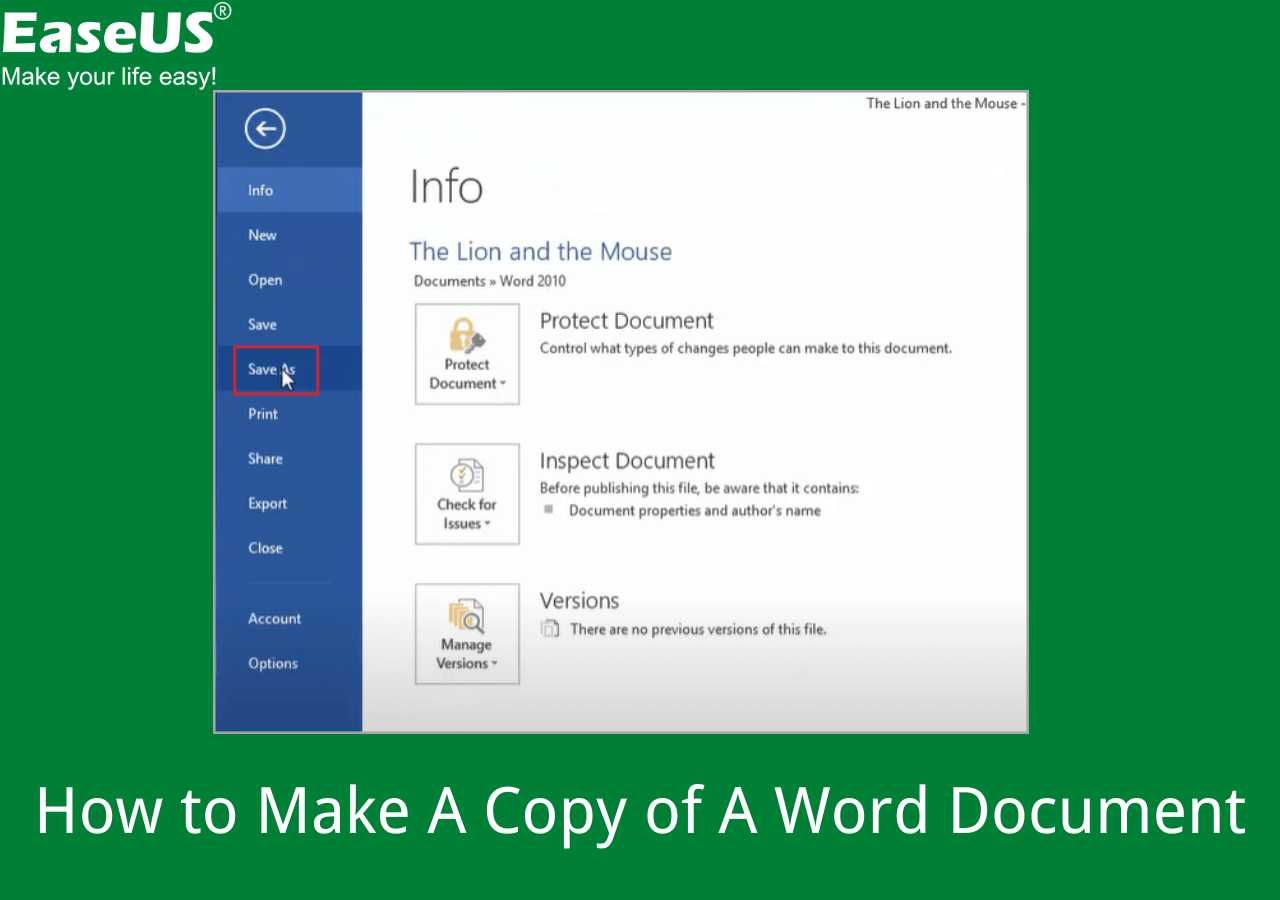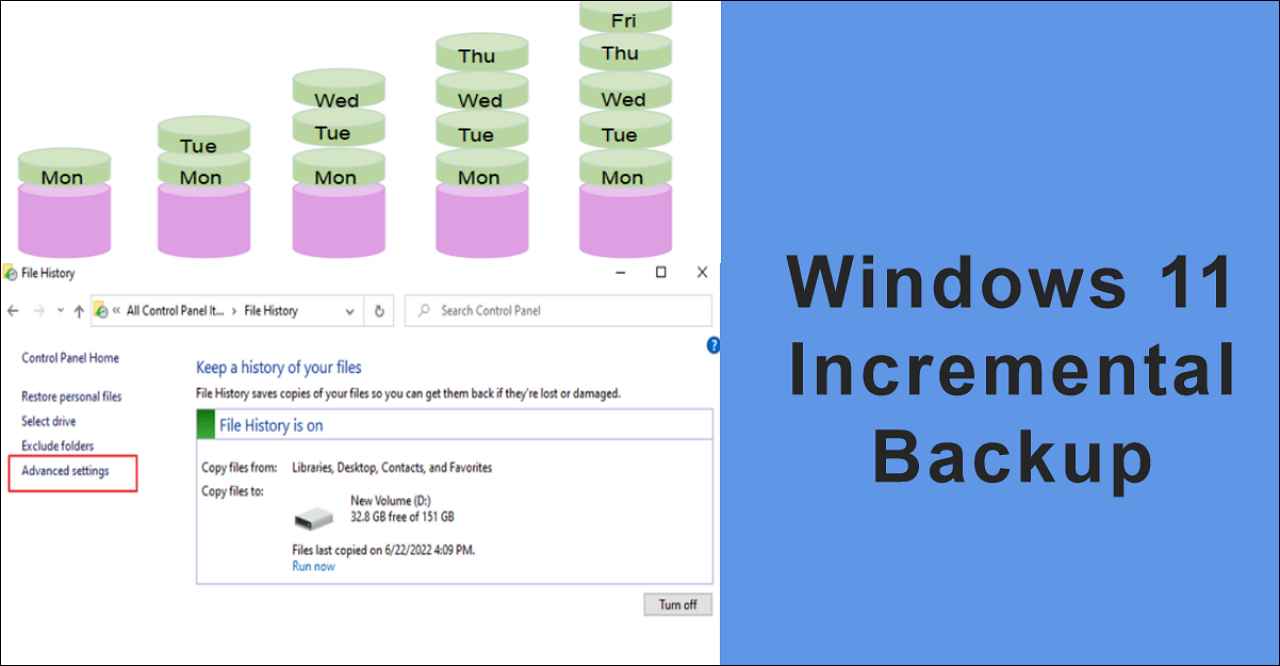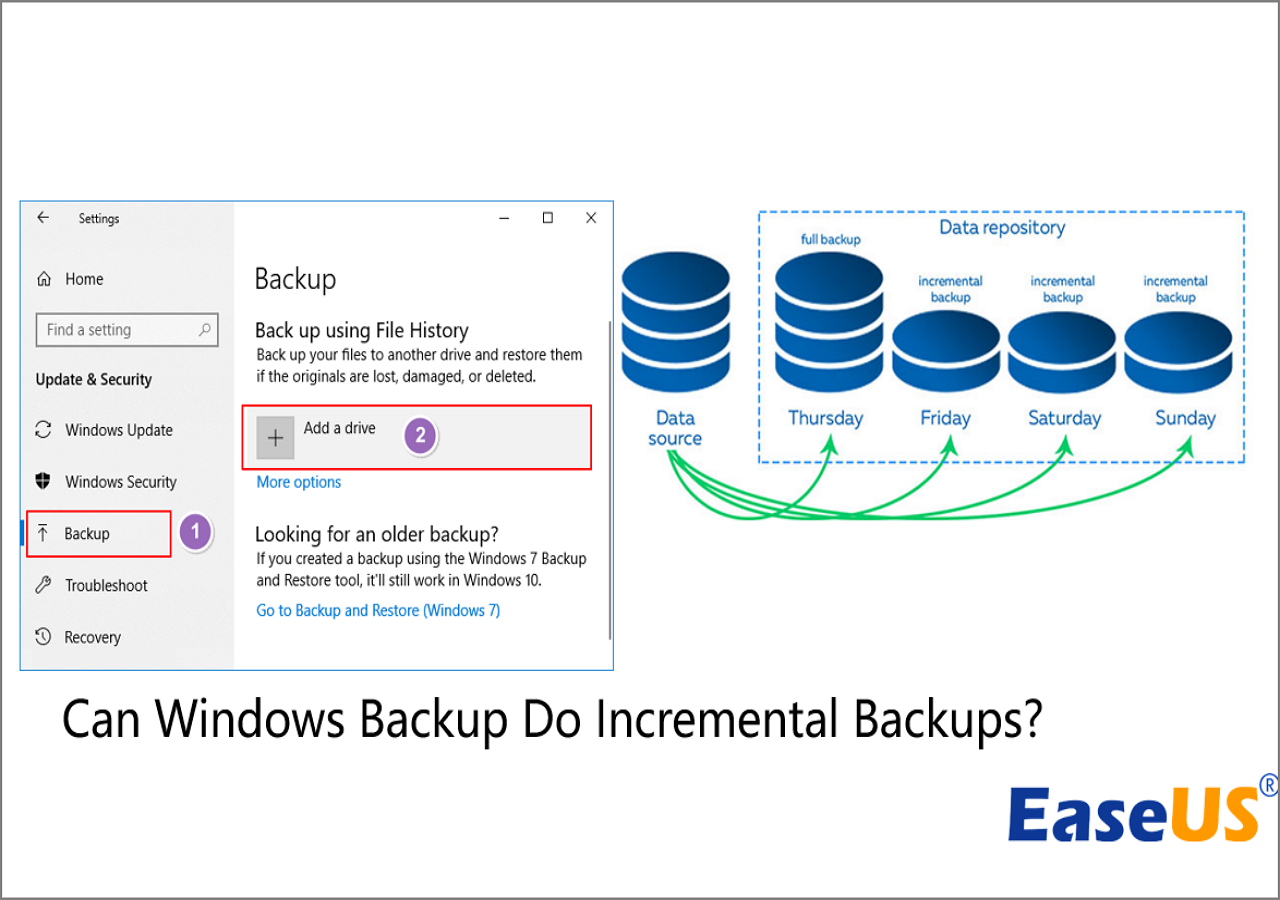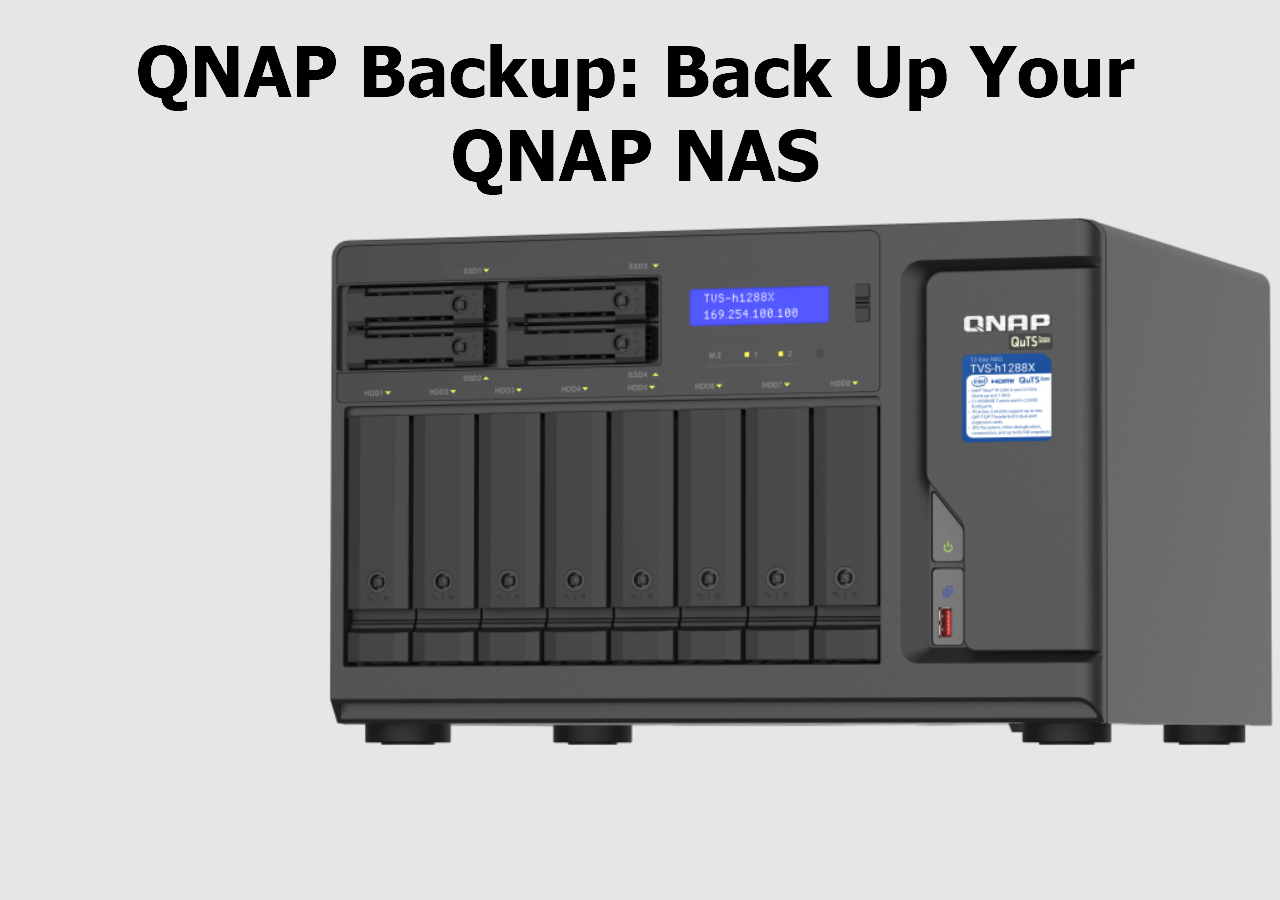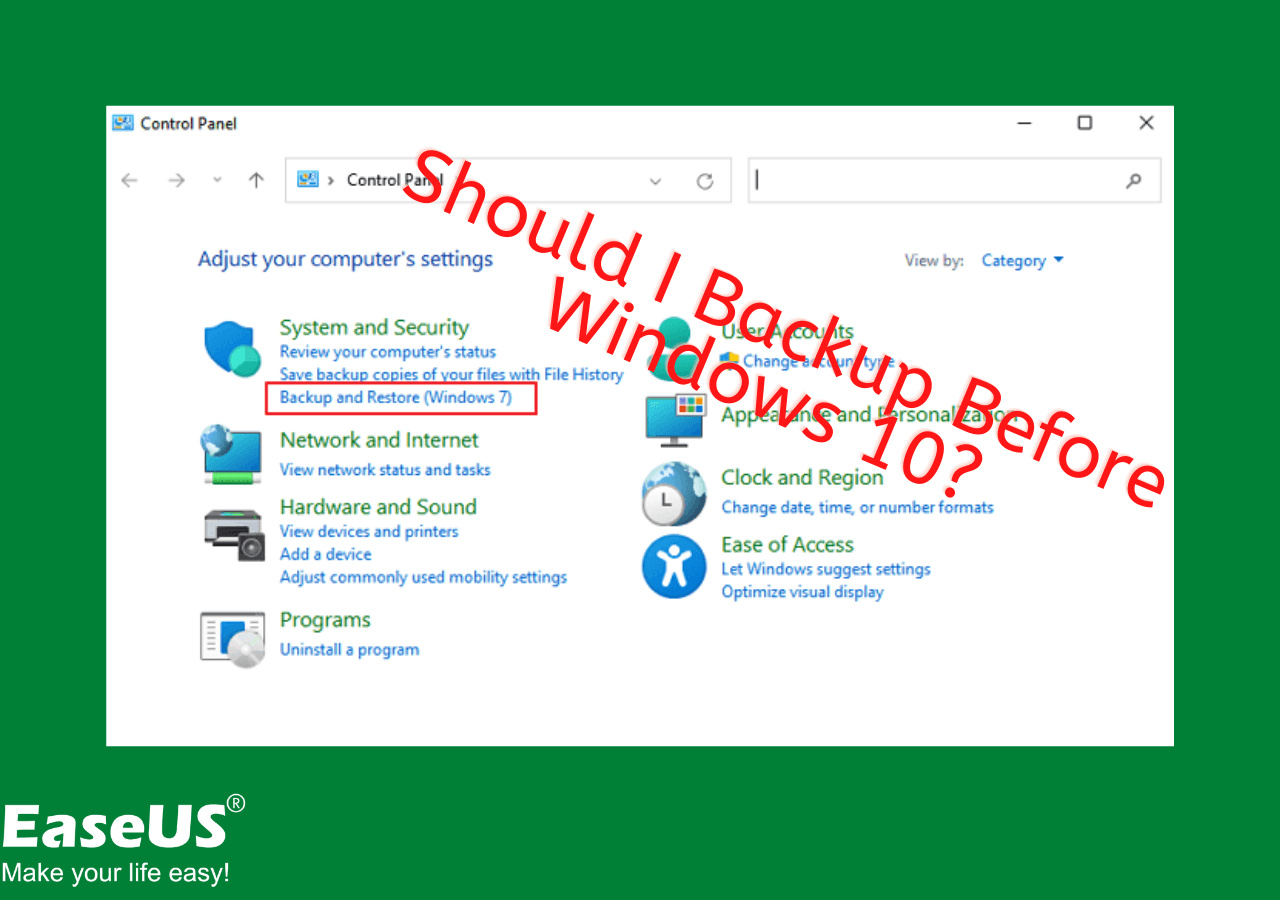Page Table of Contents
Resident Evil 4 Remake is a third-person horror action game created by the Capcom RE engine. While retaining the original storyline, Resident Evil 4 Remake has significantly upgraded the game's picture quality, sound effects, and gameplay.
Based on modern games, Resident Evil 4 has dramatically improved the combat system and introduced rich gameplay content such as reward quests, collections, and reward stores. While retaining the unique tension of the original, it has brought players a more sophisticated gaming experience.

Currently, the game's main line has 16 chapters, requiring at least 15-20 hours of game time. At the beginning of the game's release, it is not uncommon for players to play the game for more than 40 hours. Because of this, backing up Resident Evil 4 saves is crucial for all players. If these save files are accidentally lost, it can be very frustrating.
This article will introduce you to 3 solutions on how to backup Resident Evil 4 saves: manual backup, Steam cloud synchronization, and automatic backup using a professional tool.
You can also read more posts here:
The Importance of Backing Up Resident Evil 4
Why do we need to back up Resident Evil 4 Remake save files?
Computer Problems: When your computer encounters problems such as virus intrusion or system crash, you may need to reinstall the system, which can cause all your files to be lost.
- Game Bug: Resident Evil 4 has just been released, and some players have encountered unknown game issues. These game bugs can make you unable to load or lose saves.
- Saves Transfer: When you want to play Resident Evil 4 with a different device, backing up game saves is the thing you must do.
- Resident Evil 4 Saves Download: If you want to load the game progress of high-level players, you can download their uploaded saves and place them at the Resident Evil 4 Remake saves location. But backing up your original game data allows you to return to your own game journey anytime.
- Add Mods: You can download Resident Evil 4 mods from websites such as Nexus Mods and install them into the game. However, to prevent unknown errors, you also need to make a save backup in advance.
"Giant Panda - Ashley" Nobody messes with Panda for #ResidentEvil4Remake https://t.co/2gN4j4l7ZN pic.twitter.com/gxTPkwy1AV
— Nexus Mods (@NexusSites) March 30, 2023
How to Backup Resident Evil 4 Manually
Manually using the copy-and-paste function included with your computer to back up Resident Evil 4 save files is the simplest and most direct backup method. You only need to navigate to the Resident Evil 4 save file location, copy the entire folder, and paste it into the storage location of your choice.
You can find the Resident Evil 4 saves location on:
C:\Program Files (x86)\Steam\userdata\SteamID\2050650\remote\win64_ save.
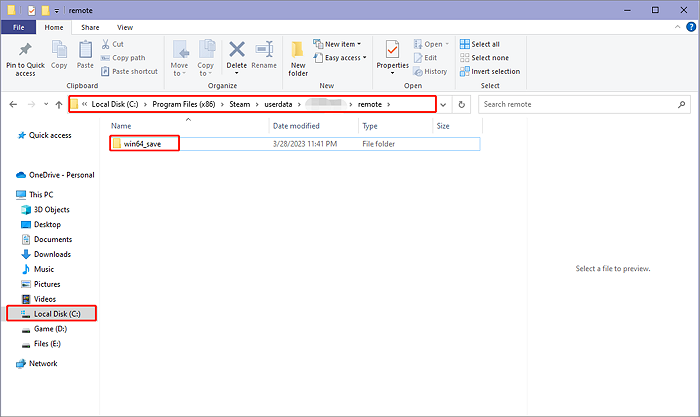
To ensure the security of your game save, you should create a scheduled backup plan for your game data. However, it can be very annoying if you need to perform manual operations every time you create a copy. Don't worry, the following methods can help you automatically back up RE4 saves.
How to Backup Resident Evil 4 Automatically
The best way to back up Resident Evil 4 saves is to use professional software with incremental backup mode, such as EaseUS Todo Backup Home, to back up your game saves.
Secure Download
EaseUS Todo Backup Home is the most effective software for backing up PC game save available today. It can be used to solve almost all backup issues. You can set up a backup plan based on incremental backup mode, according to how often you play the game. After each game you play, EaseUS can automatically back up the latest game save as the game progresses, eliminating the burden of manual backup.
Also, EaseUS Todo Backup can support you in saving copies of data to local space, external hard disks, or the free cloud space it provides for all users.
When you want to change your device to play games, you can also quickly restore your game progress from cloud space at any time.
Now let us follow the simple tutorial below to get your Resident Evil 4 saves backup.
Step 1. Open the EaseUS Todo Backup Home and find the Resident Evil 4 save file folder.
Step 2. Click Select backup contents> File options, and choose the saves folder to back up according to the game file location.

Step 3. Hit the Options> Backup Scheme buttons to set your own backup cycle with incremental backup type.

Step 4. Select a backup stored path from a local drive, EaseUS free cloud, Nas, or Security Zone. Then click the "Backup now" button to start the backup job now.
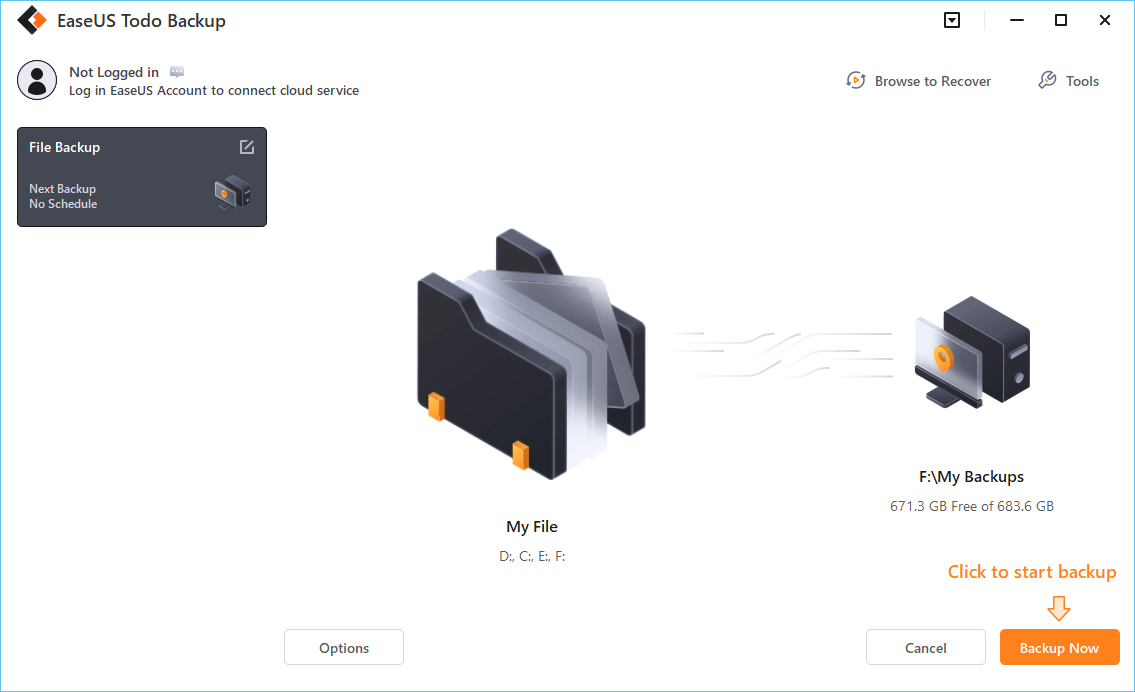
How to Backup Resident Evil 4 with Steam Cloud
In addition to using manual backup and tool backup methods, you can also directly use Steam Cloud, a cloud service provided by Steam, to automatically synchronize your game progress.
You can start cloud synchronization by following the steps below:
Step 1. Run the Steam and navigate to the LIBRARY> Resident Evil 4.
Step 2. Right-click the game name and choose Properties.
Step 3. Head to General> Steam Cloud.
Step 4. Now check the Keep games saves in the Steam Cloud for Resident Evil 4 option.

It should be noted that Steam Cloud is currently not trustworthy!
In various forums, negative posts about Steam Cloud have been endless. While bringing convenience to players, Steam Cloud can also make many positional errors, leading to the disappearance of game saves. Not only can they not be found on the Steam server, but files in the local location will also be lost.
Currently, Steam has not been able to address these issues comprehensively. Therefore, if you want to ensure that your game saves are not at any risk of loss, please create another backup plan for your saves while using Steam Cloud, or just back up Steam Cloud saves.
Conclusion
Resident Evil 4 Remake is a game worth the effort of players to play. This article brings you 3 methods of how to backup Resident Evil 4 saves. Among them, we badly recommend using EaseUS Todo Backup Home to create the data copies for your game, which can continuously protect your saves security.
Secure Download
FAQs
1. Does RE4 have cloud saves?
Yes, Resident Evil 4 has cloud saves. It supports the Steam Cloud function. You can navigate to the RE4 properties setting and check the Steam Cloud option, and then Steam will automatically sync game data for you.
2. Can you have multiple save files on Resident Evil 4?
Yes, I can have multiple save files on Resident Evil 4. This game provides 20 saving slots for players to save their game progress. And you can find all save files in the Resident Evil 4 save file location.
Was this page helpful? Your support is truly important to us!

EaseUS Todo Backup
EaseUS Todo Backup is a dependable and professional data backup solution capable of backing up files, folders, drives, APP data and creating a system image. It also makes it easy to clone HDD/SSD, transfer the system to different hardware, and create bootable WinPE bootable disks.
Secure Download
-
Updated by
Daisy is the Senior editor of the writing team for EaseUS. She has been working at EaseUS for over ten years, starting as a technical writer and moving on to being a team leader of the content group. As a professional author for over ten years, she writes a lot to help people overcome their tech troubles.…Read full bio -
Written by
Rel has always maintained a strong curiosity about the computer field and is committed to the research of the most efficient and practical computer problem solutions.…Read full bio
EaseUS Todo Backup

Smart backup tool for your files, disks, APPs and entire computer.
Topic Clusters
Interesting Topics