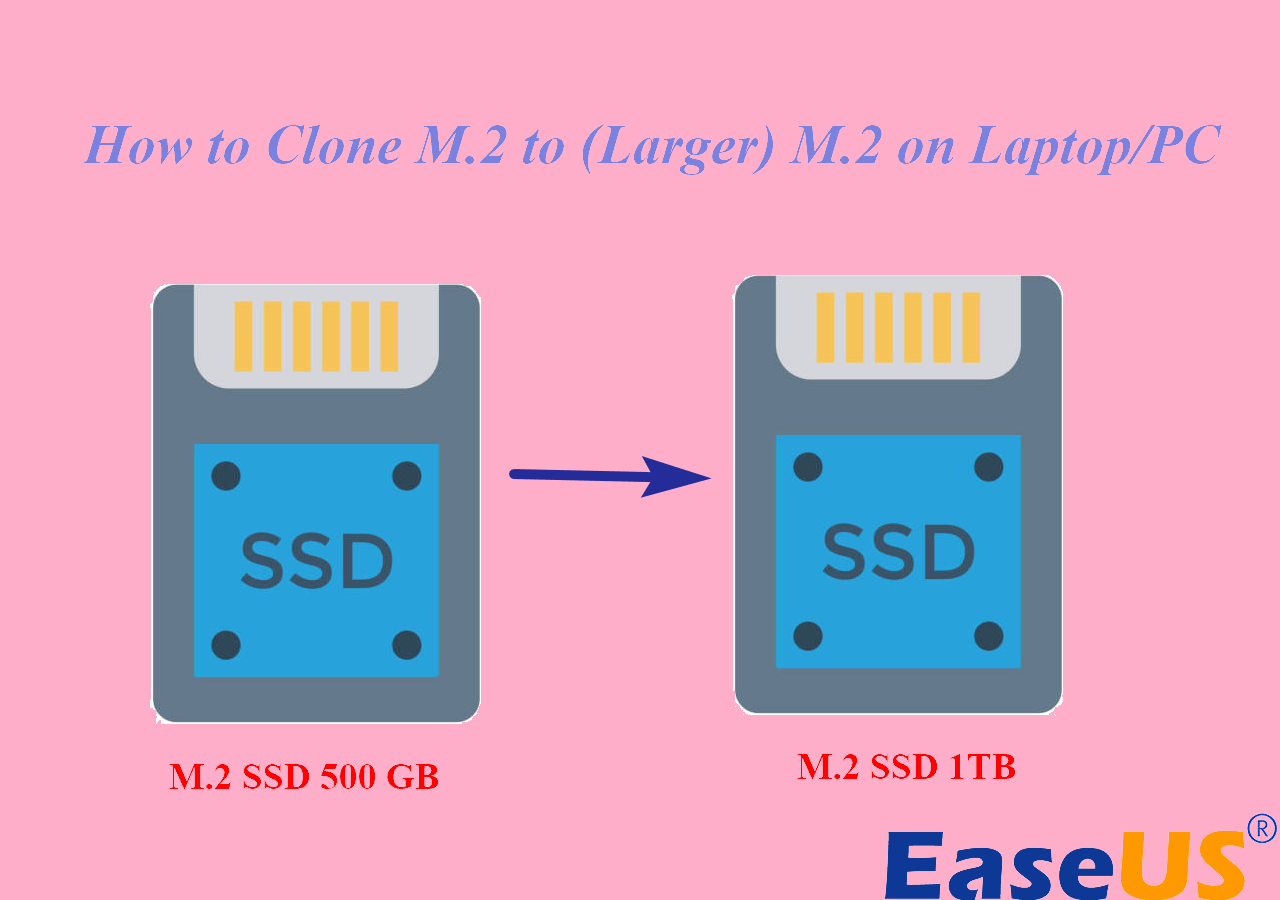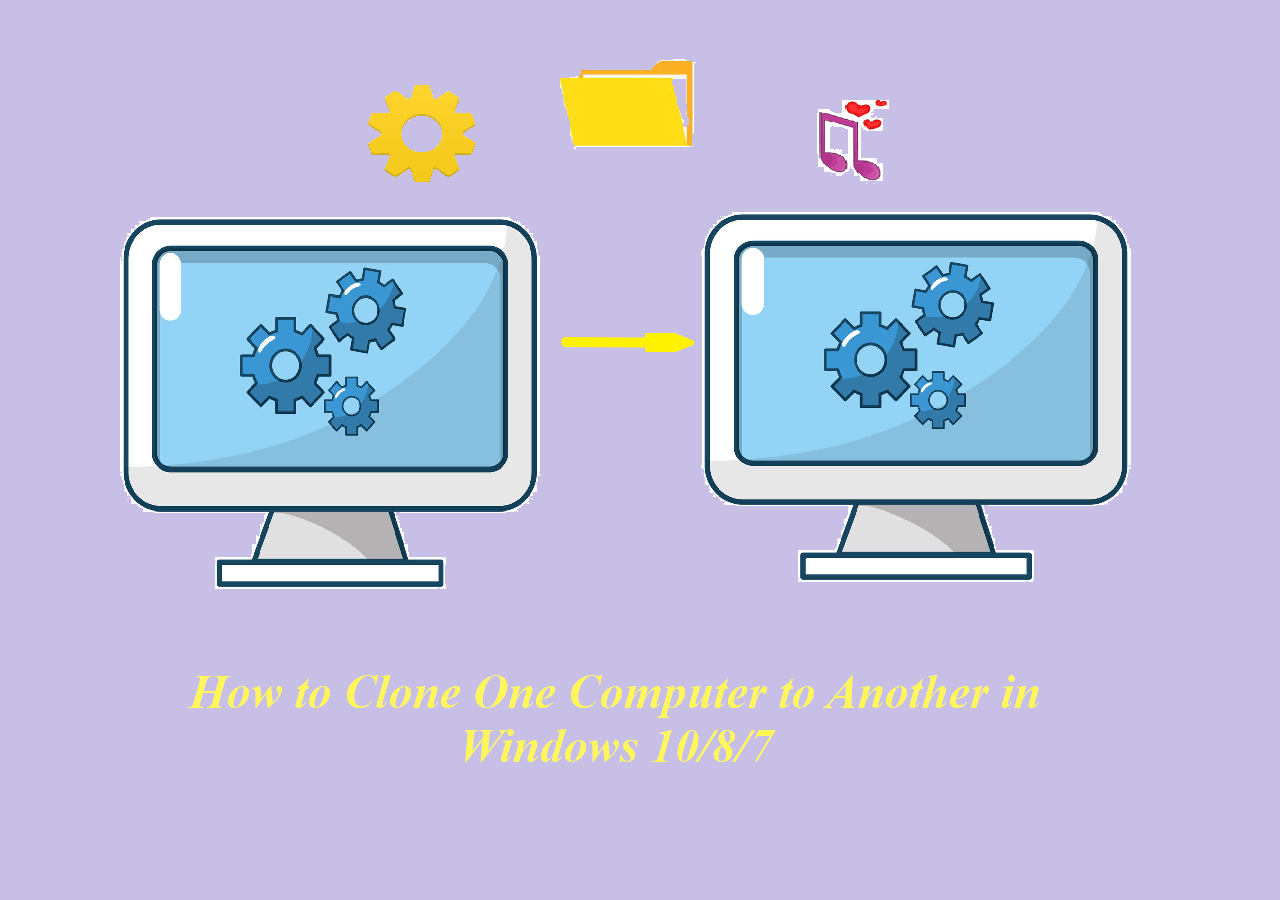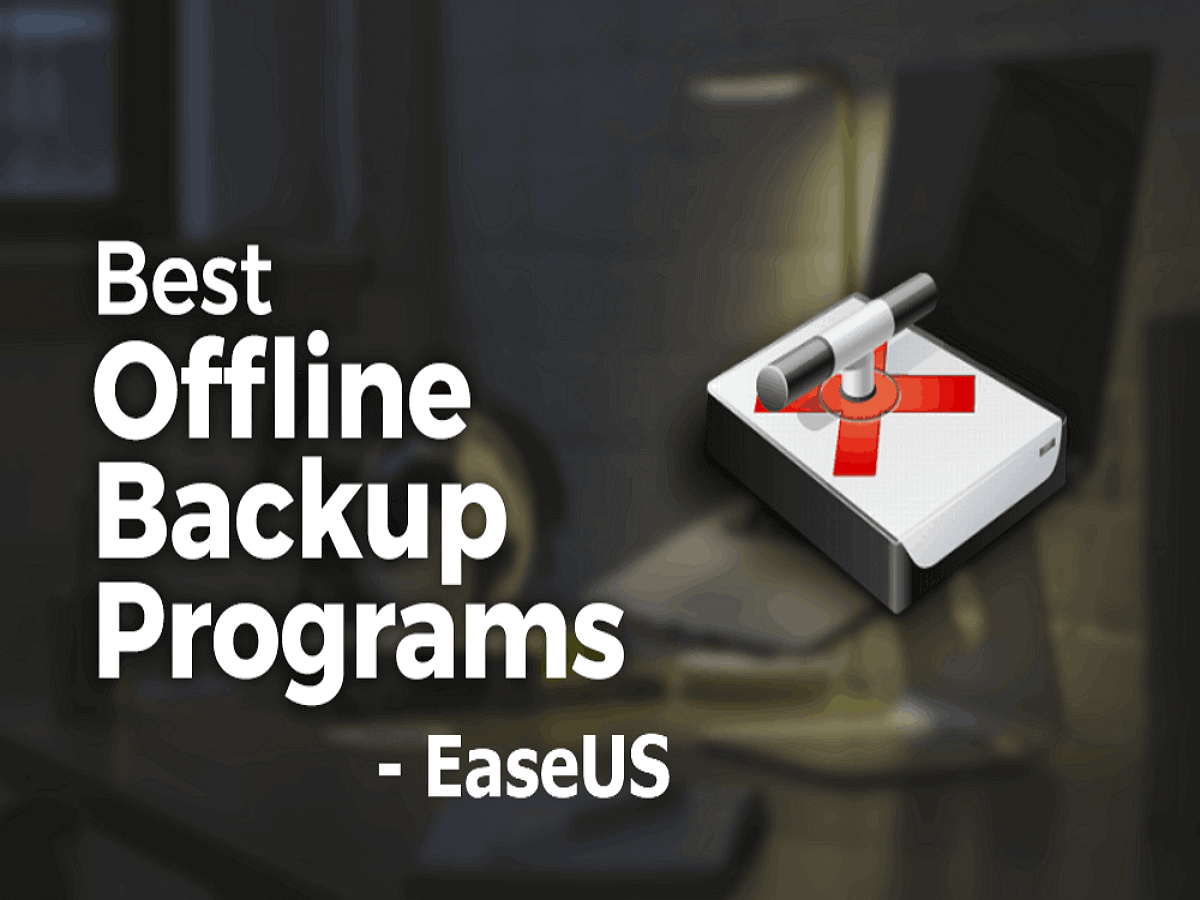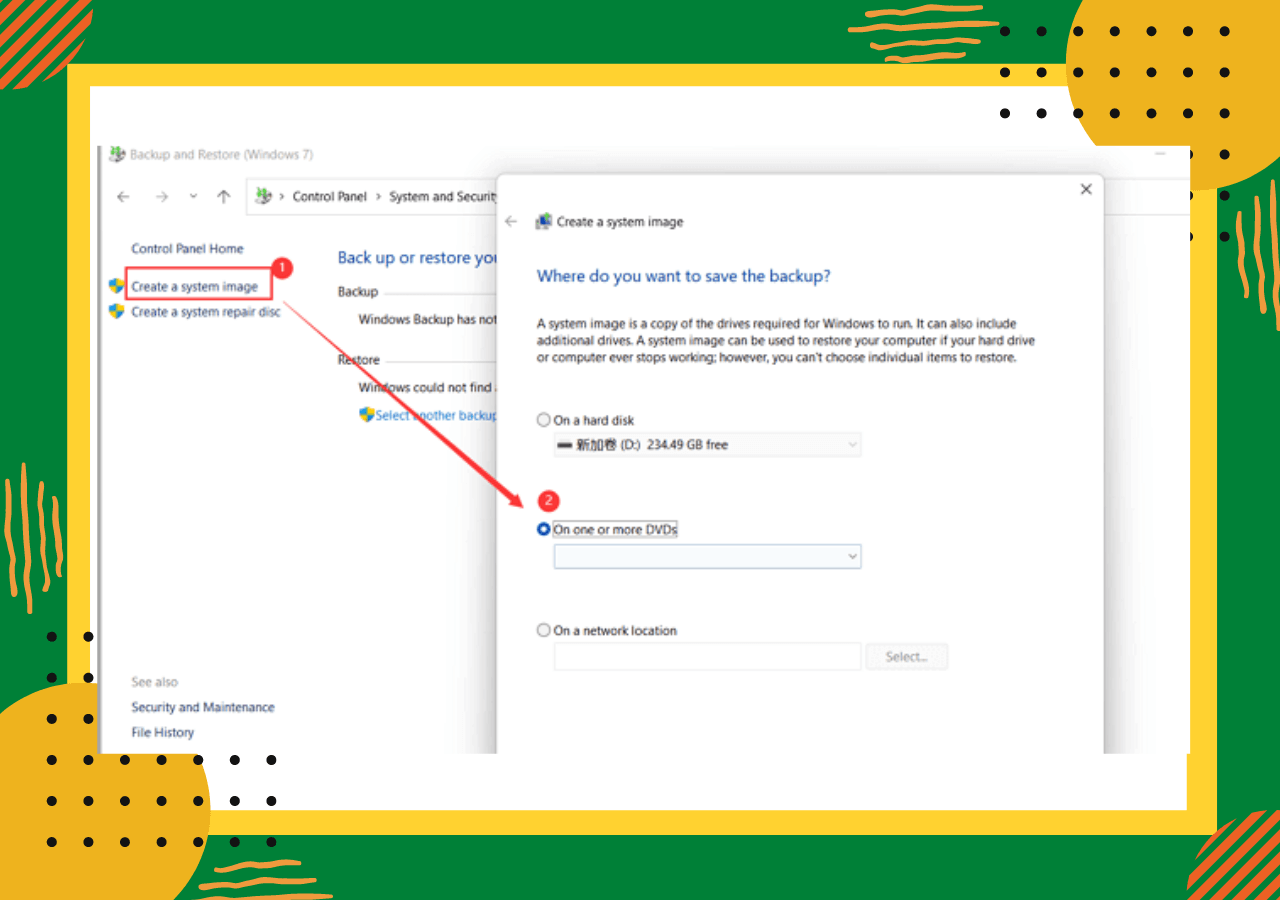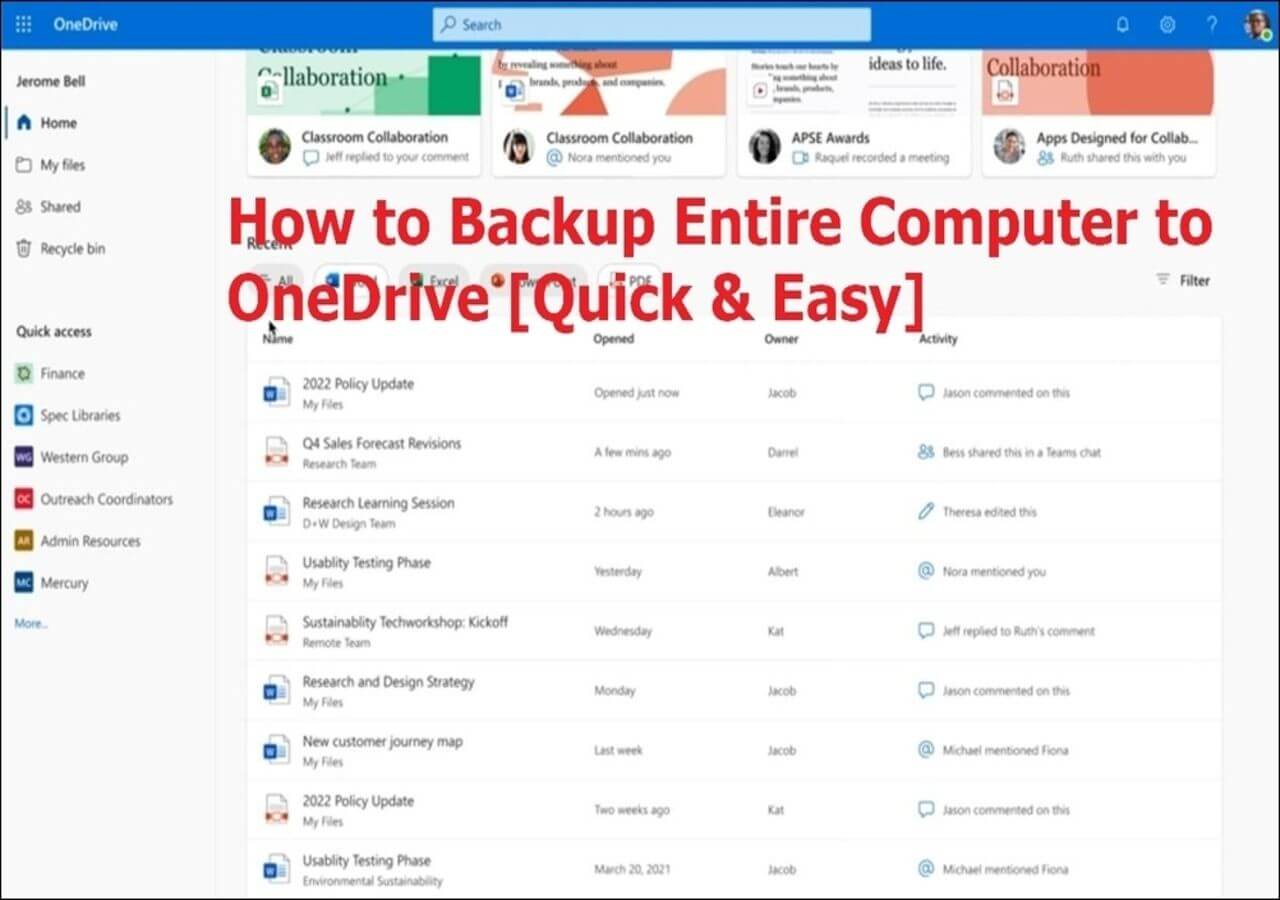Page Table of Contents
Samsung laptops, phones, and other devices are among the most popular in the world. Thanks to their high quality and cutting-edge features, Samsung devices are used by millions of people every day. While Samsung laptops and phones are reliable, it's important to back up your data in case of a malfunction or loss. Thus, read on to get the best Samsung backup software for PCs and Android phones.
Top 4 Best Samsung Backup Software for PC (Free Download)
This post provides you with the best Samsung backup software for PC to create backups of your most important data. With Samsung backup software, you can rest assured that your data will be safe in case of any unforeseen circumstances. Whether you're worried about losing important files or simply want to keep a copy of your data in case you need it in the future, Samsung backup software is an essential tool for any Samsung user.
Top 1. EaseUS Todo Backup - Samsung Backup Software for PC
EaseUS Todo Backup is a free Samsung backup software for PC that offers a wide range of features to its users. With EaseUS Todo Backup, you can create backups of your entire system, specific files, or folders. This Samsung backup software for Windows 10 has many highlights:
- This backup and restore software has different backup types, such as full backup, incremental backup, and differential backup.
- It allows you to encrypt your backups and create bootable media in case you need to restore your system.
- EaseUS Todo Backup is an excellent choice for any Samsung user who wants to create a backup of their data.
- This bootable backup software can rescue your system after a system crash or blue screen error.
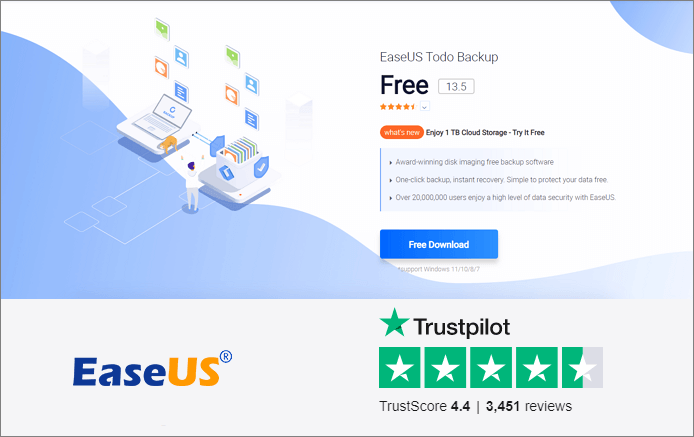
Pros
- Offers a wide range of features
- Has a user-friendly interface
- Supports Windows 11/10/8/7
Get EaseUS Todo Backup from here:
Secure Download
Cons
- The free version doesn't include all features
Top 2. Windows File History - Windows 10 Backup Software
Windows 10 has a built-in backup and recovery tool - Windows File History. This backup software for Windows 10 creates backups of your most important data, such as documents, photos, and videos. With Windows File History, you can restore data even if it's lost or corrupted. This Samsung backup software for Windows 10 offers many great features:
- One of the best features of this tool is that it's very easy to use - even beginners can use it without any problems.
- Another great feature is that it offers real-time backup. This means that your data will be backed up automatically as soon as you make any changes to it.
Pros
- Very easy to use
- Completely free
Cons
- Only supports the Windows system
- Only backs up the Documents, Music, Pictures, Videos, etc.
Top 3. Acronis Cyber Protect - Paid Samsung Backup Software
Acronis Cyber Protect is a paid backup and recovery software for Samsung PCs. You can use this software when your hard disk fails, or you need to reinstall your operating system. Acronis Cyber Protect offers many features:
- Protects everything – photos, files, applications, systems, and devices.
- Stops any threat from your Samsung, Dell, Lenovo, HP, and other PCs.
- Unifies backup and advanced anti-malware in one full feature solution
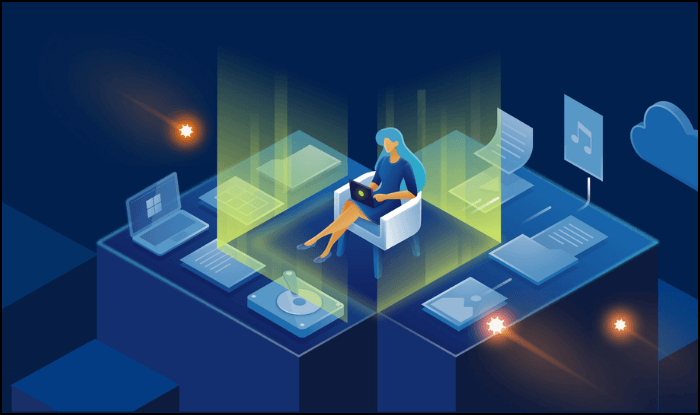
Pros
- Offers a wide range of features
- Supports Windows 10/8.1/8/7
Cons
- You need to pay for this backup and recovery software.
Get Acronis Cyber Protect from here: https://www.acronis.com/en-us/products/true-image/
Top 4. Paragon Backup and Recovery (Available for Samsung)
As a smart backup strategy, Paragon Backup and Recovery provides you with a full range of backup and recovery solutions. This software can back up and restore your system to a previous state in case of a system crash. It also supports disk cloning and file/folder backup. Paragon Backup and Recovery offers many features:
- You can create a full backup of your system, including the operating system, applications, settings, and personal data.
- Allows you to restore your system to a previous state or even to brand new hardware or platforms.
- Besides, it also offers disk management solutions. You can resize, move, and adjust your disk with this software.
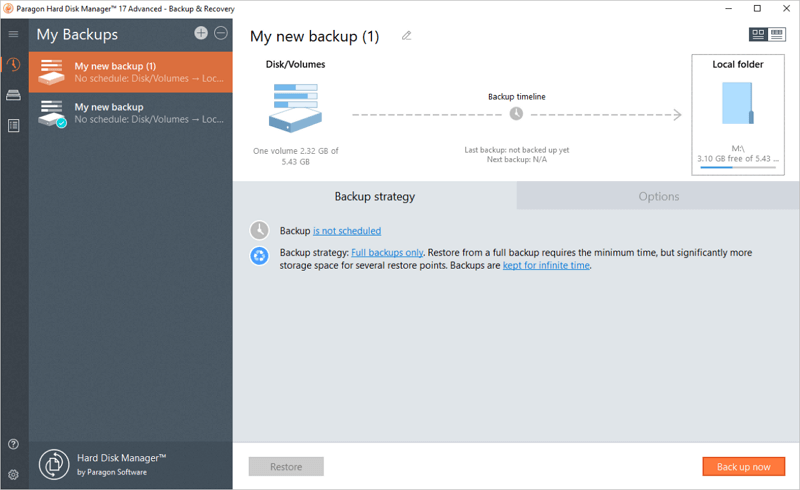
Pros
- Free backup and recovery features
- Supports disk partitioning and disk defragmentation
Cons
- All disk management-related features are paid ones
Get Paragon Backup and Recovery from here: https://www.paragon-software.com/backup-recovery/
These are the best 5 Samsung backup software for PC/laptop users. You can use any of these backup tools to create backups of your important data and restore them if needed.
Top 5 Best Samsung Backup Apps for Android Phones
There are many reasons why you might want to back up your Samsung phone. Maybe you're upgrading to a new phone, or maybe you just want to make sure that your data is safe in case something happens to your phone. Whatever the reason, it's always a good idea to have a backup of your data. There are many different Samsung backup apps available, and they all offer slightly different features. However, most Samsung backup apps allow you to do the things below:
- Back up Samsung contacts
- Sync Samsung messages, photos, and videos
- Restore your Samsung phone to a previous state
In general, Samsung backup apps are useful for anyone who wants to protect their Samsung phone data. Here are the 5 best Samsung backup software for phone users:
Top 1. Samsung Auto Backup (Built-in Tool)
Samsung Auto Backup is bundled with Samsung external hard drives. It is a backup solution that allows you to back up data locally or through a network. It provides various options for manual backup, automatic backup, and encrypted backup. If you choose the real-time mode, the corresponding file or folder is backed up in real-time. If you choose the scheduled mode, Auto Backup can automatically launch backups at scheduled times.
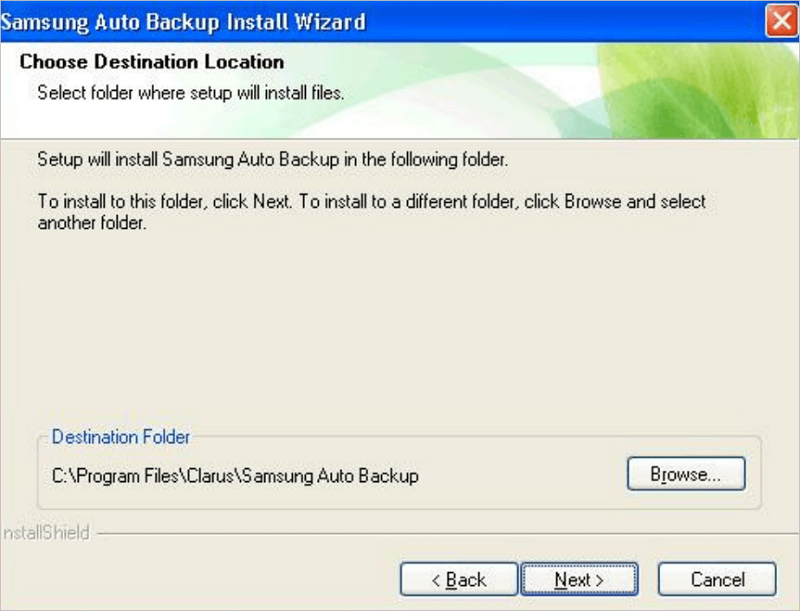
Top 2. Samsung Smart Switch (Download)
Another Samsung backup software for Android users is Samsung Smart Switch. It is a PC application that allows you to back up your Samsung phone data to your computer. It also allows you to restore data from backups, and it can even be used to transfer data between Samsung phones. To use Smart Switch, you need to connect your phone to your computer and then select the data that you want to backup. Once the backup is complete, you can restore it to your phone if needed.
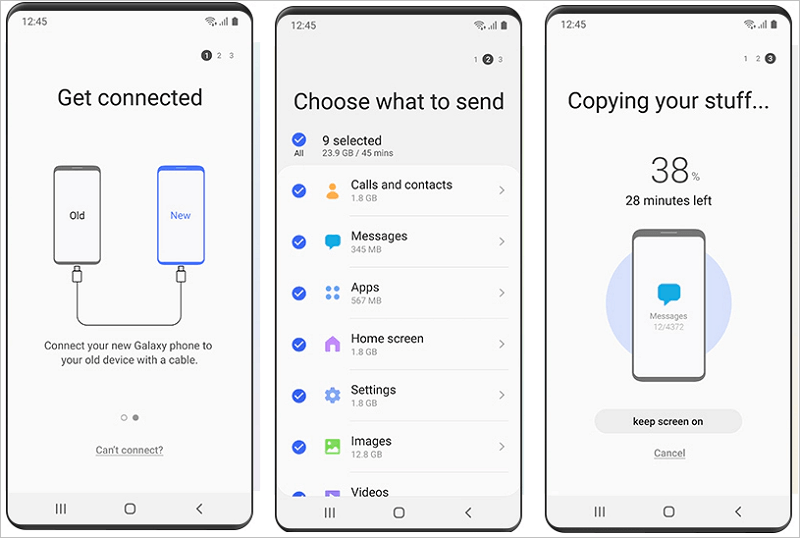
Top 3. Samsung Cloud (Recommended)
Samsung Cloud is a cloud storage service from Samsung that allows you to back up your Samsung phone data to the cloud. It offers 15 GB of free storage, and you can upgrade to more storage if needed. This data backup and recovery software allows you to sync your data across devices. In other words, you can access your data from any device with an internet connection. To use Samsung Cloud, you need to sign in with your Samsung account and then select the data that you want to backup.
Top 4. Samsung Messages Backup
Samsung Messages Backup is a third-party backup solution for Samsung phone users. It allows you to back up your Samsung messages, contacts, call logs, apps, photos, videos, music, books, and documents to your computer. With it, you can also delete, add, import, edit or send messages, contacts, and call history from Android to computers easily. Besides, this Samsung backup app supports almost all Android phones like HTC, LG, Huawei, Motorola, Sony, and more.
To use Samsung Messages Backup, you need to connect your phone to your computer and then select the data that you want to backup. Once the backup is complete, you can restore it to your phone if needed.
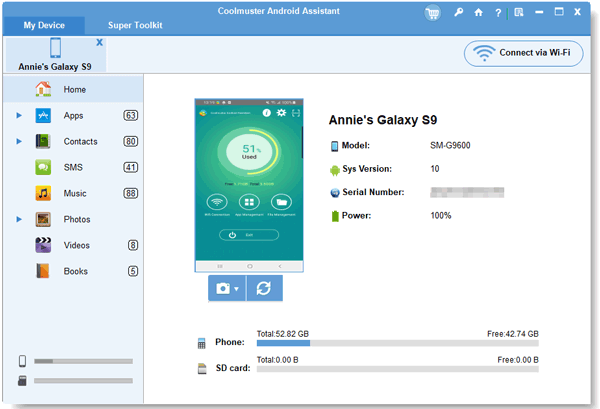
Top 5. Google Drive for Samsung Data Backup
Google Drive is a cloud-based file storage and synchronization service that allows users to store and access files from any device with an Internet connection. It offers 15GB of free storage space, with additional storage available for purchase. Google Drive also offers integration with Google Docs, Sheets, and Slides, making it a convenient option for users who are already familiar with Google's suite of productivity tools. To sync Samsung data, sign in with your Google account. Then, select the types of data you want to back up, such as contacts, messages, photos, and videos. Google Drive provides an easy way to keep your Samsung phone data safe and accessible from anywhere.
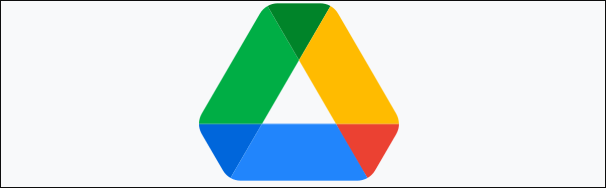
These are the 5 best Samsung backup apps for Android users. You can choose any of them to backup your Samsung phone data. If you have any other questions, let us know.
How to Back Up Samsung Data in Windows 11/10/8.1/8/7
Samsung laptops and computers are reliable and offer a great user experience. With Samsung backup software, you can rest assured that your data is safe and sound. Here's how to back up Samsung laptop data with EaseUS Todo Backup. Free download this data backup software to back up Samsung data.
Secure Download
Step 1. Click "Select backup contents" to initiate a backup.

Step 2. There are four data backup categories, File, Disk, OS, and Mail, click File.

Step 3. Local and network files will be displayed on the left side. You may extend the directory to choose which files to back up.

Step 4. Select the location where you want to store the backup by following the on-screen instructions.

Click "Options" to encrypt the backup with a password in "Backup Options," and to setup a backup schedule and choose to initiate a backup at a certain event in "Backup Scheme." There are a variety of other customization options available for the backup process.

Step 5. You may save the backup to a local disk, EaseUS' online service, or a NAS.

Step 6. EaseUS Todo Backup enables customers to back up data to a third-party cloud drive and its own cloud drive.
If you want to back up data to a third-party cloud drive, choose Local Drive, scroll down to add Cloud Device, add your account, and then log in.

You can also save backups to EaseUS's cloud storage service. Sign up for an EaseUS Account and log in after clicking EaseUS Cloud.

Step 7. To begin backup, click "Backup Now" Once the backup process has been finished, it will be shown as a card on the panel's left side. To further manage a backup job, right-click it.

Backing up your Samsung laptop data is quick and easy with the Samsung backup tool. Now you can rest easy knowing that your data is safe and sound.
Conclusion
Whenever you are looking for a data backup and recovery tool, you can read this complete guide. You can protect your data and files on your PC, laptop, hard drive, SSD, and Android phones with these Samsung backup tools above. What's more, EaseUS Todo Backup is a nice choice for you to clone your hard drive or SSD and upgrade to a larger drive without losing any data. So why not give it a try now?
Secure Download
Samsung Backup Software FAQ
Still have problems? read these Samsung-related questions to get further help.
What is Smart Switch used for?
Smart Switch can be used to transfer between tablets, smartphones, and between a tablet and a smartphone. With it, you can transfer your data from both Android and iOS devices over Wi-Fi, with a USB cable, or with a PC or Mac.
Does Samsung have backup software?
Yes, Samsung has a built-in data backup tool - Samsung Cloud. It allows you to back up Samsung photos, messages, notes, contacts, call logs and other files with simple clicks on your Samsung phone.
How do I find my backed-up messages on my Samsung?
To find and restore Samsung backups:
- Go to Settings, and tap your name at the top of the screen.
- Tap Samsung Cloud, and then tap Restore data.
- Select your desired device backup, and then select the content you want to restore.
- Next, tap Restore, and then tap Install if prompted.
- The backup will begin downloading. It may take some time if you have a lot of files.
- Tap Done when it's finished.
What is the best open source backup software?
Top 5 best open source backup software:
- Icedrive
- Mega
- pCloud
- WorkDrive
- OneDrive...
Was this page helpful? Your support is truly important to us!

EaseUS Todo Backup
EaseUS Todo Backup is a dependable and professional data backup solution capable of backing up files, folders, drives, APP data and creating a system image. It also makes it easy to clone HDD/SSD, transfer the system to different hardware, and create bootable WinPE bootable disks.
Secure Download
-
Updated by
Daisy is the Senior editor of the writing team for EaseUS. She has been working at EaseUS for over ten years, starting as a technical writer and moving on to being a team leader of the content group. As a professional author for over ten years, she writes a lot to help people overcome their tech troubles.…Read full bio -
Written by
Brithny is a technology enthusiast, aiming to make readers' tech lives easy and enjoyable. She loves exploring new technologies and writing technical how-to tips. In her spare time, she loves sharing things about her game experience on Facebook or Twitter.…Read full bio
EaseUS Todo Backup

Smart backup tool for your files, disks, APPs and entire computer.
Topic Clusters
Interesting Topics