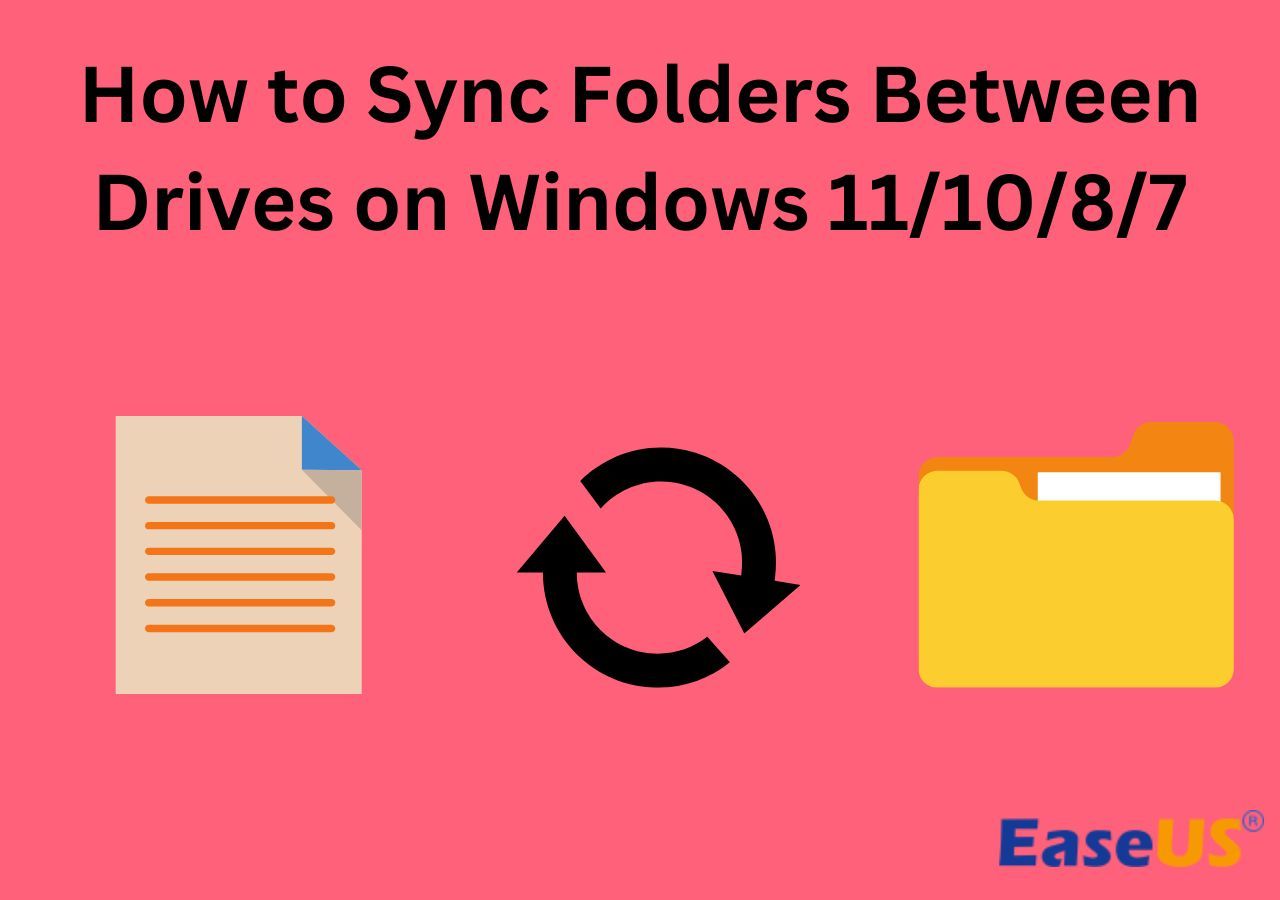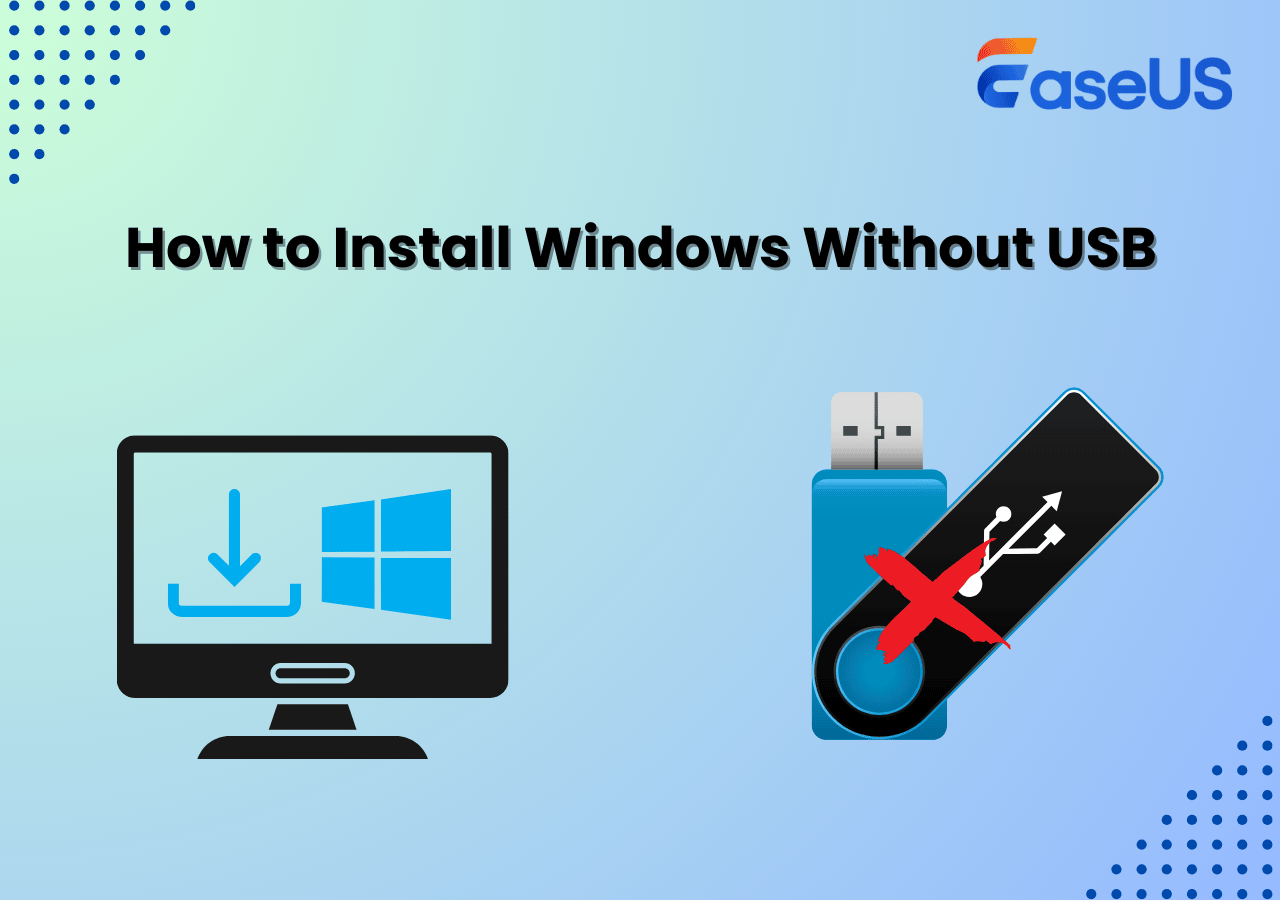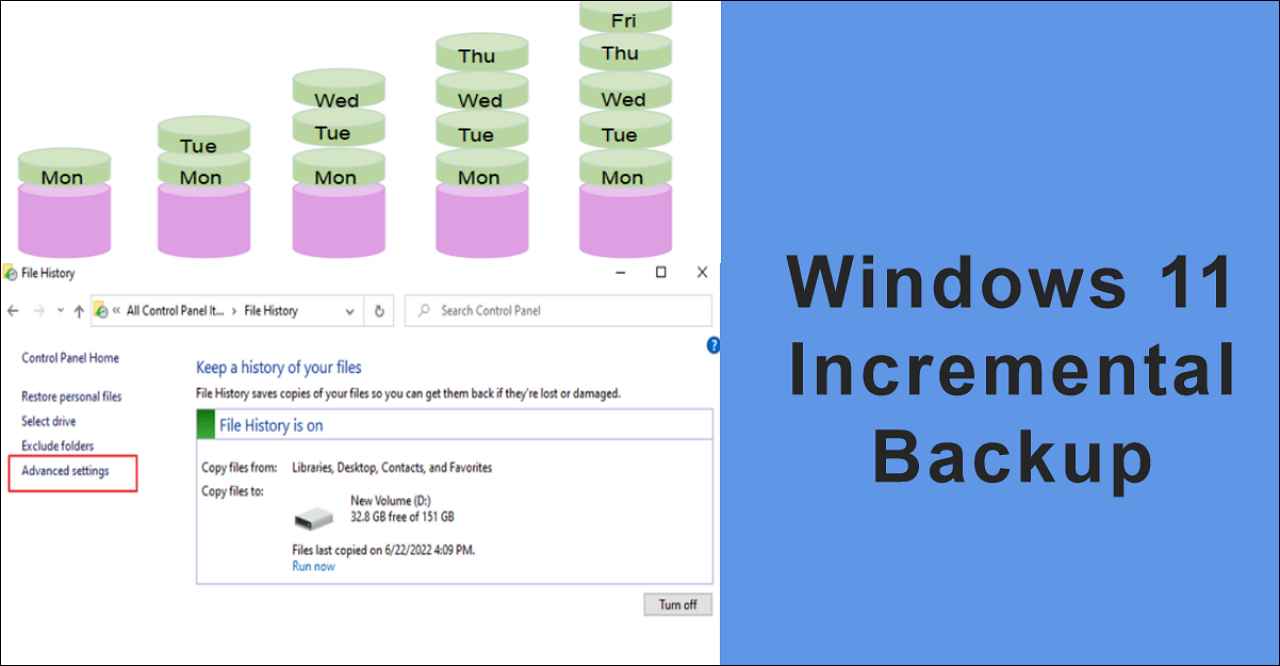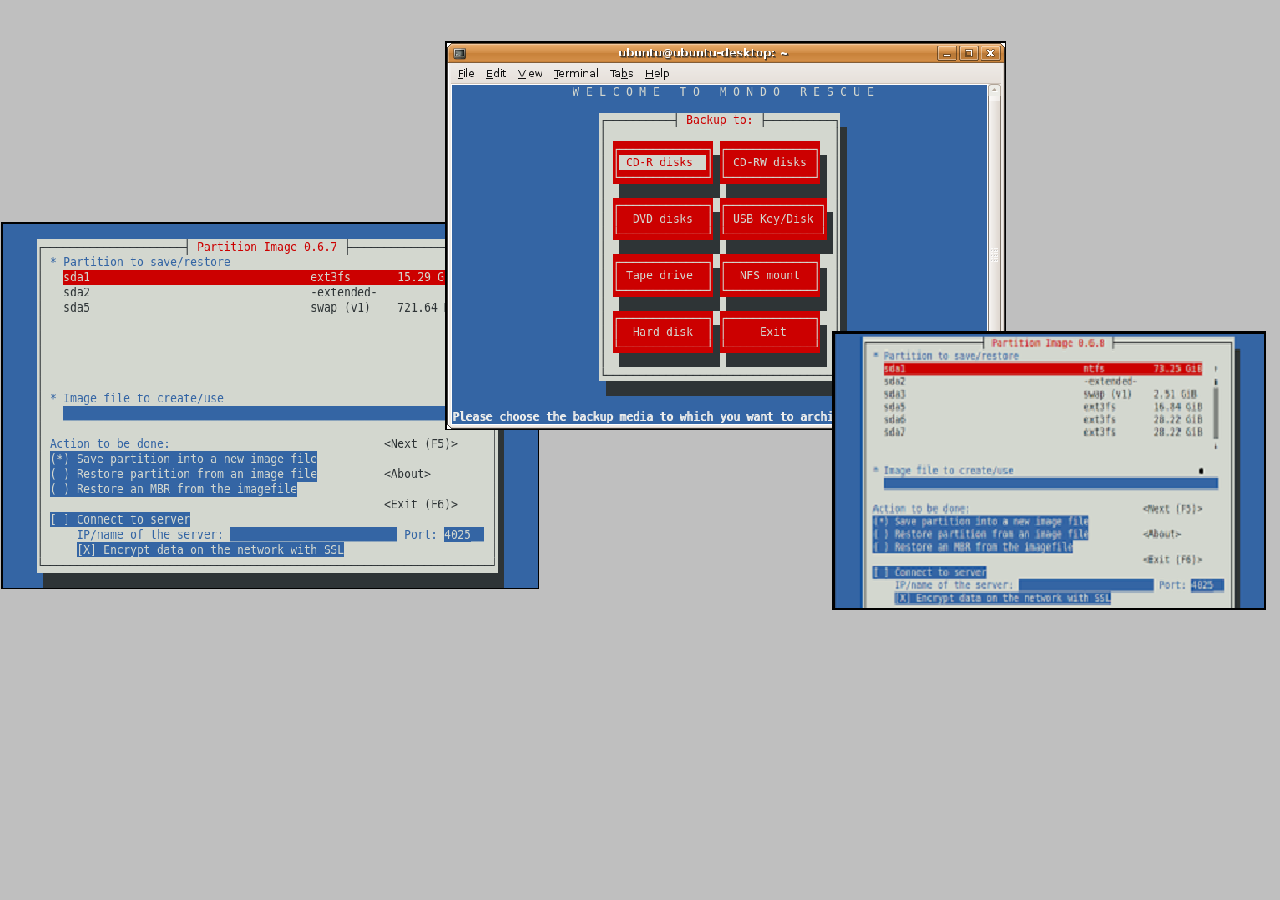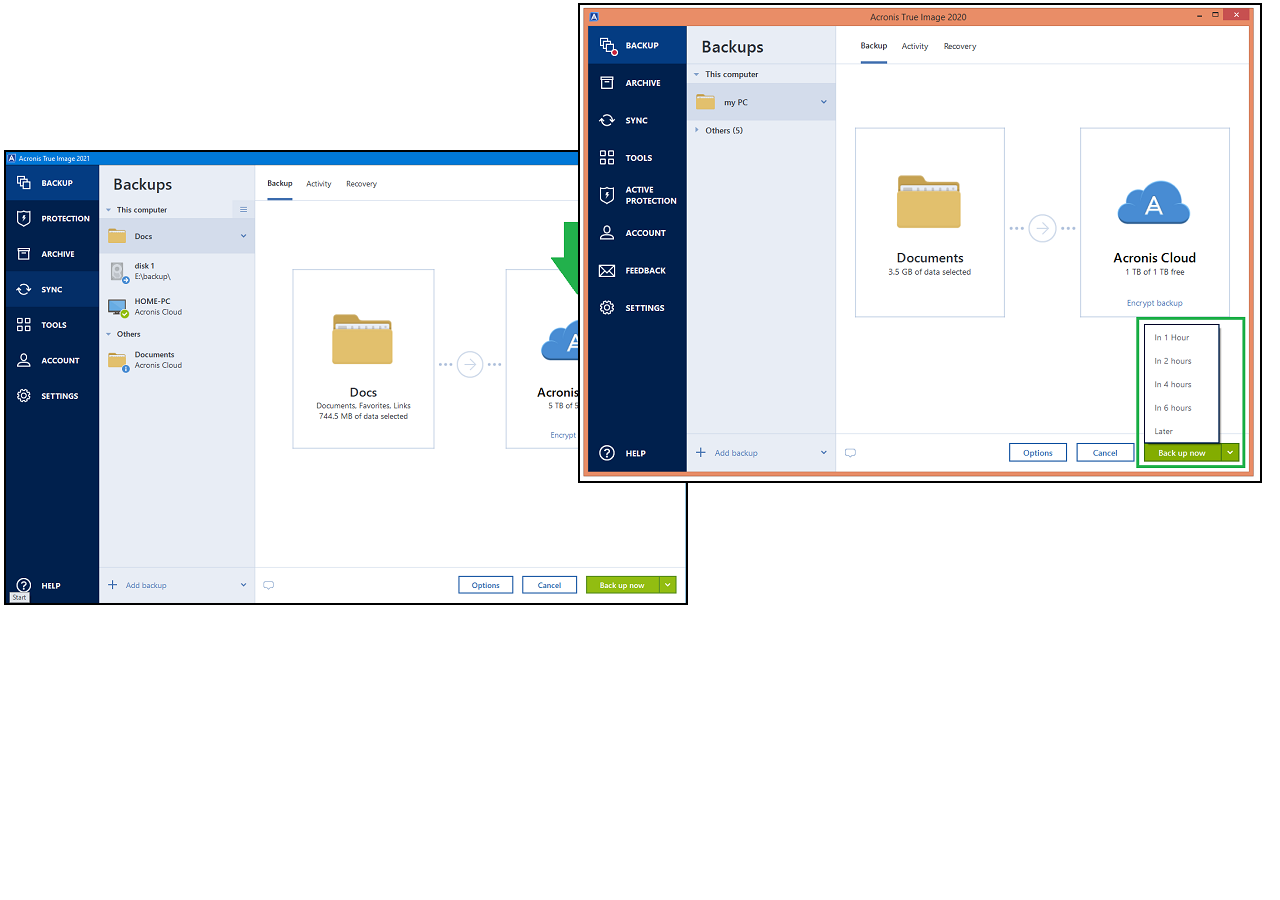Page Table of Contents
Quick Navigation:
- Why Backup Synology NAS to OneDrive?
- How to Backup Synology NAS to OneDrive
- Backup Synology NAS to OneDrive FAQs
Do you have a Synology NAS device at home or in the office and need to make sure that all your important documents, media files, and other digital assets are safely backed up? In today's tech-savvy world, it pays to be prepared for any potential disasters that may arise. But how do you go about backing up your valuable data stored on your Synology NAS quickly and reliably? One viable option is to back up Synology NAS to OneDrive.
And this post will walk you through the steps to back up NAS to Onedrive in detail. If you want to learn more information, read further please!
Why Backup Synology NAS to OneDrive?
What is a NAS storage? We guess we don't need to say more about it. In a nutshell, it is used for network storage, which can bring us a lot of conveniences in storing and protecting data. However, the hard drives of Synology NAS are threatened by natural disasters, hardware errors, etc. To avoid that problem, backup NAS to the cloud, like OneDrive, is an excellent choice, as you can benefit from the following aspects:
- Get more storage space
- Share files with colleagues and friends easily
- Allow you to encrypt your data to ensure it is not compromised on the cloud
- ....
Then, how to back up Synology NAS to OneDrive? Check out the below 3 methods.

Windows 11 Backup to Network Drive
This article will focus on the possibility of backing up Windows 11 (including files and systems) to a NAS.
How to Backup Synology NAS to OneDrive
In this section, you are going to learn three easy yet effective ways to back up files from Synology NAS to OneDrive. Pick out the one that suits your need best!
Method 1. Use Free Backup Software
The easiest way to back up NAS to OneDrive is to find a free NAS backup software, and EaseUS Todo Backup Home is one of the most professional backup programs on the market. This tool lets you back up your NAS to cloud storage or back up Windows to NAS with a few simple clicks. It provides various backup options to meet your different needs, such as incremental and differential backup, scheduled backup, encrypted backup, and so on.
Apart from the cloud storage, you can even use this program to back up your Synology NAS to other internal or external hard drives and security zone. Last but not least, EaseUS Todo Backup Home offers a friendly and intuitive user interface that makes this software easy and uncomplicated, even for a novice with no IT knowledge!
Secure Download
Here's how to back up your NAS to OneDrive with professional backup software:
Step 1. Start with selecting the backup contents.

Step 2. There are four backup categories, File, Disk, OS, and Mail, click Disk.

Step 3. It is available to back up a whole disk or a certain partition. Choose the one you need and click OK.

Step 4. Select the destination where you want to save the backup.

Step 5. For disk/partition backup, you can choose to save the backup to local drive or to NAS.

Step 6. After the backup process is completed, your task will be displayed at the left. Right-click any one of the task, you can further manage your backup such as recover it, create incremental backup, etc.

Method 2. Try Synology Cloud Sync
Cloud Sync is a great application provided by Synology, which lets you connect your NAS to some public cloud service and easily synchronize your data between your local NAS and cloud storage, including Microsoft OneDrive, Dropbox, and Google Drive. Besides, this tool offers encryption and compression features that keep your data safe and reduce cloud storage consumption.
Step 1. Open a browser, search Synology NAS official program, and log into your account.
Step 2. Click the Package Center option on the left. Next, hit Cloud Sync > install the software. Once installed, double-click on it to launch it.
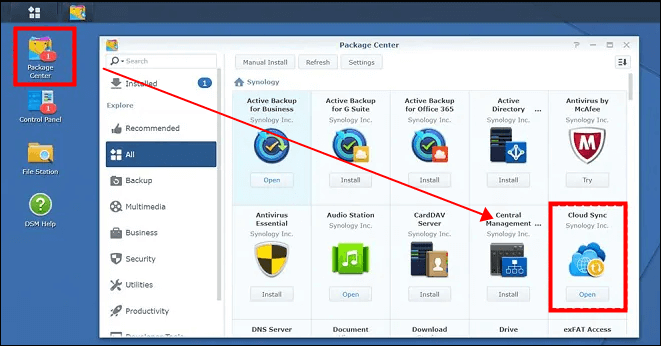
Step 3. Choose the plus icon on the left side, and select Microsoft OneDrive. After that, you need to fill up the parameters in the following window, including the local path, sync direction, remote path, etc.

Step 4. At last, click on the Next button to start your task.
Method 3. Use Symbolic Link Subfolder
The last way to back up NAS to Microsoft OneDrive is to create a Symbolic link or Symlink. Once you have installed OneDrive on your computer, you can find a folder called OneDrive that is synced with the cloud. Then, follow the below tutorial to backup from NAS to OneDrive:
Step 1. Find and enter the OneDrive folder, make a symbolic link and point it to the NAS drive to synchronize the contents of N:\Data.
Step 2. Hit Win + R on your keyboard, and enter cmd to open the command prompt.
Step 3. Next, enter: mklink /d data n:\data.
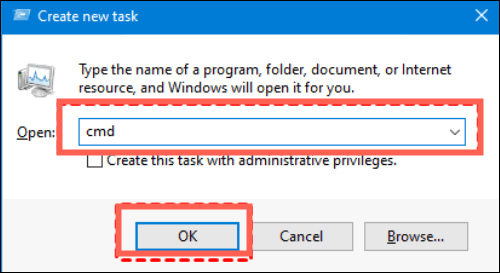
Step 4. Find the shortcut icon in the OneDrive folder, and that will take you to a Network Drive. Then, OneDrive will treat it as a normal folder and sync its content.
The Bottom Line
To conclude, this post provides three effective methods to help you back up Synology NAS to OneDrive quickly. For those who want to find a direct way, use Synology Cloud Sync or Symbolic link subfolder, but both are a little difficult. If you want to find an easy and quick way, a free backup software like EaseUS Todo Backup Home is undoubtedly the best choice, and it makes the backup process simpler and also offers more solutions for your backup needs. Just hit the below button to get it now.
Secure Download
Backup Synology NAS to OneDrive FAQs
1. Can Synology NAS sync with OneDrive?
Sure! You can sync Synology NAS with ONneDrive by using the Cloud Syne. It is accessible to sync and share files among the NAS and free cloud storage services, like OneDrive, Google Drive, Dropbox, Amazon Drive, and many more.
2. What is the best way to back up Synology NAS?
The best way to back up Synology NAS is to use professional backup software. Below are some recommendations:
- EaseUS Todo Backup Home
- iDrive
- BackBlaze
3. Should I backup My NAS in the cloud?
Actually, it's necessary to back up your NAS in the cloud, because your devices might be damaged by natural disasters. To protect your data and share files, backing up from NAS to the cloud is helpful.
Was this page helpful? Your support is truly important to us!

EaseUS Todo Backup
EaseUS Todo Backup is a dependable and professional data backup solution capable of backing up files, folders, drives, APP data and creating a system image. It also makes it easy to clone HDD/SSD, transfer the system to different hardware, and create bootable WinPE bootable disks.
Secure Download
-
Updated by
"I hope my articles can help solve your technical problems. If you are interested in other articles, you can check the articles at the bottom of this page, and you can also check my Facebook to get additional help."…Read full bio -
Written by
Jane is an experienced editor for EaseUS focused on tech blog writing. Familiar with all kinds of video editing and screen recording software on the market, she specializes in composing posts about recording and editing videos. All the topics she chooses are aimed at providing more instructive information to users.…Read full bio
EaseUS Todo Backup

Smart backup tool for your files, disks, APPs and entire computer.
Topic Clusters
Interesting Topics