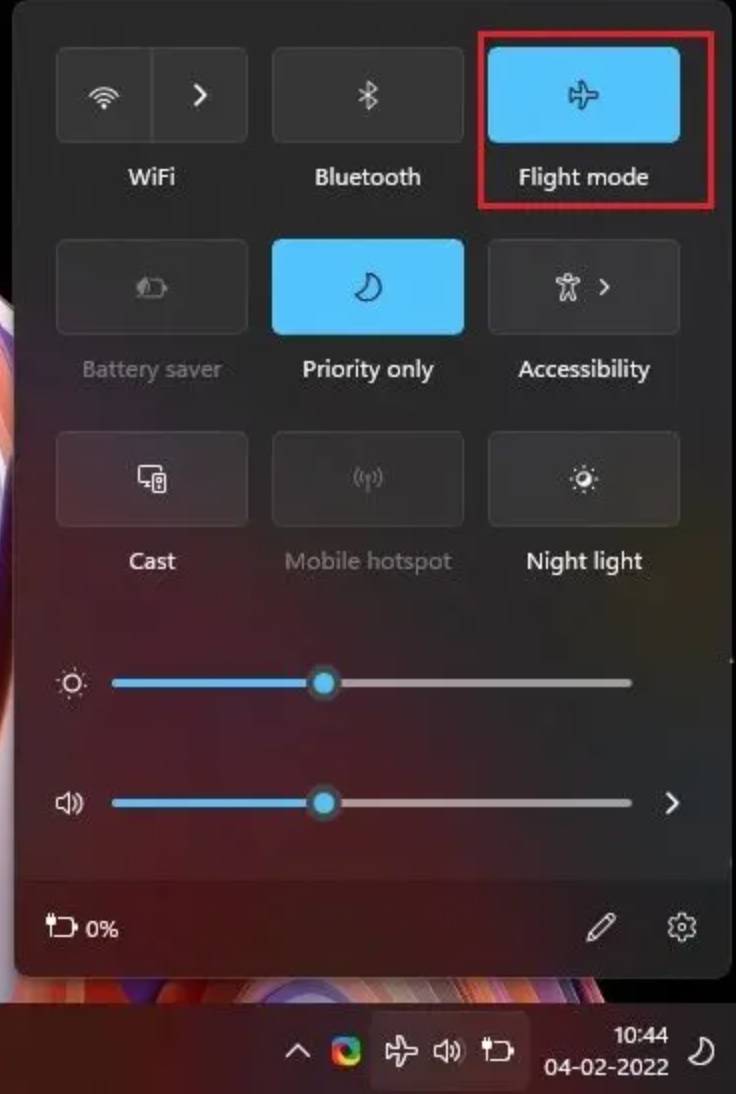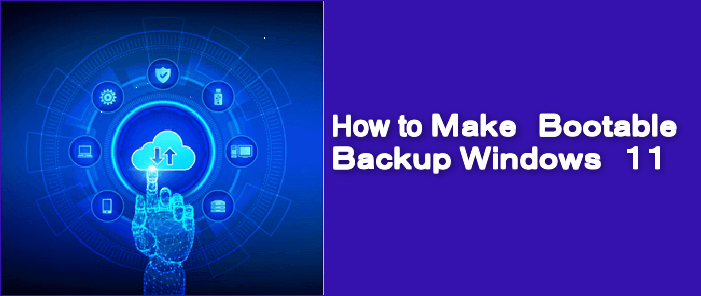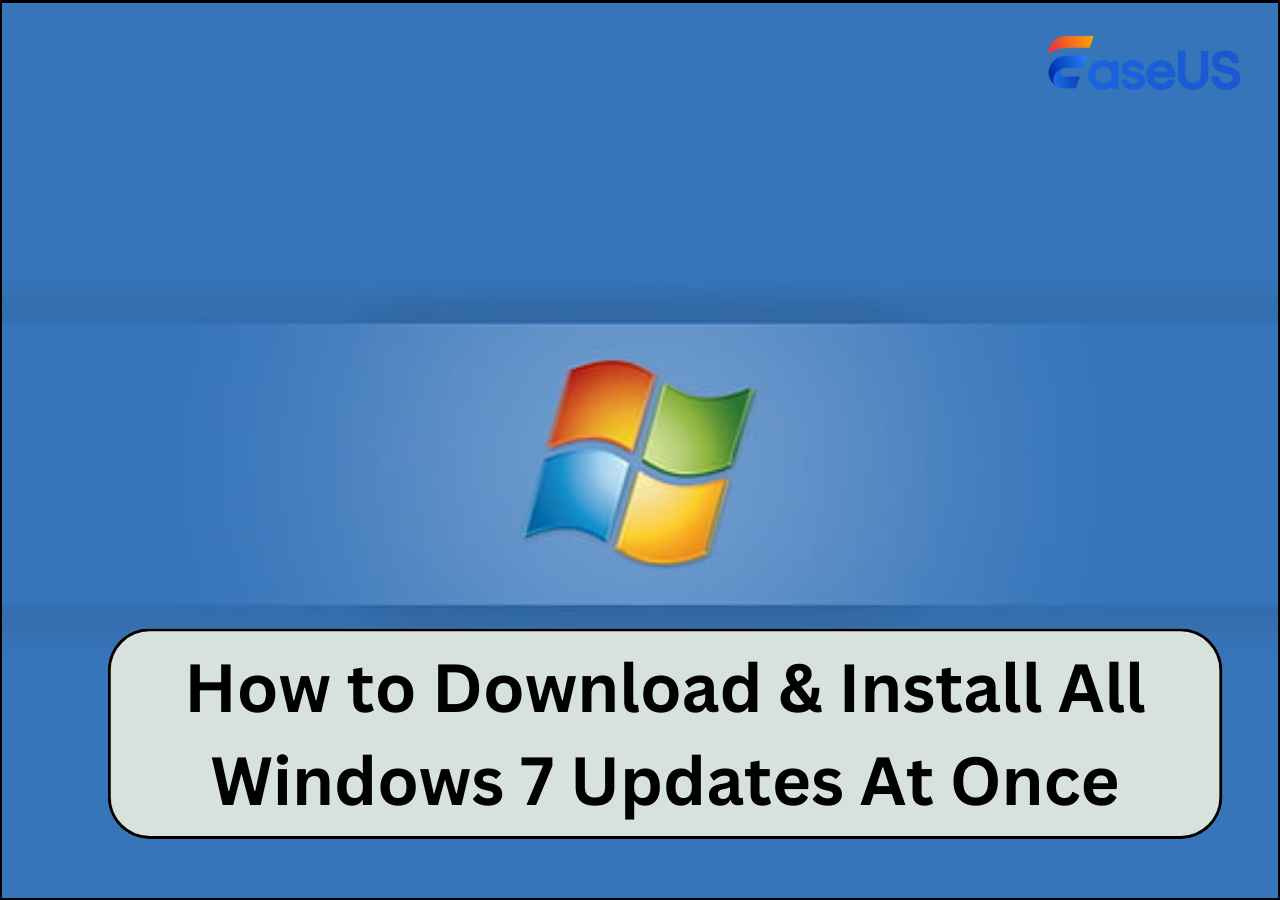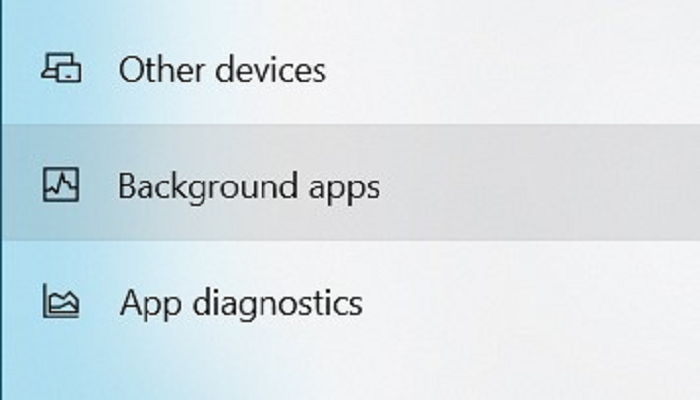Page Table of Contents
Question on OneDrive antivirus exclusions:
Hi, I observed that the files in my OneDrive are always flagged as viruses by the antivirus software. Meanwhile, I have had some of these files for long, and I'm sure they are clean. Does anyone have an idea to set the antivirus to exclude scanning the OneDrive files?
While it is not generally recommended, you might want to exclude some folders, files, or websites from being read during your Antivirus scan. A common problem that computer users face is OneDrive antivirus exclusions, and that is because antivirus software sometimes classifies the OneDrive files as malicious.
However, it is essential to be 100% sure that the concerned files, folders, or websites are not infected. Always use a trusted antivirus tool to check before making assumptions.
EaseUS Todo Backup - Free PC Backup Tool
- Easily back up your files, disk, and partition with a few clicks
- Provide flexible Cloud storage, find backups anywhere
- Get your system copied to an SSD/HDD, or create a portable Windows USB drive (Paid function)
Secure Download
How to Exclude OneDrive from Antivirus?
You might want to learn about OneDrive antivirus exclusions if it prevents you from downloading selected files and folders. The error message usually looks like this: "We detected that this file contains a virus that could harm your computer and stopped the download."
That can be annoying, especially when confident that the concerned files are clean. How then do you exclude OneDrive from Antivirus?
Different antiviruses exist, like Bitdefender Antivirus Plus, Norton360 With LifeLock, Malwarebytes, McAfee Antivirus Plus, etc. The steps to set scanning exclusions are similar. Here, we use the Bitdefender as our case study.
Step 1. Launch the antivirus protection software, and locate Protection from the navigation menu. Note that this might be slightly different for other antivirus tools.
Step 2. The Protection Features window opens. Check for Antivirus and click Open.
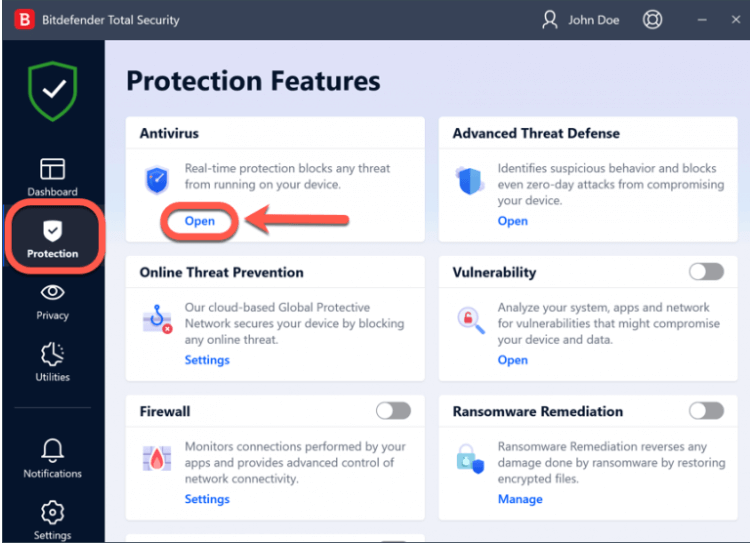
Step 3. Select Settings under the new Antivirus window, and click on the Manage exceptions tab on the right-hand side of the display.
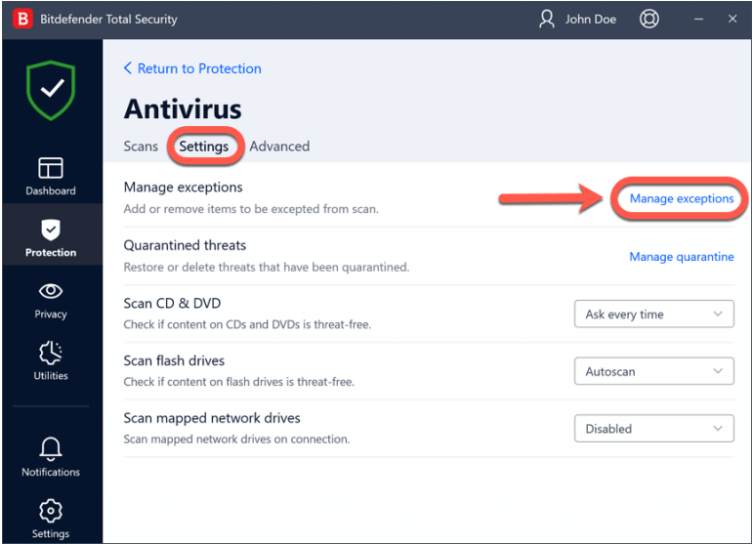
Step 4. From the next page, click on +Add an Exception.
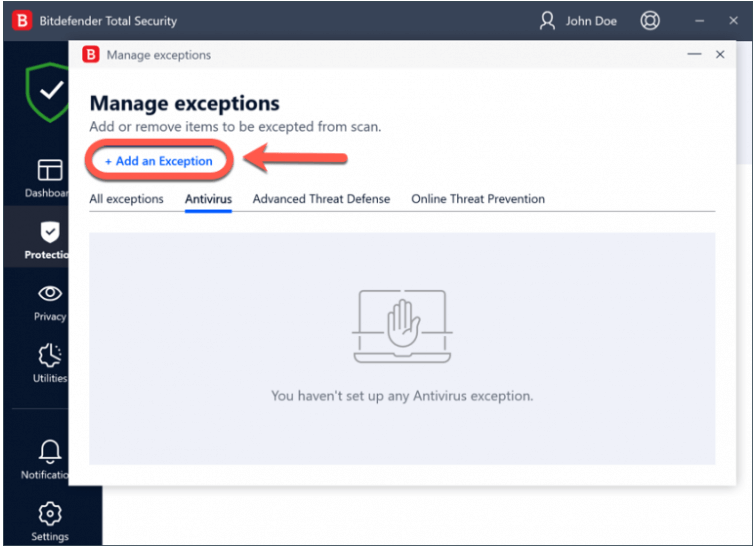
Step 5. Enter the correct path of the OneDrive folder to activate the OneDrive antivirus exclusions. You can also choose to browse manually for the location of the OneDrive folder and select OK after identifying the correct location of the OneDrive folder.
Step 6. An Exception options window is displayed. You should see a switch in front of the Antivirus tab. Turn it on and click Save to confirm the OneDrive antivirus exclusions.
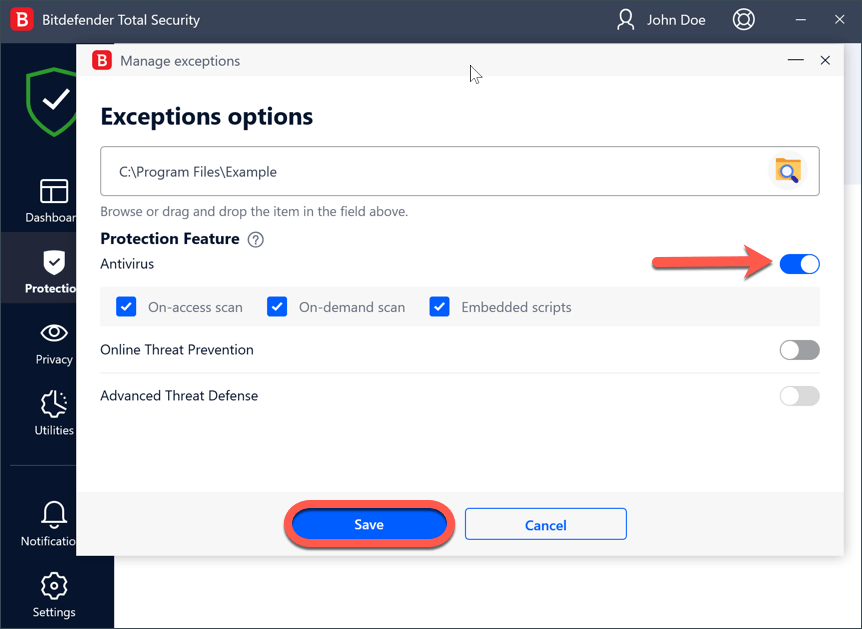
Stop OneDrive Backup in Windows 11
If you don't want to back up content with OneDrive and want to disable it once for all, this article describes in detail how to stop OneDrive Backup in Windows 11.
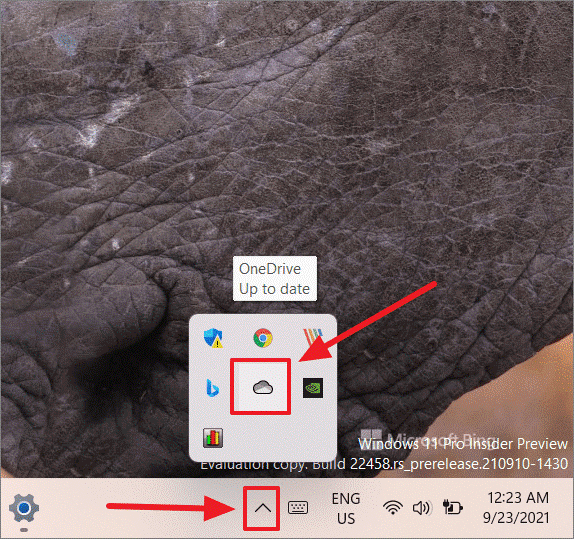
People Also Ask
1. How do I disable OneDrive antivirus?
The OneDrive antivirus cannot be disabled. That is to ensure all documents stored in OneDrive are safe. However, you can disable the Windows Defender Antivirus. Simply select Start > Settings > Update & Security > Windows Security > Virus & threat protection > Virus & threat protection settings. Also, remember to switch off Real-time protection.
2. How do I make folders excluded from antivirus?
Depending on the antivirus software, open the Settings window, and check for the Manage Exceptions or Scan exclusion tabs. The specific name varies for different antivirus tools. Follow the next prompts to add or remove exceptions. To add, follow the path for the file/folder location. Select the file/folder and press OK. Save the changes made.
3. What are antivirus exclusions?
The “Antivirus exclusions” is a list of folder/file/applications pathways that have been excluded from the scan results display. The implication is that the Antivirus software skips those files/folders during a scan. However, it means there is a risk that such files cause serious harm to the system if infected. We encourage users to be certain about the file status before OneDrive antivirus exclusions.
4. Can a virus get into OneDrive?
Yes, it is possible when you save affected files on the OneDrive folder. You have to upload an affected document to OneDrive before other files are at risk. Otherwise, your OneDrive is secure.
Conclusion
This guide perfectly summarizes the fundamentals you need to carry out OneDrive antivirus exclusions. The steps are easy, but you must first be sure that the files to be excluded are 100% safe. All it takes is one infected file to affect other clean documents.
Are you sure the error message suspecting your files is false? You can follow the steps above to exclude OneDrive from the antivirus scan. We used the Bitdefender antivirus here. Try the process out with your antivirus software and share the results.
Was this page helpful? Your support is truly important to us!

EaseUS Todo Backup
EaseUS Todo Backup is a dependable and professional data backup solution capable of backing up files, folders, drives, APP data and creating a system image. It also makes it easy to clone HDD/SSD, transfer the system to different hardware, and create bootable WinPE bootable disks.
Secure Download
-
Updated by
Daisy is the Senior editor of the writing team for EaseUS. She has been working at EaseUS for over ten years, starting as a technical writer and moving on to being a team leader of the content group. As a professional author for over ten years, she writes a lot to help people overcome their tech troubles.…Read full bio -
Written by
Jean is recognized as one of the most professional writers in EaseUS. She has kept improving her writing skills over the past 10 years and helped millions of her readers solve their tech problems on PC, Mac, and iOS devices. …Read full bio
EaseUS Todo Backup

Smart backup tool for your files, disks, APPs and entire computer.
Topic Clusters
Interesting Topics