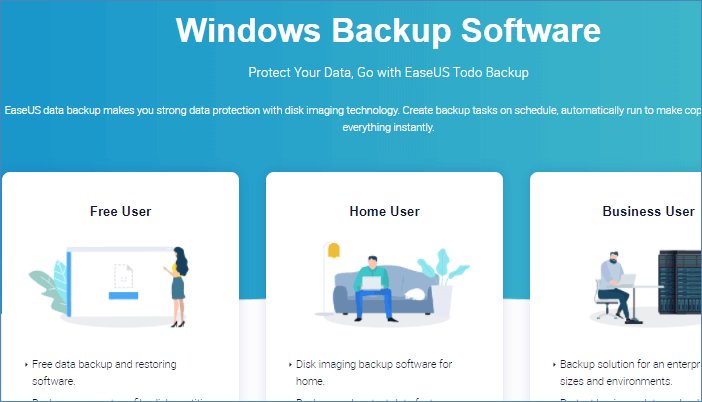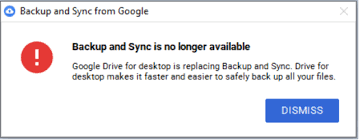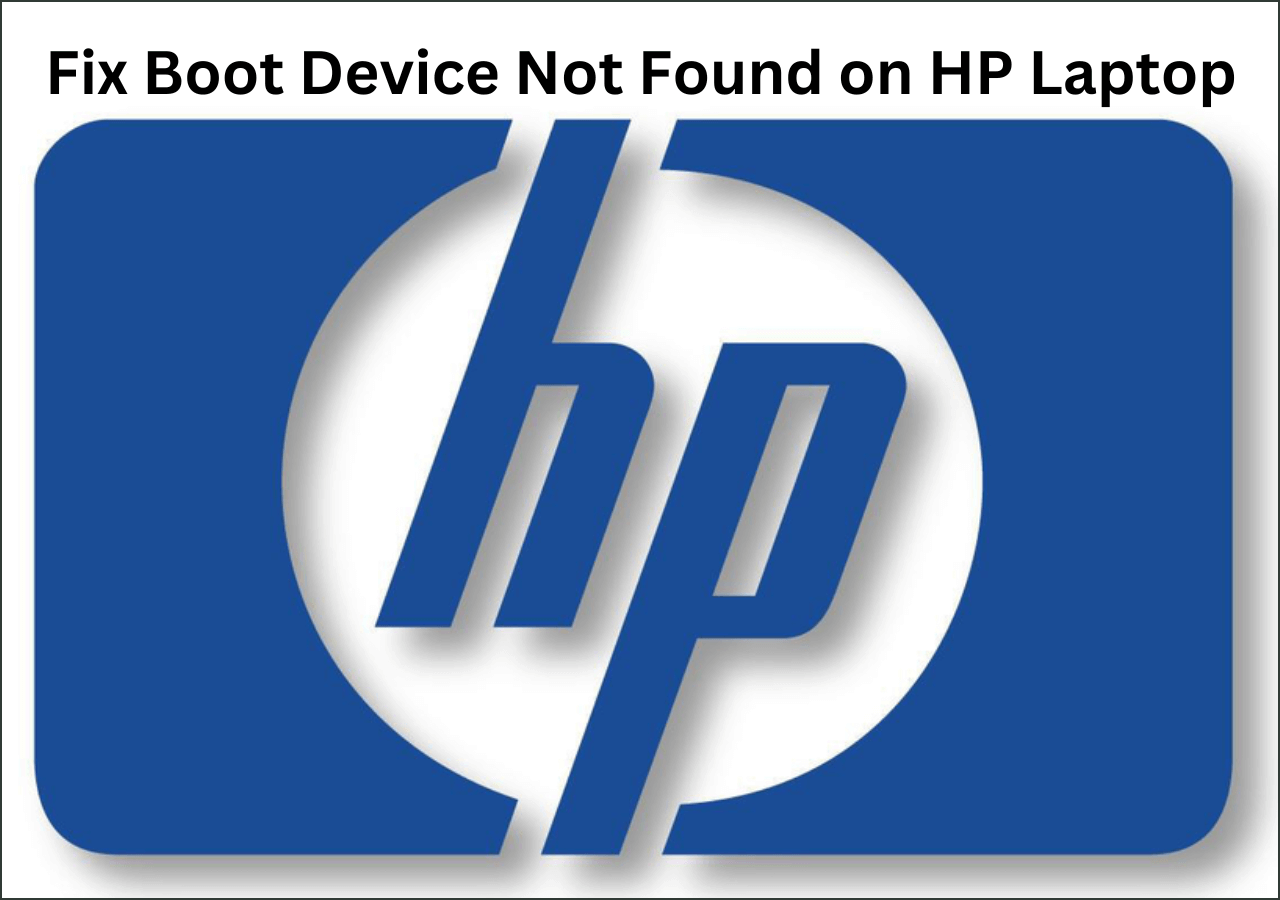Page Table of Contents
Is there any reliable Norton Ghost alternative for Windows 10
In the past few years, I have always used Norton Ghost to backup system and files. But now Norton Ghost 15.0 is no longer functional after I upgrading my computer from Windows 7 to Windows 10. It seems not to be compatible with the new Windows system. Every time when I tried to open Ghost, Windows 10 asked me to load the product key. And when I do it, I just get a message stating that the Product Key is not valid. So I am just Wondering that if there is any reliable Norton Ghost alternative for Windows 10. I really need such a program to help me create a full image of the computer in case of unexpected system problem and data loss disaster.
What is the best Norton Ghost alternative for Windows 10
As many computer users know, it's essential to have a complete copy of your Windows partition to hand. So you can quickly and easily restore it to its exact state when something goes wrong. But unfortunately, Norton Ghost 15 can not activate on Windows 10. So you have to find a Norton Ghost alternative to backup your computer. Here we'll introduce you a reliable one, EaseUS free backup software. It can help you make full backups of your entire Windows install easily. Next we will show you how to create an image of your Windows 10 system and data with it step by step.
Steps to backup Windows 10 computer with EaseUS free backup software
Either reinstalling Windows & applications again or data recovery would be a long, laborious and possibly expensive process. But EaseUS free backup software could save your time and money from these tedious jobs by automatically and periodically creating a full backup of your computer. Being free, powerful and flexible, it is your best choice for Windows 10 backup and restore when Norton Ghost failing to work. Now you can learn how it works to do the backup job in Windows 10.
Secure Download
Step 1. For the first time you use EaseUS Todo Backup to back up files, click Create backup on the home screen and then mouse click the big question mark to select backup contents.

Step 2. Since you're going to back up files and folders on your computer, go on with the "File" backup mode, where you can select pictures, videos, documents and all other types of files to back up.

Step 3. Follow the paths to locate the files, folders or directories you want to back up, select them all and click "OK".

Step 4. Now you need to select a backup location to save and retain the backup.

Step 5. EaseUS Todo Backup allows users to save the backup files to every device that is handy for you, like a local hard drive, external USB drive, SD card, network drive, or a NAS drive, plus a cloud drive of the EaseUS brand. We personally recommend users to choose the cloud drive prior to a physical drive to save important backups due to the greater accessibility, flexibility and safety.

To be able to access to EaseUS cloud, all you need is an email registration and login.

Step 6. If you're interested in an automatic and intelligent backup schedule for the next file backup task, go on with the "Options" setting. There you can encrypt a confidential file backup, compress the backup image size, or customize a backup scheme to tell the software in what time to start the next backup.
Customize an advanced and automatic backup task here:

Step 7. Click "Backup Now" to start the file backup process. Your completed backup files are visible on the left area in a card style.

Secure Download
Was this page helpful? Your support is truly important to us!

EaseUS Todo Backup
EaseUS Todo Backup is a dependable and professional data backup solution capable of backing up files, folders, drives, APP data and creating a system image. It also makes it easy to clone HDD/SSD, transfer the system to different hardware, and create bootable WinPE bootable disks.
Secure Download
-
Updated by
"I hope my articles can help solve your technical problems. If you are interested in other articles, you can check the articles at the bottom of this page, and you can also check my Facebook to get additional help."…Read full bio -
Written by
Tracy became a member of the EaseUS content team in 2013. Being a technical writer for over 10 years, she is enthusiastic about sharing tips to assist readers in resolving complex issues in disk management, file transfer, PC & Mac performance optimization, etc., like an expert.…Read full bio
EaseUS Todo Backup

Smart backup tool for your files, disks, APPs and entire computer.
Topic Clusters
Interesting Topics