Move Games to Another Drive/PC
Featured Articles
- 01 Guide 1: How to Move Games to Another Drive
- 02 Guide 2: How to Move Games to SSD
- 03 Guide 3: Move Games from C Drive to D Drive
- 04 Guide 4: Transfer Games to a New (Gaming) Computer
- 05 Bonus Tip 1: Copy Games from PC to USB
- 06 Bonus Tip 2: Transfer Playstation Games to External Hard Drive
- 07 Bonus Tip 4: Move Riot Games to Another Drive or PC
- 08 Bonus Tip 5: Move Epic Games to Another Drive or PC
| Workable Solutions | Step-by-step Troubleshooting |
|---|---|
| Use Free Software- EaseUS Todo PCTrans | Step 1. Connect your external hard drive to your computer. Open EaseUS Todo PCTrans and select...Full steps |
| Manual Methods |
Case 1 - Transfer Installed Origin Games Between...Full steps Case 2 - Move Steam Games to External Hard Drive...Full steps Case 3 - Move Blizzard Games to a Different Hard Drive...Full steps Case 4 - Move a PC Game to Another Hard Drive...Full steps |
Can I play external hard drive games? Sure! Games often take up a lot of PC space. If you install too many games on your internal drive, you may easily receive a C drive full or not enough space waring. Usually, for most gamers and common users, using an external hard drive is a great way to have more storage space.
You can have all the gaming power without having to work on the inside of your computer. All you need to do is plug in the external hard drives and move PC games to an external hard drive in two ways.
Stop hopping from page to page. To save time, we have compiled two reliable methods.
| Comparison | EaseUS Game Mover | Manual Ways |
|---|---|---|
| Scenarios | Move games & platforms to an external hard drive. | Change games and install locations one by one. |
| Easy-to-use | Yes | Yes (part of) |
| Transfer Speed | Fast (One-click transfer) | Not sure (Based on game size) |
If an automatic game migration solution is your preference, you can click "EaseUS game mover" on the table. And, if you enjoy a manual way without third-party software in saving games on an external hard drive, then pick "Manual Ways" in part 2.
How to Move Games to External Hard Drive Automatically
Check all ways for straightforward moving. Moving games to an external hard drive is an easy thing through PC game mover - EaseUS Todo PCTrans Free. You can take this professional game mover to change the program install location for free. This PC game mover tool can 100% solve how to move games to an external hard drive.
- Transfer to a new PC: Steam, Origin, LOL, Blizzard.
- Transfer to a new drive: DIABLO, WORLD OF WARCRAFT,
- OVERWATCH, HEARTHSTONE, HEROES OF THE STORM, etc.
- 3 steps to migrate game apps to a new PC or a new drive.
Download this software and directly launch this software to help you move games or apps from a PC to an external hard drive.
Step 1. Connect your external hard drive to your computer. Open EaseUS Todo PCTrans and select "Local Migration > Start".

Step 2. Find and choose the applications (marked as "Yes") that you want to transfer. You can select multiple apps.
Click the triangle icon and select your external hard drive as the destination to store the apps.
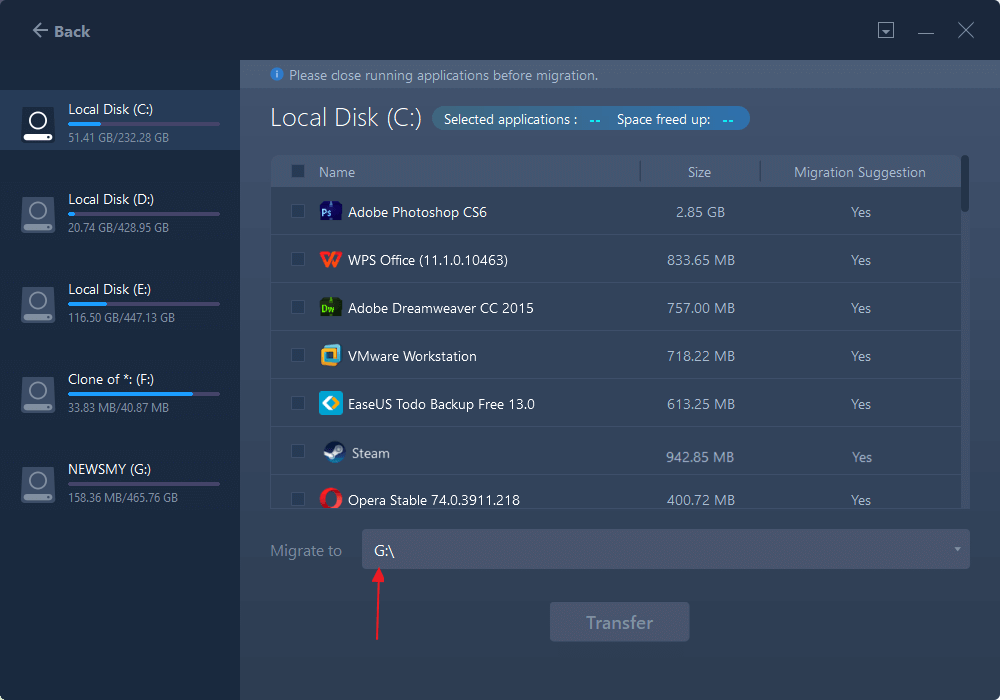
Step 3. Then, click "Transfer" to move your programs to an external hard drive.
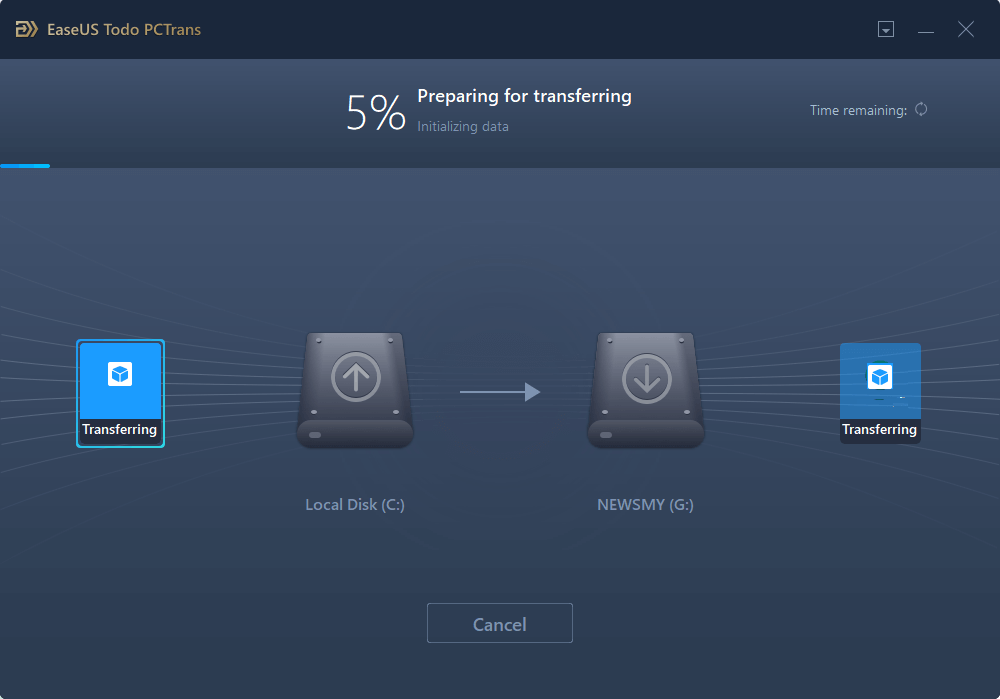
Speaking of installing games on an external hard drive, some users may want to know such a question - what is the difference between playing games on a hard drive and an external hard drive?
The fact is the external device doesn't load as fast as the internal hard drive, and if your device is randomly disconnected from the PC, your game data will be lost.
Read also:
How to Transfer Games to External Hard Drive PC Manually
Although the copying and pasting worked like a charm sometimes, this method can not make sure 100% of the program is moving than EaseUS Todo PCTrans in transferring games from a PC to an external hard drive.
Here, I'd like to take Origin/Steam/Blizzard games for example. In the end, we also introduce a general method to move games to an external hard drive in Windows 11/10.
Transfer Installed Origin Games Between Hard Drives
How to Move Steam Games to External Hard Drive
Move Blizzard Games to a Different Hard Drive
How to Move a PC Game to Another Hard Drive
Don't hesitate to share this article and these ways with other users trying to move games to the external hard drive from a PC.
Case 1 - Transfer Installed Origin Games Between Hard Drives
Step 1. Open Windows Explorer and create a folder on the external hard drive where you'll store your games.
Step 2. Head to your current Origin folder and find the folder for the game you want to move. Copy it to the new location, and delete the old files.
Step 3. Open Origin and head to "Origin > Application Settings > Installs & Saves." Under "Game Library Location," click the "Change location" button and direct it to the folder on your new hard drive.
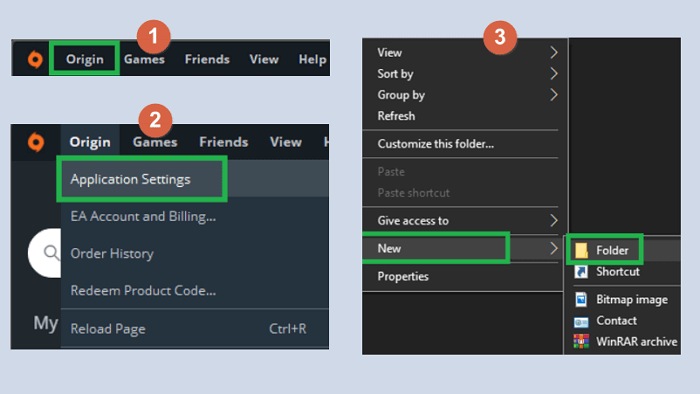
Close origin completely, even from the background. This only affects newly installed games, so your current library will not be affected.
Step 4. Return to "My Game Library" and click the "Download" button to re-install the game.
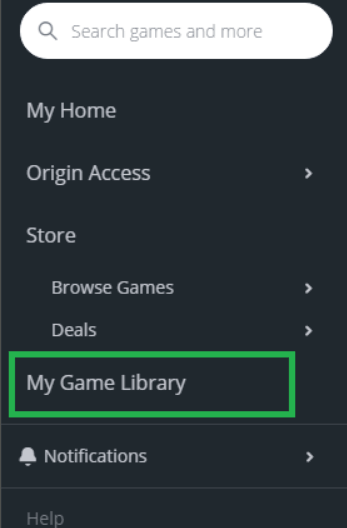
Instead of re-downloading the game, Origin will detect the existing files there and make any necessary minor changes. When it's done, you should be able to play the game as usual.
Further Reading: Transfer Xbox Games to PC
Case 2 - How to Move Steam Games to External Hard Drive
Step 1. Connect your external hard drive to your PC. Open Windows Explorer and create a new folder on the external hard drive.
Step 2. Open Steam, then click Steam > Settings > Downloads > Steam Library Folders > Add Library Folder > Choose the folder on the external hard drive.
Step 3. Open Library, choose the game you want to move, right-click it, and select Properties.
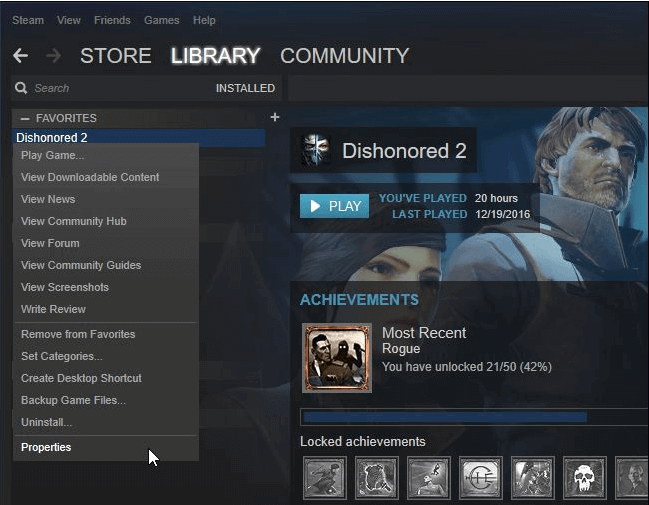
Step 4. Choose the Local Files tab > Move Install Folder
The steps only suit to move a game each time. If you want to move more than one game or get a better method, you can read how to move Steam game to another drive.
Case 3 - Move Blizzard Games to a Different Hard Drive
The manual solution for moving Blizzard games to an external hard drive relates to uninstall and reinstall. It will spend more time in the redownloading process. We also provide more than one fix about moving Blizzard games to another drive.
Step 1. Open the Blizzard Battle.net desktop app, select the icon for the game you want to uninstall and select Options > Uninstall Game.
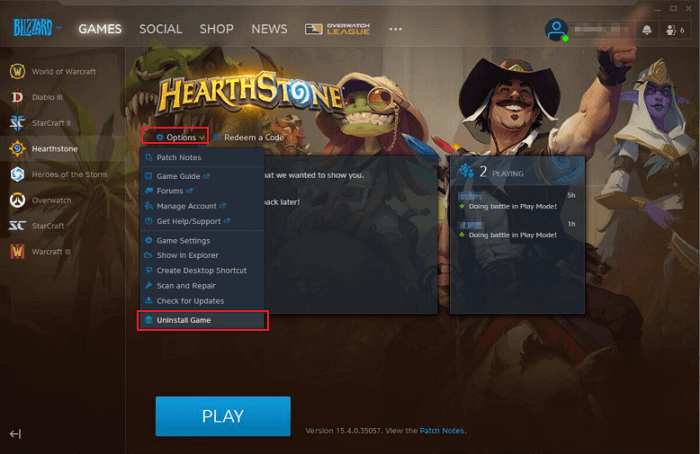
Step 2. In the Blizzard Battle.net desktop app, choose Install > Choose Change under the Install Location section. Then select Start Install.
Share these cases on your social media to help more users.
Case 4 - How to Move a PC Game to Another Hard Drive (General)
Case 4 applies to moving games on all game platforms to an external hard drive. No matter what games you install, you will find the default game location stored in C:\Program Files\Windows Apps.
Step 1. Connect an external hard drive to your computer.
Step 2. Follow the default path to copy and paste your games to another drive.
Even though the method is workable, you can not copy some hidden files to the destination, which causes your games to fail in play. So why not try the reliable one to copy with transferring games from a PC to an external hard drive? Way back to using EaseUS Todo PCTrans.
Games Can Be Transferred, and So Can Files and Accounts!
As a data migrating software, this PC transfer tool helps transfer your data, applications, and account settings from one PC to another in one click.
- Transfer applications and Windows accounts from one PC to another, such as moving Microsoft Office.
- Transfer or back up data from one PC to another
- Transfer Steam to SSD, or move other games to another drive
- Recover data from a dead/unbootable PC
- Free up C drive space and clean up junk files
FAQ About Moving Games to an External Hard Drive
In addition to game moving, most users are interested in the following questions:
1. Can I use an external hard drive for gaming?
Yes, you can. The best external hard drives are extremely easy to use. All you need to do is plug them in. Besides, an external hard drive can be a great way to install games on multiple computers. Generally speaking, no file formatting is needed to use an external hard drive for gaming.
2. How do I move games from C drive to D drive?
- Choose 'App Migration'.
- Select the games you want to transfer.
- Choose D drive as your destination.
- Click 'Transfer' to start.
3. Can you run apps from an external hard drive Mac?
Yes, Macs don't care where programs are launched from - there is no especially blessed location, so you can run them off an external drive.
Was This Page Helpful?
Updated by Tracy King
Tracy became a member of the EaseUS content team in 2013. Being a technical writer for over 10 years, she is enthusiastic about sharing tips to assist readers in resolving complex issues in disk management, file transfer, PC & Mac performance optimization, etc., like an expert.
Brithny is a technology enthusiast, aiming to make readers' tech lives easy and enjoyable. She loves exploring new technologies and writing technical how-to tips. In her spare time, she loves sharing things about her game experience on Facebook or Twitter.
Related Articles
-
2 Safe ways to Transfer Office 2016 to New Computer🔥
![author icon]() Tracy King/Sep 14, 2025
Tracy King/Sep 14, 2025 -
Best PC Cleaners of 2025 | Your Top Picks
![author icon]() Cici/Oct 17, 2025
Cici/Oct 17, 2025 -
How to Transfer User Account to A New PC Windows 10
![author icon]() Tracy King/Sep 15, 2025
Tracy King/Sep 15, 2025 -
Windows 11/10 Easy Transfer Tool: 2025 You Should Know
![author icon]() Jean/Sep 28, 2025
Jean/Sep 28, 2025