Page Table of Contents
Reviews and Awards
Overview of How to Move Microsoft Office to Another Drive:
| ⚙️Complex Level |
|
| 🔎Workable Solutions | |
| 💻Applies to |
|
| 🔨Tools |
|
Can I Move Office to Another Drive
"Hello, I want to move my current installation of Microsoft Office from its current location in drive C. Now I want to move it to another hard drive partition within my computer. How can I do this without losing the Office suite? I would appreciate any simple steps or methods you have. Thanks a lot."
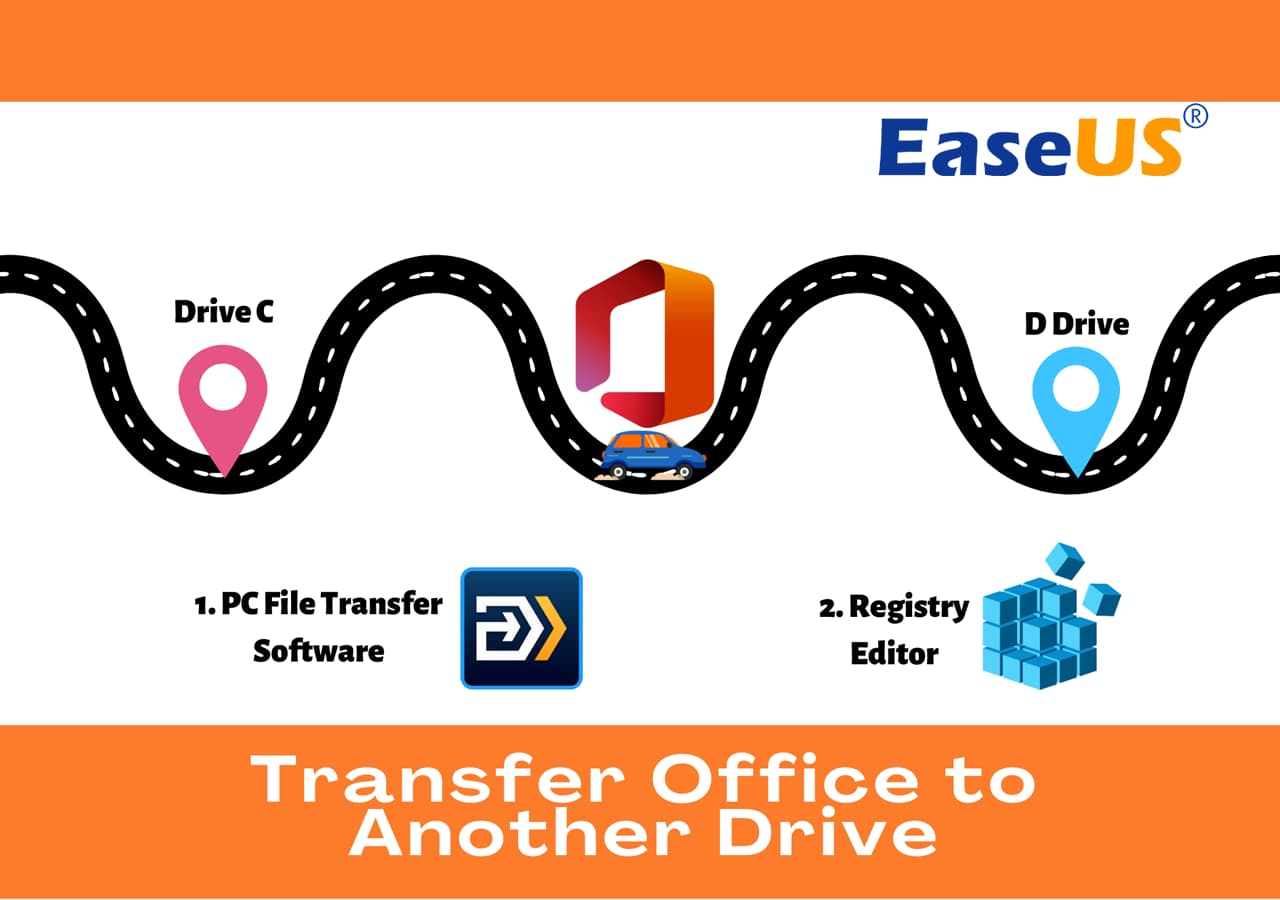
Yes, you can. If you are dogged by how to move Microsoft Office to another drive, stay here, you can easily transfer your programs to another drive or another PC easily and quickly by professional PC transfer software. And if you prefer a tried-and-true solution, using EaseUS Todo PCTrans is easier than CMD written by Microsoft.
Furthermore, we also give you another method to transfer Office between two devices.
How to Move Microsoft Office to Another Drive
In this part, we'll be showing you two efficient ways of moving Microsoft Office to another drive in Windows computers without reinstallating Office. One is using PC file transfer software, and the other one is using Registry Editor.
For a detailed step guide, follow the respective tutorial below. Let's start here:
#1. Using PC File Transfer Software
For most Windows beginners, it's a chanllenge of switching Office to a new drive. Turning to reliable Microsoft Office mover software can help you change the installation location. Here, you can download EaseUS PC transfer software and follow the steps below to move MS Office to another place.
Step 1. Launch EaseUS Todo PCTrans.
- Download and install EaseUS Todo PCTrans on your computer.
- Launch EaseUS Todo PCTrans and go to "Local Migration" > "Start".

Step 2. Select Microsoft Office and the target drive.
- Click the drive on which you have installed Microsoft Office and check the application.
- Click "triangle icon" and choose the drive you want to transfer the application to.
- Click "Transfer" to start transferring Microsoft Office to another drive on your computer.

Step 3. Wait for the process to finish.
- The time spent depends on the size of the application(s) you attempt to finish. Thus, wait patiently for the process to complete.
- When it has done, click "OK".

If you like this simple guide, share to help more of your friends to swichth their Office to a new drive without reinstallation:
Video Tutorial on Moving Office App to Another Drive:
If you prefer a more detailed guide, you can also watch this video to learn how can EaseUS Todo PCTrans move Office to a new drive:
In fact, many people are looking for ways to migrate Steam games, Microsoft Office, and Adobe to another drive to save their space. You also interested in:
How to Move Games to SSD without Reinstallation [Full Guide 2024]
View a step-by-step guide about how to move Steam games to SSD. We also provide details related to moving Epic, Origin, and Blizzard games from HDD to SSD.
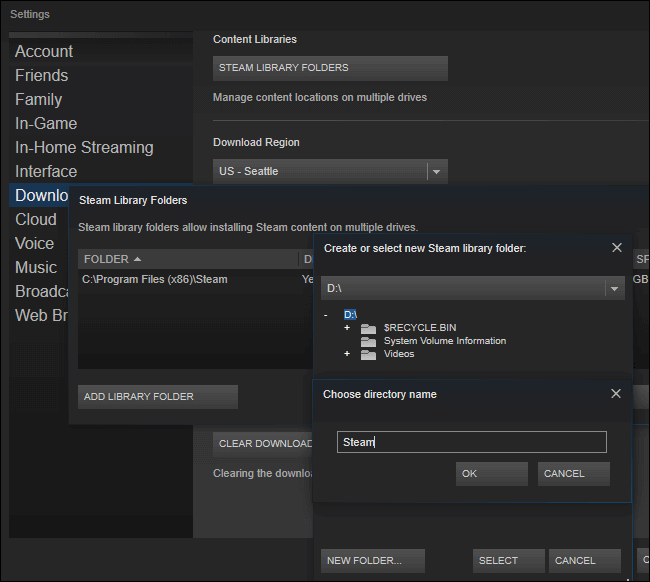
#2. Using Registry Editor
The other effective methods you can try is turning to the Registry Editor for help. You can change the install directory to install Office on another drive with the following steps:
Step 1. Click Windows + R to open RUN window, type regedit.
Step 2. Open the Registry Editor.
Step 3. Follow the way: HKEY_LOCAL_MACHINE\SOFTWARE\Microsoft\Windows\CurrentVersion
Find "ProgramFilesDir", and then change the Value data to the new location.
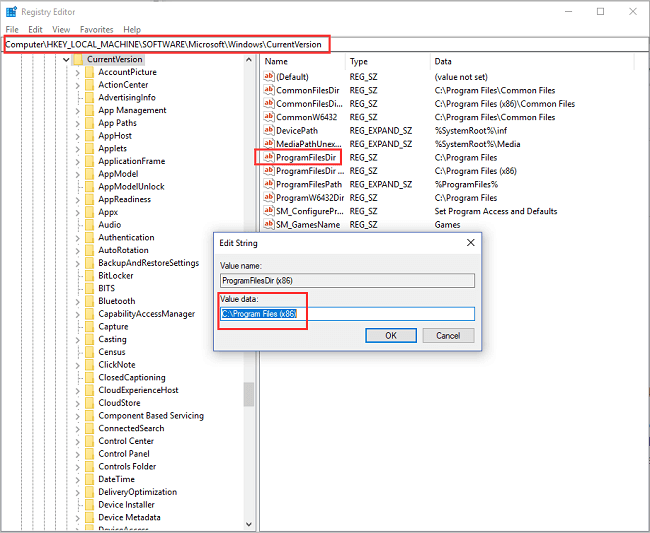
Extended Reading: Microsoft Office Removal Tool Download
Bonus Tip: Transfer Microsoft Office 2016 to Another Computer
As I have mentioned above, EaseUS Todo PCTrans can not only move Microsoft Office 2016/2013/2010 between local disks, it can also transfer Microsoft to another PC. All you need is EaseUS Todo PCTrans - fast and efficient data transfer software. Download it and transfer Microsoft Office from one PC to another.
For a detailed guide, refer to this tutorial for help:
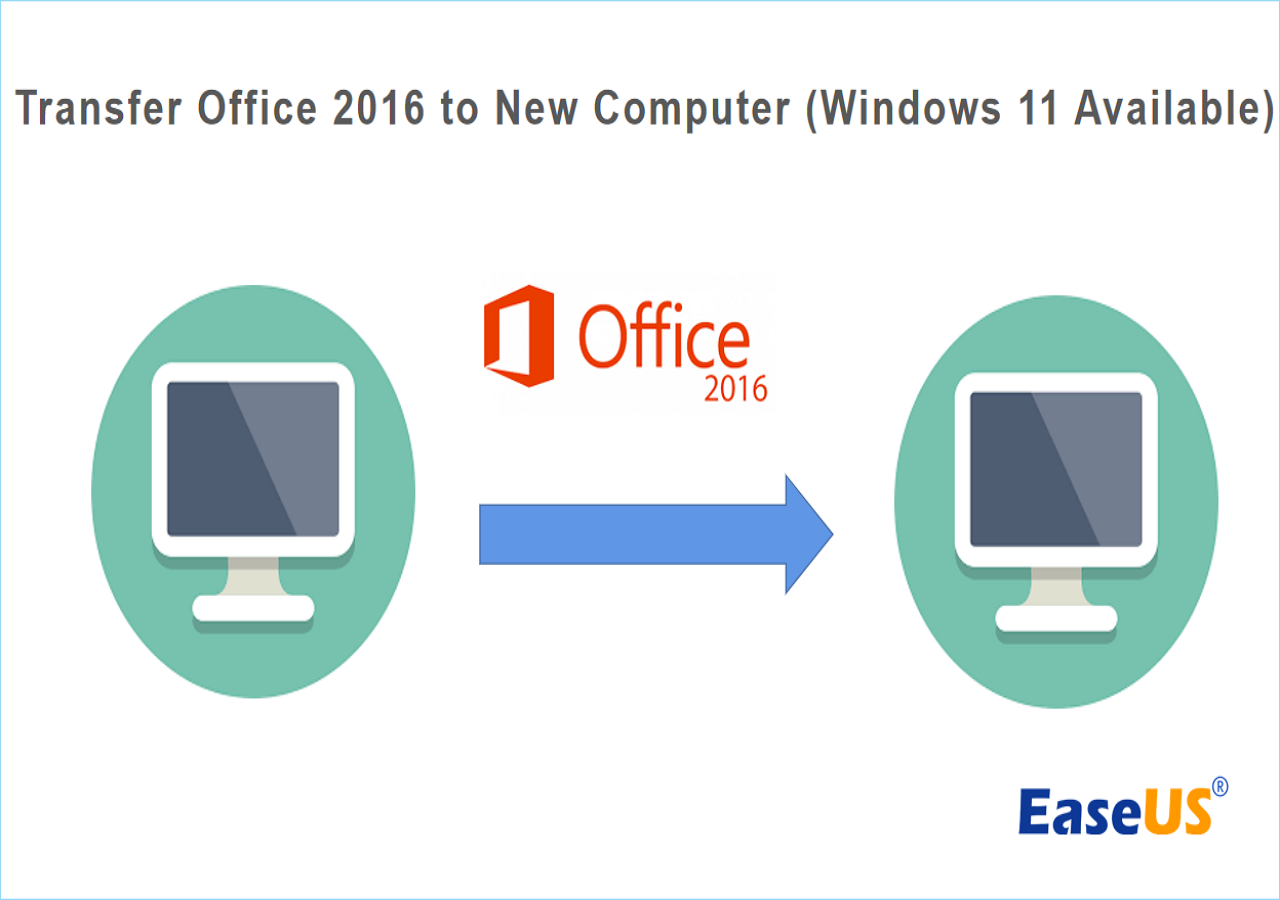
2 Safe ways to Transfer Office 2016 to New Computer🔥
It only takes five steps to move and transfer Office 2016 to a new computer without reinstallation. All you need is to download EaseUS Todo PCTrans. Read more >>
Why EaseUS Todo PCTrans Is Your Best Choice
If your programs are installed by default, Apps & Features in Windows Settings can help you transfer some installed programs from C drive to another drive.
However, most programs are not installed by default. You cannot change the installation location of Microsoft Office, as the "Move" option is not available.
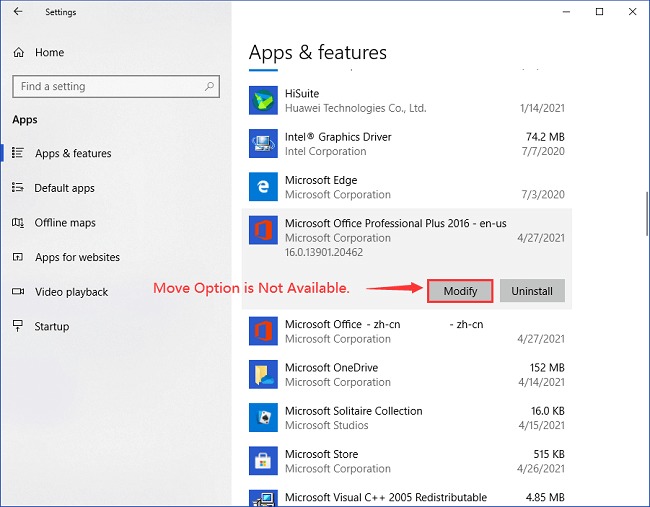
Then, what can you do to move Microsoft Office to another drive when your C: drive gets full or you have a new hard drive? You can't get help by simply copying and pasting the programs neither. At this time, what you need most is EaseUS Todo PCTrans. This reliable and effective PC transfer software helps transfer your data, applications, and account settings from one PC to another in one click. It takes all stuff to a new PC or another dive. This software has many fantastic features:
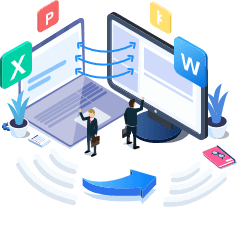
EaseUS Todo PCTrans
- Transfer Office 2003/2007/2010/2013/2016/365 and find key.
- Transfer Office from PC to PC/Laptop via LAN, WiFi or Image.
- Move Office from C drive to a local/external drive, no boot error.
Conclusion
With the help of EaseUS PC transfer software, you cannot only change Microsoft installation location but also migrate Microsoft to a new PC or laptop. If you want to move other programs like Origin games, Photoshop, antivirus software, and more, you can also use this software. Share this tool with your friends and let them know more about how to transfer Microsoft Office to another drive.
Move Microsoft Office to Another Drive FAQs
Microsoft Office is a popular application and brings great convenience to people's work. Here are some questions and answers related to moving Microsoft Office. Check them out if you need help.
1. Can I move MS Office to a different drive?
Yes, you can. MS Office is a utility application. Windows allows users to move an app from one drive to another. But to guarantee a smooth transfer, you can use EaseUS Todo PCTrans.
2. How do I transfer Microsoft Office to my SSD?
To move Microsoft Office to your SSD, you can turn to EaseUS Todo PCTrans and follow the steps below:
Step 1. Connect the SSD to your PC and Run EaseUS Todo PCTrans.
Step 2. Select Microsoft Office on the source disk and select SSD as the target disk to transfer.
Step 3. Wait for the transfer process to finish.
3. Can two versions of Microsoft Office be installed?
The answer is probably no. If you have a Microsoft 365 subscription or Office Home and Business 2021, in most cases, you are not allowed to run these versions simultaneously on the same computer.
About the Author
Oliver is an EaseUS professional writer who dares explore new areas. With a passion for solving tech issues with straightforward guides for common users, Oliver keeps honing his writing craft by developing in-depth solutions for disk and partition management, computer boot-up issues, file transfer, etc.
Brithny is a technology enthusiast, aiming to make readers' tech lives easy and enjoyable. She loves exploring new technologies and writing technical how-to tips. In her spare time, she loves sharing things about her game experience on Facebook or Twitter.
Reviews and Awards
-
EaseUS Todo PCTrans Free is a useful and and reliable software solution created to serve in computer migration operations, be it from one machine to another or from an earlier version of your OS to a newer one.
Read More -
EaseUS Todo PCTrans is by the folks at EaseUS who make incredible tools that let you manage your backups and recover your dead hard disks. While it is not an official tool, EaseUS has a reputation for being very good with their software and code.
Read More
-
It offers the ability to move your entire user account from your old computer, meaning everything is quickly migrated. You still get to keep your Windows installation (and the relevant drivers for your new PC), but you also get all your apps, settings, preferences, images, documents and other important data.
Read More
Related Articles
-
How to Uninstall Edge Windows 10 | 2026 Full Guide
![author icon]() Cici/2026/01/05
Cici/2026/01/05 -
Can I Transfer My Adobe Programs to a New Computer [Tutorial]
![author icon]() Sherly/2025/11/09
Sherly/2025/11/09 -
How to Increase File Copying or Transferring Speed in Windows 10/11
![author icon]() Jean/2026/01/05
Jean/2026/01/05 -
How to Uninstall Unreal Engine 5 Completely [Windows/Mac]
![author icon]() Oliver/2025/09/14
Oliver/2025/09/14