Move Games to Another Drive/PC
Featured Articles
- 01 Guide 1: How to Move Games to Another Drive
- 02 Guide 2: How to Move Games to SSD
- 03 Guide 3: Move Games from C Drive to D Drive
- 04 Guide 4: Transfer Games to a New (Gaming) Computer
- 05 Bonus Tip 1: Copy Games from PC to USB
- 06 Bonus Tip 2: Transfer Playstation Games to External Hard Drive
- 07 Bonus Tip 4: Move Riot Games to Another Drive or PC
- 08 Bonus Tip 5: Move Epic Games to Another Drive or PC
How do you move Epic games to another drive or PC? Follow the three solutions below; you'll get the answers here:
| Workable Solutions | Step-by-step Troubleshooting |
|---|---|
| Move Epic Games to Another Drive Using Software | Step 1. Connect a new drive to your computer...Full steps |
| Manually Transfer Epic Games to Another Drive | Step 1. Backup your Epic Games Folder...Full steps |
| Bonus: Transfer Epic Games to Another PC | Step 1. Backup your Epic Games Folder...Full steps |
How to Move Epic Games to Another Drive Using Free Transfer Software
Can you effortlessly shift Epic Games from C drive to any other drive like D, E, or F without downloading? Sure!
Premium PC transfer software like EaseUS Todo PCTrans Free can automatically move all your installed programs or games to new locations for free without any effort.
EaseUS Todo PCTrans has the App Migration feature to move Epic Games to another drive on your disk in just one click. You can safely move your Epic Games to a drive with adequate free space without any uninstalling or reinstalling hassle.
#1. Move Epic Games Launcher to Another Drive
Step 1. Connect the destination drive to your computer
Where do you want to place the games from their original location? Use the correct way to connect the drive to your computer, where EaseUS Todo PCTrans is installed. Run the games transfer software, choose "Local Migration" and then click "Start".

Step 2. Choose the games you want to change the location
On the left bar, choose the original drive where your game programs are installed, locate the games and tick the checkboxes. Click the triangle icon to choose the target drive as the file path. After all the selection, click "Transfer".

Step 3. Transfer the games to the destination drive
The software will work on moving the selected games from the original location to your customized location. Wait for the process to finish.

#2. Move the Epic Games Folder to Another Drive
To switch the gaming folder to another drive, you'll first need to find the location of the Epic Games folder on your PC. Generally, the install location of Epic games is C:\Program Files\Epic Games.
Then, you can specify a new location and another drive to store the folder. Then, follow the steps here to switch the gaming folder directory:
Step 1. Run EaseUS Todo PCTrans on your PC. Click "More Tools" on the left pane. Click "Large File Cleanup" and Click "Start" button to move on.

Step 2. Select the disk you want to scan, click "Scan."
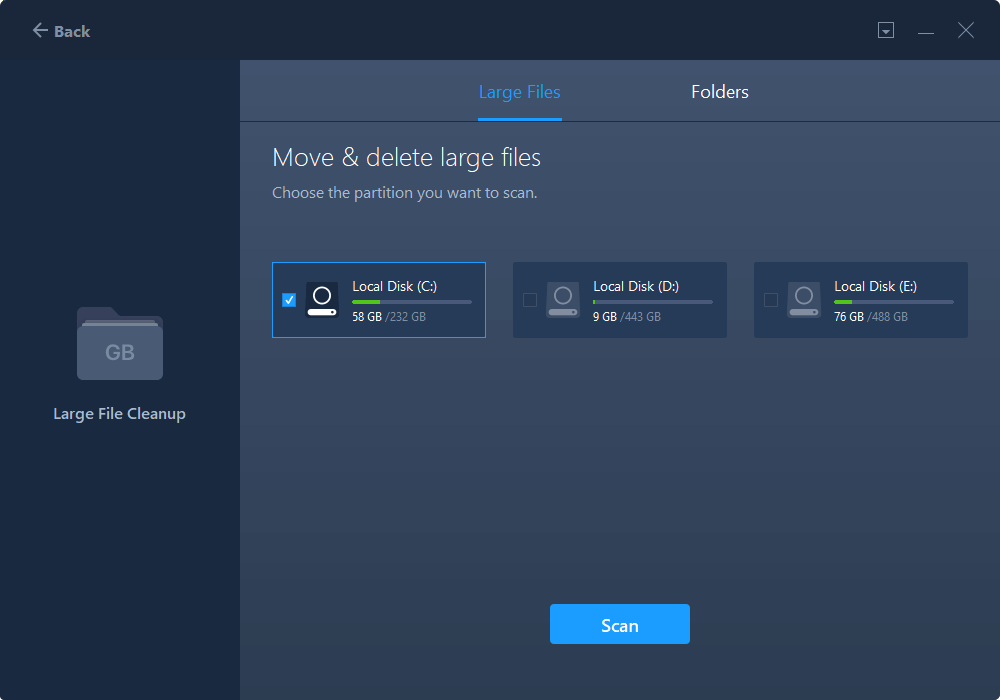
Step 3. When the scan completes, files larger than 20M will be listed. Choose the wanted files and target drive to move. (You can choose the triangle icon to select destination or click "Browse" to pick the wanted place.)
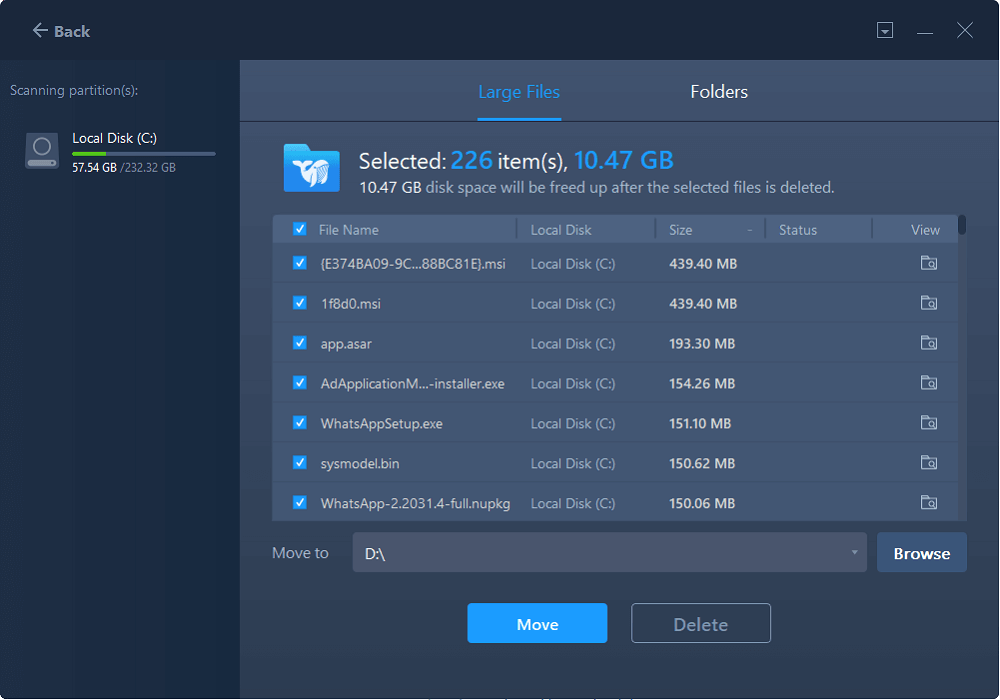
Step 4. Click "Move" button, then check files on the pop window. Then click "Move" button again.
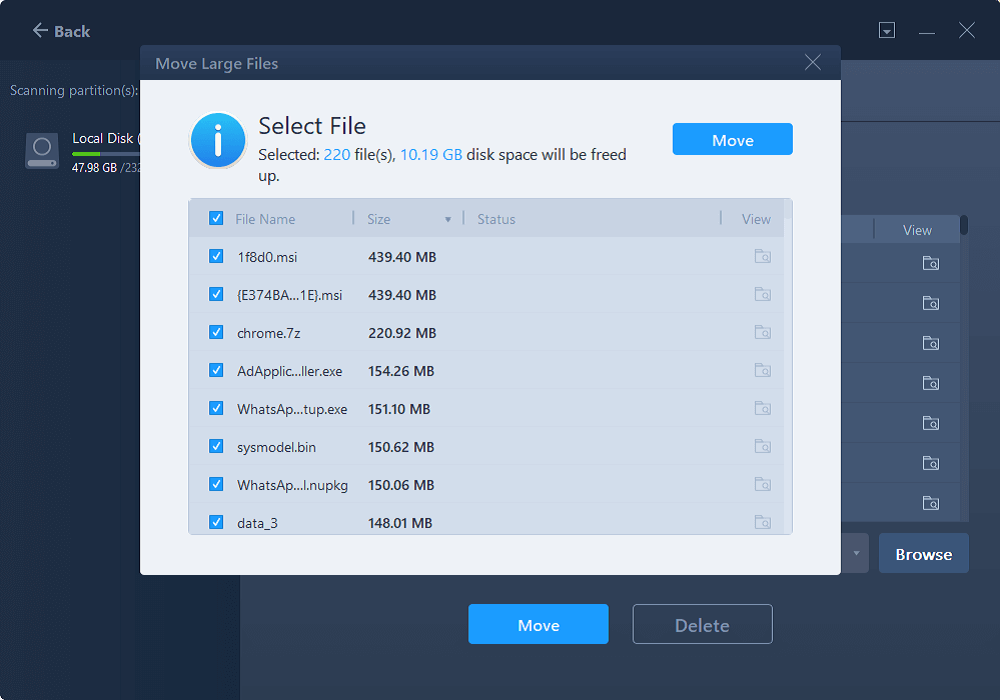
So, if you don't have sufficient time or experience to use Windows gadgets, moving software is the best option for you to launch Epic games on your computer.
Aside from moving Epic games, you can also apply EaseUS Todo PCTrans to:
Guide to Manually Transfer Epic Games to Another Drive
You can take a long, manual route if you don't want to use third-party software to move Epic Games to another drive. Manually, you can transfer Epic Games location by uninstalling and reinstalling the program like this:
Step 1. Backup your Epic Games folder.
Firstly, you need to create a backup of your Epic Games folder. By default, Epic Games is installed to C:\Program Files\Epic Games.
So, open Epic Games in an Explorer window and right-click on the 'Epic Games' folder. Select 'Copy' to copy the folder.
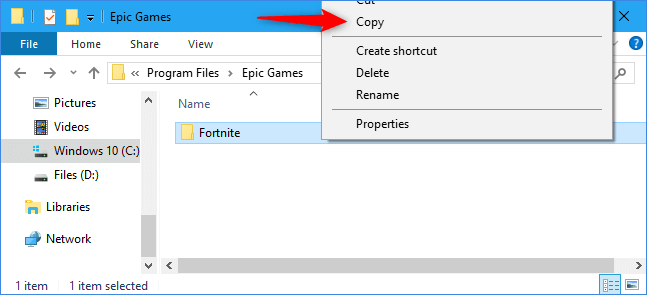
Now, paste the folder to another location like D: drive. You can also move Epic games to external storage devices to create a backup.

Step 2. Uninstall Epic Games.
- Once the backup is safely created to another location, you can uninstall Epic games from their original location.
- Go to the Epic Games Launcher app > select the Library > click on the Settings > Uninstall to uninstall Epic Games.
Step 3. Install Epic Games in the new location.
- Now, you can install the uninstalled Epic Games on the new drive where you have adequate space.
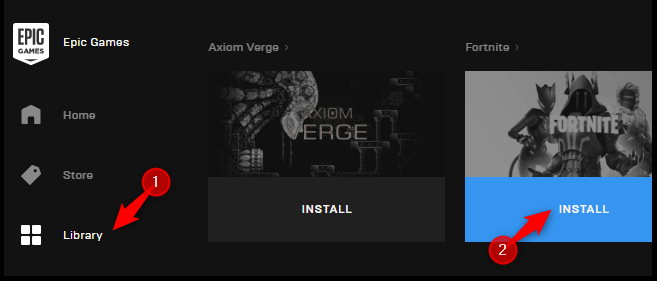
- For this, open any Epic Games product site like Unreal Engine or Fortnite and click Download.
- You have to sign in with your Epic Games account, or you can select the console option.
- With this, Launcher will automatically download to your desired location.
Step 4. Replace your backed-up file.
Let's D: drive if you have backed up and installed Epic Games on the same drive. Your computer will inform you that the same file already exists there. So, you simply have to click on the 'Replace the files in the destination' option. This will replace incomplete downloaded files with the files from your backup.
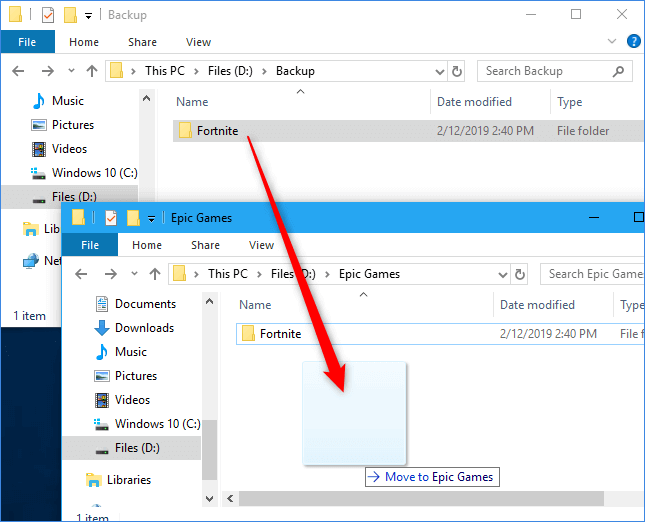
With this step, you can revive all your Epic Games products in the new location. Now, you just have to launch Epic Games Launcher and download all your games to the new location, ready to play. If you think this tutorial helps you to move Epic games, you can also share it with other people who are searching for the solutions:
Video Tutorial
Here is a video tutorial created by Dusty Porter, and it stresses how to move Epic games to another drive manually. If you are interested, follow and learn how.
Creator: Dusty Porter. Source from: YouTube.
Alternative Method
If you are a pro command line user, you can use Command Prompt to move Epic Games to another drive as:
- First, shut down the Epic Games Launcher on your device.
- Move the Epic Games folder to another location by Copy and Paste.
- Open the run command box using the Windows + R keys.
- Now, type the following command line in the box —
- mklink /D "#" "*"
Note: # stands for the original location, and * for the new location.
Bonus Tip: How to Transfer Epic Games to Another PC
Nothing can be more great for gaming lovers than playing fascinating games on a fast and professional gaming computer. If you plan to upgrade your computer, shitting all stored games to a new gaming computer, EaseUS Todo PCTrans is the one you can trust.
It simplifies the migration procedure for you, and you can directly migrate installed games like Epic games launcher, gaming folder, and even your account settings to the new computer in only a few simple clicks:
Step 1. Connect the destination drive to your computer
Where do you want to place the games from their original location? Use the correct way to connect the drive to your computer, where EaseUS Todo PCTrans is installed. Run the games transfer software, choose "Local Migration" and then click "Start".

Step 2. Choose the games you want to change the location
On the left bar, choose the original drive where your game programs are installed, locate the games and tick the checkboxes. Click the triangle icon to choose the target drive as the file path. After all the selection, click "Transfer".

Step 3. Transfer the games to the destination drive
The software will work on moving the selected games from the original location to your customized location. Wait for the process to finish.

More You'd Love To Learn:
Transfer Large Files from PC to PC
If you have some large gaming videos or essential gaming folders that you'd like to transfer to the new computer, it's easy. You can simply follow this tutorial page and apply EaseUS Todo PCTrans for help.

Why Need to Move Epic Games to Another Drive or PC
Why do people want to move their Epic games to another drive or a new PC? It could be defined for the next two reasons:
1. C drive gets full after the Windows update, and Epic games can't launch properly
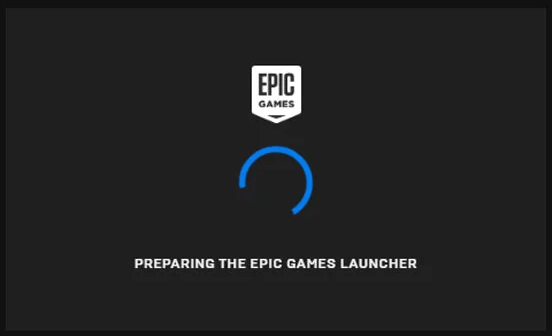
Microsoft has embedded numerous new and fresh features into Windows 11 for better productivity and communication. Moreover, Windows 11 has taken the gaming experience to a new level with a graphic-rich interface and easy access to over 100 high-quality games.
If Epic Games isn't properly working on your computer after the Windows 11 update, don't worry. Basically, all Epic games and software are stored on C: drive by default. Therefore, if your C drive is full, Epic Games Launcher won't get sufficient space to run, and it can create an error for you.
So, what to do when the Epic games are not launching properly on your PC due to C drive full? You simply need to move Epic Games to another drive.
2. You want to transfer Epic Games to another gaming SSD or gaming PC to improve gaming experience
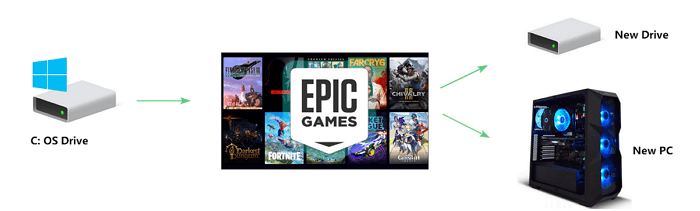
You see, gamers, as you already know, Epic Games is a leading game developer. They have produced epic games like Bulletstorm, Fortnite, and War Machine. Epic Games also offers a distribution platform so users can easily download Epic Games products.
To obtain a smoother gaming experience, fans often prefer to install or move games to a gaming disk like a faster SSD or even a professional gaming PC.
Wondering how to transfer Epic games to another drive or gaming PC? You can check the above solutions to achieve your goal.
FAQs about Moving Epic Games to Another Drive
This page mainly answers two questions here for you:
Question 1: Can I move the Epic Games launcher to another drive?
Answer: Yes. With the proper method, you can efficiently move the Epic Games launcher to another drive without reinstalling or re-downloading any games.
Question 2: Can I play Epic Games on different computers?
Answer: Yes. You can move and transfer the Epic Game launcher to a new computer and then log in with your account. Then, you can play games on the new device.
If you have other questions on moving games, refer to this guide for help: How to Move Games to Another Drive/PC.
Conclusion
This page showed you how to transfer Epic Games to another drive in automated or manual ways.
- You have to move through a crisscross of numerous steps using the manual method.
- In contrast, using automated PC transfer software, you can move Epic Games to another drive in one click.
Free and robust tools like EaseUS Todo PCTrans can easily transfer Epic Games to new locations or even a new PC with some simple clicks, even beginners can do.
Which way is easier for you? Both methods have pros and cons. Think carefully before selecting the best one. Now, the final choice is yours.
Was This Page Helpful?
Updated by Tracy King
Tracy became a member of the EaseUS content team in 2013. Being a technical writer for over 10 years, she is enthusiastic about sharing tips to assist readers in resolving complex issues in disk management, file transfer, PC & Mac performance optimization, etc., like an expert.
Related Articles
-
Free File Transfer Software for Windows 10 Recommend [Beginners' Choice]
![author icon]() Tracy King/Aug 10, 2025
Tracy King/Aug 10, 2025 -
Windows Migration Assistant Not Working? Fixes Uncovered
![author icon]() Sherly/Jul 18, 2025
Sherly/Jul 18, 2025 -
How to Uninstall Riot Client from Your PC (Quick Tutorial)
![author icon]() Oliver/Aug 07, 2025
Oliver/Aug 07, 2025 -
Can I Run PC Games Off External Hard Drive? Sure! You Can!
![author icon]() Sherly/Aug 08, 2025
Sherly/Aug 08, 2025