Page Table of Contents
Reviews and Awards
"Hi guys, do you know how to change the install location of Adobe Photoshop CC to another drive? I recently upgraded Photoshop to the latest version - Adobe Photoshop CC 2017, and it's amazing. But it takes up too much space on my C drive. My C drive has only 100GB. And then my computer becomes slower and slower.
How do you transfer installed apps to a new drive? If you do know how to do the job, please let me know. Thank you."
Are you having a similar problem, such as your system C drive being almost taken up by installed software, programs, and applications? Then, your PC becomes slower and slower.
So, how do we fix this problem? You have two choices:
- 1. Extend system C drive;
- 2. Transfer installed applications to another drive.
Here below, we'll show you the second method to guide you to migrate and transfer installed big apps programs to a new hard drive or partition with the help of powerful application transfer software - EaseUS Todo PCTrans.
- Notice:
- EaseUS Todo PCTrans is now available on the Adobe Photoshop CC 2019.
Method 1. Change Adobe Photoshop CC Install Location Automatically
EaseUS Todo PCTrans enables you to transfer applications, including Adobe Photoshop, to another drive. Without reinstallation, you can run Adobe Photoshop on another drive as before. EaseUS Todo PCTrans has a clear interface, making it friendly to beginners. Furthermore, it is compatible with all Windows PCs.
With its help, you can easily transfer Adobe Photoshop from the C drive to another drive. Follow the tutorial to try:
Tutorial: Change Adobe Photoshop CC 2017/2016 install location
Now you can follow this tutorial article to see how to change the install location of Adobe Photoshop or other installed programs on your PC with the help of EaseUS Todo PCTrans:
Step 1. Launch EaseUS Todo PCTrans, choose "Local Migration", and click "Start" on the main screen.

Step 2. EaseUS Todo PCTrans will automatically scan and display all the supported programs.
- Find the programs you want to change the location and select them.
- Also, click the triangle icon to select the destination to migrate the programs to.

Step 3. Click "Transfer" to start changing the program installation location.

Method 2. Change the Install Location for Photoshop Manually
For newer versions of Photoshop and other Adobe apps are linked with Creative Cloud, so you can simply use the Creative Cloud desktop app to change the install location.
Here is how to manually change the Photoshop location by using Adobe Creative Cloud:
Step 1. Open Creative Cloud, click the Account icon, and select "Preference."
Step 2. Select "Apps" and click the Edit icon next to the Install Location.
Step 3. Browse and select the location where you want to install your Creative Cloud apps.
Step 4. Click "Done".
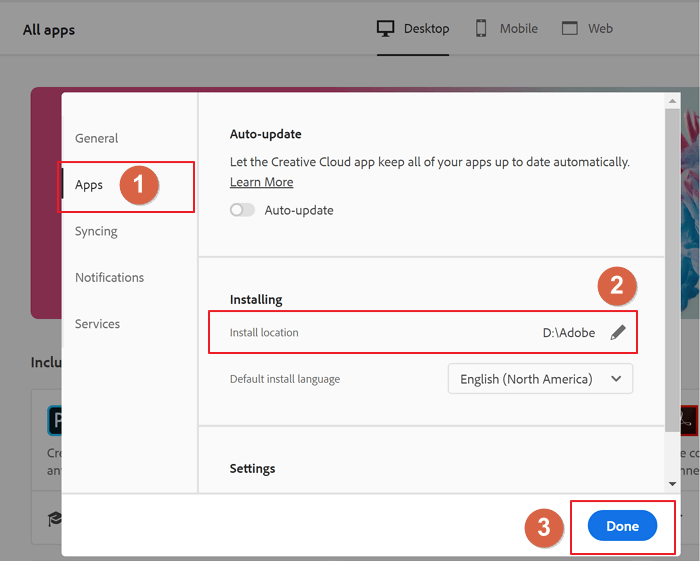
Share this article to help more users migrate Adobe Photoshop to another drive and fix low disk space errors.
Conclusion
In using Photoshop on a Windows PC, it's easy to get C to drive full issues as the more PSD files you create and store in the system C drives by default. The most efficient solution for the C drive full issue is to change the default location of Photoshop.
EaseUS Todo PCTrans, with its App Migration feature, can efficiently switch Photoshop and its default install location to another drive with simple clicks.
Alongside moving Apps to another drive, EaseUS Todo PCTrans also enables users to free up C drive junk files with its System Drive Cleanup and Move Large Files features. And it's available for all levels of users.
About the Author
Sherly joined EaseUS in 2022 and she has always loved writing articles and enjoys the fun they bring. She receives professional training here, focusing on product performance and other relative knowledge. She has written over 200 articles to help people overcome computing issues.
Written by Tracy King
Tracy became a member of the EaseUS content team in 2013. Being a technical writer for over 10 years, she is enthusiastic about sharing tips to assist readers in resolving complex issues in disk management, file transfer, PC & Mac performance optimization, etc., like an expert.
Reviews and Awards
-
EaseUS Todo PCTrans Free is a useful and and reliable software solution created to serve in computer migration operations, be it from one machine to another or from an earlier version of your OS to a newer one.
Read More -
EaseUS Todo PCTrans is by the folks at EaseUS who make incredible tools that let you manage your backups and recover your dead hard disks. While it is not an official tool, EaseUS has a reputation for being very good with their software and code.
Read More
-
It offers the ability to move your entire user account from your old computer, meaning everything is quickly migrated. You still get to keep your Windows installation (and the relevant drivers for your new PC), but you also get all your apps, settings, preferences, images, documents and other important data.
Read More
Related Articles
-
How to Transfer Youtube Data to Another Account [3 Ways🔥]
![author icon]() Tracy King/2024/12/04
Tracy King/2024/12/04 -
7 Top Best Free PCmover Alternatives Free Download in 2024
![author icon]() Tracy King/2024/12/04
Tracy King/2024/12/04 -
How to Increase File Copying or Transferring Speed in Windows 10/11
![author icon]() Jean/2024/12/04
Jean/2024/12/04 -
How to Transfer Files to a Flash Drive in Windows 10
![author icon]() Cedric/2024/12/04
Cedric/2024/12/04